- ホーム
- Microsoft
- MB-230J - Microsoft Dynamics 365 Customer Service Functional Consultant (MB-230日本語版)
- Microsoft.MB-230J.v2023-08-04.q105
- 質問12
有効的なMB-230J問題集はJPNTest.com提供され、MB-230J試験に合格することに役に立ちます!JPNTest.comは今最新MB-230J試験問題集を提供します。JPNTest.com MB-230J試験問題集はもう更新されました。ここでMB-230J問題集のテストエンジンを手に入れます。
MB-230J問題集最新版のアクセス
「330問、30% ディスカウント、特別な割引コード:JPNshiken」
クライアントは、Dynamics 365 Customer Service でナレッジ ベースを使用したいと考えています。
イベントが発生したときにナレッジ ベース記事の状態を特定する必要があります。
記事の状態は?回答するには、回答エリアで適切なオプションを選択します。
注: それぞれの正しい選択は 1 ポイントの価値があります。

イベントが発生したときにナレッジ ベース記事の状態を特定する必要があります。
記事の状態は?回答するには、回答エリアで適切なオプションを選択します。
注: それぞれの正しい選択は 1 ポイントの価値があります。

正解:
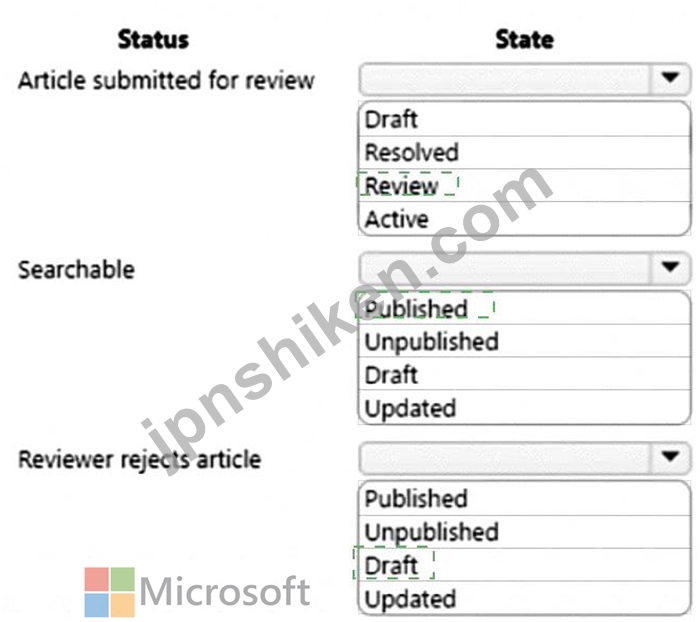
Explanation
Box 1: Review
Review - The draft version of the article is sent to reviewers to approve or reject.
Mark a knowledge article for review
To ensure that the content you've created is accurate, have someone review it.
You can mark an article for review or directly assign it to a specific person or queue. When you mark an article for review, it starts appearing in the knowledge manager's dashboard. The knowledge manager can then assign the article to specific team members or a queue for review.
Box 2: Published
When you approve the content of an article, it means that the content is ready to be consumed by other customer service reps, and also ready to be published.
On the Business process bar, in the Review stage, in the Review field, select Approve.
The article is now ready to be published.
Box 3: Draft
Draft - The article is in the process of being created.
Note: A versioned knowledge article in the Draft state can be modified only by the author or reviser with the contribute access to the knowledge base, owner of a knowledge base, users with the admin and knowledge_admin role, and ownership group members, if ownership group is added to the article.
Reference:
https://docs.microsoft.com/en-us/dynamics365/customer-service/customer-service-hub-user-guide-knowledge-ar
- 質問一覧「105問」
- 質問1 契約の資格を構成する必要があります。 何を使うべきですか?回
- 質問2 会社の顧客サービス用オムニチャネルを実装しています。 会社に
- 質問3 SLA で適用できるアクションを決定する必要があります。 あなた...
- 質問4 注:この質問は、同じシナリオを提示する一連の質問の一部です。
- 質問5 会社の顧客サービス用オムニチャネルを実装しています。 同社は
- 質問6 Power Virtual Agents チャットボットを作成します。チャットボ...
- 質問7 会社は Dynamics 365 Customer Service を使用しています。会社...
- 質問8 ある会社は、工業製造プラント用の空気フィルター ユニットを設
- 質問9 資格テンプレートを作成する必要があります。システム設定で、サ
- 質問10 フィットネス会社にはいくつかの場所があります。 同社は Dynami...
- 質問11 Dynamics 365 for Customer Service インスタンスを構成していま...
- 質問12 クライアントは、Dynamics 365 Customer Service でナレッジ ベ...
- 質問13 オムニチャネル内に新しいチャネルを実装しています。 SMS チャ...
- 質問14 クライアントは、ケース解決プロセスの実装を計画しています。
- 質問15 分析機能をセットアップする必要があります。 あなたは何をする
- 質問16 あなたは Dynamics 365 for Customer Service のシステム管理者...
- 質問17 顧客は、現在の暦年で 3 つのケースが進行中で、2 つのケースが...
- 質問18 あなたは Dynamics 365 Customer Service 管理者です。メールは...
- 質問19 不幸な患者についてマネージャーに通知するようにシステムを構成
- 質問20 システム管理者として Dynamics 365 Customer Service にサイン...
- 質問21 あなたは Dynamics 365 管理者です。 ケースの子/親関係を設定し...
- 質問22 企業は Dynamics 365 Customer Service を使用しています。 スケ...
- 質問23 ケースの確認ステップを追加する必要があります。 何を編集する
- 質問24 注: この質問は、同じシナリオを提示する一連の質問の一部です。...
- 質問25 顧客は Dynamics 365 for Customer Service を使用しています。 ...
- 質問26 一般的な顧客からの問い合わせを処理する仮想エージェントを作成
- 質問27 注:この質問は、同じシナリオを提示する一連の質問の一部です。
- 質問28 会社がDynamics 365 for Customer Serviceを使用しています。キ...
- 質問29 あなたの会社は Dynamics 365 Customer Service を使用していま...
- 質問30 企業がDynamics 365 for Customer Serviceを実装しています。ケ...
- 質問31 カスタマー サービス プロセスをサポートするには、カスタム Web...
- 質問32 企業は、Power Virtual Agents チャットボットのパフォーマンス...
- 質問33 あなたは、企業が顧客サービス用のオムニチャネルを備えた Power...
- 質問34 次の要件を満たすために、どのツールを作成して構成する必要があ
- 質問35 あなたは Dynamics 365 for Customer Service 管理者です。 あな...
- 質問36 Dynamics 365 for Customer Service を使用しています。既存のル...
- 質問37 工業用暖房、換気、および空調ユニット (HVAC) を製造する会社は...
- 質問38 デジタル メッセージング チャネルを使用する権限を持つユーザー...
- 質問39 会社は Dynamics 365 Customer Service を実装しています。 修理...
- 質問40 あなたは Dynamics 365 Customer Service 管理者です。あなたは...
- 質問41 最小特権の原則を使用して、Dynamics 365 Connected Customer Se...
- 質問42 あなたは、権限が制限された Dynamics 365 Customer Service Hub...
- 質問43 あなたは Dynamics 365 for Customer Service 管理者です。組織...
- 質問44 ある会社には、地域にサービスを提供するサテライト オフィスが
- 質問45 ある企業が Dynamics 365 Customer Service を実装しています。...
- 質問46 ケースのキューを作成する必要があります。 どのタイプのキュー
- 質問47 ある企業は、毎年 9 営業日の間、事業を終了します。 システムで...
- 質問48 あなたの会社は Dynamics 365 Customer Service を使用していま...
- 質問49 あなたは、Dynamics 365 for Customer Service管理者であり、Voi...
- 質問50 あなたは Dynamics 365 Customer Service 管理者です。 顧客から...
- 質問51 ある企業は、コール センターから 3 営業日以内に折り返しの電話...
- 質問52 あなたは Dynamics 365 for Customer Service 管理者です。 強化...
- 質問53 注: この質問は、同じシナリオを提示する一連の質問の一部です。...
- 質問54 要件に従って SLA に関する電子メールがマネージャーに送信され...
- 質問55 会社は Dynamics 365 Customer Service を使用しています。 スケ...
- 質問56 Dynamics 365 Customer Service ワークスペースを構成しています...
- 質問57 お客様の声(VoC)の調査を作成しています。 受信者が調査の登録...
- 質問58 会社は Dynamics 365 Customer Service を展開します。 サービス...
- 質問59 あなたは Dynamics 365 for Customer Service 管理者です。 あな...
- 質問60 あなたは Dynamics 365 for Customer Service 管理者です。 カス...
- 質問61 あなたは、Dynamics 365 for Customer Service管理者であり、Voi...
- 質問62 会社は Dynamics 365 Customer Service を使用しています。 会社...
- 質問63 企業は Dynamics 365 Customer Voice を実装しています。会社は...
- 質問64 病気の予定に適切なリソースをスケジュールできるようにする必要
- 質問65 あなたは Dynamics 365 for Customer Service 管理者です。 あな...
- 質問66 Dynamics 365 Customer Service を使用して権利を作成およびアク...
- 質問67 会社は Dynamics 365 Customer Service を展開します。同社は製...
- 質問68 企業は、社内および社外の販売チーム全体で生成された Web リー...
- 質問69 あなたは Dynamics 365 カスタマー サービス担当者です。 新しい...
- 質問70 セットアップごとにどの設定を構成する必要があるかを選択する必
- 質問71 会社は Dynamics 365 Customer Voice を使用しています。 会社は...
- 質問72 あなたは Dynamics 365 for Customer Service 管理者です。お客...
- 質問73 Case フォームに SLA タイマーを追加する必要があります。 どの ...
- 質問74 注:この質問は、同じシナリオを提示する一連の質問の一部です。
- 質問75 Dynamics 365 for Customer Service 管理者を使用します。お客様...
- 質問76 あなたは、Dynamics 365 for Customer Service でケースを扱う顧...
- 質問77 コール センターの顧客サービス用オムニチャネルを実装していま
- 質問78 あなたは Dynamics 365 Customer Service 管理者です。 ケース ...
- 質問79 注:この質問は、同じシナリオを提示する一連の質問の一部です。
- 質問80 企業は Dynamics 365 Customer Service を使用しています。 高度...
- 質問81 注: この質問は、同じシナリオを提示する一連の質問の一部です。...
- 質問82 注: この質問は、同じシナリオを提示する一連の質問の一部です。...
- 質問83 各エスカレーション シナリオを構成する必要があります。 各シナ...
- 質問84 あなたは Microsoft Dynamics 365 for Customer Service 管理者...
- 質問85 Dynamics 365 Customer Service を使用しています。 会社との署...
- 質問86 あなたは Dynamics 365 for Customer Service 管理者です。 ケー...
- 質問87 あなたは、既存のケース レコードに関して電話をかけます。 ケー...
- 質問88 顧客は、サードパーティ アプリケーションからのデータを Custom...
- 質問89 Dynamics 365 Customer Service を使用しています。ケース レコ...
- 質問90 会社は Dynamics 365 Customer Service を使用しています。 エー...
- 質問91 顧客サービス実装用のオムニチャネルをカスタマイズしています。
- 質問92 Dynamics 365 Customer Service Insights を実装しています。 製...
- 質問93 サービス マネージャーは、エージェント キューで多数のケースを...
- 質問94 サービス レベル アグリーメントを実装する必要があります。 ど...
- 質問95 Dynamics 365 for Customer Serviceを管理します。 サポート契約...
- 質問96 ある会社は、顧客サービスにオムニチャネルを使用しています。
- 質問97 組織は、Microsoft Power BIを使用して、Dynamics 365 for Custo...
- 質問98 請求に関する紛争が、定義されたケース ライフ サイクルに準拠し...
- 質問99 あなたはDynamics 365 for Customer Serviceを使用している企業...
- 質問100 ある会社は、顧客サービスにオムニチャネルを使用しています。
- 質問101 あなたは会社のオムニチャネルのスーパーバイザーです。Power BI...
- 質問102 ある会社は、顧客サービス用にオムニチャネルを実装しています。
- 質問103 カスタマーサービス組織は、根本原因分析という名前のカスタムエ
- 質問104 顧客の権利をケースに割り当てることはできません。 お客様の問
- 質問105 コンピュータ修理会社は技術者を雇用しています。ハードウェアの

