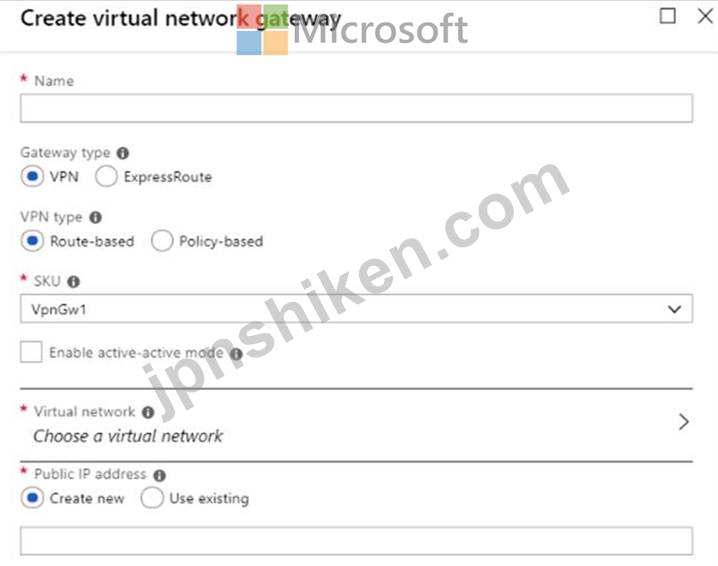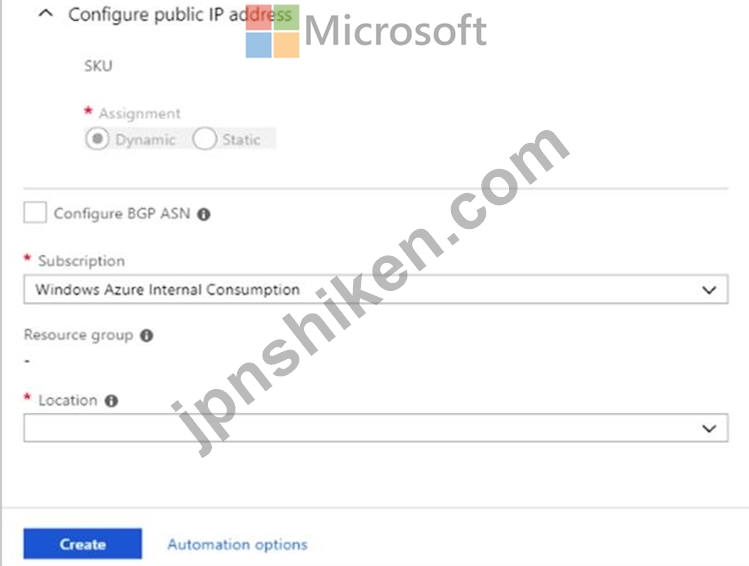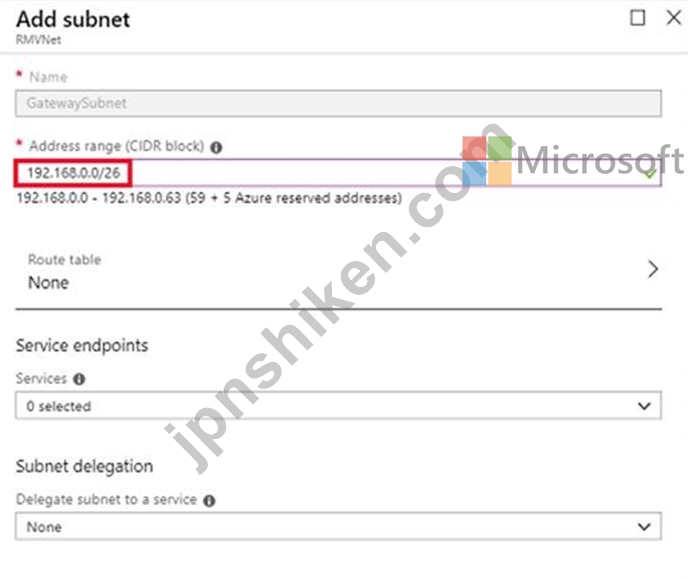有効的なAZ-300J問題集はJPNTest.com提供され、AZ-300J試験に合格することに役に立ちます!JPNTest.comは今最新AZ-300J試験問題集を提供します。JPNTest.com AZ-300J試験問題集はもう更新されました。ここでAZ-300J問題集のテストエンジンを手に入れます。
AZ-300J問題集最新版のアクセス
「348問、30% ディスカウント、特別な割引コード:JPNshiken」
クリックして各目標を展開します。 Azureポータルに接続するには、ブラウザーのアドレスバーに「https://portal.azure.com」と入力します。
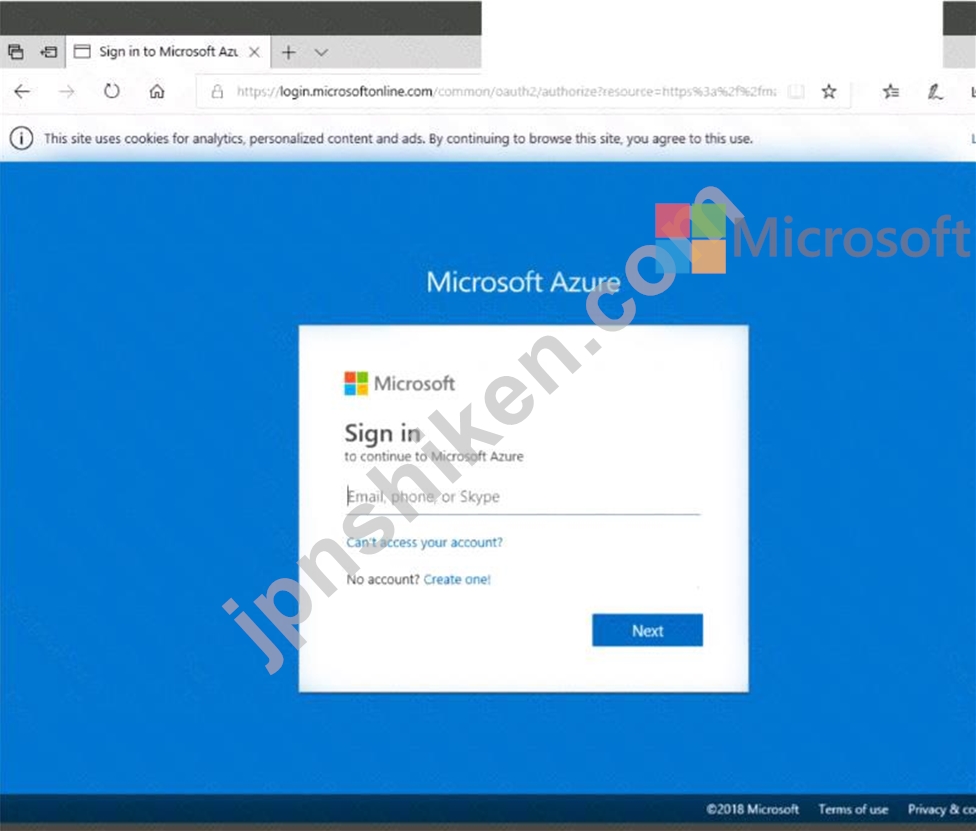
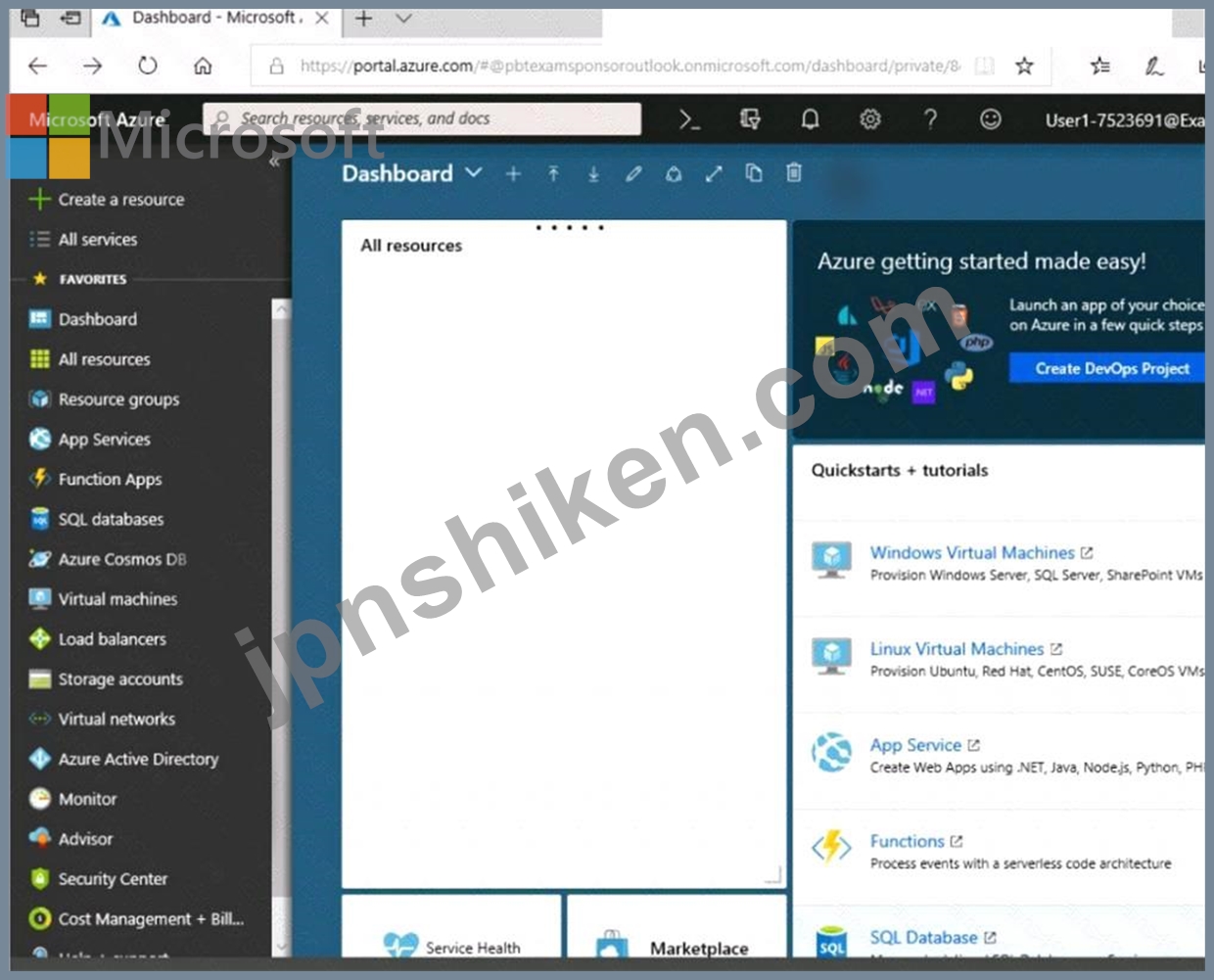
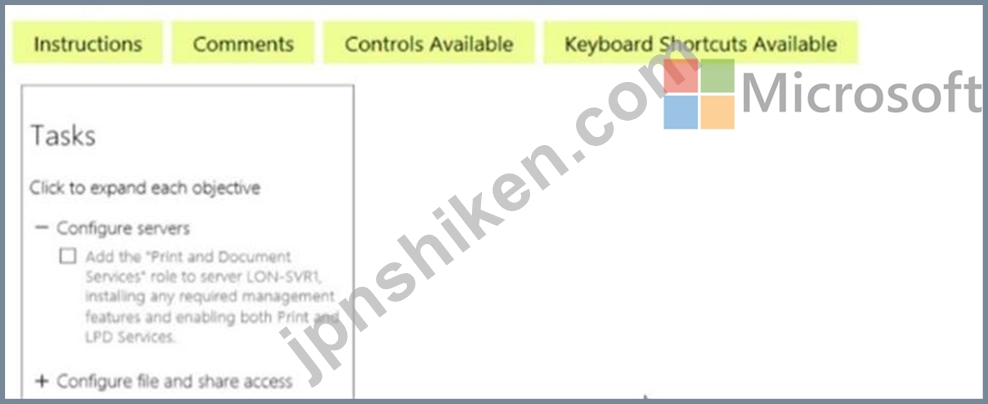
すべてのタスクの実行が完了したら、[次へ]ボタンをクリックします。
[次へ]ボタンをクリックすると、ラボに戻ることはできません。残りの試験を完了する間、採点はバックグラウンドで行われます。
概観
試験の次のセクションはラボです。このセクションでは、ライブ環境で一連のタスクを実行します。ほとんどの機能はライブ環境と同じように使用できますが、一部の機能(コピーと貼り付け、外部のWebサイトに移動する機能など)は、設計上可能ではありません。
スコアリングは、ラボで述べられたタスクの実行結果に基づいています。つまり、タスクをどのように達成するかは関係ありません。タスクを正常に実行すると、そのタスクのクレジットを獲得できます。
ラボは個別に時間を計られておらず、この試験には、完了する必要のある複数のラボがある場合があります。各ラボを完了するのに必要なだけ時間を使用できます。ただし、時間を適切に管理して、指定された時間内にラボおよび試験の他のすべてのセクションを完了することができるようにする必要があります。
ラボ内の[次へ]ボタンをクリックして作品を送信すると、ラボに戻ることができなくなりますのでご注意ください。
ラボを開始するには
[次へ]ボタンをクリックしてラボを開始できます。
別の管理者が、VNET1とVNET2という名前の2つの仮想ネットワーク間の接続を確立しようとします。
管理者は、仮想ネットワークを介した接続が失敗したことを報告します。
VNET1とVNET2の間でネットワーク接続をできるだけ迅速に確立できるようにする必要があります。
Azureポータルから何をすべきですか?
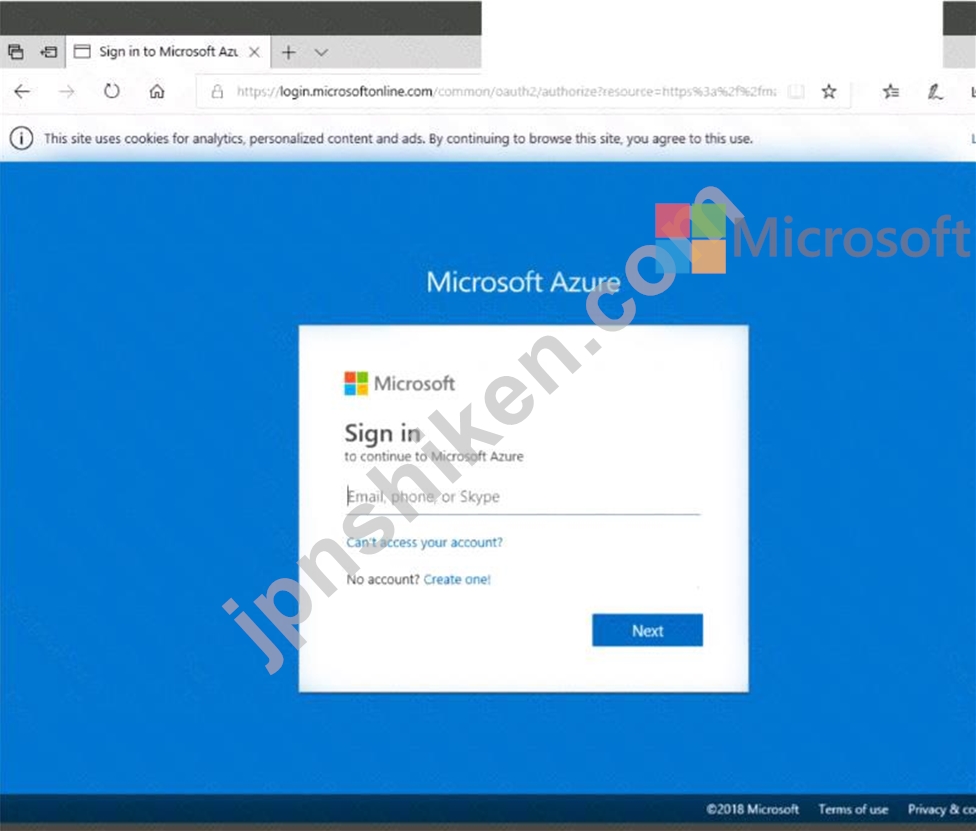
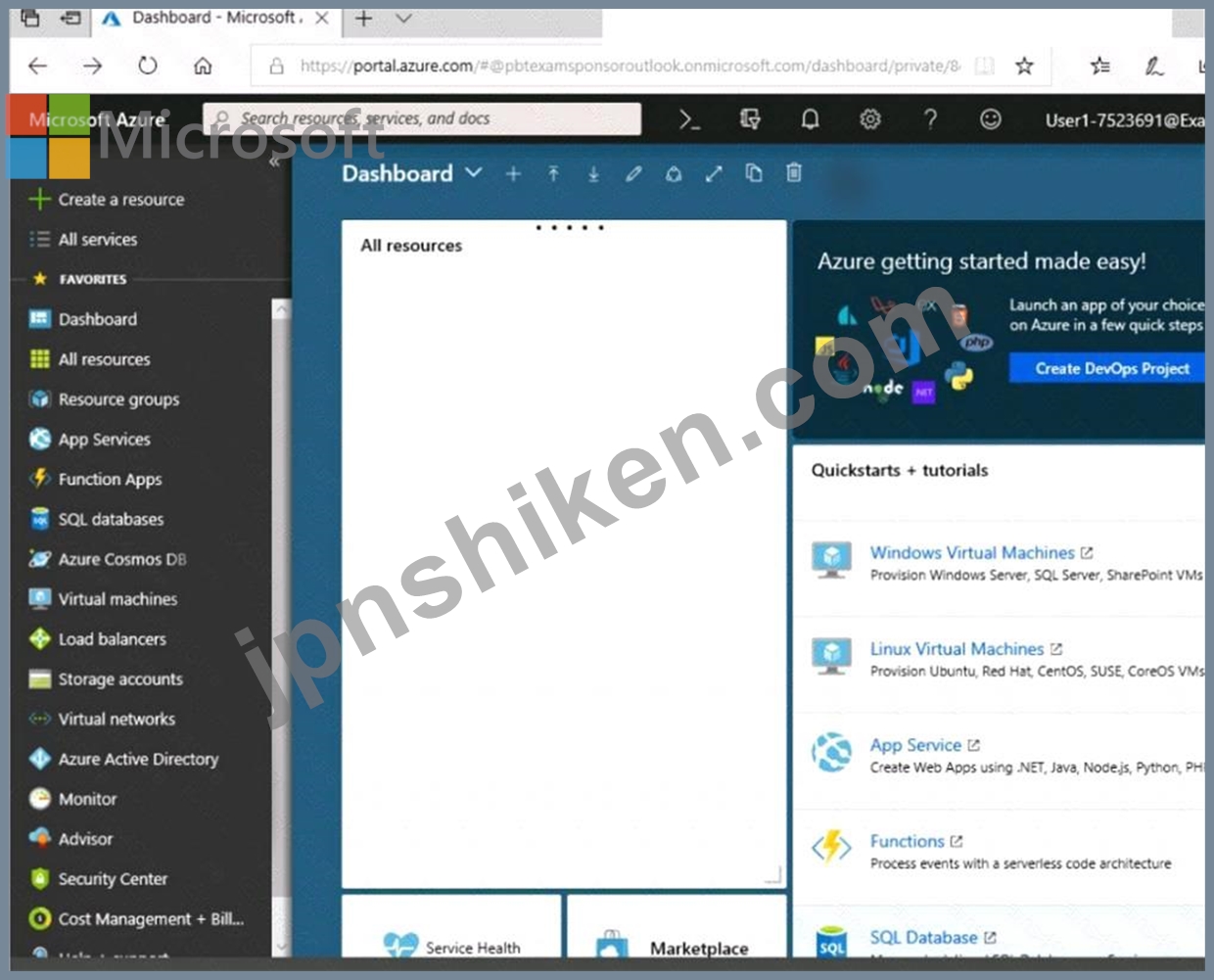
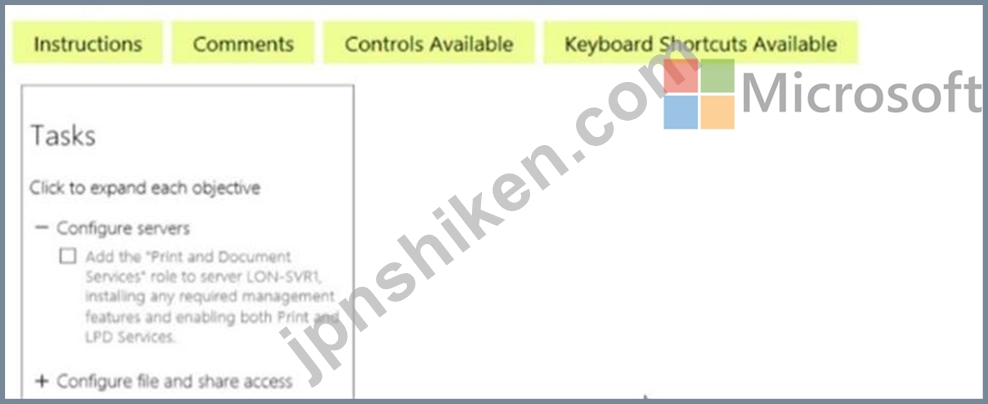
すべてのタスクの実行が完了したら、[次へ]ボタンをクリックします。
[次へ]ボタンをクリックすると、ラボに戻ることはできません。残りの試験を完了する間、採点はバックグラウンドで行われます。
概観
試験の次のセクションはラボです。このセクションでは、ライブ環境で一連のタスクを実行します。ほとんどの機能はライブ環境と同じように使用できますが、一部の機能(コピーと貼り付け、外部のWebサイトに移動する機能など)は、設計上可能ではありません。
スコアリングは、ラボで述べられたタスクの実行結果に基づいています。つまり、タスクをどのように達成するかは関係ありません。タスクを正常に実行すると、そのタスクのクレジットを獲得できます。
ラボは個別に時間を計られておらず、この試験には、完了する必要のある複数のラボがある場合があります。各ラボを完了するのに必要なだけ時間を使用できます。ただし、時間を適切に管理して、指定された時間内にラボおよび試験の他のすべてのセクションを完了することができるようにする必要があります。
ラボ内の[次へ]ボタンをクリックして作品を送信すると、ラボに戻ることができなくなりますのでご注意ください。
ラボを開始するには
[次へ]ボタンをクリックしてラボを開始できます。
別の管理者が、VNET1とVNET2という名前の2つの仮想ネットワーク間の接続を確立しようとします。
管理者は、仮想ネットワークを介した接続が失敗したことを報告します。
VNET1とVNET2の間でネットワーク接続をできるだけ迅速に確立できるようにする必要があります。
Azureポータルから何をすべきですか?