- ホーム
- Microsoft
- PL-100J - Microsoft Power Platform App Maker (PL-100日本語版)
- Microsoft.PL-100J.v2025-01-01.q128
- 質問79
有効的なPL-100J問題集はJPNTest.com提供され、PL-100J試験に合格することに役に立ちます!JPNTest.comは今最新PL-100J試験問題集を提供します。JPNTest.com PL-100J試験問題集はもう更新されました。ここでPL-100J問題集のテストエンジンを手に入れます。
PL-100J問題集最新版のアクセス
「279問、30% ディスカウント、特別な割引コード:JPNshiken」
マリーナという名前のエンティティを持つモデル駆動型アプリがあります。各マリーナに関連付けられているボートを一覧表示するBoatsという名前のエンティティがあります。
マリーナフォームにボートのリストを追加する必要があります。また、ユーザーがボートの所有者やマリーナのメンバーなど、さまざまなビューを選択するためのオプションを追加する必要があります。
マリーナレコードに関連付けられているボートのリストをエンティティフォームに埋め込む必要があります。
どの順序でアクションを実行する必要がありますか?回答するには、すべてのアクションをアクションのリストから回答領域に移動し、正しい順序で配置します。

マリーナフォームにボートのリストを追加する必要があります。また、ユーザーがボートの所有者やマリーナのメンバーなど、さまざまなビューを選択するためのオプションを追加する必要があります。
マリーナレコードに関連付けられているボートのリストをエンティティフォームに埋め込む必要があります。
どの順序でアクションを実行する必要がありますか?回答するには、すべてのアクションをアクションのリストから回答領域に移動し、正しい順序で配置します。

正解:
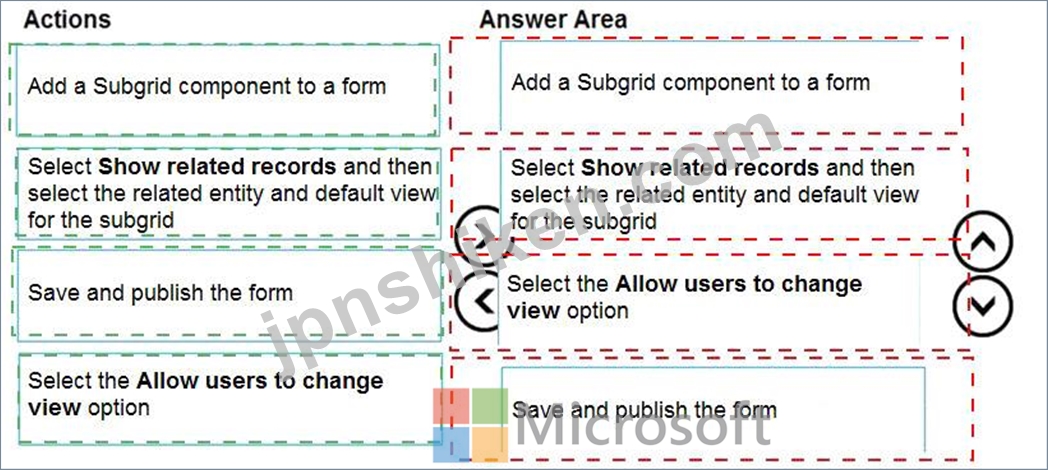
Explanation:
Graphical user interface, text, application Description automatically generated
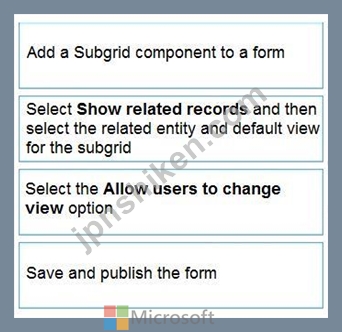
Step 1: Add a Subgrid component to a form
You add a subgrid component the same way as you add any other component.
Step 2: Select Show related records and then select the related entity and default view for the subgrid Configure a subgrid component.
Properties available to configure when using a subgrid component on a form using the form designer include:
* Show related rows
When selected, the subgrid displays only rows related to the current row that is displayed on the form.
Step 3: Select the Allow users to change view option
Configure a subgrid component.
Properties available to configure when using a subgrid component on a form using the form designer include:
* Allow users to change view
When selected, app users can change from the Default view to another view of the table selected in the Table property.
Step 4: Save and publish the form
Reference:
https://docs.microsoft.com/en-us/powerapps/maker/model-driven-apps/form-designer-add-configure-subgrid
- 質問一覧「128問」
- 質問1 オフィス ワーカー、オフィス マネージャー、営業担当者の要件を...
- 質問2 注:この質問は、同じシナリオを提示する一連の質問の一部です。
- 質問3 Microsoft Dynamics 365 Sales を使用しています。 ビジネス プ...
- 質問4 ステータスレポートを送信するための機能を構成する必要がありま
- 質問5 ファイナンシャルガイダンスサービスを提供する会社向けに、会社
- 質問6 Common DataServiceを使用するPowerPlatformソリューションがあ...
- 質問7 TailwindTradersにアプリを提供する必要があります。 あなたは何...
- 質問8 会社は Power Apps を使用しています。会社には、パートナー組織...
- 質問9 大学の実装で主要なペルソナに使用するテーブルを選択する必要が
- 質問10 Contoso, Ltd 向けに Microsoft Power Platform ソリューション...
- 質問11 ある会社では Microsoft Power Apps を使用しています。 Microso...
- 質問12 製造会社の生産ラインアプリメーカーは、SQLデータベースで利用...
- 質問13 注:この質問は、同じシナリオを提示する一連の質問の一部です。
- 質問14 LEST 環境では、基本的なユーザー セキュリティ ロールを持って...
- 質問15 PowerPlatform環境内でキャンバスアプリを作成します。 他のユー...
- 質問16 モデル駆動型アプリのダッシュボードを設計しています。 ユーザ
- 質問17 モバイルアプリを以前のバージョンにロールバックする必要があり
- 質問18 MicrosoftSharePointドキュメントライブラリ内のファイルを処理...
- 質問19 ある企業は、小売店のオンサイト検査と監査の統合を支援するため
- 質問20 ある会社は、単一の Microsoft Dataverse 環境で Power Apps を...
- 質問21 ある企業は、Microsoft Dataverse for Teams と Microsoft Datav...
- 質問22 ある企業は Microsoft Dataverse を使用して従業員の休暇申請デ...
- 質問23 あなたは、倉庫作業員が在庫棚卸を行うために携帯電話で実行する
- 質問24 ある会社は、複数のPowerAppsアプリを国際的な事業全体の複数の...
- 質問25 ある会社が、カスタマーサービスチーム向けにPowerAppsアプリを...
- 質問26 Common DataServiceデータベースに接続するキャンバスアプリを作...
- 質問27 具体的な計算機を実装する必要があります。どの Microsoft Power...
- 質問28 キャンバス アプリを作成します。アプリチェッカーを実行してア
- 質問29 ユーザーが Microsoft Dataverse リード レコードを作成するとき...
- 質問30 注: この質問は、同じシナリオを示す一連の質問の一部です。この...
- 質問31 会社はモデル駆動型アプリを使用しています。 PowerBI販売レポー...
- 質問32 ある会社では Power Apps を使用しています。会社は、次の項目を...
- 質問33 ある会社では Microsoft Power Apps を使用しています。 Microso...
- 質問34 顧客にコンピューター ハードウェアを提案する「Hardware Order...
- 質問35 会社には、製品情報を保存するオンプレミスシステムがあります。
- 質問36 企業は、公開されている Web サービスからのデータを使用します...
- 質問37 企業は、マーケティング キャンペーンのパフォーマンス レポート...
- 質問38 注:この質問は、同じシナリオを提示する一連の質問の一部です。
- 質問39 インストラクターの問題を解決し、同じ問題が再発しないようにす
- 質問40 運用管理者から要求された変更を実装する必要があります。 どの
- 質問41 保険ブローカーは、カスタム テーブルを備えた Microsoft Datave...
- 質問42 会社は Power Apps を使用しています。モデル駆動型アプリ フォ...
- 質問43 ある企業は、プロジェクトのステータス レポートを管理するアプ
- 質問44 ある会社では Microsoft Power Apps を使用しています。 Microso...
- 質問45 ある会社には何百もの倉庫があります。あなたは会社の配送部門向
- 質問46 企業向けにモデル駆動型アプリを作成するとします。このアプリは
- 質問47 ある自転車店では、Microsoft Dataverse を使用して、自転車のレ...
- 質問48 財務チーム用のキャンバス アプリを作成します。 財務チームのメ...
- 質問49 アプリのデータ型を選択する必要があります。 どのデータ型を使
- 質問50 キャンバス アプリのリストから選択した個々のレコードを混乱さ
- 質問51 複数のビジュアライゼーションを一緒に表示する Microsoft Power...
- 質問52 注:この質問は、同じシナリオを提示する一連の質問の一部です。
- 質問53 実装するビジネス ロジック オプションを特定する必要があります...
- 質問54 ある企業は、Power Automate を使用して、リスクにさらされてい...
- 質問55 従業員ディレクトリ キャンバス アプリを作成しています。アプリ...
- 質問56 注:この質問は、同じシナリオを提示する一連の質問の一部です。
- 質問57 会社はキャンバス アプリを使用しています。アプリの最後に公開
- 質問58 自動車会社は Power Apps を使用しています。同社はモデル駆動型...
- 質問59 会社はキャンバス アプリを使用しています。 財務チームと営業チ...
- 質問60 レポートを作成するには、Microsoft Power BI Desktop を使用し...
- 質問61 アプリとソリューションの最初のバージョンを2020年11月1日に公...
- 質問62 企業は、マーケティング キャンペーンのパフォーマンス レポート...
- 質問63 注:この質問は、同じシナリオを提示する一連の質問の一部です。
- 質問64 社内のユーザーは、次のキャンバス アプリを使用して、マーケテ
- 質問65 会社は、別のキャンバスPowerAppsアプリからエクスポートされたP...
- 質問66 注:この質問は、同じシナリオを提示する一連の質問の一部です。
- 質問67 ある会社には何百もの倉庫があります。あなたは会社の配送部門向
- 質問68 複雑な計算を実行するには、キャンバスアプリコンポーネントライ
- 質問69 Power Automate クラウド フローを作成しています。 フロー内の...
- 質問70 あなたは会社のためのアプリを作成しています。 デフォルトのソ
- 質問71 会社は販売注文をMicrosoftExcelワークブックに保存します。同社...
- 質問72 注:この質問は、同じシナリオを提示する一連の質問の一部です。
- 質問73 ある会社が、技術者が使用する新しいアプリを作成しています。
- 質問74 注:この質問は、同じシナリオを提示する一連の質問の一部です。
- 質問75 オフライン接続とオンライン接続の両方がある状況で、現場で撮影
- 質問76 あなたは会社の営業担当者向けの新しいモデル駆動型アプリを設計
- 質問77 週次レポート アプリをキャンバス アプリとして作成します。アプ...
- 質問78 ある企業は財務ファイルを Microsoft SharePoint ドキュメント ...
- 質問79 マリーナという名前のエンティティを持つモデル駆動型アプリがあ
- 質問80 あなたはアプリとレポートの作成者です。組織内の2つの部門に視
- 質問81 ある大手建設会社には 120 の部門があります。各部門には Micros...
- 質問82 PowerPlatformソリューションを作成します。ソリューションデー...
- 質問83 ある企業は Microsoft Power Platform を使用しています。同社は...
- 質問84 あなたは倉庫で働いています。さまざまなスタッフが使用する実地
- 質問85 次のリソースを使用するキャンバス アプリを作成します。 * Powe...
- 質問86 あなたは個人的な見解を作成します。 他のユーザーがビューにア
- 質問87 JobSetupアプリのデータソースに接続する必要があります。 あな...
- 質問88 企業は、PowerAutomateとPowerAppsを使用してビジネスプロセスを...
- 質問89 市の建築部門の検査官は Microsoft Teams チャネルを使用し、検...
- 質問90 Power Automateフロー、環境変数、およびモデル駆動型アプリを含...
- 質問91 複数の画面を持つアプリを作成します。 テストユーザーは、各画
- 質問92 アプリケーションのすべてのアプリコンポーネントをTailwindTrad...
- 質問93 あなたは会社のためにいくつかの新しい Microsoft Power Platfor...
- 質問94 開発環境でソリューションの一部としてカスタム テーブルを作成
- 質問95 同社は、モデル駆動型アプリにマルチストリームインタラクティブ
- 質問96 製品に関するデータを2つのMicrosoftExcelワークシートに保存し...
- 質問97 あなたは失われた売上のためにアプリにロジックを実装する必要が
- 質問98 必要なメールを地域マネージャーに送信するためのフローを作成す
- 質問99 ある企業は、Microsoft Dataverse for Teams と Microsoft Datav...
- 質問100 PowerBIでダッシュボードを作成します。ダッシュボードを営業チ...
- 質問101 ある企業は Power Automate を使用しています。 この会社では、...
- 質問102 ある企業は、キャンバス アプリを使用して、従業員に勤務スケジ
- 質問103 同僚がキャンバスアプリを作成します。 キャンバスアプリには次
- 質問104 ストア用のキャンバスアプリを作成します。 ロゴはアプリの背景
- 質問105 あなたはアプリメーカーです。 デフォルトのソリューションの一
- 質問106 会社には、顧客アカウントデータを格納するCommon DataServiceカ...
- 質問107 外部データソースから表形式のデータを読み込む複数ページのキャ
- 質問108 ユーザーが既存のアカウントのリストを作成および編集できるモデ
- 質問109 会社向けのアプリを作成する予定です。 必要なPowerPlatformツー...
- 質問110 時間を監視するキャンバス アプリを開発しています。このアプリ
- 質問111 開発環境で新しいキャンバスアプリの作業を完了し、アプリをソリ
- 質問112 Common Data Serviceデータベースにエンティティを作成して、販...
- 質問113 ある企業は Microsoft Teams と Microsoft 365 を使用しています...
- 質問114 注:この質問は、同じシナリオを提示する一連の質問の一部です。
- 質問115 ある会社には500の製品があります。各製品は製品IDによって参照...
- 質問116 原材料の在庫要件を満たすソリューションを実装する必要がありま
- 質問117 国立公園のレンジャーは、パトロール中に遭遇した野生生物を報告
- 質問118 注: この質問は、同じシナリオを示す一連の質問の一部です。この...
- 質問119 あなたは銀行向けのアプリを設計しています。アプリで次のエンテ
- 質問120 開発環境でソリューションの一部としてカスタム テーブルを作成
- 質問121 ある会社が、主要なプロジェクトタスクを追跡するためのPowerApp...
- 質問122 ある会社がキャンバスアプリを作成しています。 ユーザーは、連
- 質問123 企業は複数のコミュニティに製品を提供しています。同社は、Comm...
- 質問124 キャンバス アプリを作成しています。 少量の表形式データはアプ...
- 質問125 あなたは、新しいアプリのデータ モデルを設計しています。アプ
- 質問126 ある会社では Power Apps を使用しています。新しいモデル駆動型...
- 質問127 企業の各メーカーには、個別のCommon DataService環境があります...
- 質問128 タイムトラッキングアプリでユーザーの問題を解決する必要があり

