- ホーム
- Microsoft
- DP-200J - Implementing an Azure Data Solution (DP-200日本語版)
- Microsoft.DP-200J.v2021-08-16.q80
- 質問59
有効的なDP-200J問題集はJPNTest.com提供され、DP-200J試験に合格することに役に立ちます!JPNTest.comは今最新DP-200J試験問題集を提供します。JPNTest.com DP-200J試験問題集はもう更新されました。ここでDP-200J問題集のテストエンジンを手に入れます。
DP-200J問題集最新版のアクセス
「242問、30% ディスカウント、特別な割引コード:JPNshiken」
必要に応じて、次のログイン資格情報を使用します。
Azureユーザー名:xxxxx
Azureパスワード:xxxxx
次の情報は、テクニカルサポートのみを目的としています。
ラボインスタンス:10543936
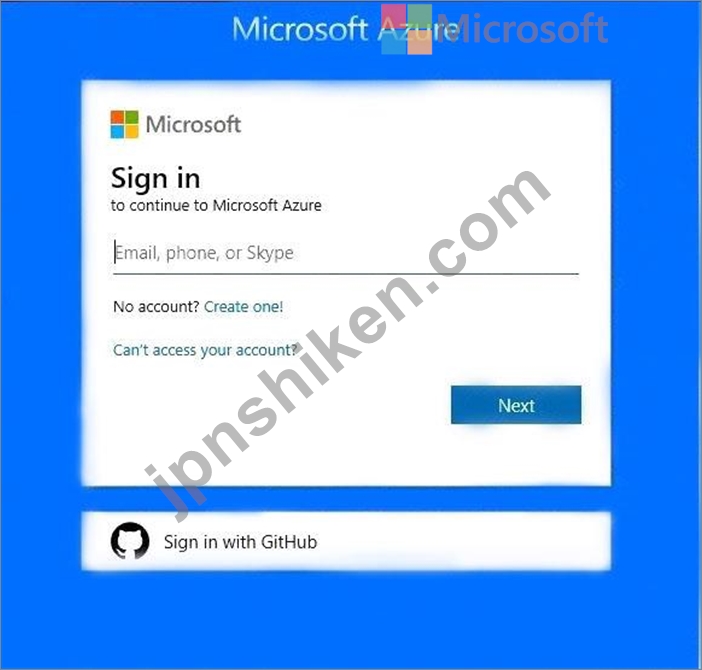
Azure Multi-Factor Authentication(MFA)を有効にする予定です。
[email protected]が、Azure Active Directory(Azure AD)ユーザーアカウントを使用してサインインすることにより、SQL10543936という名前のAzure SQLサーバーでホストされているすべてのデータベースを管理できることを確認する必要があります。
このタスクを完了するには、Azureポータルにサインインします。
Azureユーザー名:xxxxx
Azureパスワード:xxxxx
次の情報は、テクニカルサポートのみを目的としています。
ラボインスタンス:10543936
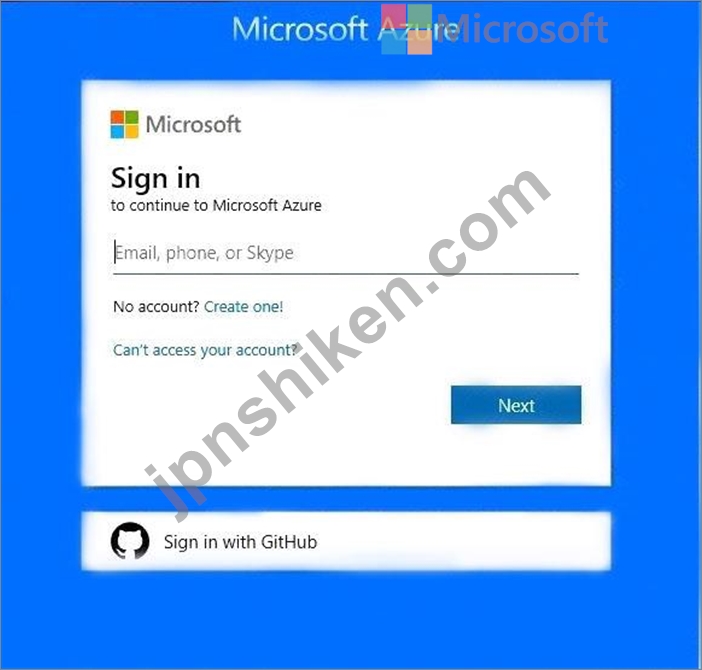
Azure Multi-Factor Authentication(MFA)を有効にする予定です。
[email protected]が、Azure Active Directory(Azure AD)ユーザーアカウントを使用してサインインすることにより、SQL10543936という名前のAzure SQLサーバーでホストされているすべてのデータベースを管理できることを確認する必要があります。
このタスクを完了するには、Azureポータルにサインインします。
正解:
See the explanation below.
Explanation
Provision an Azure Active Directory administrator for your managed instance Each Azure SQL server (which hosts a SQL Database or SQL Data Warehouse) starts with a single server administrator account that is the administrator of the entire Azure SQL server. A second SQL Server administrator must be created, that is an Azure AD account. This principal is created as a contained database user in the master database.
1. In the Azure portal, in the upper-right corner, select your connection to drop down a list of possible Active Directories. Choose the correct Active Directory as the default Azure AD. This step links the subscription-associated Active Directory with Azure SQL server making sure that the same subscription is used for both Azure AD and SQL Server. (The Azure SQL server can be hosting either Azure SQL Database or Azure SQL Data Warehouse.)
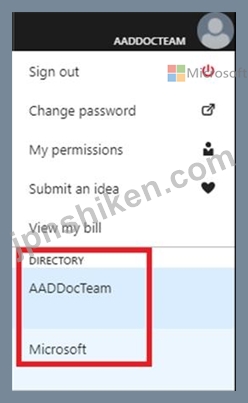
2. Search for and select the SQL server SQL10543936
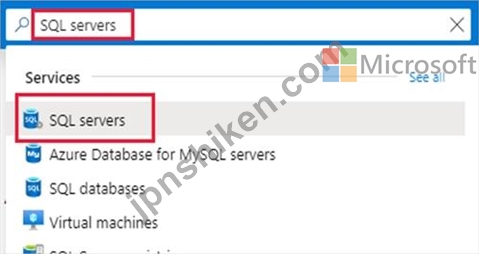
3. In SQL Server page, select Active Directory admin.
4. In the Active Directory admin page, select Set admin.
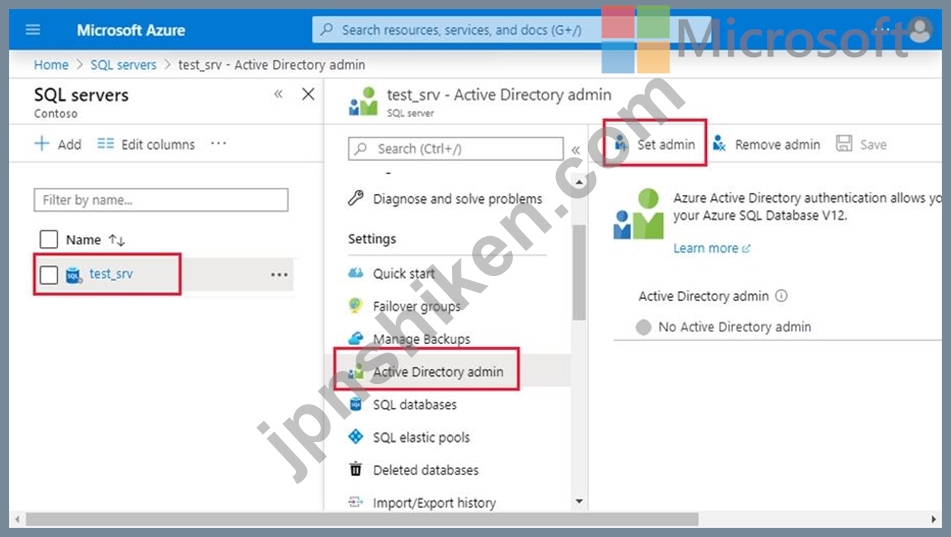
5. In the Add admin page, search for user [email protected], select it, and then select Select. (The Active Directory admin page shows all members and groups of your Active Directory. Users or groups that are grayed out cannot be selected because they are not supported as Azure AD administrators.
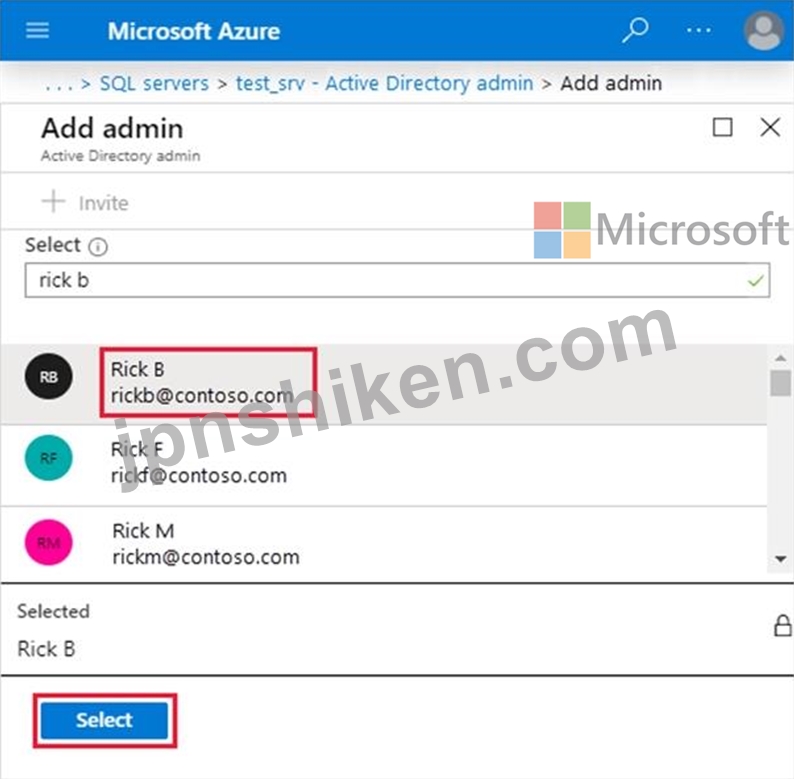
6. At the top of the Active Directory admin page, select SAVE.
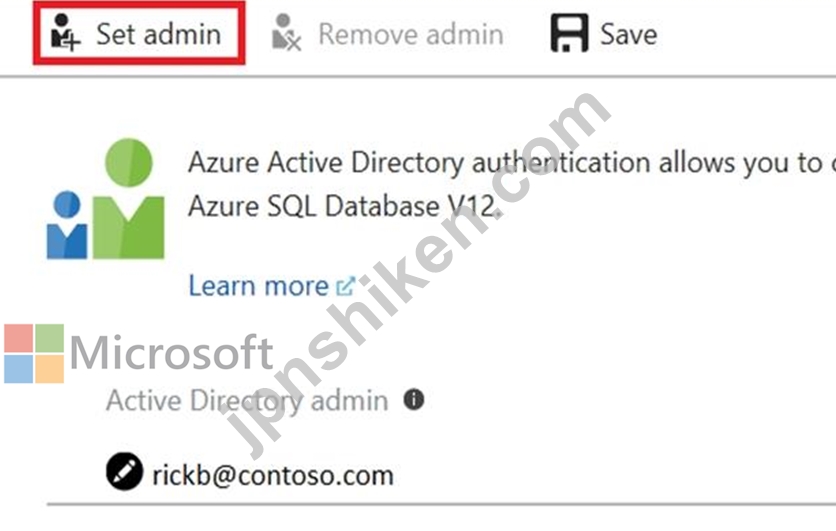
Reference:
https://docs.microsoft.com/en-us/azure/sql-database/sql-database-aad-authentication-configure?
Explanation
Provision an Azure Active Directory administrator for your managed instance Each Azure SQL server (which hosts a SQL Database or SQL Data Warehouse) starts with a single server administrator account that is the administrator of the entire Azure SQL server. A second SQL Server administrator must be created, that is an Azure AD account. This principal is created as a contained database user in the master database.
1. In the Azure portal, in the upper-right corner, select your connection to drop down a list of possible Active Directories. Choose the correct Active Directory as the default Azure AD. This step links the subscription-associated Active Directory with Azure SQL server making sure that the same subscription is used for both Azure AD and SQL Server. (The Azure SQL server can be hosting either Azure SQL Database or Azure SQL Data Warehouse.)
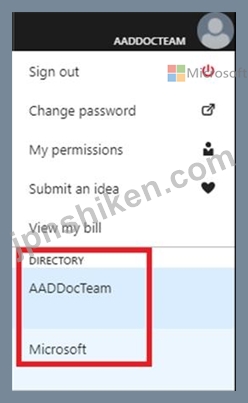
2. Search for and select the SQL server SQL10543936
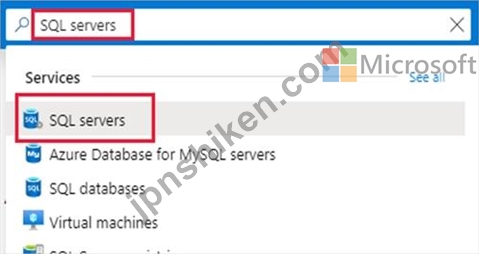
3. In SQL Server page, select Active Directory admin.
4. In the Active Directory admin page, select Set admin.
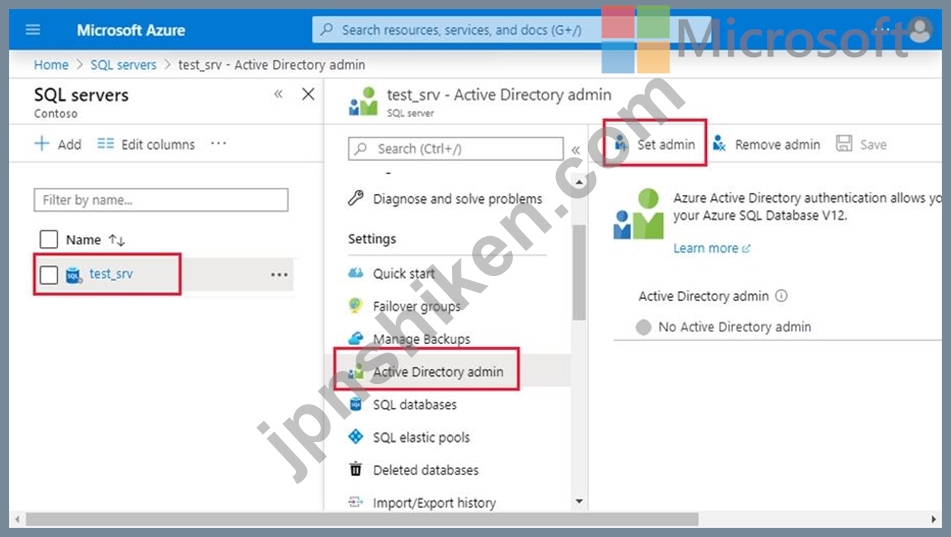
5. In the Add admin page, search for user [email protected], select it, and then select Select. (The Active Directory admin page shows all members and groups of your Active Directory. Users or groups that are grayed out cannot be selected because they are not supported as Azure AD administrators.
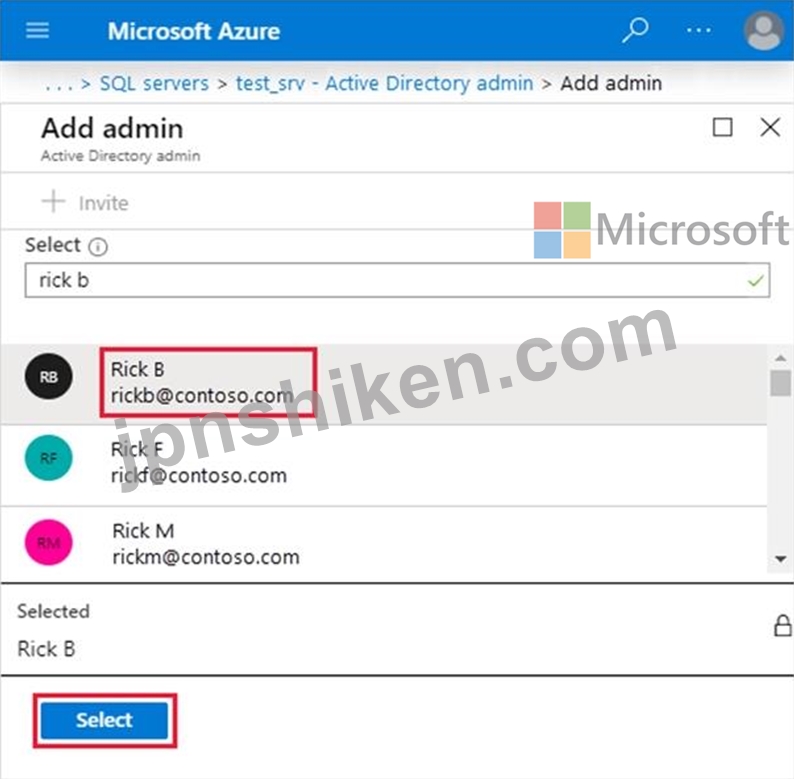
6. At the top of the Active Directory admin page, select SAVE.
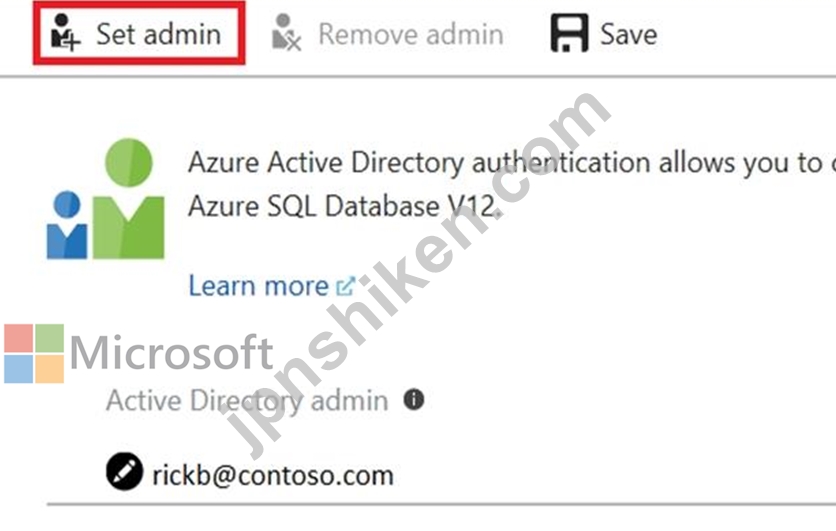
Reference:
https://docs.microsoft.com/en-us/azure/sql-database/sql-database-aad-authentication-configure?
- 質問一覧「80問」
- 質問1 Group1という名前のセキュリティグループを含むAzureActive Dire...
- 質問2 会社のデータエンジニアリングソリューションを開発します。 Mic...
- 質問3 Mechanical Workflowのデータストアソリューションを構築してい...
- 質問4 料金所を通過する車両からのストリーミングデータを処理していま
- 質問5 Microsoft Azure SQL Data Warehouse Gen 2を管理します。 一般...
- 質問6 Azure Stream Analytics機能を実装しています。 各要件に対して...
- 質問7 (Exhibit) 必要に応じて、次のログイン資格情報を使用します。 A...
- 質問8 Azureイベントハブからクリックストリームデータを受信するAzure...
- 質問9 注:この質問は、同じシナリオを提示する一連の質問の一部です。
- 質問10 次の図に示すように、Azureストレージアカウントの診断設定があ...
- 質問11 必要に応じて、次のログイン資格情報を使用します。 Azureユーザ...
- 質問12 注:この質問は、同じシナリオを提示する一連の質問の一部です。
- 質問13 Azure Databricks環境とAzure Storageアカウントを含むAzureサブ...
- 質問14 企業のデータエンジニアリングソリューションを開発します。 プ
- 質問15 Azure IoT Hubから入力データを受信し、その結果をAzureBlobスト...
- 質問16 注:この質問は、同じシナリオを提示する一連の質問の一部です。
- 質問17 会社のデータエンジニアリングソリューションを開発しています。
- 質問18 注:この質問は、同じシナリオを提示する一連の質問の一部です。
- 質問19 グローバルな小売企業のデータプラットフォームを開発しています
- 質問20 基幹業務アプリケーションをサポートするデータベースのセキュリ
- 質問21 必要に応じて、次のログイン資格情報を使用します。 Azureユーザ...
- 質問22 Azure Databricksでバッチ処理を毎日1回実行する予定です。 どの...
- 質問23 Azure Data Factoryに自己ホスト型の統合ランタイムがあります。...
- 質問24 会社は、地理空間データの複数のセットのバッチ処理を実行するソ
- 質問25 Azure Data Lake Storage Gen2アカウントへのアクセスを提供する...
- 質問26 Azure Data Lake Storage Gen2には、数千のCSVファイルにデータ...
- 質問27 会社は、カスタムソリューションを使用して、オンプレミスのMicr...
- 質問28 24時間ごとに100,000 JSONを書き込むAzure Cosmos DBデータベー...
- 質問29 注:この質問は、同じシナリオを提示する一連の質問の一部です。
- 質問30 会社は、Twitterからのストリーミングデータを処理するイベント...
- 質問31 AzureSynapseにSQLプールがあります。 一部のクエリが失敗するか...
- 質問32 会社はAzure Stream Analyticsを使用してデバイスを監視していま...
- 質問33 Tier 10データのAzure Data Factory JSON定義をセットアップする...
- 質問34 次のAzure Stream Analyticsクエリがあります。 (Exhibit) 次の...
- 質問35 Azure SQL Data Warehouseインスタンスを実装します。 最大のフ...
- 質問36 会社のデータエンジニアリングソリューションを開発します。 プ
- 質問37 Azure Stream Analyticsサービス内に複雑なステートフルビジネス...
- 質問38 Microsoft Azureにラムダアーキテクチャを実装するデータエンジ...
- 質問39 AzureSynapseにSQLプールがあります。 AzureBlobストレージから...
- 質問40 Azure Stream Analyticsにストリーミングするソリューションを開...
- 質問41 財務計算データ分析プロセスを管理します。 Microsoft Azure仮想...
- 質問42 注:この質問は、同じシナリオを提示する一連の質問の一部です。
- 質問43 会社は、オンプレミスの仮想マシン(VM)でMicrosoft SQL Server...
- 質問44 注:この質問は、同じシナリオを提示する一連の質問の一部です。
- 質問45 会社は、Azure SQL Databaseを使用して販売トランザクションデー...
- 質問46 各US 2リージョンにDB1という名前のAzure SQLデータベースがあり...
- 質問47 Microsoft AzureでLambdaアーキテクチャを使用してソリューショ...
- 質問48 Race CentralのCosmos DBからSQL Databaseに実行されるData Fact...
- 質問49 SALESDBの暗号化を実装する必要があります。 どの3つのアクショ...
- 質問50 技術要件を満たすために、リアルタイム処理のためにどのカウンタ
- 質問51 Microsoft Azureで新しいLambdaアーキテクチャを設計しています...
- 質問52 企業がサービスベースのデータ環境を展開しています。このデータ
- 質問53 注:この質問は、同じシナリオを提示する一連の質問の一部です。
- 質問54 Microsoft Azure Stream Analyticsを使用してイベント処理ソリュ...
- 質問55 ASA1という名前のAzureStreamAnalyticsジョブがあります。 ASA1...
- 質問56 (Exhibit) 必要に応じて、次のログイン資格情報を使用します。 A...
- 質問57 Race Controlのテレメトリデータを収集するソリューションを構築...
- 質問58 会社は、データとオンプレミスのMicrosoft SQL Serverデータベー...
- 質問59 必要に応じて、次のログイン資格情報を使用します。 Azureユーザ...
- 質問60 Database1という名前のAzure SQLデータベースと、HubAおよびHubB...
- 質問61 あなたの会社は防犯カメラからの画像を分析し、異常な活動に対応
- 質問62 必要に応じて、次のログイン資格情報を使用します。 Azureユーザ...
- 質問63 Azure Monitorを使用して、AzureBlobストレージのパフォーマンス...
- 質問64 Note: This question is part of a series of questions that pr...
- 質問65 次のリソースを含むAzureサブスクリプションがあります。 Group1...
- 質問66 (Exhibit) 必要に応じて、次のログイン資格情報を使用します。 A...
- 質問67 電話ベースのポーリングデータをPollingDataデータベースで分析...
- 質問68 Azure HDInsightクラスターを使用するソリューションを管理しま...
- 質問69 会社はAzure SQL DatabaseとAzure Blobストレージを使用していま...
- 質問70 電話ベースのポーリングデータアップロードの信頼性要件が満たさ
- 質問71 データを処理するためのパイプラインを開発する必要があります。
- 質問72 注:この質問は、同じシナリオを提示する一連の質問の一部です。
- 質問73 マルチマスターレプリケーションをサポートするAzure Cosmos DB...
- 質問74 必要に応じて、次のログイン資格情報を使用します。 Azureユーザ...
- 質問75 Azure SQLデータベースを使用するASP.NET Webアプリがあります。...
- 質問76 Azure DataFactoryパイプラインにアクティビティがあります。こ...
- 質問77 企業は、ミッションクリティカルなアプリケーションをサポートす
- 質問78 アプリケーションは、データソリューションとしてMicrosoft Azur...
- 質問79 DB1という名前のAzure SQLデータベースを、SQL1という名前のAzur...
- 質問80 注:この質問は、同じシナリオを提示する一連の質問の一部です。

