- ホーム
- Microsoft
- PL-900J - Microsoft Power Platform Fundamentals (PL-900日本語版)
- Microsoft.PL-900J.v2023-09-25.q117
- 質問39
有効的なPL-900J問題集はJPNTest.com提供され、PL-900J試験に合格することに役に立ちます!JPNTest.comは今最新PL-900J試験問題集を提供します。JPNTest.com PL-900J試験問題集はもう更新されました。ここでPL-900J問題集のテストエンジンを手に入れます。
PL-900J問題集最新版のアクセス
「360問、30% ディスカウント、特別な割引コード:JPNshiken」
Microsoft Flowを使用して、会社の製品について人々が言っていることを監視する予定です。研究開発目的でフィードバックを保存します。
ソリューションに使用するフローコンポーネントを推奨する必要があります。
回答するには、適切なコンポーネントを正しい要件にドラッグします。各コンポーネントは、1回、複数回、またはまったく使用しない場合があります。ペイン間で分割バーをドラッグするか、コンテンツを表示するにはスクロールする必要がある場合があります。
注:それぞれの正しい選択は1ポイントの価値があります。

ソリューションに使用するフローコンポーネントを推奨する必要があります。
回答するには、適切なコンポーネントを正しい要件にドラッグします。各コンポーネントは、1回、複数回、またはまったく使用しない場合があります。ペイン間で分割バーをドラッグするか、コンテンツを表示するにはスクロールする必要がある場合があります。
注:それぞれの正しい選択は1ポイントの価値があります。

正解:
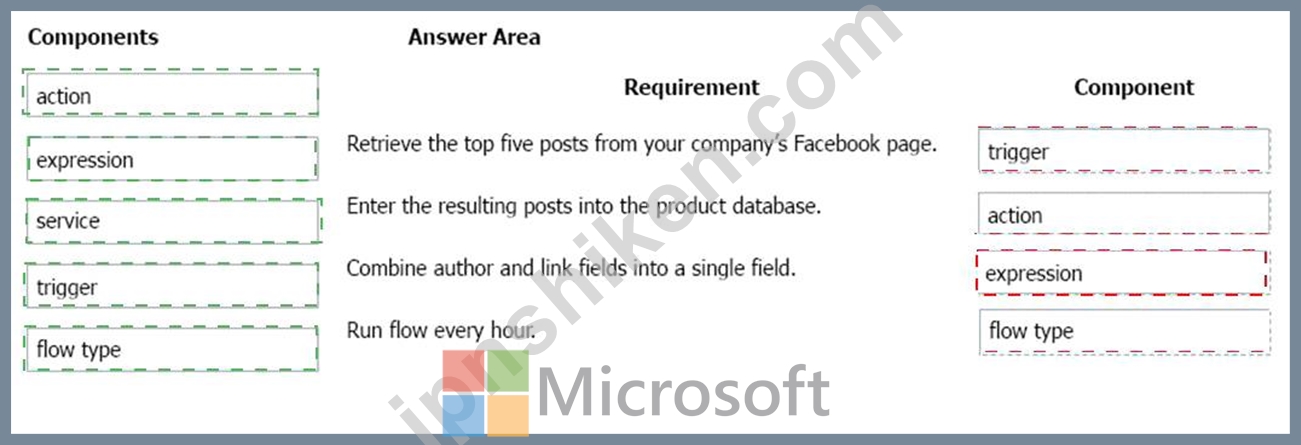
Explanation
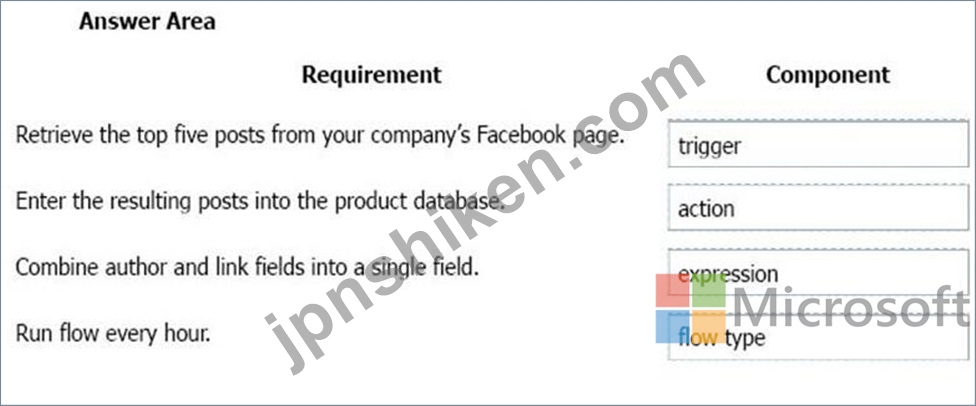
Box 1: Trigger
A trigger is something that triggers or starts the workflow. It could be a new file uploaded to a document library, a new item created in the list or an email sent to your Inbox - something that will start (kick-off the workflow).
There are two types of triggers:
Automatic trigger is pre-programmed into the workflow based on a certain rule (i.e. new document or item created, email sent, etc.) Manual Trigger is a trigger initiated by a user. Unlike with automatic trigger above, the workflow will only start when initiated manually by the end user (for example, from the Document Library for a selected file). Manual trigger is only supported for certain types of workflows (i.e. Get feedback from your manager for the selected file) Box 2: action An action is something that occurs as a result of the workflow.
Box 3: expression
Sometimes users just need to do basic operations like getting the current time, adding numbers together, or replacing a part of a string of text. That's possible inline in any flow action. Microsoft Flow leverages the same Workflow Definition Language used by Azure Logic apps. For new users who are unfamiliar with the expression language, there is an inline help experience that shows how to use each expression as they build out their flow.
Box 4: flow type
There are four different Flow types that you can choose from when starting out. You can create a scheduled flow, automated flow, instant flow, or a business process flow.
Reference:
https://sharepointmaven.com/3-major-components-microsoft-flow/
https://www.avepoint.com/blog/office-365/office-365-automation/
https://flow.microsoft.com/de-de/blog/use-expressions-in-actions/
- 質問一覧「117問」
- 質問1 会社はMicrosoft365、Power Platform、およびDynamics365を使用...
- 質問2 ある会社は、Dynamics 365 Customer Service で Power Virtual A...
- 質問3 会社は、Dynamics 365 Supply Chain managementとDynamics 365 S...
- 質問4 Expenses という名前の Microsoft Teams チャネルで Power Virtu...
- 質問5 次の各ステートメントについて、ステートメントがtrueの場合は[...
- 質問6 ある会社がPowerPlatformを使用しています。 ユーザーが顧客デー...
- 質問7 カーペットクリーニング会社はDynamics 365 Salesを使用していま...
- 質問8 You are developing reports for a company. You must create vi...
- 質問9 あなたは大手小売企業の地区マネージャーです。セールスマネージ
- 質問10 1つのコネクタを使用するキャンバスアプリを作成しています。 コ...
- 質問11 企業は、Power BIを使用してビジネスシステムのデータを視覚化す...
- 質問12 名刺リーダーと感情分析の事前構築されたAIモデルを使用して、ソ...
- 質問13 企業は Microsoft 365、SharePoint Online、および Dynamics 365...
- 質問14 会社がMicrosoft 365、Power Platform、およびDynamics 365を使...
- 質問15 企業は、Power Platformを使用して、特定のビジネス上の課題に対...
- 質問16 Microsoft 365とDynamics 365アプリを同じテナントに展開する利...
- 質問17 企業は、次の Microsoft Power Platform 環境を作成して、カスタ...
- 質問18 部門用のモデル駆動型アプリを作成します。 モデル駆動型アプリ
- 質問19 ある企業は、住宅および企業の顧客にオンサイトの建築コンサルテ
- 質問20 ある会社は、サードパーティのクラウドベースのソリューションの
- 質問21 企業は、Power BIを使用してビジネスシステムのデータを視覚化す...
- 質問22 会社はDynamics365サプライチェーン管理を使用しています。 特定...
- 質問23 この質問では、BOLDテキストを評価して、それが正しいかどうかを...
- 質問24 企業がPower Platformを評価しており、Power AppsとPower Automa...
- 質問25 会社には、ほとんどの従業員が使用するPower Appsアプリがありま...
- 質問26 ある企業は Microsoft Power Platform を導入しています。 営業...
- 質問27 会社のPower Virtual Agentsチャットボットを構築する必要があり...
- 質問28 診療所には、Common DataServiceを使用するモデル駆動型アプリが...
- 質問29 製造会社がAlBuilderを評価しています。 指定された要件に対応す...
- 質問30 会社は、会社の内部ネットワークにあるレガシーシステムからのデ
- 質問31 企業は、販売業務を合理化するために、いくつかのワークフローと
- 質問32 会社のPowerVirtualAgentsチャットボットを作成します。チャット...
- 質問33 A company is implementing Power Automate to streamline opera...
- 質問34 企業は Dynamics 365 Supply Chain Management を使用しています...
- 質問35 ある企業は、Web サイトに Power Pages の使用を検討しています...
- 質問36 会社がモデル駆動型アプリを構築しています。 アプリに必要なオ
- 質問37 急速に成長している会社でサポートチームを管理します。 顧客と
- 質問38 5 人のチームが、企業向けの Power Platform ソリューションを作...
- 質問39 Microsoft Flowを使用して、会社の製品について人々が言って...
- 質問40 Microsoft 365とDynamics 365アプリを同じテナントに展開する利...
- 質問41 ある会社が独立した著者向けに電子書籍を発行しています。 同社
- 質問42 ある企業は現在、標準のアプリケーション ライフサイクル管理 (A...
- 質問43 ある企業は、顧客保証情報を Microsoft Dataverse に保存してい...
- 質問44 ある企業が Power BI の実装を計画しています。 同社は、Power B...
- 質問45 企業の顧客向けアプリケーションは、グローバルデータ保護規則(
- 質問46 Common Data Model(CDM)の主要コンポーネントとその機能につい...
- 質問47 Power BIのさまざまなソースからのデータを組み合わせるプロジェ...
- 質問48 会社がDynamics 365 Supply Chain Managementを使用しています。...
- 質問49 会社は、マネージャがチームに関する重要な情報を表示するために
- 質問50 ある会社がPower Appsの実装を計画しています。 次の各ステート...
- 質問51 Power Apps アプリと Power Automate フローを作成します。 複数...
- 質問52 Power Apps開発者には、アプリ、接続、およびフローを作成するた...
- 質問53 次の各ステートメントについて、ステートメントがtrueの場合は[...
- 質問54 ある企業が Power Bl の実装を計画しています。 指示: 次の各ス...
- 質問55 大手小売企業は、Power Apps、Microsoft Flow、およびCommon Dat...
- 質問56 あなたは会社のPower Virtual Agentsチャットボットを構築してい...
- 質問57 ある企業は、営業チームからのデータ ソースとして使用するキャ
- 質問58 会社はMicrosoft Flowを使用しています。 作業指示書が作成され...
- 質問59 組織の複数ページの Power BI レポートを作成します。 組織内の...
- 質問60 ある会社が、売上を追跡するためにPowerBIを実装しています。 会...
- 質問61 ユーザーが建物内の利用可能な会議室を検索できるように、Power ...
- 質問62 会社がDynamics 365 Supply Chain ManagementとDynamics 365 Fin...
- 質問63 ある会社は、PowerPlatformテクノロジーを使用してソリューショ...
- 質問64 会社は複数の地域に拠点を持っています。同社はPower AppsとPowe...
- 質問65 会社は、モバイル販売活動にモデル駆動型アプリを使用しています
- 質問66 ある会社がPowerPlatformの実装を検討しています。会社は開発コ...
- 質問67 次の各ステートメントについて、ステートメントがtrueの場合は[...
- 質問68 会社は、Microsoft Excelワークブックを使用して、統合された販...
- 質問69 RevReceivedという名前のページを含むPower Blレポートがありま...
- 質問70 Power Pages サイトを作成して、Microsoft Dataverse データを外...
- 質問71 企業は Microsoft 365、SharePoint Online、および Dynamics 365...
- 質問72 企業は、フィールドエンジニアがさまざまな程度の複雑さでいくつ
- 質問73 会社はPowerAutomateを使用しています。 フローをトリガーできる...
- 質問74 見積もりのリクエストを追跡するためのモデル駆動型アプリを
- 質問75 ある会社が、製品および製品保証に関する質問に答えるためのイン
- 質問76 カスタムサイトマップを定義できるPowerAppsアプリを作成すると...
- 質問77 Power Automateを使用して、会社の製品について人々が何を言って...
- 質問78 企業は、Power Automateを使用してビジネスプロセスを自動化して...
- 質問79 企業は、ユーザーがPower Automateを使用して個人の生産性を向上...
- 質問80 会社はウェブサイトを持っています。 Webサイトには、会社がリー...
- 質問81 会社は、製品と製品保証に関する質問に答えるためのインタラクテ
- 質問82 おもちゃの会社がAIビルダーでテキスト分類モデルを作成して、特...
- 質問83 ある会社は、PowerAutomateを使用してタスクを自動化することを...
- 質問84 User1 は、企業向けにいくつかの Power Bl ダッシュボードを作成...
- 質問85 会社は、コールセンターのすべてのスタッフに表示される画面にサ
- 質問86 企業は、AIビルダーを使用してビジネスパフォーマンスの向上を支...
- 質問87 次の各ステートメントについて、ステートメントがtrueの場合は[...
- 質問88 次の各ステートメントについて、ステートメントがtrueの場合は[...
- 質問89 各ツールをそのタスクに一致させます。回答するには、適切なツー
- 質問90 企業は、サードパーティのアプリケーションと電子メールによる承
- 質問91 PowerBIでビジュアルを作成しています。 会社のデータを使用して...
- 質問92 あなたは会社のためにPowerVirtualAgentsチャットボットを開発し...
- 質問93 Power Bl ビジュアライゼーションを作成しています。 ユーザーが...
- 質問94 企業は、従業員がより効率的に作業できるように、ビジネス向けの
- 質問95 Expenses という名前の Microsoft Teams チャネルで Power Virtu...
- 質問96 Power Automateを使用して、ユーザーがDynamics 365で販売機会を...
- 質問97 Power Automateフローを作成しています。 フローは、販売機会の...
- 質問98 企業は小売店のチェーンを管理しています。同社は小売店の名前と
- 質問99 Power Appポータルを作成します。 ユーザーがポータルにサインイ...
- 質問100 公開されているPower Appsアプリのバージョン1.0.0.0があります...
- 質問101 ある会社がMicrosoftPowerPlatformアプリの実装を計画しています...
- 質問102 会社は手動プロセスを使用して、カスタマーサポートへの電話のエ
- 質問103 Power Automateを使用できるのはどのシナリオですか? 次の各ス...
- 質問104 セールスアソシエイトが顧客のセールスリードを入力できるように
- 質問105 Power BIレポートがあります。 次の各ステートメントについて、...
- 質問106 ある会社では、Microsoft Flowを使用してタスクを自動化する予定...
- 質問107 あなたは大手インターネット小売業者の地域セールスマネージャー
- 質問108 企業は、ビジネスプロセスの管理に役立つPowerAppsの実装を検討...
- 質問109 あなたの会社は、ヘルプデスクシステムを作成し、Dynamics365カ...
- 質問110 ユーザーがチケットを注文できるようにするキャンバス アプリを
- 質問111 企業は、カスタマーサポートの問い合わせに対応するためにコール
- 質問112 この質問では、BOLDテキストを評価して、それが正しいかどうかを...
- 質問113 Microsoft Power PlatformとともにMicrosoft Business Applicati...
- 質問114 ある会社は、Power Platformを使用して、特定のビジネス上の課題...
- 質問115 Power Appsとトリガーの使用方法について学習しています。 どの...
- 質問116 ある会社が、小売店への顧客の訪問を追跡および分析するためのキ
- 質問117 ある企業が、業界標準の独自のデータソースを使用するPower Plat...

