- ホーム
- Microsoft
- MS-203J - Microsoft 365 Messaging (MS-203日本語版)
- Microsoft.MS-203J.v2023-09-20.q168
- 質問40
有効的なMS-203J問題集はJPNTest.com提供され、MS-203J試験に合格することに役に立ちます!JPNTest.comは今最新MS-203J試験問題集を提供します。JPNTest.com MS-203J試験問題集はもう更新されました。ここでMS-203J問題集のテストエンジンを手に入れます。
MS-203J問題集最新版のアクセス
「396問、30% ディスカウント、特別な割引コード:JPNshiken」
仮想マシンがロードされるまでお待ちください。ロードしたら、ラボセクションに進むことができます。これには数分かかる場合がありますが、待ち時間は全体のテスト時間から差し引かれません。
[次へ] ボタンが使用可能になったら、それをクリックしてラボ セクションにアクセスします。このセクションでは、実際の環境で一連のタスクを実行します。ほとんどの機能は実際の環境と同じように利用できますが、一部の機能 (コピー アンド ペースト、外部 Web サイトに移動する機能など) は設計上不可能です。
スコアは、ラボに記載されているタスクの実行結果に基づいています。言い換えれば、タスクをどのように達成するかは問題ではありません。タスクを正常に実行できれば、そのタスクの功績が得られます。
ラボは個別に時間が設定されていないため、この試験では完了する必要があるラボが複数ある場合があります。各ラボを完了したいだけ時間を費やすことができます。ただし、ラボや試験の他のすべてのセクションを指定された時間内に完了できるように、時間を適切に管理する必要があります。
ラボ内で「次へ」ボタンをクリックして作業を送信すると、ラボに戻ることはできなくなりますのでご注意ください。
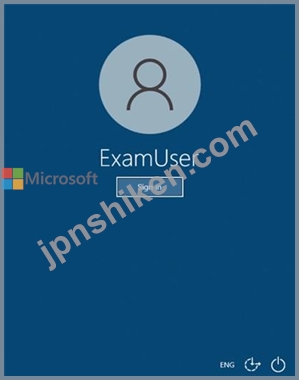
必要に応じて、次のログイン資格情報を使用します。
ユーザー名を入力するには、ボックス内にカーソルを置き、下のユーザー名をクリックします。
パスワードを入力するには、「パスワードの入力」ボックスにカーソルを置き、下のパスワードをクリックします。
Microsoft 365 ユーザー名: [email protected]
Microsoft 365 パスワード: xxxxxx
Microsoft 365 ポータルがブラウザーに正常に読み込まれない場合は、Ctrl-K キーを押して、新しいブラウザー タブにポータルを再読み込みします。
以下の情報は、テクニカル サポートのみを目的としています。
ラボ インスタンス: XXXXXX
メールボックスで受信した電子メールに悪意のあるリンクが含まれる可能性を減らす必要があります。
@lab.CloudCredential(1).TenantName が開かれます。
このタスクを完了するには、Exchange 管理センターにサインインします。
[次へ] ボタンが使用可能になったら、それをクリックしてラボ セクションにアクセスします。このセクションでは、実際の環境で一連のタスクを実行します。ほとんどの機能は実際の環境と同じように利用できますが、一部の機能 (コピー アンド ペースト、外部 Web サイトに移動する機能など) は設計上不可能です。
スコアは、ラボに記載されているタスクの実行結果に基づいています。言い換えれば、タスクをどのように達成するかは問題ではありません。タスクを正常に実行できれば、そのタスクの功績が得られます。
ラボは個別に時間が設定されていないため、この試験では完了する必要があるラボが複数ある場合があります。各ラボを完了したいだけ時間を費やすことができます。ただし、ラボや試験の他のすべてのセクションを指定された時間内に完了できるように、時間を適切に管理する必要があります。
ラボ内で「次へ」ボタンをクリックして作業を送信すると、ラボに戻ることはできなくなりますのでご注意ください。
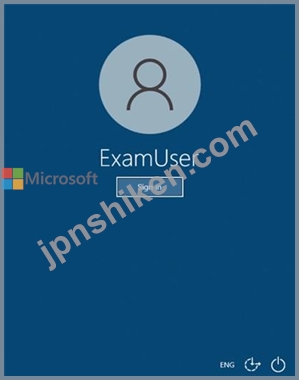
必要に応じて、次のログイン資格情報を使用します。
ユーザー名を入力するには、ボックス内にカーソルを置き、下のユーザー名をクリックします。
パスワードを入力するには、「パスワードの入力」ボックスにカーソルを置き、下のパスワードをクリックします。
Microsoft 365 ユーザー名: [email protected]
Microsoft 365 パスワード: xxxxxx
Microsoft 365 ポータルがブラウザーに正常に読み込まれない場合は、Ctrl-K キーを押して、新しいブラウザー タブにポータルを再読み込みします。
以下の情報は、テクニカル サポートのみを目的としています。
ラボ インスタンス: XXXXXX
メールボックスで受信した電子メールに悪意のあるリンクが含まれる可能性を減らす必要があります。
@lab.CloudCredential(1).TenantName が開かれます。
このタスクを完了するには、Exchange 管理センターにサインインします。
正解:
See explanation below.
Explanation
Navigate to the Exchange Admin Center, and then choose the Advanced Threats section of the EAC.
Click the Safe Links tab to examine all existing Safe Links policies:
After navigating to the Safe Links policy page, choose the Add button (+) to create a new policy. The New Safe Links Policy window opens.
- In the resulting window we'll be presented with the options available for creating our new Safe Links policy.
In Name enter an appropriate, unique, name that describes this policy. In the description enter some text that provides a little more detail for anyone trying to make sense of the options selected here.
Next we'll choose the action to take for URLs. We can leave this , if for example we are creating a policy to exclude a group of users that would otherwise be affected by another Safe Links policy.
The checkbox Do not track user click can be selected if you do not wish to use the reporting functionality available at a later date. This is a key feature when understanding which users clicked a link that was later found to be a threat, so be careful about choosing to disable user click tracking.
Our final check box provides options for click-through is a link is found to be dangerous. In some circumstances you may trust users to click-through links, or they may request the ability to do so. In most circumstances you will want a user to click-through the malicious link.
Some URLs, such as those for internal addresses or even trusted partners, may not require re-writing.
Enter these URLs here.
Finally, we will select the scope for the rule under the section.
Using similar conditions to transport rules we can select who this rule applies to including:
- Individual recipients
- Recipient domains
- Members of distribution groups
The same conditions can be used for exceptions. When you have configured your rule, choose Save.
After saving the new Safe Links rule it will be shown in the EAC list. Just like Transport Rules, you can use the Enabled column to enable or disable the Safe Links policy.
Reference:
https://techgenix.com/implementing-exchange-online-advanced-threat-protection-part2/
Explanation
Navigate to the Exchange Admin Center, and then choose the Advanced Threats section of the EAC.
Click the Safe Links tab to examine all existing Safe Links policies:
After navigating to the Safe Links policy page, choose the Add button (+) to create a new policy. The New Safe Links Policy window opens.
- In the resulting window we'll be presented with the options available for creating our new Safe Links policy.
In Name enter an appropriate, unique, name that describes this policy. In the description enter some text that provides a little more detail for anyone trying to make sense of the options selected here.
Next we'll choose the action to take for URLs. We can leave this , if for example we are creating a policy to exclude a group of users that would otherwise be affected by another Safe Links policy.
The checkbox Do not track user click can be selected if you do not wish to use the reporting functionality available at a later date. This is a key feature when understanding which users clicked a link that was later found to be a threat, so be careful about choosing to disable user click tracking.
Our final check box provides options for click-through is a link is found to be dangerous. In some circumstances you may trust users to click-through links, or they may request the ability to do so. In most circumstances you will want a user to click-through the malicious link.
Some URLs, such as those for internal addresses or even trusted partners, may not require re-writing.
Enter these URLs here.
Finally, we will select the scope for the rule under the section.
Using similar conditions to transport rules we can select who this rule applies to including:
- Individual recipients
- Recipient domains
- Members of distribution groups
The same conditions can be used for exceptions. When you have configured your rule, choose Save.
After saving the new Safe Links rule it will be shown in the EAC list. Just like Transport Rules, you can use the Enabled column to enable or disable the Safe Links policy.
Reference:
https://techgenix.com/implementing-exchange-online-advanced-threat-protection-part2/
- 質問一覧「168問」
- 質問1 @contoso.com という名前の電子メール ドメインを使用する Micro...
- 質問2 Microsoft Exchange Online テナントがあります。 User1 という...
- 質問3 仮想マシンがロードされるまでお待ちください。ロードしたら、ラ
- 質問4 注:この質問は、同じシナリオを提示する一連の質問の一部です。
- 質問5 ExchangeOnlineテナントを管理します。 カットオーバー移行を使...
- 質問6 注:この質問は、同じシナリオを提示する一連の質問の一部です。
- 質問7 User! という名前の 2 人のユーザーを含む Microsoft Exchange O...
- 質問8 注:この質問は、同じシナリオを提示する一連の質問の一部です。
- 質問9 Microsoft ExchangeOnlineテナントとオンプレミスのExchangeServ...
- 質問10 Microsoft Exchange Online テナントがあります。 すべての新し...
- 質問11 Microsoft ExchangeOnlineテナントがあります。 ウイルスが複数...
- 質問12 仮想マシンがロードされるまでお待ちください。ロードしたら、ラ
- 質問13 Microsoft Exchange Server2019組織があります。 次のコマンドを...
- 質問14 AllanDeyoungが営業部門用の新しいパブリックフォルダを作成でき...
- 質問15 Microsoft ExchangeOnlineテナントがあります。 会社のメールエ...
- 質問16 Microsoft365サブスクリプションを購入します。 10ユーザーのメ...
- 質問17 マーケティング部門のユーザーに対してインプレースアーカイブが
- 質問18 ユーザーがASPXファイルをダウンロードできないようにするには、...
- 質問19 AllanDeyoungによって最近実行されたExchangeOnline環境への構成...
- 質問20 Group1 と Group2 という名前の 2 つのグループを含む Microsoft...
- 質問21 Microsoft ExchangeOnlineテナントがあります。 最近、Admin5とA...
- 質問22 Microsoft Exchange Server2019ハイブリッド展開があります。 会...
- 質問23 3台のサーバーを含むMicrosoftExchange Server2019とMicrosoft36...
- 質問24 Server! という名前のサーバーを含むオンプレミスの Microsoft E...
- 質問25 スパム対策ポリシーが構成されている Microsoft Exchange Online...
- 質問26 Microsoft Exchange Online テナントとオンプレミスの Exchange ...
- 質問27 adatum.comからの電子メールの技術要件を満たすOffice365ソリュ...
- 質問28 contoso.com という名前の電子メール ドメインを持つ Microsoft ...
- 質問29 Microsoft Exchange Server2019組織があります。 Microsoft365へ...
- 質問30 Microsoft ExchangeOnlineテナントがあります。 階層アドレス帳...
- 質問31 1,000人のユーザーを含むMicrosoftExchangeOnlineテナントがあり...
- 質問32 Exchange 2013、Exchange 2016、およびExchange2019サーバーを含...
- 質問33 Microsoft ExchangeOnlineテナントがあります。 ユーザーは、自...
- 質問34 Microsoft ExchangeOnlineサブスクリプションがあります。 過去3...
- 質問35 Microsoft Exchange Online テナントと Server1 という名前のオ...
- 質問36 技術的要件を満たすブリュッセル事務所を閉鎖するための手順を推
- 質問37 Microsoft ExchangeOnlineサブスクリプションを管理します。 Adv...
- 質問38 CustomerSupport という名前のパブリック フォルダーを含む Micr...
- 質問39 SCLの技術要件を満たすソリューションを実装する必要があります...
- 質問40 仮想マシンがロードされるまでお待ちください。ロードしたら、ラ
- 質問41 Microsoft ExchangeOnlineテナントとServer1という名前のオンプ...
- 質問42 User1 という名前のユーザーを含む Microsoft Exchange Online ...
- 質問43 あなたの会社には、Dept1、Dept2 という名前の 3 つの部門があり...
- 質問44 仮想マシンがロードされるまでお待ちください。ロードしたら、ラ
- 質問45 Microsoft ExchangeOnlineテナントがあります。 最近、Admin5とA...
- 質問46 contoso.comとlitwareinc.comという名前の2つのSMTPドメインを含...
- 質問47 Sales という名前のメールボックスを含む Microsoft Exchange On...
- 質問48 Microsoft Exchange Online テナントがあります。 ユーザーは、...
- 質問49 注:この質問は、同じシナリオを提示する一連の質問の一部です。
- 質問50 次の図に示すように、いくつかのPowerShellコマンドを実行します...
- 質問51 仮想マシンがロードされるまでお待ちください。ロードしたら、ラ
- 質問52 Microsoft Exchange Online テナントがあります。 次の要件を満...
- 質問53 Microsoft ExchangeOnlineテナントとオンプレミスのExchangeServ...
- 質問54 技術的な要件を満たすには、FabrikamProjectパブリックフォルダ...
- 質問55 contoso.comという名前の電子メールドメインを使用するMicrosoft...
- 質問56 Policy1という名前の保持ポリシーとUser1という名前のユーザーを...
- 質問57 次の表に示すユーザーを含むMicrosoft365E5テナントがあります。...
- 質問58 注:この質問は、同じシナリオを提示する一連の質問の一部です。
- 質問59 あなたの会社には、Microsoft Exchange Server2019ハイブリッド...
- 質問60 Microsoft Defender for Office 365 を使用する Microsoft Excha...
- 質問61 Finance と Marketing という名前の 2 つの Azure Active Direct...
- 質問62 注:この質問は、同じシナリオを提示する一連の質問の一部です。
- 質問63 ADatumCorporationという名前の会社にはMicrosoft365サブスクリ...
- 質問64 adatum.com テナントにサインインしてリソースにアクセスできる...
- 質問65 Microsoft Exchange Server 2019 組織があります。保持ポリシー...
- 質問66 Microsoft 365 Defender を使用し、Executives という名前のセキ...
- 質問67 あなたの会社には、Microsoft Exchange Server2019ハイブリッド...
- 質問68 ネットワークには、fabrikam.comという名前のActiveDirectoryド...
- 質問69 contoso.comの名前空間を使用するMicrosoftExchange Server2019...
- 質問70 Microsoft Exchange Server2019組織とMicrosoft365E5サブスクリ...
- 質問71 次の表に示すように、Microsoft ExchangeOnlineテナントとデバイ...
- 質問72 注:この質問は、同じシナリオを提示する一連の質問の一部です。
- 質問73 社内のすべてのユーザーはMicrosoft365のライセンスを取得してお...
- 質問74 Microsoft ExchangeOnlineテナントがあります。 配信ステータス...
- 質問75 パブリック フォルダーを含まない Microsoft Exchange Online テ...
- 質問76 ProhibitSendReceiveQuotaパラメーターが50GBに設定されているMa...
- 質問77 Microsoft ExchangeOnlineテナントがあります。 テナントには、...
- 質問78 Microsoft ExchangeOnlineサブスクリプションがあります。 すべ...
- 質問79 注:この質問は、同じシナリオを提示する一連の質問の一部です。
- 質問80 Contoso、Ltd。という名前の会社には、次の表に示すメールボック...
- 質問81 注:この質問は、同じシナリオを提示する一連の質問の一部です。
- 質問82 10 人の Microsoft Outlook.com ユーザーを adatum.com テナント...
- 質問83 数千人のユーザーを含むMicrosoftExchange Server2019組織を管理...
- 質問84 Allan Deyoungは、Isaiah Langerによって送信された電子メールメ...
- 質問85 Microsoft 365E5サブスクリプションがあります。 ユーザーが外部...
- 質問86 Microsoft Exchange Online テナントがあります。 次の Microsof...
- 質問87 Microsoft ExchangeOnlineテナントがあります。 インプレースeDi...
- 質問88 Microsoft Exchange Server2019組織があります。 Microsoft 365...
- 質問89 User1 という名前のユーザーを含む Microsoft Exchange Online ...
- 質問90 Contoso、Ltd。という名前の会社には、Microsoft ExchangeOnline...
- 質問91 次の表に示すメールボックスサーバーを含むMicrosoftExchange Se...
- 質問92 数百のメールボックスを含むExchangeOnlineテナントがあります。...
- 質問93 仮想マシンがロードされるまでお待ちください。ロードしたら、ラ
- 質問94 注:この質問は、同じシナリオを提示する一連の質問の一部です。
- 質問95 あなたの会社にはMicrosoft365サブスクリプションがあります。 ...
- 質問96 数千人のユーザーを含むMicrosoftExchange Server2019組織があり...
- 質問97 contoso.comという名前のMicrosoftExchangeOnlineテナントがあり...
- 質問98 技術要件を満たすモバイルデバイスのレポートを生成する必要があ
- 質問99 5,000個のメールボックスを含むMicrosoftExchange Server2019組...
- 質問100 オンプレミスの Microsoft Exchange Server 2019 組織があります...
- 質問101 あなたの会社には、adatum.comとcontoso.comという名前の2つのAc...
- 質問102 配布グループに電子メールメッセージを送信するためのセキュリテ
- 質問103 あなたの会社には、データベース可用性グループ(DAG)に2台のサ...
- 質問104 Windows Server 2012 R2 を実行し、Microsoft Exchange 2016 が...
- 質問105 Microsoft Exchange Server2019組織があります。 ExchangeOnline...
- 質問106 Outlook on the web を使用しているときに、Alex Wilber が削除...
- 質問107 User1という名前のユーザーを含むMicrosoftExchangeOnlineテナン...
- 質問108 あなたは Microsoft Exchange Server 2019 ハイブリッド展開を管...
- 質問109 注:この質問は、同じシナリオを提示する一連の質問の一部です。
- 質問110 Microsoft Exchange Online テナントがあります。 特定の単語を...
- 質問111 カスタマーサービス部門のユーザーの問題を解決する必要がありま
- 質問112 注:この質問は、同じシナリオを提示する一連の質問の一部です。
- 質問113 adatum.com という名前の Microsoft Exchange Online テナントが...
- 質問114 ヘルプデスクユーザー向けに計画された変更をサポートするソリュ
- 質問115 Microsoft ExchangeOnlineテナントがあります。 すべてのユーザ...
- 質問116 計画された変更をサポートするには、FabrikamとLitwareの間の電...
- 質問117 User3は会社を辞めます。 Admin1とAdmin2がUser3のメールボック...
- 質問118 注:この質問は、同じシナリオを提示する一連の質問の一部です。
- 質問119 contoso.com に送信された電子メール メッセージが Contoso コネ...
- 質問120 メールボックスをMicrosoftExchange Server2016組織からExchange...
- 質問121 Microsoft Exchange Online テナントがあります。 ユーザーは、...
- 質問122 ConferenceRoom1という名前のリソースメールボックスを含むMicro...
- 質問123 Administrators、Managers、Marketingという名前の3つのAzure Ac...
- 質問124 注:この質問は、同じシナリオを提示する一連の質問の一部です。
- 質問125 PF1 という名前のパブリック フォルダーを含む Microsoft Exchan...
- 質問126 1,000 人のユーザーを含む Microsoft Exchange Online テナント...
- 質問127 IMAPベースの電子メールシステムを使用しています。 Microsoft36...
- 質問128 次の図に示すように、Get-WebServicesVirtualDirectoryコマンド...
- 質問129 User1 という名前のユーザーと Mailbox という名前の共有メール...
- 質問130 Microsoft Exchange Server2019組織があります。 100人の新しい...
- 質問131 ネットワークには、fabrikam.comという名前のActiveDirectoryド...
- 質問132 次の表に示すパブリックフォルダーを含むMicrosoftExchange Serv...
- 質問133 次の展示に示すように、Microsoft ExchangeOnlineテナントがあり...
- 質問134 Office 365 用の Microsoft Defender を使用する Microsoft Exch...
- 質問135 仮想マシンがロードされるまでお待ちください。ロードしたら、ラ
- 質問136 Microsoft Exchange Server2019ハイブリッド展開があります。 ハ...
- 質問137 Microsoft Exchange Online テナントがあります。 アーカイブ メ...
- 質問138 あなたの会社には、Microsoft Exchange Server2019ハイブリッド...
- 質問139 Microsoft ExchangeOnlineテナントがあります。 すべてのユーザ...
- 質問140 あなたの会社にはMicrosoftExchange Server2019組織があります。...
- 質問141 ネットワークには contoso.com という名前の Active Directory ...
- 質問142 それぞれがMicrosoft365のライセンスを取得している1,000のユー...
- 質問143 Microsoft Exchange Server2019のハイブリッド展開があります。 ...
- 質問144 仮想マシンがロードされるまでお待ちください。ロードしたら、ラ
- 質問145 Microsoft Exchange Online テナントとオンプレミスの Exchange ...
- 質問146 RGI という名前のカスタム役割グループを含む Microsoft Exchang...
- 質問147 注:この質問は、同じシナリオを提示する一連の質問の一部です。
- 質問148 Microsoft ExchangeOnlineテナントとオンプレミスのExchangeServ...
- 質問149 Microsoft Exchange Server2019ハイブリッド展開があります。 バ...
- 質問150 Microsoft Exchange Online テナントとオンプレミスの Exchange ...
- 質問151 次の展示に示すようにスパム対策設定が構成されたExchangeOnline...
- 質問152 注:この質問は、同じシナリオを提示する一連の質問の一部です。
- 質問153 Folder1 という名前のパブリック フォルダーと、User1 と User2 ...
- 質問154 Microsoft ExchangeOnlineテナントがあります。 すべてのユーザ...
- 質問155 Microsoft Exchange Server2019組織があります。 すべての電子メ...
- 質問156 comoso.com という名前の電子メール ドメインを持つ Microsoft E...
- 質問157 仮想マシンがロードされるまでお待ちください。ロードしたら、ラ
- 質問158 Microsoft Exchange Server2016ハイブリッド展開があります。 メ...
- 質問159 Microsoft Exchange Server2019組織があります。 メールボックス...
- 質問160 オンプレミスの Microsoft Exchange Server 2019 組織があります...
- 質問161 注:この質問は、同じシナリオを提示する一連の質問の一部です。
- 質問162 Microsoft Exchange Server2019組織の電子メール衛生構成を評価...
- 質問163 注:この質問は、同じシナリオを提示する一連の質問の一部です。
- 質問164 Microsoft ExchangeOnlineテナントとオンプレミスのExchangeServ...
- 質問165 Microsoft Defender for Office 365 を使用する Microsoft Excha...
- 質問166 contoso.com という名前の電子メール ドメインを含む Microsoft ...
- 質問167 Microsoft ExchangeOnlineテナントがあります。 サードパーティ...
- 質問168 それぞれがMicrosoft365のライセンスを取得している1,000のユー...

