有効的なMD-100J問題集はJPNTest.com提供され、MD-100J試験に合格することに役に立ちます!JPNTest.comは今最新MD-100J試験問題集を提供します。JPNTest.com MD-100J試験問題集はもう更新されました。ここでMD-100J問題集のテストエンジンを手に入れます。
MD-100J問題集最新版のアクセス
「379問、30% ディスカウント、特別な割引コード:JPNshiken」
次へ>>
質問 1/167
仮想マシンがロードされるまでお待ちください。ロードしたら、ラボセクションに進むことができます。これには数分かかる場合があり、待機時間は全体のテスト時間から差し引かれません。
[次へ]ボタンが使用可能になったら、それをクリックしてラボセクションにアクセスします。このセクションでは、ライブ環境で一連のタスクを実行します。ほとんどの機能はライブ環境と同じように利用できますが、一部の機能(コピーと貼り付け、外部Webサイトへの移動機能など)は設計上不可能です。
スコアリングは、ラボで説明されているタスクを実行した結果に基づいています。言い換えれば、タスクをどのように達成するかは問題ではありません。タスクを正常に実行すると、そのタスクのクレジットを獲得できます。
ラボの時間は個別に設定されていません。この試験では、複数のラボを完了する必要がある場合があります。各ラボを完了するのに必要なだけの時間を使用できます。ただし、指定された時間内にラボおよび試験の他のすべてのセクションを完了できるように、時間を適切に管理する必要があります。
ラボ内で[次へ]ボタンをクリックして作業を送信すると、ラボに戻ることができないことに注意してください。
ユーザー名とパスワード
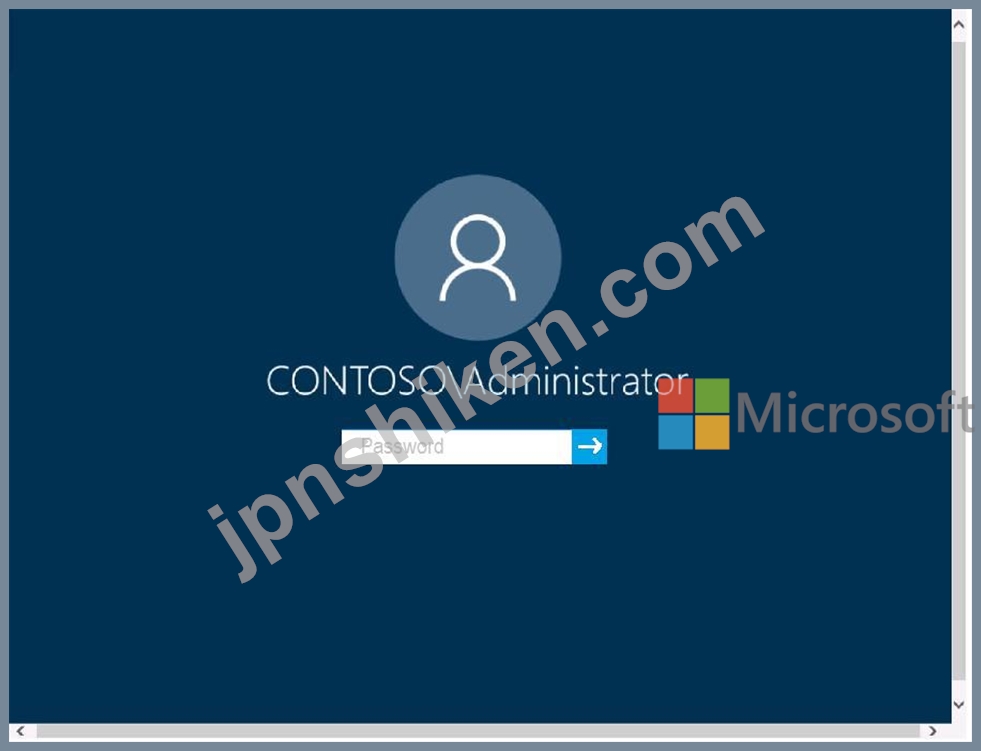
必要に応じて、次のログイン資格情報を使用します。
パスワードを入力するには、[パスワードの入力]ボックスにカーソルを置き、下のパスワードをクリックします。
ユーザー名:Contoso / Administrator
パスワード:Passw0rd!
以下の情報は、テクニカルサポートのみを目的としています。
ラボインスタンス:10921597
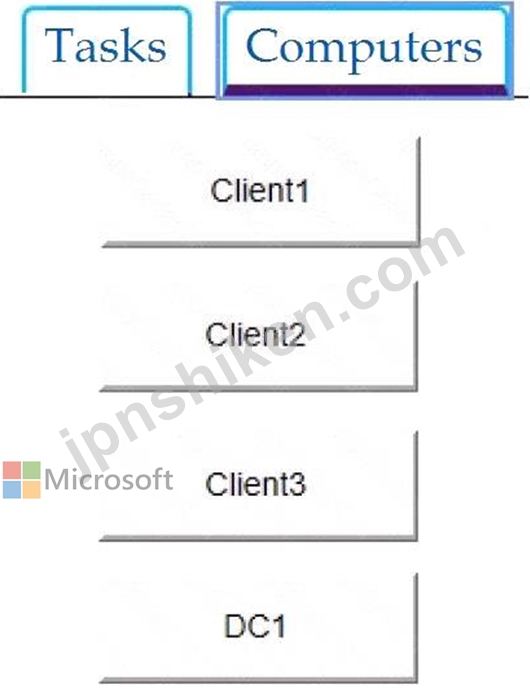
Client2でGroup2という名前のグループを作成する必要があります。 Group2のメンバーは、システム時刻を変更できる必要があります。ソリューションは、最小特権の原則を使用する必要があります。
このタスクを完了するには、必要な1つまたは複数のコンピューターにサインインします。
[次へ]ボタンが使用可能になったら、それをクリックしてラボセクションにアクセスします。このセクションでは、ライブ環境で一連のタスクを実行します。ほとんどの機能はライブ環境と同じように利用できますが、一部の機能(コピーと貼り付け、外部Webサイトへの移動機能など)は設計上不可能です。
スコアリングは、ラボで説明されているタスクを実行した結果に基づいています。言い換えれば、タスクをどのように達成するかは問題ではありません。タスクを正常に実行すると、そのタスクのクレジットを獲得できます。
ラボの時間は個別に設定されていません。この試験では、複数のラボを完了する必要がある場合があります。各ラボを完了するのに必要なだけの時間を使用できます。ただし、指定された時間内にラボおよび試験の他のすべてのセクションを完了できるように、時間を適切に管理する必要があります。
ラボ内で[次へ]ボタンをクリックして作業を送信すると、ラボに戻ることができないことに注意してください。
ユーザー名とパスワード
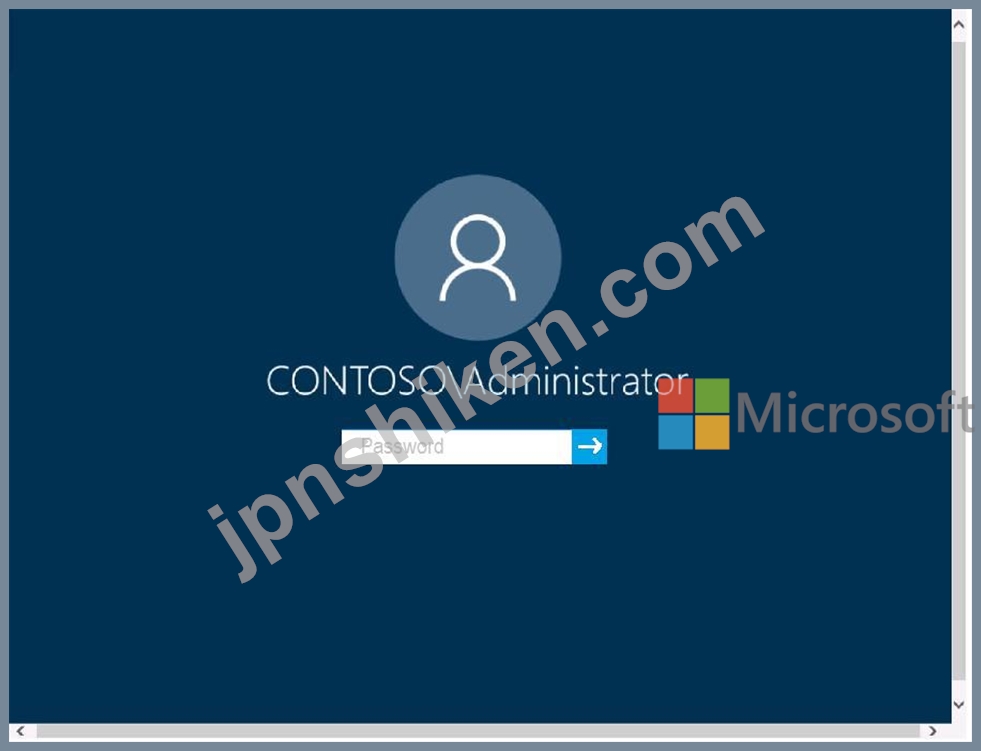
必要に応じて、次のログイン資格情報を使用します。
パスワードを入力するには、[パスワードの入力]ボックスにカーソルを置き、下のパスワードをクリックします。
ユーザー名:Contoso / Administrator
パスワード:Passw0rd!
以下の情報は、テクニカルサポートのみを目的としています。
ラボインスタンス:10921597
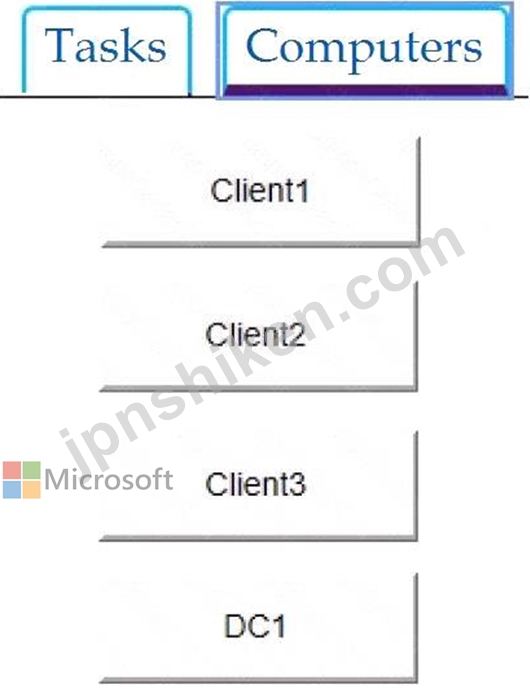
Client2でGroup2という名前のグループを作成する必要があります。 Group2のメンバーは、システム時刻を変更できる必要があります。ソリューションは、最小特権の原則を使用する必要があります。
このタスクを完了するには、必要な1つまたは複数のコンピューターにサインインします。
正解:
See explanation below.
* On Client2, Press Windows+R
* Type lusrmgr.msc
* Right click Groups and click New Group.
* Type in the Group name and a description.
* Click Add to add members to this group. Specify the name of the user or group or computer to be added.
* Click Create and Close.
* Press the Win + R keys to open Run, type secpol.msc into Run, and click/tap on OK to open Local Security Policy.
* Expand open Local Policies in the left pane of Local Security Policy, click/tap on User Rights Assignment, and double click/tap on the Change the system time policy in the right pane.
* Click/tap on the Add User or Group button.
* Click/tap on the Object Types button.
* Check all the boxes for Object types, and click/tap on the
* Click/tap on the Advanced
* Click/tap on the Find Now button, select the name of the
* Click/tap on OK.
* Click/tap on OK.
* When finished, you can close Local Users and Groups.
Reference:
https://www.windows-active-directory.com/local-user-management.html
https://www.tenforums.com/tutorials/92910-allow-prevent-users-groups-change-time-windows-10-a.html#option
* On Client2, Press Windows+R
* Type lusrmgr.msc
* Right click Groups and click New Group.
* Type in the Group name and a description.
* Click Add to add members to this group. Specify the name of the user or group or computer to be added.
* Click Create and Close.
* Press the Win + R keys to open Run, type secpol.msc into Run, and click/tap on OK to open Local Security Policy.
* Expand open Local Policies in the left pane of Local Security Policy, click/tap on User Rights Assignment, and double click/tap on the Change the system time policy in the right pane.
* Click/tap on the Add User or Group button.
* Click/tap on the Object Types button.
* Check all the boxes for Object types, and click/tap on the
* Click/tap on the Advanced
* Click/tap on the Find Now button, select the name of the
* Click/tap on OK.
* Click/tap on OK.
* When finished, you can close Local Users and Groups.
Reference:
https://www.windows-active-directory.com/local-user-management.html
https://www.tenforums.com/tutorials/92910-allow-prevent-users-groups-change-time-windows-10-a.html#option
- 質問一覧「167問」
- 質問1 仮想マシンがロードされるまでお待ちください。ロードしたら、ラ
- 質問2 注:この質問は、同じシナリオを提示する一連の質問の一部です。
- 質問3 50 台の Windows 8.1 デバイスがあります。 デバイスを Windows ...
- 質問4 ネットワークにActive Directoryフォレストが含まれています。フ...
- 質問5 仮想マシンがロードされるまでお待ちください。ロードしたら、ラ
- 質問6 注:この質問は、同じシナリオを提示する一連の質問の一部です。
- 質問7 Windows 10を実行するComputer1という名前のコンピューターがあ...
- 質問8 注:この質問は、同じシナリオを提示する一連の質問の一部です。
- 質問9 Windows10を実行するComputer1という名前のコンピューターがあり...
- 質問10 カスタム デバイス ドライバーを使用する Windows 10 デバイスが...
- 質問11 Windows 10を実行する15台のコンピューターがあります。各コンピ...
- 質問12 注:この質問は、同じシナリオを提示する一連の質問の一部です。
- 質問13 注:この質問は、同じシナリオを提示する一連の質問の一部です。
- 質問14 ネットワークにActiveDirectoryドメインが含まれています。ドメ...
- 質問15 Windows10を実行するComputer1という名前のコンピューターがあり...
- 質問16 Windows 10を実行する100台のコンピューターがあります。コンピ...
- 質問17 ネットワークにActiveDirectoryドメインが含まれています。すべ...
- 質問18 User10がComputer10をアクティブ化できることを確認する必要があ...
- 質問19 注:この質問は、同じシナリオを提示する一連の質問の一部です。
- 質問20 ネットワークにActive Directoryドメインが含まれています。ドメ...
- 質問21 ネットワークに Active Directory ドメインが含まれています。ド...
- 質問22 Windows II を実行し、VMI という名前の Hyper-V 仮想マシンをホ...
- 質問23 Windows 10を実行するコンピューターがあります。 Windowsの更新...
- 質問24 注:この質問は、同じシナリオを提示する一連の質問の一部です。
- 質問25 ネットワークに Active Directory ドメインが含まれています。ド...
- 質問26 ネットワークには、contoso.com という名前の Active Directory ...
- 質問27 仮想マシンがロードされるまでお待ちください。ロードしたら、ラ
- 質問28 注:この質問は、同じシナリオを提示する一連の質問の一部です。
- 質問29 注:この質問は、同じシナリオを提示する一連の質問の一部です。
- 質問30 注:この質問は、同じシナリオを提示する一連の質問の一部です。
- 質問31 ネットワークにActiveDirectoryドメインが含まれています。ドメ...
- 質問32 Windows 10 を実行するコンピューターがあります。 次の表に示す...
- 質問33 あなたは会社のネットワーク管理者です。 ユーザーがコンピュー
- 質問34 ネットワークにActiveDirectoryドメインが含まれています。ドメ...
- 質問35 CLIENT1 という名前のコンピューターに Windows 10 Pro をインス...
- 質問36 Windows10を実行するComputer1という名前のコンピューターがあり...
- 質問37 Computer1の技術要件を満たす必要があります。 あなたは何をする...
- 質問38 Windows 10 を実行し、Windows サンドボックスが有効になってい...
- 質問39 次の表に示すユーザーを含むcontoso.comという名前のMicrosoft A...
- 質問40 Windows10を実行するComputer1という名前のコンピューターがあり...
- 質問41 Windows 10を実行するComputer1とComputer2という名前の2つのワ...
- 質問42 Windows 10 を実行するコンピューターがあります。次の情報を特...
- 質問43 Windows 10を実行し、次のファイルを含むComputer1という名前の...
- 質問44 注:この質問は、同じシナリオを提示する一連の質問の一部です。
- 質問45 Server1のWindowsAdmin Centerを使用して、Computer2を管理でき...
- 質問46 ネットワークにActive Directoryドメインが含まれています。ドメ...
- 質問47 ネットワークにActive Directoryドメインが含まれています。ドメ...
- 質問48 Windows 10を実行するComputer1という名前のワークグループコン...
- 質問49 Computer1という名前のコンピューターがあります。 Computer1はW...
- 質問50 ネットワークにActive Directoryドメインが含まれています。ドメ...
- 質問51 サンディエゴのオフィスコンピューターの技術要件を満たす必要が
- 質問52 Windows 10を実行する100台のコンピューターがあります。サーバ...
- 質問53 Windows 10を実行するComputer1という名前のワークグループコン...
- 質問54 注:この質問は、同じシナリオを提示する一連の質問の一部です。
- 質問55 Windows 10を実行するComputer1という名前のコンピューターがあ...
- 質問56 Windows 8.1を実行するコンピューターがあります。 Windows 10へ...
- 質問57 ネットワークにActive Directoryドメインが含まれています。ドメ...
- 質問58 ネットワークにActiveDirectoryドメインが含まれています。ドメ...
- 質問59 Windows 10を実行するコンピューターがあります。 画像のパスワ...
- 質問60 Windows 10を実行するComputer1という名前のコンピューターがあ...
- 質問61 Windows 10を実行するComputer1という名前のコンピューターがあ...
- 質問62 CLIENT1 という名前のコンピューターに Windows 10 Pro をインス...
- 質問63 Windows 10 を実行するコンピューターがあります。コンピュータ...
- 質問64 ネットワークにActive Directoryドメインが含まれています。ドメ...
- 質問65 技術要件を満たすように配信最適化を構成する必要があります。
- 質問66 ユーザーがWindows 10を実行するコンピューターを持っている。 ...
- 質問67 注:この質問は、同じシナリオを提示する一連の質問の一部です。
- 質問68 Windows 10を実行するComputer1という名前のワークグループコン...
- 質問69 ネットワークには、contoso.com という名前の Active Directory ...
- 質問70 User1 がプリンター用のサードパーティ製ドライバー パッケージ...
- 質問71 Windows 10を実行するコンピューターがあります。 設定アプリか...
- 質問72 Windows 10を実行するコンピューターがあります。コンピューター...
- 質問73 UserAという名前のユーザーを含むcontoso.comという名前のAzure ...
- 質問74 Windows Update から更新プログラムをインストールできない Wind...
- 質問75 注:この質問は、同じシナリオを提示する一連の質問の一部です。
- 質問76 仮想マシンがロードされるまでお待ちください。ロードしたら、ラ
- 質問77 Windows 10 を実行するいくつかのコンピューターの監査モードで...
- 質問78 Windows 10 更新プログラムをインストールできない問題のトラブ...
- 質問79 Windows 11 を実行する Computer1 という名前のコンピューターが...
- 質問80 ネットワークにActive Directoryドメインが含まれています。ドメ...
- 質問81 Windows 10を実行するLON-CL1.Adatum.comというコンピューターが...
- 質問82 応答ファイルを使用して、新しいコンピューターに Windows 10 を...
- 質問83 Windows 10 を実行するコンピューターがあります。 コンピュータ...
- 質問84 ネットワークにActiveDirectoryドメインが含まれています。ドメ...
- 質問85 仮想マシンがロードされるまでお待ちください。ロードしたら、ラ
- 質問86 Windows 10 を実行するワークグループ コンピューターがあります...
- 質問87 Windows10を実行するComputer1という名前のコンピューターがあり...
- 質問88 Windows 10を実行するComputer1という名前のパブリックコンピュ...
- 質問89 Windows10を実行するComputer1という名前のコンピューターがあり...
- 質問90 Computer1という名前のコンピューターがあります。 Computer1はW...
- 質問91 注:この質問は、同じシナリオを提示する一連の質問の一部です。
- 質問92 Windows 10 を実行し、次の表に示すユーザーを持つ、Computer1 ...
- 質問93 注:この質問は、同じシナリオを提示する一連の質問の一部です。
- 質問94 Windows10を実行しているコンピューターが20台あります。コンピ...
- 質問95 Windows 10を実行するComputer1という名前のコンピューターがあ...
- 質問96 Windows 10から100の安全なコンピューターを展開する予定です。 ...
- 質問97 ヘルプデスクユーザーの技術要件を満たす必要があります。 あな
- 質問98 Windows10を実行するComputer1という名前のワークグループコンピ...
- 質問99 Windows 10を実行するComputer1という名前のコンピューターがあ...
- 質問100 ネットワークにcontoso.comという名前のActive Directoryドメイ...
- 質問101 注:この質問は、同じシナリオを提示する一連の質問の一部です。
- 質問102 次の表に示すように、Windows 11 を実行するコンピューターがあ...
- 質問103 あなたの会社には、Windows 10 を実行する Computer1 という名前...
- 質問104 Windows 10 を実行する Computer1 という名前のコンピューターが...
- 質問105 Windows 10を実行するComputer1という名前のコンピューターがあ...
- 質問106 ネットワークにActiveDirectoryドメインが含まれています。ドメ...
- 質問107 ネットワークはadatum.comという名前のActive Directoryドメイン...
- 質問108 仮想マシンがロードされるまでお待ちください。ロードしたら、ラ
- 質問109 Computer1 という名前のコンピューターがあります。コンピュータ...
- 質問110 Computer11にLocalAdminとしてサインインする必要があります。 ...
- 質問111 Windows10を展開する準備をしています。 Windowsアセスメント&...
- 質問112 Windows 11 を実行する 20 台のコンピューターがあります。 コン...
- 質問113 ネットワークにcontoso.comという名前のActive Directoryドメイ...
- 質問114 仮想マシンがロードされるまでお待ちください。ロードしたら、ラ
- 質問115 ネットワークにActiveDirectoryドメインが含まれています。ドメ...
- 質問116 ネットワークに、アクティベーションにキー管理サービス(KMS)...
- 質問117 Windows 10Homeを実行するコンピューターがあります。 コンピュ...
- 質問118 ドメインには、Windows 10を実行するComputer1という名前のCompu...
- 質問119 Windows 11 を実行し、Windows サンドボックスが有効になってい...
- 質問120 新しいコンピューターにWindows10Enterpriseをインストールしま...
- 質問121 ネットワークにActive Directoryドメインが含まれています。ドメ...
- 質問122 70人のリモートユーザーを含むMicrosoft365テナントがあります。...
- 質問123 次の図に示すように、Windows 10を実行するコンピューターで[ス...
- 質問124 Windows 10Proを実行しているコンピューターにサインインします...
- 質問125 IT部門のユーザーの技術要件を満たす必要があります。 最初に何...
- 質問126 注:この質問は、同じシナリオを提示する一連の質問の一部です。
- 質問127 ネットワークにActiveDirectoryドメインが含まれています。ドメ...
- 質問128 Windows10を実行するComputer1という名前のコンピューターがあり...
- 質問129 注:この質問は、同じシナリオを提示する一連の質問の一部です。
- 質問130 仮想マシンがロードされるまでお待ちください。ロードしたら、ラ
- 質問131 ネットワークにActive Directoryドメインが含まれています。ドメ...
- 質問132 ネットワークにActiveDirectoryドメインが含まれています。ドメ...
- 質問133 ワークグループでドキュメントを共有するために使用される Windo...
- 質問134 ネットワークにActiveDirectoryドメインが含まれています。ドメ...
- 質問135 Windows 10を実行するコンピューターがあります。 コンピュータ...
- 質問136 注:この質問は、同じシナリオを提示する一連の質問の一部です。
- 質問137 Windows 10を実行するコンピューターがあります。コンピューター...
- 質問138 ネットワークに、Microsoft Azure Active Directory(Azure AD)...
- 質問139 注:この質問は、同じシナリオを提示する一連の質問の一部です。
- 質問140 ドロップダウンメニューを使用して、グラフィックに表示される情
- 質問141 Windows10を実行するComputer1という名前のコンピューターがあり...
- 質問142 Share1という名前のMicrosoftDeployment Toolkit(MDT)展開共有...
- 質問143 あなたの会社は、Windows 10Enterpriseをすべてのコンピューター...
- 質問144 ネットワークにActiveDirectoryドメインが含まれています。ドメ...
- 質問145 Windows 10を実行し、App1という名前のアプリケーションを持つCo...
- 質問146 仮想マシンがロードされるまでお待ちください。ロードしたら、ラ
- 質問147 Windows 11 Home を実行する Client1 という名前のコンピュータ...
- 質問148 ネットワークにActiveDirectoryドメインが含まれています。ドメ...
- 質問149 仮想マシンがロードされるまでお待ちください。ロードしたら、ラ
- 質問150 Windows 10を実行するComputer1という名前のコンピューターがあ...
- 質問151 仮想マシンがロードされるまでお待ちください。ロードしたら、ラ
- 質問152 ネットワークには、adatum.com という名前の Active Directory ...
- 質問153 10台の新しいWindows10デバイスがあります。 ワイヤレスネットワ...
- 質問154 あなたの会社には、WPA2-Enterpriseを使用するワイヤレスアクセ...
- 質問155 Windows 10を実行し、次の表に示すユーザーを持つComputer1とい...
- 質問156 Windows 10 を実行する Clientl と Client2 という名前の 2 台の...
- 質問157 DB1 という名前のオンプレミスの Microsoft SQL Server データベ...
- 質問158 ネットワークにActiveDirectoryドメインが含まれています。ドメ...
- 質問159 Windows 10をComputer1という名前の新しいコンピューターに展開...
- 質問160 User1 が User2 のポリシーの結果セット (RSOP) 分析を実行でき...
- 質問161 Windows 10を実行するワークグループコンピューターがあります。...
- 質問162 あなたの会社には、Windows10を実行するいくつかのモバイルデバ...
- 質問163 Windows 10を実行するComputer1という名前のワークグループコン...
- 質問164 あなたの会社には、25台のワークグループコンピュータを含むブラ...
- 質問165 PPTPおよびL2TP接続を受け入れるVPNサーバーがあり、次の図に示...
- 質問166 次の各ステートメントについて、ステートメントがtrueの場合は、...
- 質問167 次の表に示すコンピューターがあります。 (Exhibit) どのコンピ...

