- ホーム
- Microsoft
- 70-487J - Developing Microsoft Azure and Web Services (70-487日本語版)
- Microsoft.70-487J.v2020-02-14.q66
- 質問60
有効的な70-487J問題集はJPNTest.com提供され、70-487J試験に合格することに役に立ちます!JPNTest.comは今最新70-487J試験問題集を提供します。JPNTest.com 70-487J試験問題集はもう更新されました。ここで70-487J問題集のテストエンジンを手に入れます。
70-487J問題集最新版のアクセス
「205問、30% ディスカウント、特別な割引コード:JPNshiken」
Azure App Serviceに展開されているASP.NET Core Eコマースアプリケーションを管理します。 テレメトリデータを収集するためにApplication Insightsを使用する予定です。
用途の利用パターンを説明した報告書を作成する必要があります。 レポートには以下の情報を含める必要があります。
* ユーザーがアプリケーションにアクセスする国または地域
* ユーザーがカタログを閲覧する頻度と期間
* カナダの顧客がオファーページにアクセスした回数
* Premiumのお客様がサポートページに費やす時間
* ショッピングカートに商品を追加して購入を完了したユーザーの割合必要なデータを収集する必要があります。
どのツールを使うべきですか? 回答するには、適切なツールを正しい要件にドラッグします。 各ツールは1回、複数回、またはまったく使用することができます。 コンテンツを表示するには、ペイン間の分割バーをドラッグするか、スクロールする必要があります。
注:それぞれ正しい選択は1ポイントの価値があります。
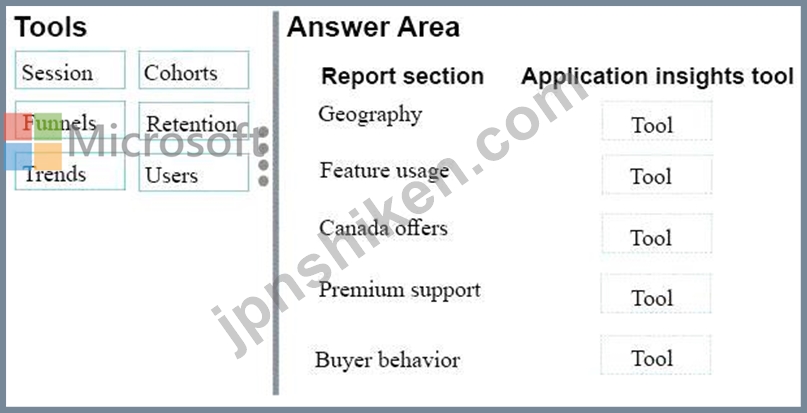
用途の利用パターンを説明した報告書を作成する必要があります。 レポートには以下の情報を含める必要があります。
* ユーザーがアプリケーションにアクセスする国または地域
* ユーザーがカタログを閲覧する頻度と期間
* カナダの顧客がオファーページにアクセスした回数
* Premiumのお客様がサポートページに費やす時間
* ショッピングカートに商品を追加して購入を完了したユーザーの割合必要なデータを収集する必要があります。
どのツールを使うべきですか? 回答するには、適切なツールを正しい要件にドラッグします。 各ツールは1回、複数回、またはまったく使用することができます。 コンテンツを表示するには、ペイン間の分割バーをドラッグするか、スクロールする必要があります。
注:それぞれ正しい選択は1ポイントの価値があります。
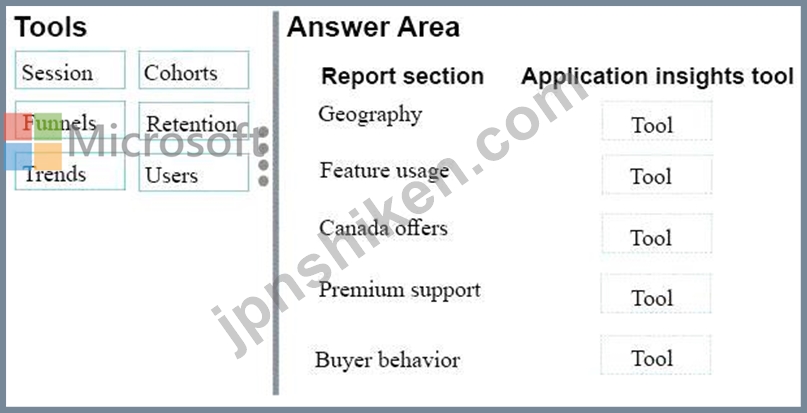
正解:
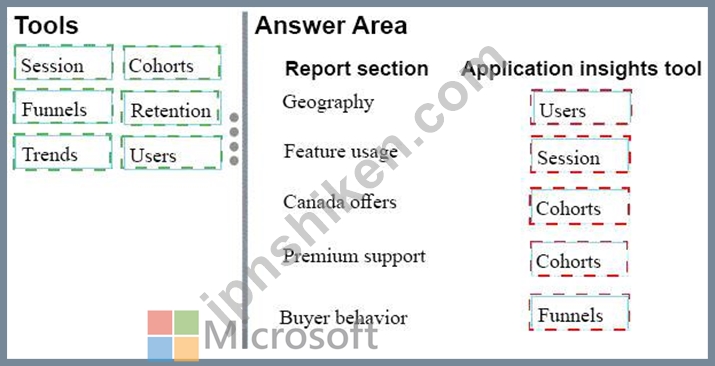
Explanation
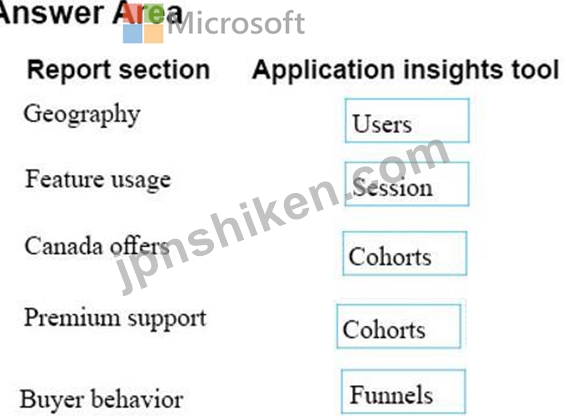
Box 1 Geography: Users
"the Country or Region from which users access the application"
The Users panel allows you to understand important details about your users in a variety of ways. You can use
this panel to understand such information as where your users are connecting from, details of their client, and
what areas of your application they're accessing.
Box 2: Feature usage: Session
" how often and for how long users browse the catalog"
The Sessions panel is similar to the Users panel. Where Users helps you understand details about the users
accessing your application, Sessions helps you understand how those users used your application.
Box 3 Canada Offers: Cohorts
" how many Canadian customers visited the offers page"
A Cohort is a set of users grouped on similar characteristics. You can use cohorts to filter data in other panels
allowing you to analyze particular groups of users. For example, you might want to analyze only users who
completed a purchase, or users from Canada.
Box 4 Premium support: Cohorts
"how much time Premium customers spend on the support page"
A Cohort is a set of users grouped on similar characteristics. You can use cohorts to filter data in other panels
allowing you to analyze particular groups of users. For example, you might want to analyze only users who
completed a purchase, or users from Canada.
Box 5: Buyer behavior: Funnels
"the percentage of users that added items to a shopping cart and completed purchases"
Funnels focus on what you want users to do. A funnel represents a set of steps in your application and the
percentage of users who move between steps. For example, you could create a funnel that measures the
percentage of users who connect to your application who search product. You can then see the percentage of
users who add that product to a shopping cart, and then the percentage of those who complete a purchase.
- 質問一覧「66問」
- 質問1 SQL Serverデータベースからデータを読み書きするアプリケーショ...
- 質問2 共有サーバー上で複数のASP.NET MVC Webアプリケーションをサポ...
- 質問3 あなたはASP.NET MVC Web APIアプリケーションを開発しています...
- 質問4 レポートを表示するASP.NET MVCアプリケーションを開発していま...
- 質問5 SQL Serverデータベースからデータを読み書きするアプリケーショ...
- 質問6 Consolidated Messengerが提供するフライト情報を読み込む必要が...
- 質問7 ProcessedOrderControllerコントローラーのGetVendorPolicy()...
- 質問8 Windows Dockerイメージ上でASP.NET Coreマイクロサービスを開発...
- 質問9 あなたはASP.NET MVC Web APIアプリケーションを開発しています...
- 質問10 RemoteDataStream()メソッドによって提供される変換された履歴...
- 質問11 ShippingInfoという名前のクラスを追加します。 技術的要件を満...
- 質問12 ASP.NET Web APIアクションメソッドを開発しています。 アクショ...
- 質問13 SSLを使用してセキュリティ保護されたASP.NET MVCアプリケーショ...
- 質問14 あなたはWCFサービスを開発しています。 デュプレックス契約を作...
- 質問15 いくつかのWebアプリケーションをホストするWebサーバーがありま...
- 質問16 あなたはWCFサービスを開発しています。 メタデータがMEXプロト...
- 質問17 あなたはASP.NET MVCアプリケーションを開発しています。アプリ...
- 質問18 あなたはアプリケーションを開発します。 ServiceModelメタデー...
- 質問19 あなたは、トレーニングビデオをレンタルする機能をユーザーに提
- 質問20 ペットデータを管理するインターネットベースのASP.NET Web API...
- 質問21 検索データを読み取るには、ReportAppから接続を確立する必要が...
- 質問22 診療所用の既存のマルチテナントASP.NET MVCアプリケーションを...
- 質問23 あなたはASP.NET MVCアプリケーションを開発しています。アプリ...
- 質問24 PurchaseOrders.xmlファイルには、その日のすべての発注書が含ま...
- 質問25 Blue Yonder Airlinesからのフライト情報を解析する必要がありま...
- 質問26 ASP.NET MVCを使用してRESTfulアプリケーションを開発しています...
- 質問27 カーブランドを表示するソリューションを特定する必要があります
- 質問28 あなたはWCFサービスを開発しています。 このサービスは、ASP.NE...
- 質問29 注:この質問は、同じシナリオを提示する一連の質問の一部です。
- 質問30 ShippingInfoという名前のクラスを追加します。 技術的要件を満...
- 質問31 次のHTMLを含むASP.NET MVC Webアプリケーションを開発していま...
- 質問32 注:この質問は、同じシナリオを提示する一連の質問の一部です。
- 質問33 ReportAppは毎晩シャットダウンします。 ただし、夜間に実行され...
- 質問34 Margie's Travelが提供するフライト情報データは、ローカルとリ...
- 質問35 あなたは本に関するデータを表示するための自己ホスト型WCFサー...
- 質問36 注:この質問は、同じシナリオを提示する一連の質問の一部です。
- 質問37 要件を満たすには、ShippingAddress.esファイルにShippingContex...
- 質問38 技術的な要件を満たすためにExecuteCommandProcedure()メソッ...
- 質問39 あなたはWCFサービスを開発しています。 クライアント要求ごとに...
- 質問40 ASP.NET Core APIアプリケーションをAzure App Services Docker...
- 質問41 新しいデータメンバーを追加するために拡張できる価格計算を返す
- 質問42 アドホッククエリを使用して書籍を検索できるようにするには、書
- 質問43 データベーストランザクションを使用するには、ImportBooks()...
- 質問44 あなたはWCFサービスを作成しています。 サービスエンドポイント...
- 質問45 ExternalQueueServiceサービスのGetExternalOrder()メソッドが...
- 質問46 Webアプリケーションの大学教科書分野に適したデータアクセス戦...
- 質問47 Consolidated Messengerが提供するフライト情報を読み込む必要が...
- 質問48 ASP.NET Web APIアプリケーションを設計しています。 ブログ管理...
- 質問49 技術的な要件を満たすためにExecuteCommandProcedure()メソッ...
- 質問50 要件を満たすには、ProcessedOrderControllerコントローラーのGe...
- 質問51 24時間ごとに変わるSQL Serverデータベースからの映画情報を表示...
- 質問52 Microsoft Visual Studioを使用してCarBusinesLogic.dllをコンパ...
- 質問53 注:この質問は、同じシナリオを提示する一連の質問の一部です。
- 質問54 PurchaseOrders.xmlファイルには、その日のすべての発注書が含ま...
- 質問55 Microsoft ASP.NET MVCを使用してWebアプリケーションを開発して...
- 質問56 注文処理を管理するためにRESTfulなASP.NET Web APIをデプロイし...
- 質問57 ASP.NET Web APIアクションメソッドを開発しています。 アクショ...
- 質問58 ASP.NET Web APIアプリケーションを設計しています。 ブログ管理...
- 質問59 個別のAzure SQL Databaseインスタンスに格納されている顧客デー...
- 質問60 Azure App Serviceに展開されているASP.NET Core Eコマースアプ...
- 質問61 あなたはWCFサービスを開発しています。 WCFサービスでは、古い...
- 質問62 ExternalQueueServiceサービスのDeleteExternalOrder()メソッ...
- 質問63 XMLファイルはBookクラスのSaveFeaturedBooks()メソッドによっ...
- 質問64 あなたはASP.NET Core MVC Webアプリケーションを開発しています...
- 質問65 Windows Communication Foundation(WCF)サービスがあります。 ...
- 質問66 注:この質問は、同じシナリオを提示する一連の質問の一部です。

