- ホーム
- UiPath
- UiPath-ADAv1-JPN - UiPath Automation Developer Associate v1 Exam (UiPath-ADAv1日本語版)
- UiPath.UiPath-ADAv1-JPN.v2024-05-06.q116
- 質問76
有効的なUiPath-ADAv1-JPN問題集はJPNTest.com提供され、UiPath-ADAv1-JPN試験に合格することに役に立ちます!JPNTest.comは今最新UiPath-ADAv1-JPN試験問題集を提供します。JPNTest.com UiPath-ADAv1-JPN試験問題集はもう更新されました。ここでUiPath-ADAv1-JPN問題集のテストエンジンを手に入れます。
UiPath-ADAv1-JPN問題集最新版のアクセス
「384問、30% ディスカウント、特別な割引コード:JPNshiken」
以下の Excel ファイルのデータ駆動型テスト データを持つ 2 つの数値の合計を計算するワークフローをテストすることを検討してください。
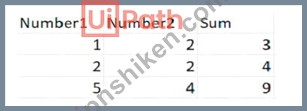
ワークフローの機能を拡張して 3 つの数値の合計を計算するには、新しいシナリオに対応するためにデータも更新する必要があります。
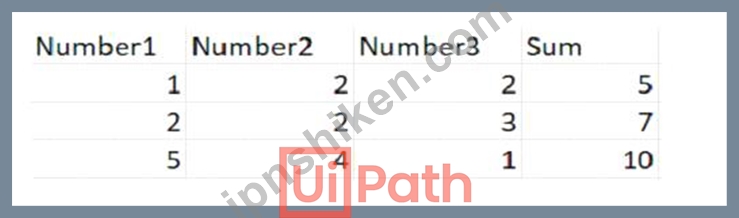
そのための手順は何ですか?
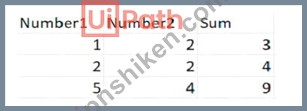
ワークフローの機能を拡張して 3 つの数値の合計を計算するには、新しいシナリオに対応するためにデータも更新する必要があります。
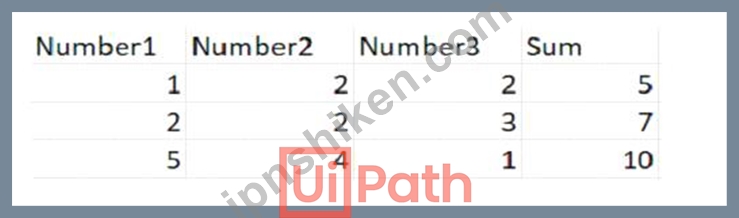
そのための手順は何ですか?
正解:A
To update the data to accommodate the new scenario, you need to modify the Excel file that contains the test data and then refresh the test case to reflect the changes. The steps are as follows:
Open the Excel file that has the test data for the workflow. It should have four columns: Number1, Number2, Sum, and Result.
Add a new column after Number2 and name it Number3. This column will store the third number for the sum operation.
Update the existing rows in the Excel file to include a value for Number3 and adjust the value of Sum accordingly. For example, if Number1 is 1, Number2 is 2, and Number3 is 3, then Sum should be 6.
Save and close the Excel file.
In UiPath Studio, right click on the test case that uses the Excel file as the test data source and select Update Test Data. This will open a window where you can edit the test data settings.
In the Update Test Data window, make sure that the Excel file path is correct and that the sheet name is selected. You can also change the name and description of the test data if you want.
Click OK to save the changes and close the window.
Right click on the test case again and select Refresh Test Data. This will reload the test data from the Excel file and update the test case accordingly.
You have successfully updated the test data to compute the sum of three numbers instead of two. You can now run or debug your test case with data variations1.
Open the Excel file that has the test data for the workflow. It should have four columns: Number1, Number2, Sum, and Result.
Add a new column after Number2 and name it Number3. This column will store the third number for the sum operation.
Update the existing rows in the Excel file to include a value for Number3 and adjust the value of Sum accordingly. For example, if Number1 is 1, Number2 is 2, and Number3 is 3, then Sum should be 6.
Save and close the Excel file.
In UiPath Studio, right click on the test case that uses the Excel file as the test data source and select Update Test Data. This will open a window where you can edit the test data settings.
In the Update Test Data window, make sure that the Excel file path is correct and that the sheet name is selected. You can also change the name and description of the test data if you want.
Click OK to save the changes and close the window.
Right click on the test case again and select Refresh Test Data. This will reload the test data from the Excel file and update the test case accordingly.
You have successfully updated the test data to compute the sum of three numbers instead of two. You can now run or debug your test case with data variations1.
- 質問一覧「116問」
- 質問1 UiPath の配列とリストの主な違いは何ですか?
- 質問2 UiPath Studio で変数を作成するときにオプションとなる変数フィ...
- 質問3 開発者が「dt」と呼ばれるデータ テーブルからデータのサブセッ...
- 質問4 UiPath Studio 2021 10 に新しいアクティビティ パッケージをイ...
- 質問5 開発者は、「DT」データテーブルの「ID」列の最初の行を文字列変...
- 質問6 UiPath REFramework プロジェクトでカスタム ログ フィールドを...
- 質問7 次の引数リストがあるとします。 (Exhibit) そして次のコード: (...
- 質問8 開発者は、3 つの引数 (1 つは「ln」、1 つは「Out」、1 つは「I...
- 質問9 デバッグ プロセス中に、開発者が実行を一時停止しました。進行
- 質問10 開発者は String 型の StrVar 変数を定義しました。開発者は 2 ...
- 質問11 UiPath Studio のソース管理の特徴は次のうちどれですか?...
- 質問12 Orchestrator リクエストを受信し、その信頼性を確認する必要が...
- 質問13 実行時にセレクターが特に「名」テキスト フィールドをターゲッ
- 質問14 開発者は次のタスクを実行するプロセスを作成しました 1 ユーザ...
- 質問15 開発者は REFramework を使用した自動化に取り組んでいます。各...
- 質問16 UiPath は、同時に実行される複数の実行プロセスの異なる依存関...
- 質問17 UiPath Integration Service は自動化開発者にどのようなメリッ...
- 質問18 表示時に、Strict Selector では次の機能を利用できます。...
- 質問19 ジョブを手動で開始する場合、UiPath Orchestrator の [ジョブ優...
- 質問20 開発者は辞書を使用して、従業員 ID 番号をキーとして、関連付け...
- 質問21 開発者は、集中メールボックスから電子メールから情報を抽出する
- 質問22 「PrimaryWorkflow.xamr」から「SecondaryWorkflow.xaml」という...
- 質問23 Web サイト上のエラーにより画像を繰り返し検索する必要性を考慮...
- 質問24 UiPath Orchestrator の個人ワークスペースで使用されているリソ...
- 質問25 開発者は請求書から日付「08-22-2022」を抽出し、それを Extract...
- 質問26 開発者は、ワークフロー内のアクティビティの 1 つにブレークポ...
- 質問27 オブジェクト リポジトリ ツリー構造内の要素の正しい階層を説明...
- 質問28 開発者は、「例外時に続行」を有効にしてデバッグ モードで次の
- 質問29 [ワークフロー ファイルの呼び出し] を使用する場合、インポート...
- 質問30 開発者は、プロジェクトのエラー処理メカニズムとしてグローバル
- 質問31 Click アクティビティ内で [Indicate target on screen] オプシ...
- 質問32 開発者は、公開されたパッケージを UiPath Orchestrator 2021.10...
- 質問33 引数の命名規則に関する UiPath のベスト プラクティスに従って...
- 質問34 既存の UiPath Studio インストール パッケージに関して正しいの...
- 質問35 開発者が Orchestrator キューに依存せずにデフォルトの REFrame...
- 質問36 開発者は、Double 型の Total 列を含む「mvoices.csv」ファイル...
- 質問37 UiPath ステート マシン ワークフローでは、ステート アクティビ...
- 質問38 Web サイトからデータを抽出すると、開発者はそれを 3 つの変数...
- 質問39 引数と変数の違いは何ですか?
- 質問40 次の図を確認してください。 (Exhibit) オートメーションが実行...
- 質問41 開発者は、送信されたフォーム内の生年月日が正しい形式であるこ
- 質問42 開発者が UiPath Studio で既存のワークフローをレビューしてい...
- 質問43 GIT バージョン管理システムに接続されている既存のプロジェクト...
- 質問44 コードレビュー中に、開発者は変数名が自動化プロジェクトのベス
- 質問45 ワークフローでループ本体を実行する前にカウンターの値を評価す
- 質問46 テスト データ キュー アイテムの取得アクティビティを使用する...
- 質問47 自動化のプロセスを選択するとき、複雑さが増す要因は何ですか?
- 質問48 REFramework のどこで TransactionNumber が増加しますか?...
- 質問49 UiPath Studio と UiPath StudioX 開発プロファイルの違いは何で...
- 質問50 次の図に示すように、Excel ファイルのデータは「dtEmployee」と...
- 質問51 開発者は、Orchestrator にアクセスできる Dispatcher および Pe...
- 質問52 UiPath Studio のモダン Excel アクティビティの一部であるアク...
- 質問53 開発者は、次の図に示すように、Web ページ内の要素の Click ア...
- 質問54 開発者は、ベンダー名とアドレスで構成される TransactionData ...
- 質問55 オブジェクト リポジトリのすべての要素のキャプチャ機能の目的
- 質問56 UiPath Studio で変数を作成するときにオプションとなる変数フィ...
- 質問57 開発者が REFramework を使用してプロセスを実行し、プロセスが ...
- 質問58 UiPath Studio から公開され、Orchestrator でオートメーション...
- 質問59 次の Try Catch ステートメントを考えてみましょう。 (Exhibit) ...
- 質問60 動的セレクターの代わりに静的セレクターを使用するのはどのよう
- 質問61 開発者は、複数のソースからのデータを使用するプロセスを作成し
- 質問62 UiPath Integration Service でトリガーはどのような役割を果た...
- 質問63 自動化開発者の貢献と責任が最も少ないのはどの段階ですか?
- 質問64 デフォルトで次の情報が含まれるログ レベルはどれですか? 1. 実...
- 質問65 Ul Automation アクティビティはどのような状況で部分セレクター...
- 質問66 UiPath Studio でプロジェクトをデバッグするときのブレークポイ...
- 質問67 フィルター基準に基づいてフォームからすべての UI 要素を取得す...
- 質問68 開発者は、PDF レポートからデータをスクレイピングする自動化を...
- 質問69 静的セレクターと動的セレクターを使用する必要があるのはどのよ
- 質問70 [テスト エクスプローラー] パネルのパーセンテージは何を表して...
- 質問71 REFrameworkを使用して開発されたプロセスを考えた場合、トラン...
- 質問72 次のステートメントのうち、ワークフロー内のステート マシンの
- 質問73 開発者は、Mam.xaml ワークフロー ファイルのみを使用してプロセ...
- 質問74 ベスト プラクティスに基づいて、次のワークフロー名のうち正し
- 質問75 UiPath Studio を Orchestrator に接続すると何が可能になります...
- 質問76 以下の Excel ファイルのデータ駆動型テスト データを持つ 2 つ...
- 質問77 開発者は発注書の自動化プロセスを扱っています。出荷されたコン
- 質問78 REFramework のコンテキストでは、OrchestratorQueueName キーが...
- 質問79 ローカル フォルダー内のすべてのファイルを反復処理するには、
- 質問80 Get IMAP Mail Messages アクティビティを使用するために開発者...
- 質問81 [作業項目] ボタンが 8 秒後に画面に表示され、[スコープの再試...
- 質問82 次の図に示すように、開発者はデバッグ モードでステップ アウト...
- 質問83 InitAllApplications TestCase を実行するための前提条件は何で...
- 質問84 UiPath のコード呼び出しアクティビティの目的は何ですか?...
- 質問85 以下の図に示すように、認証情報アセットは Orchestrator で開発...
- 質問86 開発者は、同じマシン上で 2 つのプロセスを実行したいと考えて...
- 質問87 次の文のうち、無人オートメーションの特性を正しく説明している
- 質問88 開発者は UiPath Studio プロジェクトをリモートの GIT に保存し...
- 質問89 開発者は、値「25.11」を「InvoiceTotal」という文字列変数に保...
- 質問90 Studio からのリモート デバッグ要求を受け入れるように Windows...
- 質問91 開発者は、StrVar という名前の String 型の変数を宣言し、それ...
- 質問92 次の展示品を確認してください。 (Exhibit) 展示に基づいて、出...
- 質問93 Anchor Base アクティビティは、アプリケーションとの対話を自動...
- 質問94 プロセス定義文書 (PDD) は実装方法論のどのフェーズで作成され...
- 質問95 ステート マシンを使用する UiPath プロジェクトでは、どのよう...
- 質問96 すべての Get Mail アクティビティの Output プロパティでサポー...
- 質問97 開発者は、Robotic Enterprise Framework と Orchestrator キュ...
- 質問98 UiPath Studio からプロジェクトを公開する手順は何ですか? 手順...
- 質問99 UiPath で線形プロセスを定義するにはどうすればよいでしょうか?...
- 質問100 ステート マシンのレイアウトに関して正しいのは次のどれですか?...
- 質問101 プロジェクトの完了後に、設計されたプロセスをテンプレートに変
- 質問102 次のテーブルは、「dt」という変数に格納されます。 (Exhibit) A...
- 質問103 UiPath Integration Service の事前構築コネクタにはどのような...
- 質問104 「Config.xlsx」ファイルの設定シートと資産シートの違いは何で...
- 質問105 UiPath Orchestrator の認証情報ストアの目的は何ですか?...
- 質問106 開発者は REFramework テンプレートを使用してプロセスを自動化...
- 質問107 開発者は、Web サイト上の画像を検索し、その画像をローカル フ...
- 質問108 開発者は、トレース目的でトランザクションに関連するログにカス
- 質問109 ApplicationException が発生したとき、開発者が Try Catch アク...
- 質問110 以下のオブジェクト リポジトリ ツリー構造に関して正しいのはど...
- 質問111 UiPath Integration Service における接続の役割は何ですか?...
- 質問112 UiPath の辞書の特性に関する正しい記述は何ですか?
- 質問113 開発者は、Get Asset アクティビティを使用して Orchestrator か...
- 質問114 Windows レガシー プロジェクトを Windows に変換すると、UiPath...
- 質問115 RPA テスト プロジェクトで、ファイル「MySequence」のモック「M...
- 質問116 開発者は String 配列 listOfMonthsByQuarter = {"1", "2", "3"}...

[×]
Download PDF File
Enter your email address to download UiPath.UiPath-ADAv1-JPN.v2024-05-06.q116.pdf
