- ホーム
- UiPath
- UiPath-ADAv1-JPN - UiPath Automation Developer Associate v1 Exam (UiPath-ADAv1日本語版)
- UiPath.UiPath-ADAv1-JPN.v2024-02-03.q83
- 質問76
有効的なUiPath-ADAv1-JPN問題集はJPNTest.com提供され、UiPath-ADAv1-JPN試験に合格することに役に立ちます!JPNTest.comは今最新UiPath-ADAv1-JPN試験問題集を提供します。JPNTest.com UiPath-ADAv1-JPN試験問題集はもう更新されました。ここでUiPath-ADAv1-JPN問題集のテストエンジンを手に入れます。
UiPath-ADAv1-JPN問題集最新版のアクセス
「384問、30% ディスカウント、特別な割引コード:JPNshiken」
開発者は、ロボットの実行中にマシンの状態のスクリーンショットを撮り、そのスクリーンショットを電子メールとして送信する必要があります。実行する必要がある正しい手順の順序は何ですか?
手順: 左側にある説明をドラッグし、右側にある適切なステップにドロップします。

手順: 左側にある説明をドラッグし、右側にある適切なステップにドロップします。

正解:
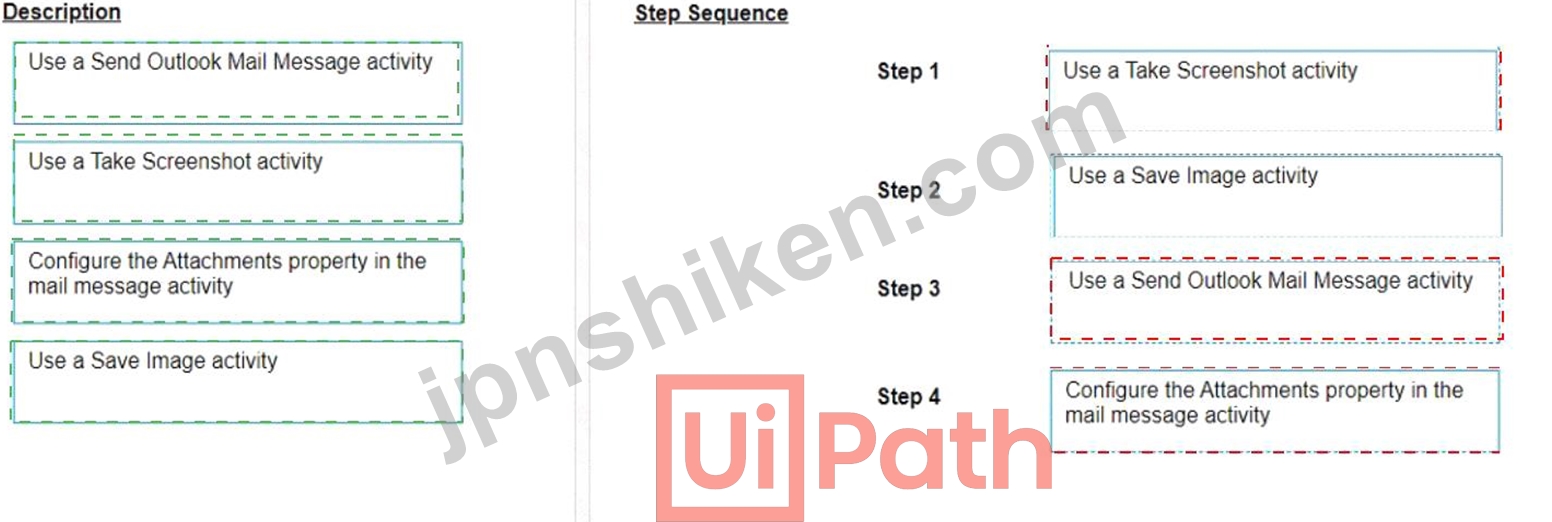
Explanation
The correct sequence of steps that should be performed is:
Step 1 = Use a Take Screenshot activity to capture the state of the machine. The output is an Image variable, for example img_screenshot.
Step 2 = Use a Save Image activity to save the image to a local file. Supply the FileName (e.g.
screenshot.png) and the Image property should be the variable created in step 1.
Step 3 = Use a Send Outlook Mail Message activity to compose and send the email. Configure the Attachments property to include the file path of the image saved in step 2 (e.g. "C:\Users\username\screenshot.png").
Step 4 = Optionally, use a Delete File activity to delete the image file from the local drive after sending the email. Supply the Path property with the same file path as in step 3.
For more information on how to use these activities in UiPath Studio 2021 10, you can refer to these documents:
Take Screenshot
Save Image
Send Outlook Mail Message
Delete File
- 質問一覧「83問」
- 質問1 開発者は、マウス ホバーを表示する必要がある要素をクリックす
- 質問2 アプリケーション内のテキスト入力フィールドに使用される Type ...
- 質問3 Windows レガシー プロジェクトを Windows に変換すると、UiPath...
- 質問4 それぞれのキュー項目が再試行されるようにするには、UiPath Stu...
- 質問5 開発者が UiPath Studio で空のプロセスを開始すると、どの依存...
- 質問6 UiPath のコード呼び出しアクティビティの目的は何ですか?...
- 質問7 開発者は、Google Chrome で Ul Automation を使用する既存のワ...
- 質問8 UiPath Studio からプロジェクトを公開する手順は何ですか? 手順...
- 質問9 [テスト エクスプローラー] パネルのパーセンテージは何を表して...
- 質問10 UiPath リモート ランタイム コンポーネントの主な機能は何です...
- 質問11 Computer Vision ウィザードで [要素の表示] ボタンを使用する必...
- 質問12 Vb.Net の "If" 演算子を使用するための正しい構文を示している...
- 質問13 Try Catch アクティビティの Catches セクションで、開発者は例...
- 質問14 個人ワークスペースを UiPath Orchestrator のフォルダーに変換...
- 質問15 次の図に示すように、開発者はデバッグ モードでステップ アウト...
- 質問16 Anchor Base アクティビティに含まれる 2 つの部分はどれですか?...
- 質問17 REFrameworkを使用して開発されたプロセスを考えた場合、トラン...
- 質問18 開発者は、次の図に示すように、データテーブル dt_Users を作成...
- 質問19 Try セクション内にシーケンスが配置され、Catches セクションが...
- 質問20 Web フォームに値を入力するプロセスを自動化し、各フィールドを...
- 質問21 UiPath REFramework プロジェクトでカスタム ログ フィールドを...
- 質問22 開発者は、次のシナリオで説明されているように、複数の RDP 接...
- 質問23 UiPath Studio バージョン 2022.10 以降、Windows 互換性のない...
- 質問24 ApplicationException が発生したとき、開発者が Try Catch アク...
- 質問25 開発者は、Web サイト上の画像を検索し、その画像をローカル フ...
- 質問26 バックグラウンドプロセスをフォアグラウンドに移行するにはどの
- 質問27 ベスト プラクティスに基づいて、整数値 Mylnteger をログ メッ...
- 質問28 次の展示品を確認してください。 (Exhibit) 展示に基づいて、出...
- 質問29 開発者は、Web フォームに詳細を入力するために Type into アク...
- 質問30 UiPath Orchestrator の認証情報ストアの目的は何ですか?...
- 質問31 開発者は、PDF レポートからデータをスクレイピングする自動化を...
- 質問32 次の Try Catch ステートメントを考えてみましょう。 (Exhibit) ...
- 質問33 UiPath Studio 2021 10 に新しいアクティビティ パッケージをイ...
- 質問34 開発者は、送信されたフォーム内の生年月日が正しい形式であるこ
- 質問35 [アラート]パネルについて最もよく説明しているのは次のうちどれ...
- 質問36 開発者は、トレース目的でトランザクションに関連するログにカス
- 質問37 自動化開発者はビジネスプロセスを理解する上でどのような役割を
- 質問38 UiPath Assistant から実行できるアクションはどれですか?...
- 質問39 UiPath で REFramework トランザクション プロジェクトを構築す...
- 質問40 開発者は、StrVar という名前の String 型の変数を宣言し、それ...
- 質問41 新しいテスト ケースを作成するとき、テスト ケースの公開後に U...
- 質問42 RPA テスト プロジェクトで、ファイル「MySequence」のモック「M...
- 質問43 開発者は、いくつかのプロセスの自動化を優先する必要があります
- 質問44 開発者は、位置が常に変更されるテキスト入力フィールドに機密情
- 質問45 UiPath Integration Service の事前構築コネクタにはどのような...
- 質問46 Orchestrator のキューの最大再試行回数をプロセスに対して「1」...
- 質問47 開発者は、UiPath Studio を使用して複雑なビジネス プロセスを...
- 質問48 動的セレクターの代わりに静的セレクターを使用するのはどのよう
- 質問49 REFramework テンプレート プロジェクトのどこで「SetTransactio...
- 質問50 部分セレクターを含むアクティビティを含むシーケンスを表すもの
- 質問51 Orchestrator リクエストを受信し、その信頼性を確認する必要が...
- 質問52 開発者は UiPath Studio プロジェクトをリモートの GIT に保存し...
- 質問53 REFramework を使用して構築されたプロジェクトは、従業員のデー...
- 質問54 開発者は、Orchestrator にアクセスできる Dispatcher および Pe...
- 質問55 開発者が REFramework を使用してプロセスを実行し、プロセスが ...
- 質問56 次の図に示すように、Excel ファイルのデータは「dtEmployee」と...
- 質問57 Computer Vision サービスを実行する OCR サーバーのデフォルト...
- 質問58 開発者は、ベンダー名とアドレスで構成される TransactionData ...
- 質問59 REFramework で実装された線形プロセスのコンテキストでは、プロ...
- 質問60 UiPath Integration Service の主な機能は何ですか?...
- 質問61 提供されている展示では、yyyy-mm-dd 形式を使用した「期限」フ...
- 質問62 ベスト プラクティスに基づいて、UiPath Studio でワークフロー...
- 質問63 自動化開発者の貢献と責任が最も少ないのはどの段階ですか?
- 質問64 開発者は、「UsersList」という名前の文字列リスト型の変数を作...
- 質問65 開発者は REFramework を使用して、Excel テーブル内のトランザ...
- 質問66 Ul Automation アクティビティはどのような状況で部分セレクター...
- 質問67 Windows 互換性をサポートするすべてのアクティビティのリストは...
- 質問68 既存の UiPath Studio インストール パッケージに関して正しいの...
- 質問69 開発者は、発注書の自動化プロセスを使用しています。出荷コンテ
- 質問70 次のテーブルは、「dt」という変数に格納されます。 (Exhibit) A...
- 質問71 開発者は辞書を使用して、従業員 ID 番号をキーとして、関連付け...
- 質問72 デフォルトで次の情報が含まれるログ レベルはどれですか? 1. 実...
- 質問73 リモート マシン接続を使用してリモート デバッグを実行するため...
- 質問74 デバッグ実行の進行中にリモート デバッグ接続を閉じるとどうな
- 質問75 テスト データ キュー アイテムの取得アクティビティを使用する...
- 質問76 開発者は、ロボットの実行中にマシンの状態のスクリーンショット
- 質問77 UiPath Computer Vision ウィザードの領域選択機能を使用すると...
- 質問78 表示時に、Strict Selector では次の機能を利用できます。...
- 質問79 Orchestrator にサポートが組み込まれている資格情報ストアは次...
- 質問80 開発者は、「DT」データテーブルの「ID」列の最初の行を文字列変...
- 質問81 REFramework で機能テスト ケースを実行するための前提条件は何...
- 質問82 オブジェクト リポジトリのすべての要素のキャプチャ機能の目的
- 質問83 開発者は UiPath Studio 2021 10 で自動化プロジェクトの作成を...

[×]
Download PDF File
Enter your email address to download UiPath.UiPath-ADAv1-JPN.v2024-02-03.q83.pdf
