- ホーム
- Microsoft
- PL-400J - Microsoft Power Platform Developer (PL-400日本語版)
- Microsoft.PL-400J.v2024-09-23.q166
- 質問100
有効的なPL-400J問題集はJPNTest.com提供され、PL-400J試験に合格することに役に立ちます!JPNTest.comは今最新PL-400J試験問題集を提供します。JPNTest.com PL-400J試験問題集はもう更新されました。ここでPL-400J問題集のテストエンジンを手に入れます。
PL-400J問題集最新版のアクセス
「365問、30% ディスカウント、特別な割引コード:JPNshiken」
ユーザー インターフェイスの問題に対処する必要があります。
あなたは何をするべきか?回答するには、適切なアクションを正しい問題にドラッグします。各アクションは、1 回だけ使用することも、複数回使用することも、まったく使用しないこともできます。コンテンツを表示するには、ペイン間で分割バーをドラッグするか、スクロールする必要がある場合があります。
注: 正しく選択するたびに 1 ポイントの価値があります。

あなたは何をするべきか?回答するには、適切なアクションを正しい問題にドラッグします。各アクションは、1 回だけ使用することも、複数回使用することも、まったく使用しないこともできます。コンテンツを表示するには、ペイン間で分割バーをドラッグするか、スクロールする必要がある場合があります。
注: 正しく選択するたびに 1 ポイントの価値があります。

正解:
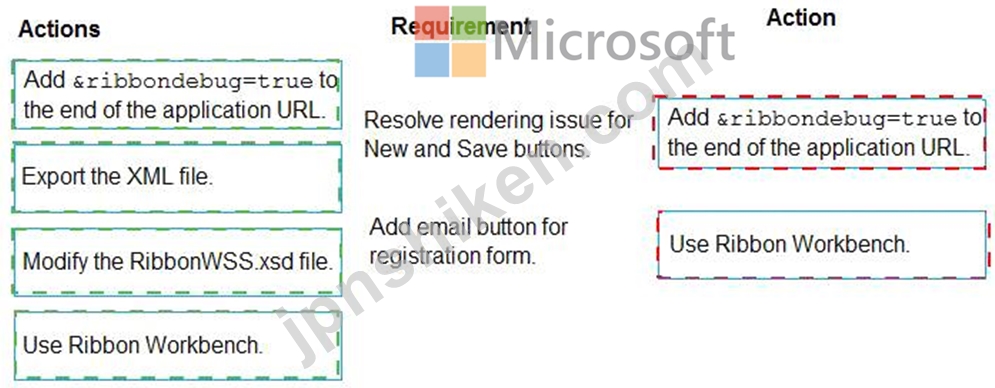
Explanation:
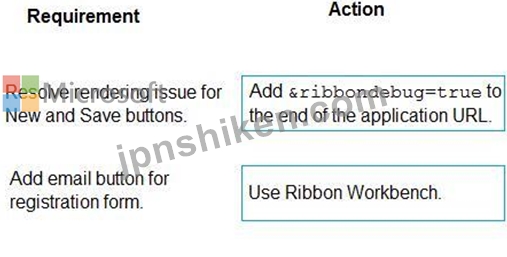
Box 1: Add &ribbondebug=true to the end of the application URL.
Scenario: The captions for the New and Save buttons do not render properly on the form.
You can use the an in-app tool called the Command Checker to inspect the ribbon component definitions to help us determine why the button is not rendered correctly.
To enable the Command Checker, you must append a parameter &ribbondebug=true to your D365 application URL. For example:
https://yourorgname.crm.dynamics.com/main.aspx?appid=9ab590fc-d25e-ea11-a81d-000d3ac2b3e6&ribbondeb Box 2: Use the Ribbon Workbench Adding Buttons to Ribbons
* Download and install Ribbon Workbench.
* Select a suitable ICON for your button.
* Create a solution.
* Edit the button in Ribbon Workbench.
* Publish and test.
Reference:
https://support.microsoft.com/en-us/help/4552163/ribbon-troubleshooting-guide
https://neilparkhurst.com/2015/10/19/adding-buttons-to-ribbons/
- 質問一覧「166問」
- 質問1 マネージド ID には Microsoft Dataverse データに対してどのア...
- 質問2 ある企業には Common Data Service (CDS) 環境があります。 アカ...
- 質問3 企業は、ビジネス ロジックをカプセル化する Microsoft Datavers...
- 質問4 組織には、エージェントのアクションをガイドするカスタムの割り
- 質問5 あなたは会社のために Power Apps アプリを開発しています。この...
- 質問6 あなたは、Power Platform カスタム エンティティを使用してビジ...
- 質問7 ある会社は Dynamics 365 Sales を使用しています。 販売手数料...
- 質問8 Web API の実稼働インスタンスに接続するときに発生する 404 エ...
- 質問9 フォームにイベント データを入力するにはスクリプトを追加する
- 質問10 注: この質問は、同じシナリオを示す一連の質問の一部です。この...
- 質問11 企業は Common Data Service ロールアップ フィールドを使用して...
- 質問12 ある企業は、ベンダーと連携するために Power Apps ポータルを作...
- 質問13 ある企業には Common Data Service (CDS) 環境があります。同社...
- 質問14 Dynamics 365 Customer Engagement 環境を持つ金融機関では、ア...
- 質問15 Power Platform ソリューションには、次の Web API 呼び出しが含...
- 質問16 Planning Hub アプリケーションに使用する Azure サービスを特定...
- 質問17 あなたは、モデル駆動型アプリに取り組んでいる Dynamics 365 開...
- 質問18 あなたは Power Platform ソリューションを開発しています。フォ...
- 質問19 モデル駆動型アプリを作成しています。 Opportunities テーブル...
- 質問20 銀行は Common Data Service ソリューションを使用して顧客を管...
- 質問21 注: この質問は、同じシナリオを示す一連の質問の一部です。この...
- 質問22 注: この質問は、同じシナリオを示す一連の質問の一部です。この...
- 質問23 注: この質問は、同じシナリオを示す一連の質問の一部です。この...
- 質問24 ある企業のコミュニケーション部門は、企業の公開 Web サイトに...
- 質問25 旅行代理店には Dynamics 365 Customer Engagement があります。...
- 質問26 注: この質問は、同じシナリオを示す一連の質問の一部です。この...
- 質問27 Power Platform ソリューションのパッケージを作成しています。...
- 質問28 次のコードがあります。 (Exhibit) GUID 2CFB1599-DEAD-425F-AB4...
- 質問29 モデル駆動型アプリを開発します。次のユーザーをメンバーとして
- 質問30 JavaScript コードの展示に示されているように、連絡先フォーム...
- 質問31 アカウント レコードのインポート エラーを解決するには、ソリュ...
- 質問32 Web API を構成し、カスタム コネクタを作成する必要があります...
- 質問33 あなたは企業向けにモデル駆動型アプリを開発しています。 アプ
- 質問34 注: この質問は、同じシナリオを示す一連の質問の一部です。この...
- 質問35 ある会社は電力会社の資本設備を管理しています。同社には、機器
- 質問36 あなたは、従業員が臨時の仕事に就くのを支援する人材派遣会社で
- 質問37 注: この質問は、同じシナリオを提示する一連の質問の一部です。...
- 質問38 あなたは、従業員が個々のプロジェクトに費やした時間を追跡する
- 質問39 Power Apps アプリを作成しています。 アプリは、2 要素認証を必...
- 質問40 注: この質問は、同じシナリオを示す一連の質問の一部です。この...
- 質問41 注: この質問は、同じシナリオを提示する一連の質問の一部です。...
- 質問42 パラメータ化された Dataverse クエリをカプセル化するには、再...
- 質問43 組織には Dynamics 365 Sales 環境があります。開発環境では、Ac...
- 質問44 あなたは 2 つの Microsoft Power Platform マネージド ソリュー...
- 質問45 あなたは、大規模なレコードのセットを管理するためのキャンバス
- 質問46 適格性評価アプリを作成する必要があります。どのコマンドを実行
- 質問47 Power Platform ソリューションを作成して、部品表 (BOM) とその...
- 質問48 UpdateRecord.js でエラーを処理する必要があります。 UR06 行目...
- 質問49 アドレス検証 API と通信する JavaScript コードを修正する必要...
- 質問50 ユーザーがプロジェクトの予算を送信および管理するためのモデル
- 質問51 Dataverse トリガーで行フィルターを構成する必要があります。ど...
- 質問52 ある企業は Dynamics 365 Supply Chain Management を実装してい...
- 質問53 Power Apps コンポーネント フレームワーク (PCF) コントロール...
- 質問54 あなたは、不動産業者が販売中の物件の隣人を特定するために使用
- 質問55 金融サービス会社は Common Data Service (CDS) を使用してソリ...
- 質問56 ある会社は注文処理アプリの作成を計画しています。注文が作成さ
- 質問57 Web サービスのカスタム コネクタを構成しています。Web サービ...
- 質問58 ある会社には、2 つの開発インスタンス、2 つのテスト インスタ...
- 質問59 あなたは、Dataverse と外部アプリケーションの間の統合を設計し...
- 質問60 ある会社が Microsoft Dataverse プラグインを開発しています。 ...
- 質問61 他の薬局に展開するアプリケーションを作成する必要があります。
- 質問62 大学はモデル駆動型アプリを使用して助成金申請を管理しています
- 質問63 ある会社は Dynamics 365 Sales を使用しています。 キャンバス ...
- 質問64 あなたは医療現場向けの Power Platform ソリューションを開発し...
- 質問65 ある会社にはモデル駆動型アプリがあります。 フォーム上のカス
- 質問66 注: この質問は、同じシナリオを示す一連の質問の一部です。この...
- 質問67 Microsoft Teams のみの認証オプションを使用するように Microso...
- 質問68 企業はカスタム Power Platform アプリを使用してプログラムを作...
- 質問69 企業は Dynamics 365 Sales を導入しています。 営業マネージャ...
- 質問70 請求送信ポータル API 用のカスタム コネクタを構成する必要があ...
- 質問71 あなたは 2 つの Microsoft Power Platform ソリューションを管...
- 質問72 あなたは Power Platform ソリューションを開発しています。ビジ...
- 質問73 Web サイト上の情報メールの応答時間を短縮する必要があります。...
- 質問74 ある企業は、イントラネットおよびその他の機能に SharePoint を...
- 質問75 ある企業は、Dynamics 365 Sales に基づいて新しいシステムを作...
- 質問76 あなたは Power App メーカーです。 開発環境でアプリを開発して...
- 質問77 モデル駆動型アプリがいくつかあります。 アプリの作成者とシス
- 質問78 ユーザーが必要なグラフを作成できるようにする必要があります。
- 質問79 複数の JavaScript Web リソースを使用して、モデル駆動型アプリ...
- 質問80 メタデータ情報を取得するには、Dynamics 365 Sales Web API を...
- 質問81 あなたは Power Platform ソリューションを開発しています。 ビ...
- 質問82 組織は Dynamics 365 Sales を使用しています。組織には会計部門...
- 質問83 注: この質問は、同じシナリオを示す一連の質問の一部です。この...
- 質問84 オプション セット フィールドを含む Common Data Service エン...
- 質問85 ある会社では、モデル駆動型アプリにビジネス ロジックを実装し
- 質問86 注: この質問は、同じシナリオを示す一連の質問の一部です。この...
- 質問87 Power Apps コンポーネント フレームワーク コンポーネントを作...
- 質問88 企業のエンジニアリング チームは、SharePoint リストを使用して...
- 質問89 企業は、顧客アカウント データの変更を Common Data Service (C...
- 質問90 適合性評価ツールを実装する必要があります。 何を使うべきでし
- 質問91 美術学校では、Common Data Service (CDS) プラットフォームに基...
- 質問92 Planning Hub データ モデルを設計する必要があります。 どの 4 ...
- 質問93 あなたはモデル駆動型アプリを開発しています。アプリは 2 つの...
- 質問94 PCF コントロールによって使用されるフィールドがレコードを更新...
- 質問95 フォーム上に 2 つのコマンド ボタンを構成しています。 フォー...
- 質問96 アプリのコネクタを選択する必要があります。 どのタイプのコネ
- 質問97 注: この質問は、同じシナリオを示す一連の質問の一部です。この...
- 質問98 Power Apps コンポーネント フレームワーク (PCF) コンポーネン...
- 質問99 企業は顧客の連絡先情報を定期的に更新します。連絡先エンティテ
- 質問100 ユーザー インターフェイスの問題に対処する必要があります。 あ...
- 質問101 企業は Dynamics 365 Sales を導入しています。 ビジネス プロセ...
- 質問102 組織は Common Data Service を使用しています。 組織の IT ヘル...
- 質問103 各関数を作成するプロセスを選択する必要があります。 どのプロ
- 質問104 User5 によって報告された ISV ソリューションに使用されている...
- 質問105 オンライン ストアには、顧客がカスタム製品を使用する Microsof...
- 質問106 Azure Event Grid を使用して適切なメソッドを選択する必要があ...
- 質問107 モデル駆動型アプリを作成します。ソリューション チェッカーを
- 質問108 企業は、Search Company という名前のフローで使用するカスタム ...
- 質問109 ある会社には、連絡先のギャラリーが表示された画面を持つキャン
- 質問110 ある企業には、開発、テスト、実稼働用の Common Data Service (...
- 質問111 組織は一般向けの Power Apps ポータルを使用しています。 特定...
- 質問112 あなたは、いくつかの複雑なビジネス プロセスの技術設計を作成
- 質問113 あなたは、チェックイン アプリケーションに関する顧客 B の問題...
- 質問114 注: この質問は、同じシナリオを示す一連の質問の一部です。この...
- 質問115 あなたは、人事部門の履歴書を処理するためのカスタム アプリケ
- 質問116 企業は Dynamics 365 Sales と Microsoft Online Services ポー...
- 質問117 バックグラウンドチェックの結果を処理する機能を設計する必要が
- 質問118 あなたは、プラグインを使用する Power Platform ソリューション...
- 質問119 紹介の自動化をサポートするようにシステムを構成する必要があり
- 質問120 あなたは、会社の人事部門向けの Power Apps アプリのプラグイン...
- 質問121 Power Apps コンポーネント フレームワーク (PCF) コントロール...
- 質問122 あなたは、Microsoft Dataverse の Account テーブルのレコード...
- 質問123 ある会社が新しいモデル駆動型アプリを構築しています。 アプリ
- 質問124 銀行用のキャンバス アプリを作成しています。消費者はローンを
- 質問125 ループを使用してレコードのリストを処理するクラウド フローを
- 質問126 顧客は、6 つのカスタム エンティティとエンティティごとに 4 つ...
- 質問127 組織には Dynamics 365 Sales 環境があります。 Power Apps コン...
- 質問128 あなたは、Microsoft 365 に対する管理者権限を持つ Power Apps ...
- 質問129 製造会社はオンラインで注文を受けます。 会社は注文変更の自動
- 質問130 予約データに関する問題を解決する必要があります。 ビューで何
- 質問131 フォーム内の OnSave イベント ハンドラーの一部として次のコー...
- 質問132 連絡先レコードに対してビジネス ロジックを実行するプラグイン
- 質問133 他の薬局に展開するアプリケーションを作成する必要があります。
- 質問134 ある企業は、仮想テーブルを使用して外部システムとのデータ統合
- 質問135 開発者は、プラグイン登録ツールを使用してステップを登録する必
- 質問136 各関数を作成するプロセスを選択する必要があります。 どのプロ
- 質問137 CustomerC の問題を解決するには、Power Automate フローを変更...
- 質問138 ある企業は、データ エクスポート サービス (DCS) を使用して、A...
- 質問139 注: この質問は、同じシナリオを提示する一連の質問の一部です。...
- 質問140 企業用に Power Apps Component Framework (PCF) コンポーネント...
- 質問141 Account エンティティの優先度フィールドのトリガーを構成する必...
- 質問142 企業向けにモデル駆動型アプリを開発しています。 アプリは子レ
- 質問143 組織の見積依頼プロセスのビジネス プロセス フローを作成してい...
- 質問144 注: この質問は、同じシナリオを示す一連の質問の一部です。この...
- 質問145 インターン生がアプリを使用する際に報告した問題の主な原因を特
- 質問146 衣料品店は Power Apps アプリを使用して顧客と対話します。顧客...
- 質問147 ある会社には、Microsoft Dataverse を使用するモデル駆動型アプ...
- 質問148 次のコードは、従業員数列の値が 100 より大きい場合に、Account...
- 質問149 あなたは、医療センター用のキャンバス アプリを開発しています
- 質問150 Power Apps でサードパーティ アプリケーションに接続するカスタ...
- 質問151 Common Data Service を使用するアプリを開発しています。 Commo...
- 質問152 企業は企業や消費者に荷物を配達します。Package という名前のカ...
- 質問153 あなたは Power Platform 開発者です。 ユーザーからいくつかの...
- 質問154 あなたは Power Platform ソリューションを開発しています。この...
- 質問155 モデル駆動型アプリで使用される Web リソース用に次の JavaScri...
- 質問156 ポータルのクエリの問題を修正する必要があります。 どのコード
- 質問157 適切なユーザーに最小限の環境セキュリティ ロールを割り当てる
- 質問158 エンド ユーザーに関する情報を検索するときに、Microsoft Entra...
- 質問159 ある会社にはモデル駆動型アプリがあります。 入力された日付を
- 質問160 独自のデータベースからデータを取得する Power Automate フロー...
- 質問161 あなたは学校用のアプリを作成しています。 Microsoft Dataverse...
- 質問162 Total Billed customer プラグインを使用してパフォーマンスの問...
- 質問163 モデル駆動型アプリを作成しています。 JavaScript 関数は、ユー...
- 質問164 注: この質問は、同じシナリオを示す一連の質問の一部です。この...
- 質問165 バックグラウンドチェックAPIに接続する必要があります。 どのメ...
- 質問166 ある企業は、仮想テーブルを使用して外部システムとのデータ統合

