- ホーム
- Microsoft
- PL-300J - Microsoft Power BI Data Analyst (PL-300日本語版)
- Microsoft.PL-300J.v2023-10-18.q148
- 質問116
有効的なPL-300J問題集はJPNTest.com提供され、PL-300J試験に合格することに役に立ちます!JPNTest.comは今最新PL-300J試験問題集を提供します。JPNTest.com PL-300J試験問題集はもう更新されました。ここでPL-300J問題集のテストエンジンを手に入れます。
PL-300J問題集最新版のアクセス
「452問、30% ディスカウント、特別な割引コード:JPNshiken」
Microsoft Power Bl レポートに含める必要がある収益データを受け取ります。
次の図に示すように、Microsoft Excel ソースからデータの初期読み込みを実行します。

年と製品ごとに分割された収益を示すビジュアルなど、データからいくつかのビジュアルを作成する予定です。
ビジュアルを作成できるようにするには、データを変換する必要があります。ソリューションでは、列に含まれるデータに適切な名前が付けられていることを確認する必要があります。
順番に実行する必要がある 3 つのアクションはどれですか? 答えるには、アクションのリストから適切なアクションを回答エリアに移動し、正しい順序で並べます。

次の図に示すように、Microsoft Excel ソースからデータの初期読み込みを実行します。

年と製品ごとに分割された収益を示すビジュアルなど、データからいくつかのビジュアルを作成する予定です。
ビジュアルを作成できるようにするには、データを変換する必要があります。ソリューションでは、列に含まれるデータに適切な名前が付けられていることを確認する必要があります。
順番に実行する必要がある 3 つのアクションはどれですか? 答えるには、アクションのリストから適切なアクションを回答エリアに移動し、正しい順序で並べます。

正解:
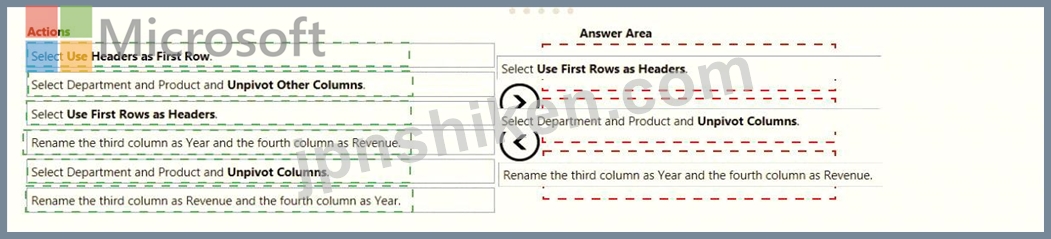
Explanation
Text Description automatically generated with medium confidence
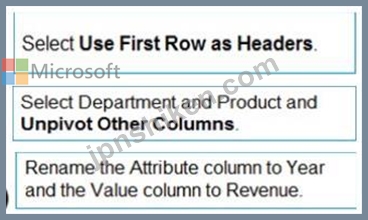
Step 1: Select Use Header as First Row.
Step 2: Select Department and Product and Unpivot Other Columns
Unpivot Other Columns: This command unpivots unselected columns. Use this command in a query when not all columns are known. New columns added during a refresh operation are also unpivoted.
Step 3: Rename the Attribute column to Year and the Value column to Revenue.
You might want to unpivot data, sometimes called flattening the data, to put it in a matrix format so that all similar values are in one column. This is necessary, for example, to create a chart or a report.
Chart Description automatically generated with medium confidence
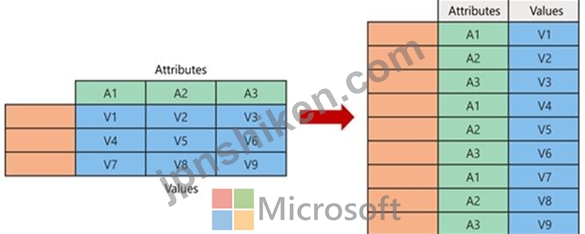
When you unpivot, you unpack the attribute-value pairs that represent an intersection point of the new columns and re-orient them into flattened columns:
Values (in blue on the left) are unpivoted into a new column (in blue on the right).
Attributes (in green on the left) are unpivoted into a new column (in green on the right) and duplicates are correspondingly mapped to the new Values column.
Reference:
https://support.microsoft.com/en-us/office/unpivot-columns-power-query-0f7bad4b-9ea1-49c1-9d95-f588221c70
- 質問一覧「148問」
- 質問1 テーブルには次の列があります。 (Exhibit) Year Month 列を時系...
- 質問2 多くの複雑なDAX式を含むデータモデルがあります。式には、RELAT...
- 質問3 WorkspaceA と Workspaces という名前の 2 つの Power Bl ワーク...
- 質問4 データセットを作成する必要があります。どのデータセットモード
- 質問5 Power BI Desktopでは、2つのテーブルを含む販売レポートを作成...
- 質問6 次の表に示すテーブルを持つMicrosoftPowerBIデータモデルを作成...
- 質問7 注:この質問は、同じシナリオを提示する一連の質問の一部です。
- 質問8 次の展示に示すデータ系統があります。 (Exhibit) ドロップダウ...
- 質問9 Microsoft PowerBlServiceを使用してダッシュボードを作成します...
- 質問10 Microsoft Power Bl レポートがあります。PBIX ファイルのサイズ...
- 質問11 100を超える公開されたデータセットがあります。 データセットの...
- 質問12 次の図に示す Power Bl データ モデルがあります。 (Exhibit) 選...
- 質問13 顧客セグメントを分析するためのPowerBIレポートを作成していま...
- 質問14 You have a report in Power BI Desktop. You add a key influen...
- 質問15 Power Bl レポートのデータ モデルを構築しています。次の表に示...
- 質問16 あなたの会社には、MicrosoftStreamに公開されているトレーニン...
- 質問17 Power BIモデルには、CustomersとInvoiceという名前の2つのテー...
- 質問18 いくつかのレポートを含むPowerBlワークスペースがあります。 レ...
- 質問19 AzureSQLデータベースから複数のテーブルをインポートするPBiXフ...
- 質問20 売上高による製品カテゴリのランキングを示すビジュアルを作成し
- 質問21 遅延注文の割合を返すメジャーを作成する必要があります。 DAX式...
- 質問22 You are using the key influencers visual to identify which f...
- 質問23 複数のレポートで使用される Power Bl テーマを作成する必要があ...
- 質問24 5 ページを含む Power Bl レポートがあります。 1 ~ 4 ページが...
- 質問25 You are creating a line chart in a Power Bl report as shown ...
- 質問26 Microsoft Power Bl レポートがあります。PBIX ファイルのサイズ...
- 質問27 時間通りの配送レポートを作成する必要があります。 レポートに
- 質問28 遅延注文の割合を返すメジャーを作成する必要があります。 DAX式...
- 質問29 会社の人事部門のレポートのコレクションがあります。 HR部門の...
- 質問30 MicrosoftPowerBlダッシュボードがあります。ダッシュボードの作...
- 質問31 次の図に示すように、UnitslnStock という名前の列があります。 ...
- 質問32 営業マネージャーに必要なアクセスを提供するためのソリューショ
- 質問33 注:この質問は、同じシナリオを提示する一連の質問の一部です。
- 質問34 使用頻度が低く、1 時間ごとに更新されるデータセットがあります...
- 質問35 マーケティング部門の Power Bl レポートがあります。このレポー...
- 質問36 Microsoft PowerBIDesktopを使用してレポートを作成します。 レ...
- 質問37 注:この質問は、同じシナリオを提示する一連の質問の一部です。
- 質問38 ユーザーがQ&Aを使用して自然言語の質問を行えるように、Micros...
- 質問39 1,500行のデータを含む見込み顧客リストがあります a。リストに...
- 質問40 データモデルを作成する前に、データの懸念に対処する必要があり
- 質問41 次の表に示す列をインポートするSatesという名前のPowerBlクエリ...
- 質問42 PowerBIレポートをMicrosoftSharePointOnlineページに埋め込みま...
- 質問43 貸借対照表レポートで期末残高を取得するには、どのDAX式を使用...
- 質問44 3ページを含むレポートがあります。ページの1つには、KPIの視覚...
- 質問45 時間の経過とともに収益とコストを比較する視覚化を作成する必要
- 質問46 貸借対照表データを日付テーブルに関連付けることができるように
- 質問47 Power BL レポートを作成しています。 ユーザーはモバイル デバ...
- 質問48 あなたの会社には、会社が顧客を獲得するのを助けるアフィリエイ
- 質問49 5つの販売地域があります。各地域には1人の営業担当者が割り当て...
- 質問50 Power Bl レポートのデータ モデルを構築しています。次の表に示...
- 質問51 組織には、最近20のPowerBIダッシュボードを作成したパワーユー...
- 質問52 Sales、Customer、Date、Productという名前の4つのテーブルを含...
- 質問53 次の展示に示すように、クイックメジャーを作成しています。 (Ex...
- 質問54 過去1年間の収益データを含むデータセットがあります。 データセ...
- 質問55 MicrosoftPowerBIデータセットをpowerbi.comに公開します。デー...
- 質問56 カスタマーサービス部門のレポート要件を満たすために、関係を作
- 質問57 Power Query エディターを使用して、顧客のフィードバック デー...
- 質問58 Azure SQL データベースには次の 3 つのバージョンがあります。 ...
- 質問59 You have a CSV file that contains user complaints. The file ...
- 質問60 バスケット分析を実行するために、MicrosoftPowerBlでインポート...
- 質問61 PowerBIレポートがあります。 支出が最も多い100人の顧客を返す...
- 質問62 次の展示に示すPowerBIデータモデルがあります。 (Exhibit) ドロ...
- 質問63 Microsoft Power Bl を使用して、SalesDetail というテーブルの...
- 質問64 RLSのデータセットに関係を作成する必要があります。 あなたは何...
- 質問65 次の展示に示すようなビジュアルを作成する必要があります。 (Ex...
- 質問66 次の資料に示されているグラフを作成する予定です。 (Exhibit) ...
- 質問67 複数のダッシュボードがあります。 ユーザーがpowerbi.comから利...
- 質問68 ビジネスインテリジェンス(Bl)開発者は、DirectQueryを使用し...
- 質問69 注:この質問は、同じシナリオを提示する一連の質問の一部です。
- 質問70 Orders、Date、Cityという名前の3つのテーブルを含むMicrosoftPo...
- 質問71 Page1、Page2、およびPage3という名前の3つのページを含むPowerB...
- 質問72 Phone という名前の列を含むテーブルがあります。以下は、[電話]...
- 質問73 複数の地域の昨年の売上データを表示するレポートを作成する予定
- 質問74 オンプレミスの Microsoft SQL Server データベースのデータを含...
- 質問75 注:この質問は、同じシナリオを提示する一連の質問の一部です。
- 質問76 カードの視覚化を含むレポートがあります。 設計の労力を最小限
- 質問77 PowerQueryEditorで10,000行を生成するクエリを確認しています。...
- 質問78 PowerQueryEditorを使用してデータをプロファイリングしています...
- 質問79 トップカスタマーレポートを作成する必要があります。 どのタイ
- 質問80 次の展示に示されているビジュアルを含むレポートページがありま
- 質問81 時間通りの配送レポートを作成する必要があります。レポートには
- 質問82 注:この質問は、同じシナリオを提示する一連の質問の一部です。
- 質問83 ドーナツグラフとクラスター化された縦棒グラフを含むレポートが
- 質問84 AzureBlobストレージ内の数十のフラットファイルから供給される...
- 質問85 注:この質問は、同じシナリオを提示する一連の質問の一部です。
- 質問86 PowerBiDesktopを使用してPowerBlレポートを作成しています。 ト...
- 質問87 You create a data model in Power BI. Report developers and u...
- 質問88 次の表に示すテーブルを含む販売システムがあります。 (Exhibit)...
- 質問89 ワークスペースにメンバーを追加する機能をユーザーに提供する必
- 質問90 次の図に示すデータセットがあります。 (Exhibit) ビジュアルに...
- 質問91 Power Bl サービスを使用してダッシュボードを作成しています。 ...
- 質問92 (Exhibit) 次の図に示す権限を持つデータセットがあります。 ド...
- 質問93 Note: This question is part of a series of questions that pr...
- 質問94 データセット、レポート、ダッシュボードを含むInventoryという...
- 質問95 トップカスタマーレポートを作成する必要があります。 どのタイ
- 質問96 注:この質問は、同じシナリオを提示する一連の質問の一部です。
- 質問97 会社の人事部門のレポートのコレクションがあります。データセッ
- 質問98 示す: (Exhibit) 要件を満たすレポートを作成する必要がありま...
- 質問99 MicrosoftPowerBlレポートがあります。PBIXファイルのサイズは55...
- 質問100 ReportA という名前の Power B1 レポートがあります。 ユーザー...
- 質問101 次の「Location」という名前のテーブルがあります。 (Exhibit) G...
- 質問102 エグゼクティブのビジュアルに必要な関係を作成する必要がありま
- 質問103 Power BI Desktop で、3 つのページを含むレポートを作成してい...
- 質問104 冷蔵庫からの IoT 温度データ ストリーミングを表示する Power B...
- 質問105 場所ごとの顧客数を表示する棒グラフを含むPowerBIレポートを作...
- 質問106 What should you do to address the existing environment data ...
- 質問107 Storeという名前のテーブルを含むPowerBIモデルを作成しています...
- 質問108 PowerBIDesktopでレポートを作成しています。モデルには次の表が...
- 質問109 オリジナルの展示にビジュアルが表示されています。{[元の]タブ...
- 質問110 次の展示に示されているデータを返すクエリがあります。 (Exhibi...
- 質問111 会社の北西地域の販売地域の販売レポートをPowerBlで作成してい...
- 質問112 営業マネージャーのレポート要件を満たすために、ビジュアライゼ
- 質問113 4 ページを含む Power BI レポートがあります。 すべてのページ...
- 質問114 ファイル サーバーに Microsoft Excel ファイルがあります。 Pow...
- 質問115 データ モデルは、次の分析をサポートする必要があります。 発注...
- 質問116 Microsoft Power Bl レポートに含める必要がある収益データを受...
- 質問117 Power Query Editorを使用して、次のステップを作成します。 = T...
- 質問118 MicrosoftPowerBlダッシュボードがあります。 ダッシュボードの...
- 質問119 テーブル間には 1 対多の関係が存在します。 データ モデルの自...
- 質問120 注:この質問は、同じシナリオを提示する一連の質問の一部です。
- 質問121 App1という名前のPowerBIアプリがあります。App1ワークスペース...
- 質問122 PowerQueryEditorを使用してデータをプロファイリングしています...
- 質問123 次の図に示すように、powerbi.com を開きます。 (Exhibit) ドロ...
- 質問124 注:この質問は、同じシナリオを提示する一連の質問の一部です。
- 質問125 Power BIを使用して、CustomerDetailsワークシートとOrdersテー...
- 質問126 BI データセットと接続されたレポートがあります。 データセット...
- 質問127 あなたの会社は、営業部門の20人のユーザーにPowerBIを使用する...
- 質問128 Products と Categories という名前の 2 つの CSV ファイルがあ...
- 質問129 レポートページを作成しています。一部のユーザーはキーボードを
- 質問130 Sales、Product、およびDateという名前の3つのテーブルを含むMic...
- 質問131 Note: This question is part of a series of questions that pr...
- 質問132 Report1 という名前の Power Bl レポートと Dashboard1 という名...
- 質問133 Power BIサービスでは、複数のダッシュボードを含むアプリワーク...
- 質問134 100 万行を超える大規模なデータセットがあります。テーブルには...
- 質問135 注:この質問は、同じシナリオを提示する一連の質問の一部です。
- 質問136 2 つのテーブルを含む Microsoft Excel ブックがあります。 Powe...
- 質問137 あなたの会社は、Microsoft Power BIのデータセット、レポート、...
- 質問138 注:この質問は、同じシナリオを使用する一連の質問の一部です。
- 質問139 次の表に示す Azure SQL データベースがあります。 (Exhibit) 次...
- 質問140 次の図に示すダッシュボードがあります。 (Exhibit) 次の図のよ...
- 質問141 次の展示に示すPowerBlモデルがあります。 (Exhibit) 部門テーブ...
- 質問142 売上データと約1,000行を含むテーブルがあります。 テーブル内の...
- 質問143 注:この質問は、同じシナリオを提示する一連の質問の一部です。
- 質問144 注: この質問は、同じシナリオを示す一連の質問の一部です。この...
- 質問145 PowerBIレポートがあります。レポートには、相互作用のある視覚...
- 質問146 レポートを作成して、営業チームがその業績と売上の推進要因を理
- 質問147 ユーザーの苦情を含むCSVファイルがあります。このファイルには...
- 質問148 次の展示に示すように、Carriersという名前のテーブルからの情報...

