- ホーム
- Microsoft
- MS-700-JPN - Managing Microsoft Teams (MS-700日本語版)
- Microsoft.MS-700-JPN.v2025-02-05.q150
- 質問9
有効的なMS-700-JPN問題集はJPNTest.com提供され、MS-700-JPN試験に合格することに役に立ちます!JPNTest.comは今最新MS-700-JPN試験問題集を提供します。JPNTest.com MS-700-JPN試験問題集はもう更新されました。ここでMS-700-JPN問題集のテストエンジンを手に入れます。
MS-700-JPN問題集最新版のアクセス
「442問、30% ディスカウント、特別な割引コード:JPNshiken」
Teams を使用する Microsoft 365 ES サブスクリプションがあります。
あなたの会社の営業部門は、Microsoft Outlook の Teams 会議への招待状の番号リストの一番上にフリーダイヤル番号を表示することを要求しています。
順番に実行する必要がある 4 つのアクションはどれですか? 答えるには、アクションのリストから適切なアクションを回答領域に移動し、正しい順序で並べます。

あなたの会社の営業部門は、Microsoft Outlook の Teams 会議への招待状の番号リストの一番上にフリーダイヤル番号を表示することを要求しています。
順番に実行する必要がある 4 つのアクションはどれですか? 答えるには、アクションのリストから適切なアクションを回答領域に移動し、正しい順序で並べます。

正解:
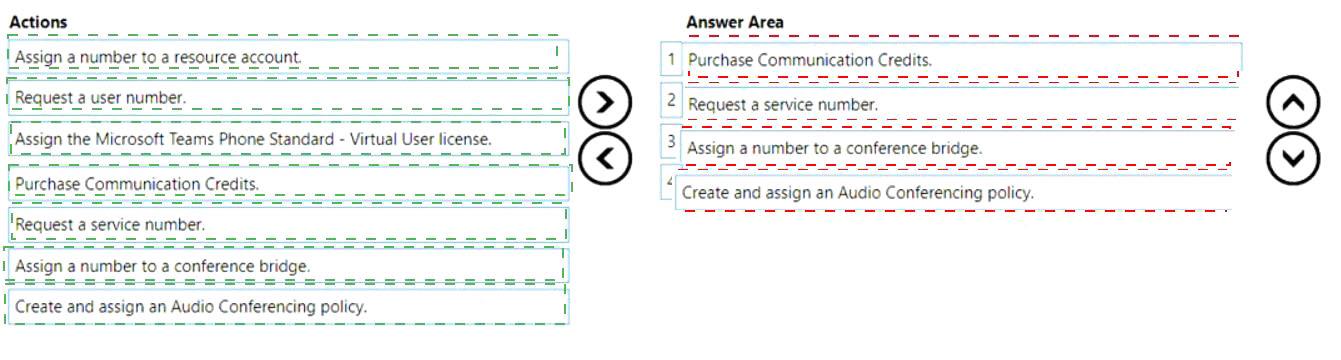
Explanation:
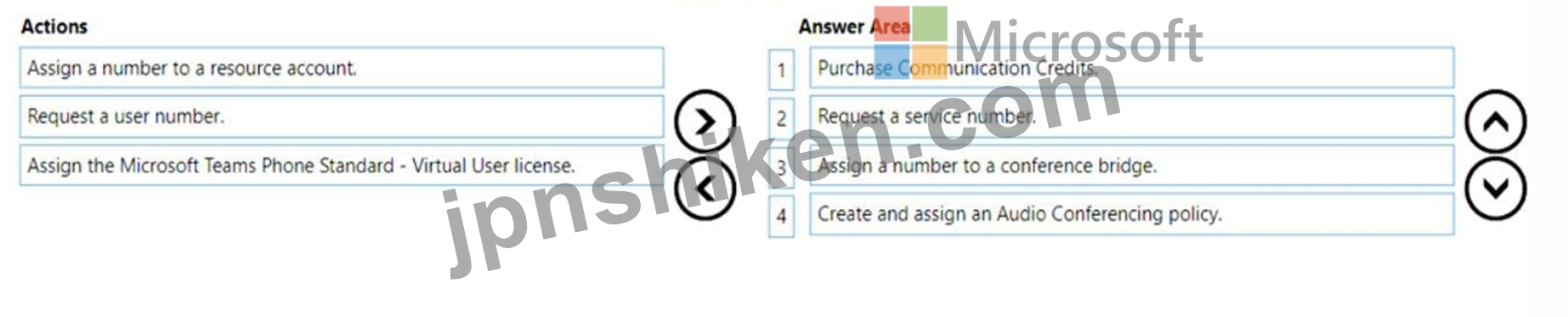
According to the Microsoft documentation1, you can use Audio conferencing policies to manage audio conferencing toll and toll-free numbers to be displayed in meeting invites created by users within your organization. You can use one of the two automatically created policies or create and assign custom policies. To create a custom audio-conferencing policy, you need to follow these steps1:
* In the left navigation of the Microsoft Teams admin center, go to Meetings > Audio conferencing.
* Select Add.
* Enter the name and description of the policy. The name can't contain special characters or be longer than 64 characters.
* Choose whether or not to Include toll-free numbers in meetings created by users of this policy.
* Under Phone numbers included in meeting invites, select Add phone number, and then select the toll- free number that you want to appear at the top of the list of numbers on Outlook invites to Teams meetings. You can also add other phone numbers that you want to include in the meeting invites.
* Select Save.
Therefore, based on this information, the correct sequence of actions is:
* Purchase Communication Credits.
* Request a service number.
* Assign a number to a resource account.
* Create and assign an Audio Conferencing policy.
- 質問一覧「150問」
- 質問1 注: この質問は、同じシナリオを提示する一連の質問の一部です。...
- 質問2 Microsoft Teams を使用し、次の表に示すユーザーを含む Microso...
- 質問3 セキュリティ要件を満たすように、営業部門ユーザーのユーザー
- 質問4 Microsoft Teams を使用する Microsoft 365 サブスクリプション...
- 質問5 注: この質問は、同じシナリオを提示する一連の質問の一部です。...
- 質問6 パイロット プロジェクト中に特定された通知の問題を解決する必
- 質問7 マーケティング部門とプロジェクト管理部門に対して計画された変
- 質問8 Microsoft 365 サブスクリプションがあります。 次の表に示す呼...
- 質問9 Teams を使用する Microsoft 365 ES サブスクリプションがありま...
- 質問10 チーム名のセキュリティ要件を満たすように環境を構成する必要が
- 質問11 あなたの会社には Microsoft 365 サブスクリプションがあります...
- 質問12 Microsoft 365 ES サブスクリプションをお持ちです。 Teams 管理...
- 質問13 次の表に示すユーザーを含む Microsoft 365 サブスクリプション...
- 質問14 User1 という名前のユーザーを含む Microsoft Office 365 サブス...
- 質問15 あなたの会社には Microsoft 365 E5 サブスクリプションがありま...
- 質問16 タスク1 未使用のチームはすべて有効期限が切れ、自動的に削除さ...
- 質問17 あなたの会社は北米とヨーロッパに 10 か所のオフィスを持ってい...
- 質問18 あなたの会社には、複数のチームを含む Microsoft 365 サブスク...
- 質問19 あなたの会社には、Microsoft Teams 自動応答を含む Microsoft 3...
- 質問20 あなたの会社には Microsoft 365 サブスクリプションがあります...
- 質問21 あなたの会社では Microsoft Teams を使用しています。 着信を受...
- 質問22 contoso.com という名前の Microsoft 365 サブスクリプションが...
- 質問23 Microsoft Teams 管理センターで、次の図に示すように緊急アドレ...
- 質問24 タスク1 あなたの会社はマイアミに支店を開設する予定です。オフ...
- 質問25 あなたの会社はニューヨークとシアトルにオフィスを持っています
- 質問26 Operator Connect で Teams を使用する Microsoft 365 ES サブス...
- 質問27 User1 という名前の Active Directory ユーザーがいます。 User1...
- 質問28 Teams を使用する Microsoft 365 サブスクリプションを持ってい...
- 質問29 あなたの会社には Microsoft 365 サブスクリプションがあります...
- 質問30 Microsoft Skype for Business オンプレミスを使用する Microsof...
- 質問31 タスク6 グローバル管理者、ユーザー管理者、またはゲスト招待者...
- 質問32 Teams を使用する Microsoft 365 E5 サブスクリプションを持って...
- 質問33 セキュリティ要件を満たすように、営業部門のユーザーのユーザー
- 質問34 次の資料に示すように、Microsoft 通話品質ダッシュボードを開き...
- 質問35 あなたの会社には次の部門があります。 * マーケティング ※情報...
- 質問36 あなたの会社は、Microsoft Skype for Business Online から Mic...
- 質問37 あなたの会社には Microsoft Office 365 サブスクリプションがあ...
- 質問38 あなたの会社は Microsoft Teams を使用しています。 すべてのユ...
- 質問39 パイロット プロジェクト中に、Microsoft Teams 管理センターで...
- 質問40 contoso.com という名前の Microsoft Office 365 サブスクリプシ...
- 質問41 User1 という名前のユーザーを含む Microsoft 365 サブスクリプ...
- 質問42 Microsoft 365 サブスクリプションがあります。 次の要件を満た...
- 質問43 あなたの会社には Microsoft 365 サブスクリプションがあります...
- 質問44 Team1 という名前の Microsoft Teams チームがあります。 Team1 ...
- 質問45 あなたの会社には Microsoft 365 サブスクリプションがあります...
- 質問46 Microsoft Office 365 サブスクリプションを持っています。 サー...
- 質問47 Teams を使用する Microsoft 365 サブスクリプションを持ってい...
- 質問48 Microsoft 365 E5 サブスクリプションがあります。 次の情報を提...
- 質問49 音声パイロット プロジェクトの要件を特定する必要があります。 ...
- 質問50 Microsoft Teams を使用する Microsoft 365 E5 サブスクリプショ...
- 質問51 あなたの会社には Microsoft 365 サブスクリプションがあります...
- 質問52 タスク 12 チームとチャネルを管理できずに、Teams Phone 構成を...
- 質問53 営業部門のチームを作成する必要があります。 最初に何をすべき
- 質問54 Microsoft Teams を使用し、User1 という名前のユーザーを含む M...
- 質問55 あなたの会社には、contoso.com という名前の Azure AD テナント...
- 質問56 注: この質問は、同じシナリオを提示する一連の質問の一部です。...
- 質問57 あなたの会社には Microsoft 365 サブスクリプションがあります...
- 質問58 Azure Active Directory (Azure AD) テナントにリンクされている...
- 質問59 Teams を使用する Microsoft 365 サブスクリプションがあります...
- 質問60 あなたの会社は Teams を使用しています。 すべてのユーザーに M...
- 質問61 あなたの会社は、Microsoft Skype for Business Online から Mic...
- 質問62 あなたの会社には Microsoft 365 サブスクリプションがあります...
- 質問63 あなたの会社では Teams を使用しています。 Team1 という名前の...
- 質問64 あなたの会社は Microsoft Teams を使用しており、AA1 という名...
- 質問65 あなたの会社は Microsoft 365 サブスクリプションを持っていま...
- 質問66 あなたの会社には Microsoft サブスクリプションがあります。 Mi...
- 質問67 Teams チャット中のファイル共有がマーケティング部門の技術要件...
- 質問68 注: この質問は、同じシナリオを提示する一連の質問の一部です。...
- 質問69 注: この質問は、同じシナリオを提示する一連の質問の一部です。...
- 質問70 あなたの会社では Teams を使用しています。 User1 という名前の...
- 質問71 あなたの会社には、HR、Marketing、Sales という名前の 3 つのグ...
- 質問72 部門の音声トポロジを推奨する必要があります。トポロジは、呼び
- 質問73 User1 という名前のユーザーを含む Microsoft Office 365 サブス...
- 質問74 タスク5 ユーザーが既に Teams 通話中または Teams 会議に参加し...
- 質問75 Microsoft Teams 電話のデバイス要件を満たすように環境を構成す...
- 質問76 Teams を使用する Microsoft 365 サブスクリプションを持ってい...
- 質問77 あなたの会社には Microsoft 365 サブスクリプションがあります...
- 質問78 あなたの会社では、Microsoft Skype for Business Online と Mic...
- 質問79 Microsoft Teams を使用する Microsoft 365 サブスクリプション...
- 質問80 タスク 11 通話と個人チャットの両方の外部 Teams 通信を、micro...
- 質問81 Microsoft Teams を使用する Microsoft 365 サブスクリプション...
- 質問82 あなたの会社では Teams を使用しています。 User 1 と User2 と...
- 質問83 デバイス要件を満たすように IP 電話を設定する必要があります。...
- 質問84 あなたの会社には、App1 という名前のカスタム Microsoft Teams ...
- 質問85 あなたの会社には Microsoft 365 サブスクリプションがあります...
- 質問86 あなたの会社では Teams を使用しています。 次の要件を満たすよ...
- 質問87 注: この質問は、同じシナリオを示す一連の質問の一部です。この...
- 質問88 ゲスト アクセスに関する Microsoft Teams の要件を満たすには、...
- 質問89 注: この質問は、同じシナリオを提示する一連の質問の一部です。...
- 質問90 R&D グループのセキュリティ要件を満たすように環境を構成す...
- 質問91 注: この質問は、同じシナリオを提示する一連の質問の一部です。...
- 質問92 Microsoft Teams を使用する Microsoft 365 サブスクリプション...
- 質問93 Teams を使用する Microsoft 365 サブスクリプションがあります...
- 質問94 あなたは会社の Microsoft Teams 管理者です。 会社の法務部門が...
- 質問95 Microsoft Teams を使用する Microsoft 365 サブスクリプション...
- 質問96 あなたの会社には Microsoft 365 サブスクリプションがあります...
- 質問97 部門のアップグレード要件を満たすように Microsoft Teams を構...
- 質問98 あなたの会社には Microsoft 365 E5 サブスクリプションがありま...
- 質問99 Microsoft 365 サブスクリプションがあります。 Team1 という名...
- 質問100 複数の Microsoft SharePoint Online サイトを含む Microsoft 36...
- 質問101 プラットフォームのアップグレードのためのネットワーク検証タス
- 質問102 Microsoft Teams と 300 台の Microsoft Teams 認定 IP 電話を使...
- 質問103 Microsoft Office 365 サブスクリプションを持っています。 すべ...
- 質問104 あなたの会社では Teams を使用しています。 Teams コミュニケー...
- 質問105 タスク5 Microsoft SharePoint Online サイトのコンテンツは、新...
- 質問106 Microsoft Teams を使用する Microsoft 365 サブスクリプション...
- 質問107 あなたの会社では Microsoft Teams を使用しています。 Policy1 ...
- 質問108 Microsoft Teams を使用する Microsoft 365 サブスクリプション...
- 質問109 Microsoft Office 365 サブスクリプションを持っています。 Room...
- 質問110 Microsoft Teams を使用する Microsoft 365 サブスクリプション...
- 質問111 あなたの会社には Microsoft 365 サブスクリプションがあります...
- 質問112 Azure Active Directory Premium Plan 2 ライセンスを持つ Micro...
- 質問113 あなたの会社は、Microsoft Skype for Business Online から Mic...
- 質問114 あなたの会社には Microsoft 365 テナントがあります。 ゲスト ...
- 質問115 タスク 2 litwareinc.com のユーザーのみがゲスト ユーザーとし...
- 質問116 注: この質問は、同じシナリオを提示する一連の質問の一部です。...
- 質問117 あなたの会社には Microsoft 365 E5 サブスクリプションがありま...
- 質問118 注: この質問は、同じシナリオを提示する一連の質問の一部です。...
- 質問119 あなたの会社は Microsoft 365 サブスクリプションを持っていま...
- 質問120 あなたの会社には、Microsoft Teams を使用する Microsoft 365 ...
- 質問121 Teams を使用する Microsoft 365 サブスクリプションをお持ちで...
- 質問122 タスク 11 ユーザーが次のアクションを実行できることを確認する...
- 質問123 注: この質問は、同じシナリオを提示する一連の質問の一部です。...
- 質問124 注: この質問は、同じシナリオを提示する一連の質問の一部です。...
- 質問125 Microsoft Teamsを使用するMicrosoft 365 E5サブスクリプション...
- 質問126 トレーニング ビデオの技術要件を満たすために、IT 部門のポリシ...
- 質問127 Microsoft Teams を使用する contoso.com という名前の Microsof...
- 質問128 Microsoft Teams を使用する Microsoft 365 サブスクリプション...
- 質問129 注: この質問は、同じシナリオを提示する一連の質問の一部です。...
- 質問130 あなたの会社には 3 つの部門があります。各部門には Microsoft ...
- 質問131 グループ管理者の役割が割り当てられています。 Microsoft 365 ...
- 質問132 Microsoft Teams を使用する Microsoft 365 サブスクリプション...
- 質問133 タスク 3 Adele Vance は、貴社のテクノロジー導入チームのメン...
- 質問134 Microsoft Teams を使用し、次の表に示すリソースが含まれる Mic...
- 質問135 注: この質問は、同じシナリオを提示する一連の質問の一部です。...
- 質問136 あなたの会社には、次の表に示すユーザーがいます。 (Exhibit) ...
- 質問137 注: この質問は、同じシナリオを提示する一連の質問の一部です。...
- 質問138 マーケティング部門に対して計画された変更を実装する必要があり
- 質問139 あなたの会社では Teams を使用しています。すべてのユーザーに ...
- 質問140 次の表に示すライセンスを持つ Microsoft 365 サブスクリプショ...
- 質問141 あなたの会社には Microsoft 365 サブスクリプションがあります...
- 質問142 ウォーターマークを適用するためのマーケティング部門の技術要件
- 質問143 ネットワークには、Microsoft 365 サブスクリプションに同期する...
- 質問144 あなたの会社には、電話システムを使用する Microsoft 365 サブ...
- 質問145 Microsoft Teams を使用する Microsoft 365 E5 サブスクリプショ...
- 質問146 あなたの会社には、Microsoft Skype for Business Online を使用...
- 質問147 Microsoft Teams を使用する Microsoft 365 サブスクリプション...
- 質問148 あなたの会社には Microsoft 365 サブスクリプションがあります...
- 質問149 Microsoft Teams を使用してゲスト ユーザーと共同作業する Micr...
- 質問150 300 人のユーザーに対して Microsoft Teams を実装する予定です...

[×]
Download PDF File
Enter your email address to download Microsoft.MS-700-JPN.v2025-02-05.q150.pdf
