- ホーム
- Microsoft
- MS-500-JPN - Microsoft 365 Security Administration (MS-500日本語版)
- Microsoft.MS-500-JPN.v2023-10-26.q151
- 質問103
有効的なMS-500-JPN問題集はJPNTest.com提供され、MS-500-JPN試験に合格することに役に立ちます!JPNTest.comは今最新MS-500-JPN試験問題集を提供します。JPNTest.com MS-500-JPN試験問題集はもう更新されました。ここでMS-500-JPN問題集のテストエンジンを手に入れます。
MS-500-JPN問題集最新版のアクセス
「329問、30% ディスカウント、特別な割引コード:JPNshiken」
仮想マシンがロードされるまでお待ちください。ロードしたら、ラボセクションに進むことができます。これには数分かかる場合がありますが、待ち時間は全体のテスト時間から差し引かれません。
[次へ] ボタンが使用可能になったら、それをクリックしてラボ セクションにアクセスします。このセクションでは、実際の環境で一連のタスクを実行します。ほとんどの機能は実際の環境と同じように利用できますが、一部の機能 (コピー アンド ペースト、外部 Web サイトに移動する機能など) は設計上不可能です。
スコアは、ラボに記載されているタスクの実行結果に基づいています。言い換えれば、タスクをどのように達成するかは問題ではありません。タスクを正常に実行できれば、そのタスクの功績が得られます。
ラボは個別に時間が設定されていないため、この試験では複数のラボを完了する必要がある場合があります。各ラボを完了したいだけ時間を費やすことができます。ただし、ラボや試験の他のすべてのセクションを指定された時間内に完了できるように、時間を適切に管理する必要があります。
ラボ内で「次へ」ボタンをクリックして作業を送信すると、ラボに戻ることはできなくなりますのでご注意ください。
ユーザー名とパスワード
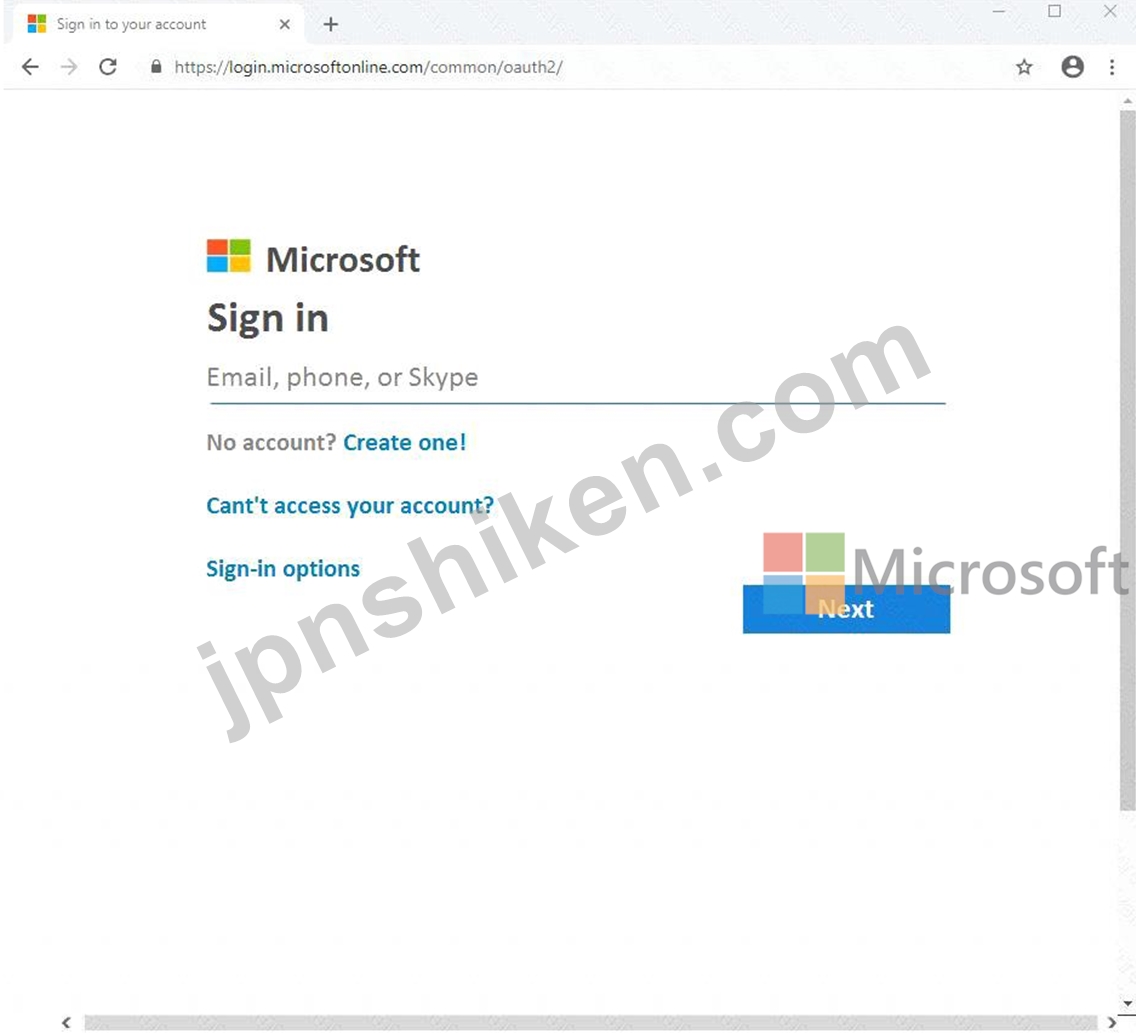
必要に応じて、次のログイン資格情報を使用します。
ユーザー名を入力するには、[サインイン] ボックスにカーソルを置き、下のユーザー名をクリックします。
パスワードを入力するには、「パスワードの入力」ボックスにカーソルを置き、下のパスワードをクリックします。
Microsoft 365 ユーザー名:
admin@[email protected]
Microsoft 365 パスワード: #HSP.and?$p6un
Microsoft 365 ポータルがブラウザーに正常に読み込まれない場合は、Ctrl-K キーを押して、新しいブラウザー タブにポータルを再読み込みします。
次の情報はテクニカル サポート専用です。
ラボ インスタンス: 11122308
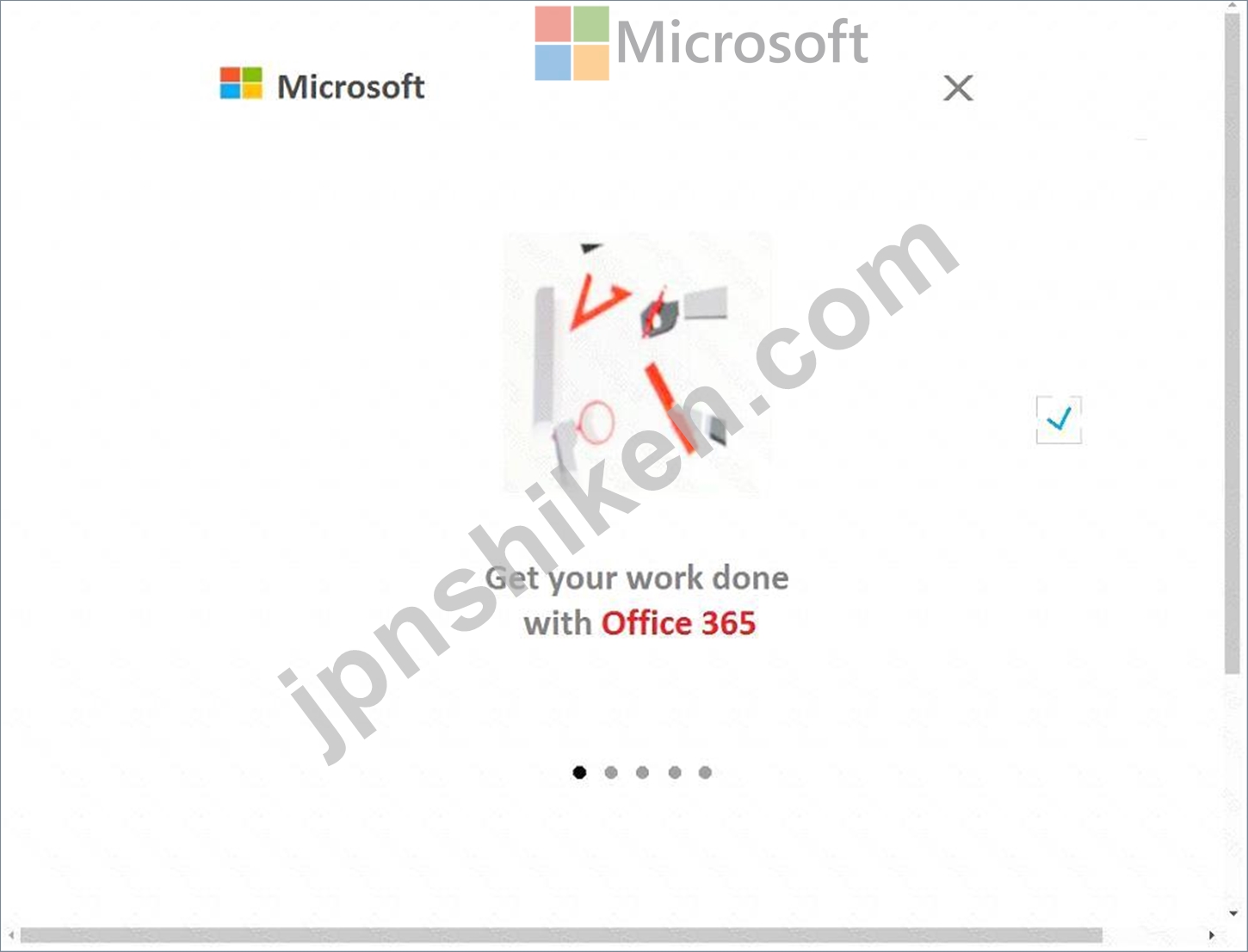

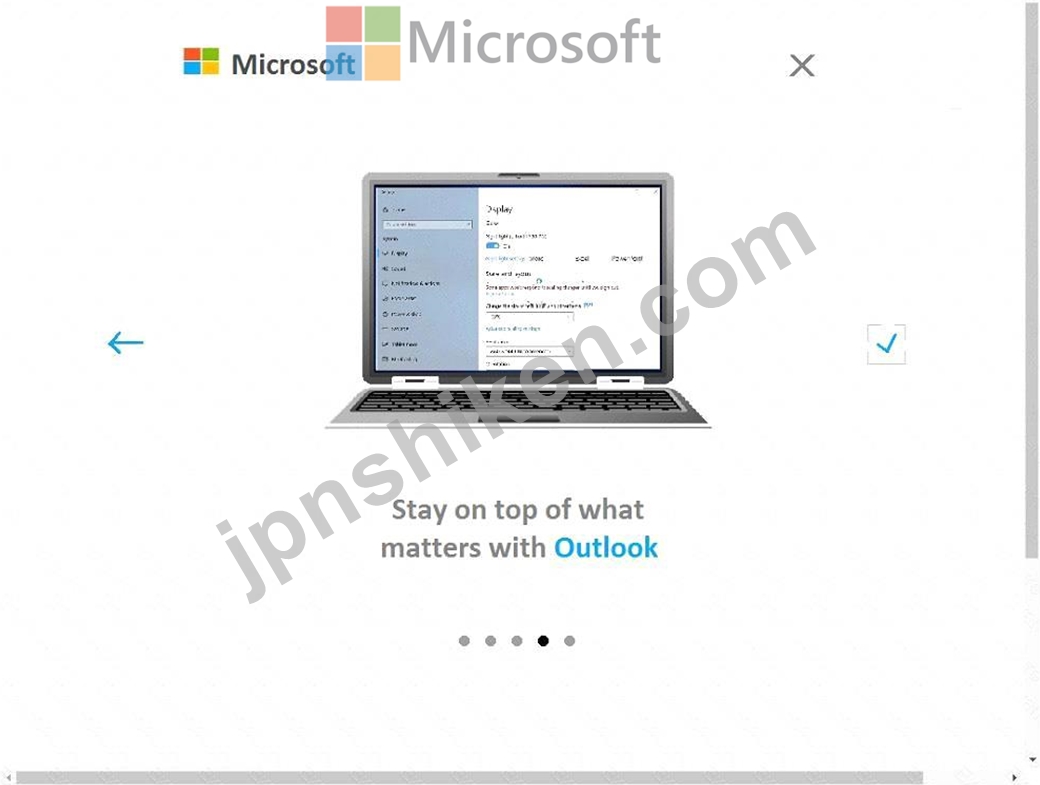
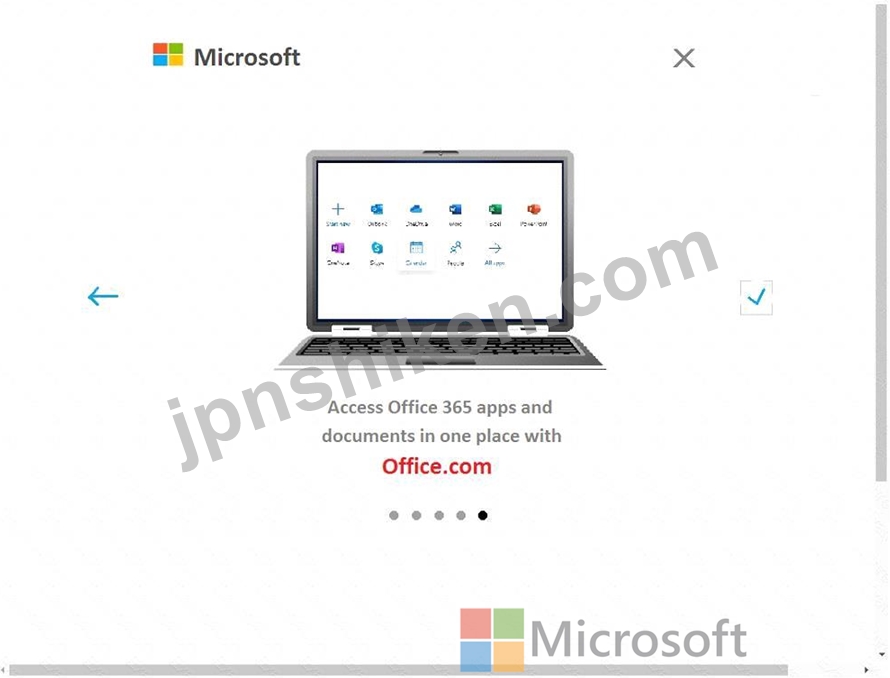





英国データ保護法の対象となるデータを含む電子メール メッセージが、adatum.com という名前の外部ドメインに送信される場合を除き、組織外の受信者に送信されないようにする必要があります。
このタスクを完了するには、Microsoft 365 管理センターにサインインします。
[次へ] ボタンが使用可能になったら、それをクリックしてラボ セクションにアクセスします。このセクションでは、実際の環境で一連のタスクを実行します。ほとんどの機能は実際の環境と同じように利用できますが、一部の機能 (コピー アンド ペースト、外部 Web サイトに移動する機能など) は設計上不可能です。
スコアは、ラボに記載されているタスクの実行結果に基づいています。言い換えれば、タスクをどのように達成するかは問題ではありません。タスクを正常に実行できれば、そのタスクの功績が得られます。
ラボは個別に時間が設定されていないため、この試験では複数のラボを完了する必要がある場合があります。各ラボを完了したいだけ時間を費やすことができます。ただし、ラボや試験の他のすべてのセクションを指定された時間内に完了できるように、時間を適切に管理する必要があります。
ラボ内で「次へ」ボタンをクリックして作業を送信すると、ラボに戻ることはできなくなりますのでご注意ください。
ユーザー名とパスワード
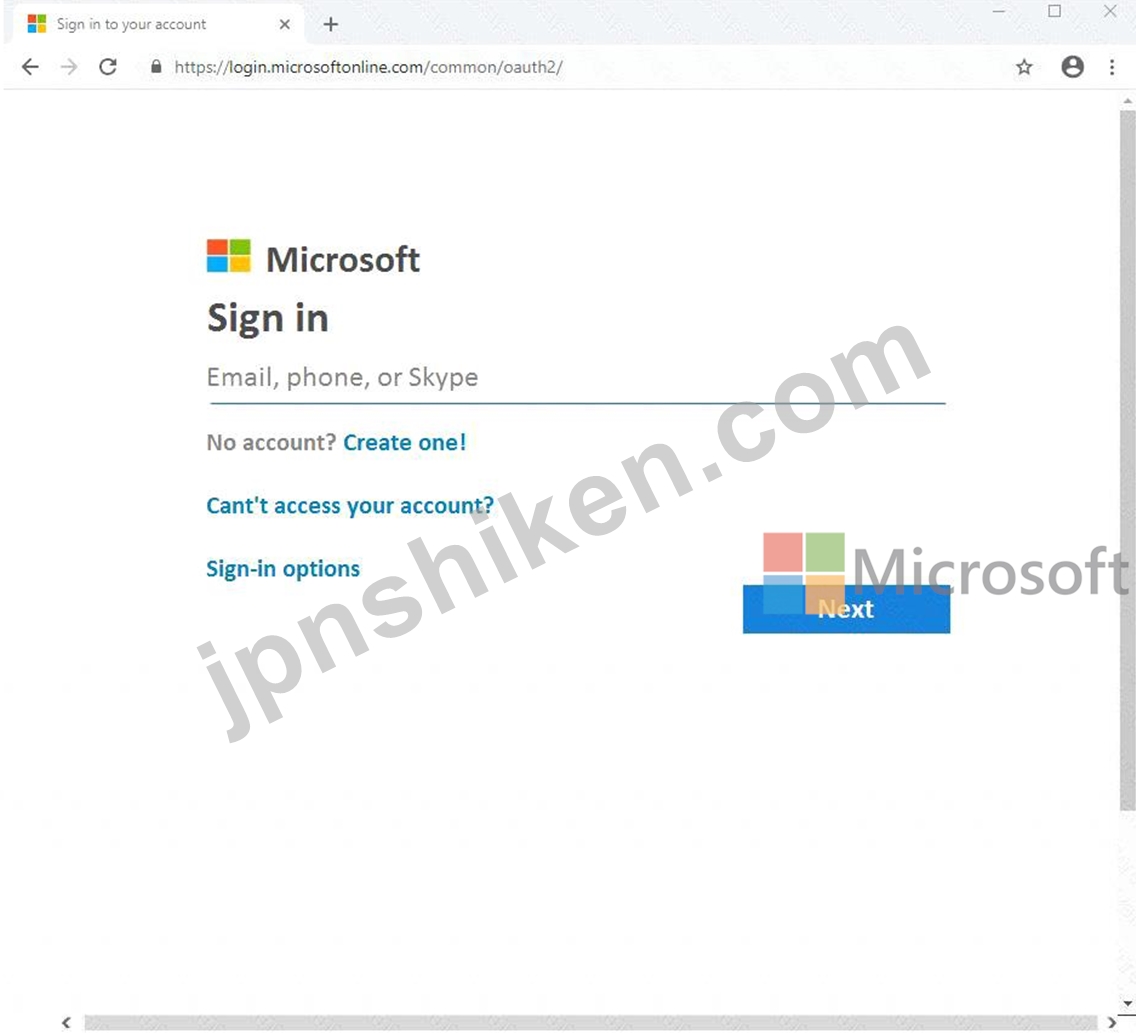
必要に応じて、次のログイン資格情報を使用します。
ユーザー名を入力するには、[サインイン] ボックスにカーソルを置き、下のユーザー名をクリックします。
パスワードを入力するには、「パスワードの入力」ボックスにカーソルを置き、下のパスワードをクリックします。
Microsoft 365 ユーザー名:
admin@[email protected]
Microsoft 365 パスワード: #HSP.and?$p6un
Microsoft 365 ポータルがブラウザーに正常に読み込まれない場合は、Ctrl-K キーを押して、新しいブラウザー タブにポータルを再読み込みします。
次の情報はテクニカル サポート専用です。
ラボ インスタンス: 11122308
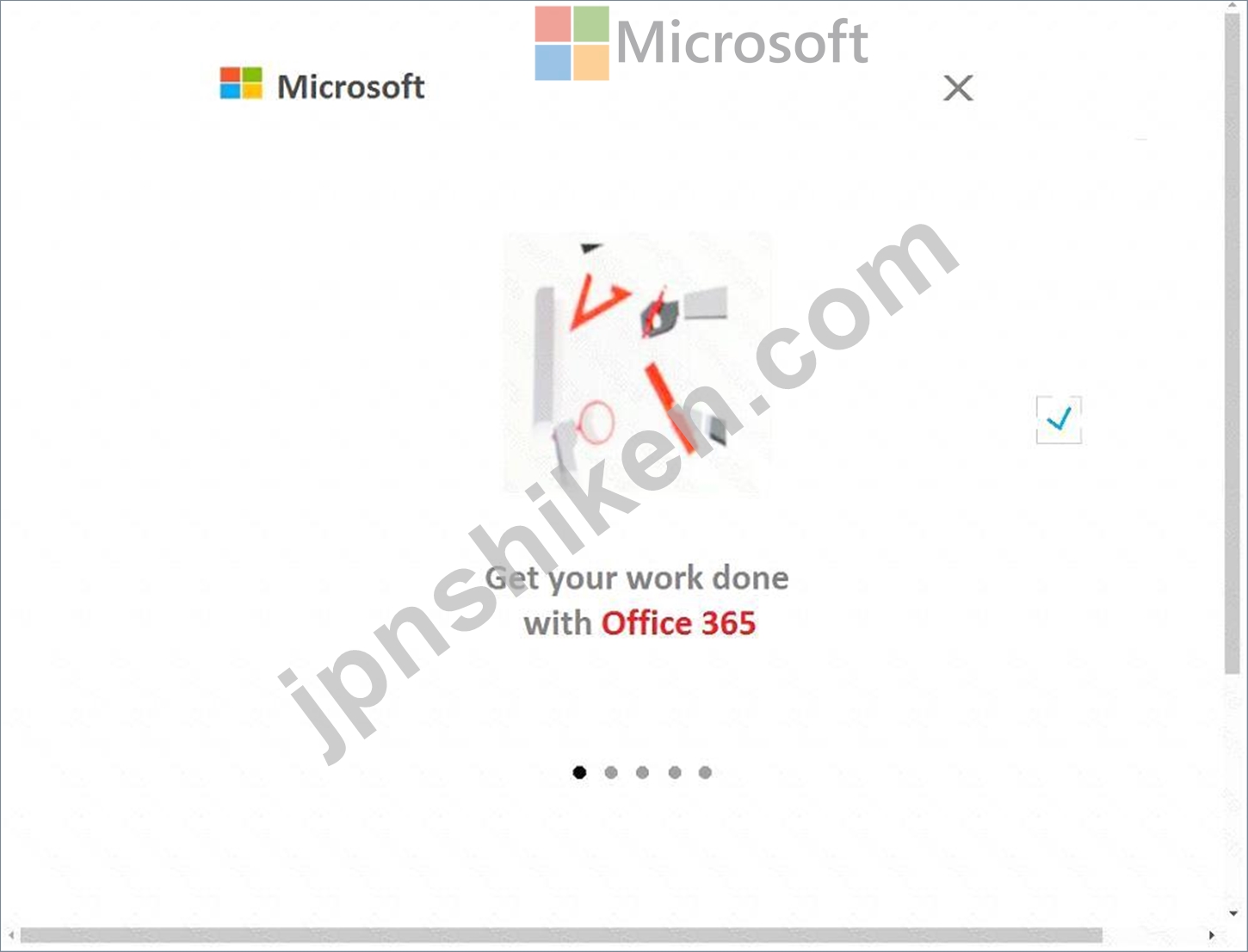

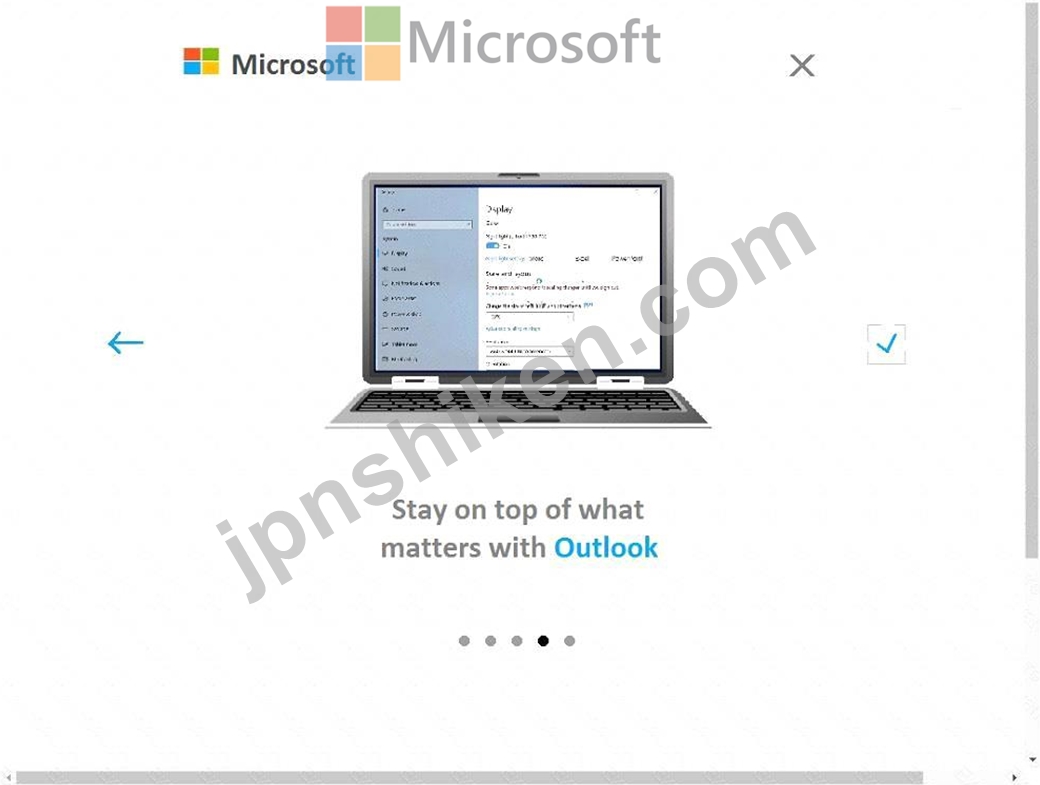
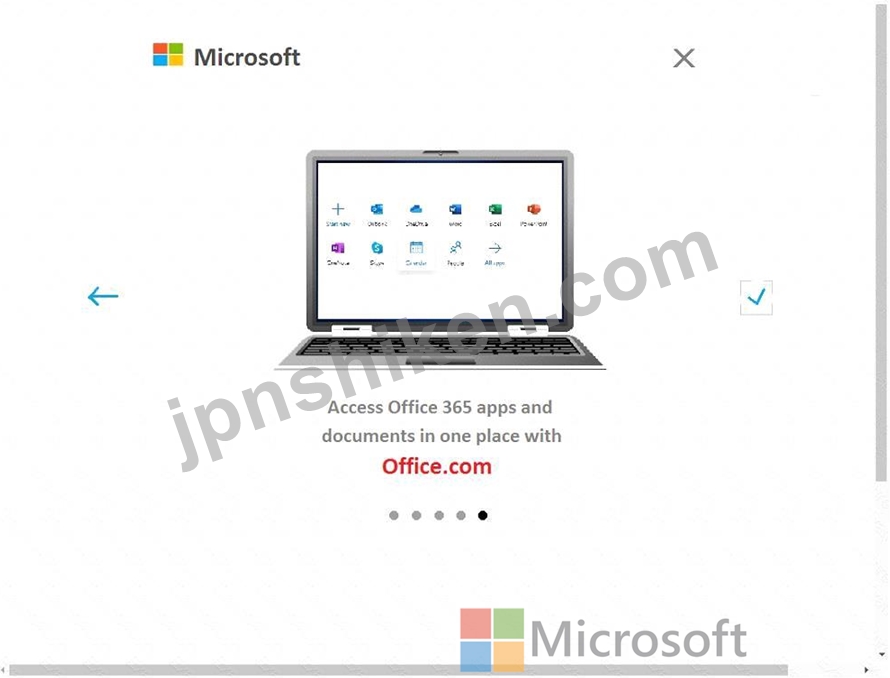





英国データ保護法の対象となるデータを含む電子メール メッセージが、adatum.com という名前の外部ドメインに送信される場合を除き、組織外の受信者に送信されないようにする必要があります。
このタスクを完了するには、Microsoft 365 管理センターにサインインします。
正解:
See explanation below.
Explanation
1. After signing into the Microsoft 365 admin center, navigate to Compliance Management in the Exchange Admin center.
2. Click on "Data Loss Prevention" option.
3. To add a new custom DLP policy, Click on (+) plus button to get the context menu
4. Click on "New Custom DLP policy" option, a new window appears where you have to enter policy name, description, state and mode of the requirement details. Click on save button to create policy and continue...
5. You will be back to the "Data Loss Prevention" screen with newly added policy information.
6. Double click on the added row to open the policy details, click on rules option in left part of the screen as depicted
7. Click on (+) plus button to add a new rule. Select the "Block messages with sensitive information" rule.
8. On the following screen, we can add condition, action, exceptions, rule activation and deactivation dates
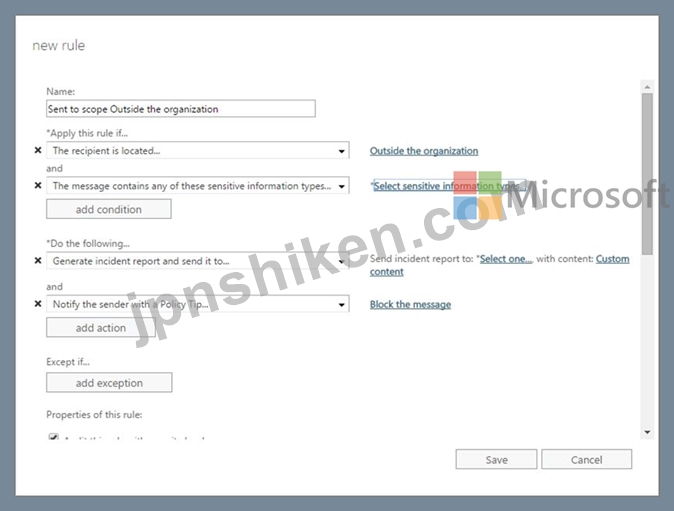
9. Click on "Select Sensitive information Types" to specify the sensitive information details.
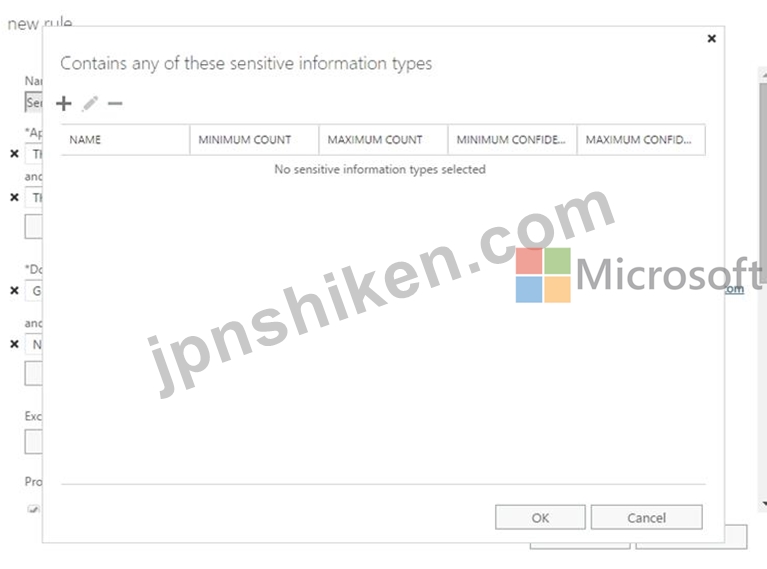
10. Click on (+) plus button and add the following Sensitive information Types:
U.K. National Insurance Number (NINO
U.S. / U.K. Passport Number
SWIFT Code
11. Click on Ok
12. Add an exception for recipients in the adatum.com domain
13. Add recipients for incident reports and click ok
14. Click save
15. Click save
Reference:
https://events.collab365.community/configure-data-loss-prevention-policies-in-exchange-online-in-office-365/
Explanation
1. After signing into the Microsoft 365 admin center, navigate to Compliance Management in the Exchange Admin center.
2. Click on "Data Loss Prevention" option.
3. To add a new custom DLP policy, Click on (+) plus button to get the context menu
4. Click on "New Custom DLP policy" option, a new window appears where you have to enter policy name, description, state and mode of the requirement details. Click on save button to create policy and continue...
5. You will be back to the "Data Loss Prevention" screen with newly added policy information.
6. Double click on the added row to open the policy details, click on rules option in left part of the screen as depicted
7. Click on (+) plus button to add a new rule. Select the "Block messages with sensitive information" rule.
8. On the following screen, we can add condition, action, exceptions, rule activation and deactivation dates
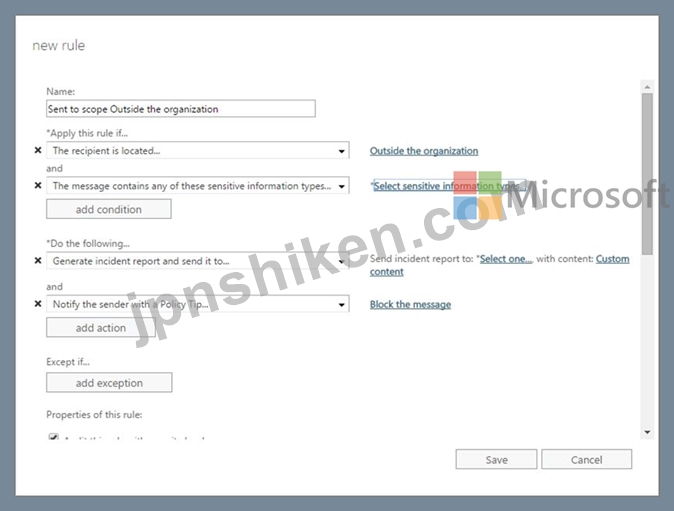
9. Click on "Select Sensitive information Types" to specify the sensitive information details.
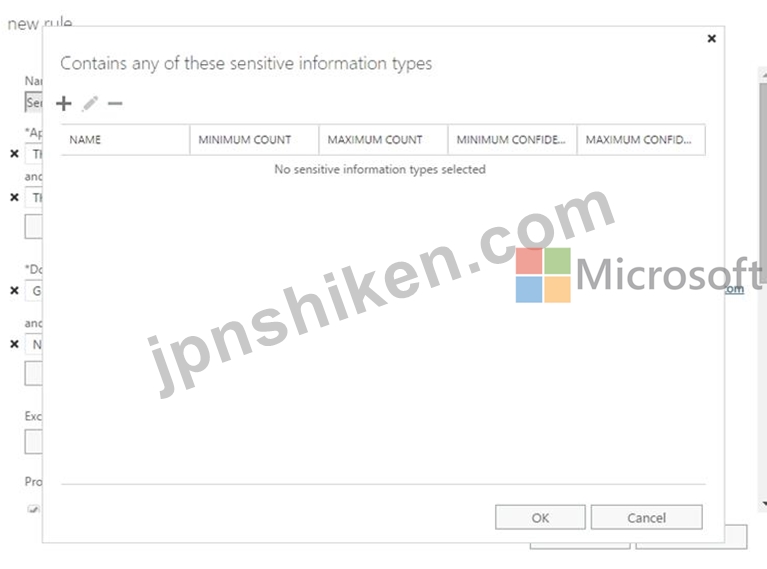
10. Click on (+) plus button and add the following Sensitive information Types:
U.K. National Insurance Number (NINO
U.S. / U.K. Passport Number
SWIFT Code
11. Click on Ok
12. Add an exception for recipients in the adatum.com domain
13. Add recipients for incident reports and click ok
14. Click save
15. Click save
Reference:
https://events.collab365.community/configure-data-loss-prevention-policies-in-exchange-online-in-office-365/
- 質問一覧「151問」
- 質問1 User1、User2、および User3 という名前の 3 人のユーザーを含む...
- 質問2 Microsoft 365 テナントがあります。 ポリシー資料に示されてい...
- 質問3 100 人のユーザーを含む Microsoft 365 E5 サブスクリプションが...
- 質問4 Admin1 と Admin2 のサインインを保護するためのソリューション...
- 質問5 Azure Active Directory (Azure AD) コネクタと Office 365 コネ...
- 質問6 contoso.com という名前の Microsoft Azure Active Directory (A...
- 質問7 仮想マシンがロードされるまでお待ちください。ロードしたら、ラ
- 質問8 User1 と User2 という名前の 2 人のユーザーを含む Microsoft 3...
- 質問9 Microsoft 365 サブスクリプションがあります。 生体認証を使用...
- 質問10 Azure サブスクリプションと Microsoft 365 サブスクリプション...
- 質問11 Microsoft 365 E5 サブスクリプションとハイブリッド Microsoft ...
- 質問12 contoso.com という名前の Azure Active Directory (Azure AD) ...
- 質問13 次の表のグループを含む Microsoft 365 E5 サブスクリプションが...
- 質問14 contoso.com という名前の Azure Active Directory (Azure AD) ...
- 質問15 User 1 と User2 という名前の 2 人のユーザーを含む Microsoft ...
- 質問16 Microsoft Defender for Office 365 が有効になっている Microso...
- 質問17 オンプレミス ネットワークには、Azure AD Connect を使用して A...
- 質問18 あなたの会社には、User1 という名前のユーザーを含む Microsoft...
- 質問19 クレジット カード番号を含む Microsoft OneDrive のコンテンツ...
- 質問20 注: この質問は、同じシナリオを提示する一連の質問の一部です。...
- 質問21 カスタム ネットワーク インジケーターがオンになっている Micro...
- 質問22 Group2 を作成する必要があります。 グループを作成する 2 つの...
- 質問23 次の表に示すユーザーを含む Microsoft 365 サブスクリプション...
- 質問24 Azure Active Directory (Azure AD) コネクタと Microsoft Offic...
- 質問25 セキュリティ要件を満たすには、Microsoft Defender for Endpoin...
- 質問26 Microsoft 365 サブスクリプションを持っています。 Site1 とい...
- 質問27 セキュリティ要件を満たす電子メール マルウェア ソリューション...
- 質問28 Azure Information Protection を使用して機密コンテンツを暗号...
- 質問29 ネットワークには、Windows Server 2008 R2 のフォレスト機能レ...
- 質問30 Microsoft 365 サブスクリプションがあります。セキュリティ &am...
- 質問31 管理者は、いくつかの Azure Advanced Threat Protection (ATP) ...
- 質問32 contoso.com という名前の Azure Active Directory (Azure AD) ...
- 質問33 ドキュメントを Microsoft OneDrive に 2 年間保持するラベルを...
- 質問34 Microsoft 365 Defender が有効になっている Microsoft 365 E5 ...
- 質問35 次の表に示すユーザーを含む contoso.com という名前の Azure Ac...
- 質問36 先進認証が有効になっている Microsoft 365 テナントがあります...
- 質問37 Group' と Group2 という名前の 2 つのグループを含む Microsoft...
- 質問38 次の表に示すユーザーを含む contoso.com という名前の Microsof...
- 質問39 User1 という名前のユーザーを含む Microsoft 365 E5 サブスクリ...
- 質問40 litwareinc.com の既定のドメイン名を使用する Microsoft 365 サ...
- 質問41 Microsoft 365 サブスクリプションがあります。 Site1 という名...
- 質問42 Microsoft 365 E5 サブスクリプションがあります。 保持ポリシー...
- 質問43 Microsoft 365 E5 サブスクリプションがあります。 Microsoft Az...
- 質問44 User2 がリセットできないユーザー パスワードはどれですか?...
- 質問45 litwareinc.com の既定の名前を使用する Microsoft 365 サブスク...
- 質問46 Microsoft 365 サブスクリプションがあります。 データ主体要求 ...
- 質問47 cont0S0.C0rn という名前の Microsoft 365 E5 サブスクリプショ...
- 質問48 Site1 という名前の Microsoft SharePoint Online サイトがあり...
- 質問49 Microsoft 365 サブスクリプションがあります。 サブスクリプシ...
- 質問50 Microsoft 365 サブスクリプションを持っています。 ユーザーの...
- 質問51 注: この質問は、同じシナリオを提示する一連の質問の一部です。...
- 質問52 Office 365 コネクタを備えた Azure Sentinel ワークスペースが...
- 質問53 User1 という名前のユーザーを含む Microsoft 365 サブスクリプ...
- 質問54 Microsoft 365 サブスクリプションをお持ちです。 Policy1 とい...
- 質問55 Microsoft 365 E5 サブスクリプションがあります。 Policy1 とい...
- 質問56 User1 と User2 という名前の 2 人のユーザーを含む Microsoft 3...
- 質問57 Microsoft 365 サブスクリプションがあります。 セキュリティ マ...
- 質問58 Group3 を作成する必要があります。 グループを作成する 2 つの...
- 質問59 Insider リスク管理を使用し、次の表に示すユーザーを含む Micro...
- 質問60 次の表に示すユーザーを含む Microsoft 365 E5 サブスクリプショ...
- 質問61 Microsoft 365 テナントがあります。 Windows 10 を実行する 500...
- 質問62 Microsoft 365 Enterprise E5 サブスクリプションを持っています...
- 質問63 ユーザーという名前のユーザーを含む Microsoft 365 サブスクリ...
- 質問64 1,000 台の Windows 10 デバイスを含む Microsoft 365 E5 サブス...
- 質問65 注: この質問は、同じシナリオを提示する一連の質問の一部です。...
- 質問66 Site1 という名前の Microsoft SharePoint Online サイトがあり...
- 質問67 次の表に示すユーザーを含む Microsoft 365 サブスクリプション...
- 質問68 Microsoft 365 サブスクリプションがあります。監査が有効になっ...
- 質問69 Microsoft Defender for Identity を使用する Microsoft 365 E5 ...
- 質問70 Microsoft 365 サブスクリプションがあります。 Site2 という名...
- 質問71 User1 という名前のユーザーと次の表に示すグループを含む Micro...
- 質問72 Microsoft 365 サブスクリプションの複数のユーザーが、添付ファ...
- 質問73 Microsoft 365 サブスクリプションがあります。 すべての Micros...
- 質問74 User1 という名前のユーザーを含む Azure Active Directory (Azu...
- 質問75 Microsoft 365 E5 サブスクリプションがあります。 一部のユーザ...
- 質問76 Group1 と Group2 という名前の 2 つのグループと、次の表に示す...
- 質問77 Microsoft 365 E5 サブスクリプションがあります。 Label 1 とい...
- 質問78 User1 という名前のユーザーを含む Microsoft 365 E5 サブスクリ...
- 質問79 Microsoft 365 サブスクリプションと Microsoft Defender Advanc...
- 質問80 あなたの会社には Microsoft 365 サブスクリプションがあります...
- 質問81 次の表に示すユーザーを含む Microsoft 365 E5 サブスクリプショ...
- 質問82 Microsoft 365 サブスクリプションがあります。 次のデータ損失...
- 質問83 次の表に示すユーザーを含む Microsoft 365 E5 サブスクリプショ...
- 質問84 次の表に示すユーザーを含む Microsoft 365 E5 サブスクリプショ...
- 質問85 仮想マシンがロードされるまでお待ちください。ロードしたら、ラ
- 質問86 Group3 をどのように構成する必要がありますか? 回答するには、...
- 質問87 あなたの会社には、Microsoft 36S E5 サブスクリプションと、con...
- 質問88 Microsoft 365 E5 サブスクリプションを持っている Microsoft Cl...
- 質問89 Microsoft 365 テナントがあります。 Azure Active Directory (A...
- 質問90 次の資料に示されているグループを含む Microsoft 365 サブスク...
- 質問91 User1 という名前のユーザーを含む Microsoft 365 の説明があり...
- 質問92 あなたの会社には 500 台のコンピュータがあります。 Windows De...
- 質問93 仮想マシンがロードされるまでお待ちください。ロードしたら、ラ
- 質問94 ハイブリッド Microsoft Exchange Server 組織があります。すべ...
- 質問95 contoso.com という名前のハイブリッド Azure Active Directory ...
- 質問96 1,000 のユーザー メールボックスを含む Microsoft 365 サブスク...
- 質問97 ネットワークにはオンプレミスの Active Directory ドメインが含...
- 質問98 次の表に示すユーザーを含む Microsoft 365 サブスクリプション...
- 質問99 出品物参照。 (Exhibit) Microsoft Defender for Endpoint には...
- 質問100 次の表に示すユーザーを含む contoso.com という名前の Azure Ac...
- 質問101 Microsoft 365 E3 サブスクリプションがあります。 Microsoft Ex...
- 質問102 Microsoft 365 サブスクリプションがあります。ユーザーが Micro...
- 質問103 仮想マシンがロードされるまでお待ちください。ロードしたら、ラ
- 質問104 Microsoft Defender for Cloud Apps が有効になっている Microso...
- 質問105 Sitel という名前の Microsoft SharePoint Online サイトがあり...
- 質問106 User1 という名前のユーザーを含む Microsoft 365 サブスクリプ...
- 質問107 どのポリシーがどのデバイスに適用されますか? 回答するには、回...
- 質問108 次の図に示すように、コンプライアンス マネージャーを表示しま
- 質問109 カスタム ネットワーク インジケーターがオンになっている Micro...
- 質問110 最近、Microsoft 365 サブスクリプションでいくつかのラベル ポ...
- 質問111 次の図に示すように、管理者は Azure AD Privileged Identity Ma...
- 質問112 仮想マシンがロードされるまでお待ちください。ロードしたら、ラ
- 質問113 次の表に示すユーザーを含む Microsoft 365 サブスクリプション...
- 質問114 Azure Sentinel ワークスペースを作成します。 Azure Active Dir...
- 質問115 次の表に示すデバイスを含む Microsoft 365 E5 サブスクリプショ...
- 質問116 User6 は、技術要件を満たすために何を使用する必要がありますか...
- 質問117 複数の Windows 10 デバイスを含む Microsoft 365 サブスクリプ...
- 質問118 Site1 という名前の Microsoft SharePoint Online サイトを含む ...
- 質問119 User1、User2、および User3 という名前の 3 人のユーザーを含む...
- 質問120 監査のセキュリティ要件を満たすソリューションをユーザー管理者
- 質問121 仮想マシンがロードされるまでお待ちください。ロードしたら、ラ
- 質問122 あなたの会社は他の会社との合併を計画しています。 Debra Berge...
- 質問123 Microsoft 365 サブスクリプションで複数の Advanced Threat Pro...
- 質問124 次の図に示すように、ネットワークには、Azure Active Directory...
- 質問125 contoso.com という名前の Azure Active Directory (Azure AD) ...
- 質問126 Azure MFA 資格情報の入力を求める財務部門のユーザーを評価して...
- 質問127 20 のデータ損失防止 (DLP) ポリシーを含む Microsoft 365 サブ...
- 質問128 Microsoft 365 テナントがあります。 顧客の詳細を格納するデー...
- 質問129 User1 という名前のユーザーを含む Microsoft 365 E5 サブスクリ...
- 質問130 Microsoft 365 サブスクリプションがあります。 あなたの会社で...
- 質問131 Microsoft 365 テナントがあります。 次の図に示すように、Azure...
- 質問132 すべてのユーザーが 100 日ごとにパスワードを変更する必要があ...
- 質問133 contoso.com という名前の Azure Active Directory (Azure AD) ...
- 質問134 Microsoft 365 E5 サブスクリプションがあります。 すべてのコン...
- 質問135 Used という名前のユーザーを含む Microsoft 365 サブスクリプシ...
- 質問136 次の表に示すユーザーを含む Microsoft 365 のハイブリッド展開...
- 質問137 Microsoft 365 サブスクリプションがあります。 昨日、保持ラベ...
- 質問138 すべてのフィッシング メール メッセージを自動的に検疫するよう...
- 質問139 User1、User2、および User3 という名前の 3 人のユーザーを含む...
- 質問140 Azure AD Connect をどのように構成する必要がありますか? 回答...
- 質問141 注: この質問は、同じシナリオを提示する一連の質問の一部です。...
- 質問142 注: この質問は、同じシナリオを提示する一連の質問の一部です。...
- 質問143 Microsoft 365 サブスクリプションがあります。 管理者が eDisco...
- 質問144 Microsoft 365 E5 サブスクリプションがあります。 すべてのユー...
- 質問145 注: この質問は、同じシナリオを提示する一連の質問の一部です。...
- 質問146 注: この質問は、同じシナリオを提示する一連の質問の一部です。...
- 質問147 次の表に示すユーザーを含む Microsoft 365 サブスクリプション...
- 質問148 Microsoft 365 サブスクリプションがあります。すべてのユーザー...
- 質問149 500 人のユーザーを含む新しい Microsoft 365 サブスクリプショ...
- 質問150 100 人のユーザーを含む Microsoft 365 サブスクリプションがあ...
- 質問151 仮想マシンがロードされるまでお待ちください。ロードしたら、ラ

[×]
Download PDF File
Enter your email address to download Microsoft.MS-500-JPN.v2023-10-26.q151.pdf
