- ホーム
- Microsoft
- MS-500-JPN - Microsoft 365 Security Administration (MS-500日本語版)
- Microsoft.MS-500-JPN.v2023-10-10.q132
- 質問11
有効的なMS-500-JPN問題集はJPNTest.com提供され、MS-500-JPN試験に合格することに役に立ちます!JPNTest.comは今最新MS-500-JPN試験問題集を提供します。JPNTest.com MS-500-JPN試験問題集はもう更新されました。ここでMS-500-JPN問題集のテストエンジンを手に入れます。
MS-500-JPN問題集最新版のアクセス
「329問、30% ディスカウント、特別な割引コード:JPNshiken」
仮想マシンがロードされるまでお待ちください。ロードしたら、ラボ セクションに進むことができます。これには数分かかる場合があり、待機時間は全体のテスト時間から差し引かれません。
[次へ] ボタンが使用可能になったら、それをクリックしてラボ セクションにアクセスします。このセクションでは、ライブ環境で一連のタスクを実行します。ほとんどの機能はライブ環境と同じように使用できますが、一部の機能 (コピーと貼り付け、外部 Web サイトへの移動機能など) は設計上使用できません。
採点は、ラボで説明されているタスクを実行した結果に基づいています。つまり、どのようにタスクを達成したかは関係ありません。成功した場合は、そのタスクの功績が認められます。
ラボの時間は個別に設定されていません。この試験では、複数のラボを完了する必要がある場合があります。各ラボを完了するのに必要なだけの時間を使用できます。ただし、指定された時間内にラボと試験の他のすべてのセクションを完了できるように、時間を適切に管理する必要があります。
ラボ内で [次へ] ボタンをクリックして作業を送信すると、ラボに戻ることはできませんのでご注意ください。
ユーザー名とパスワード
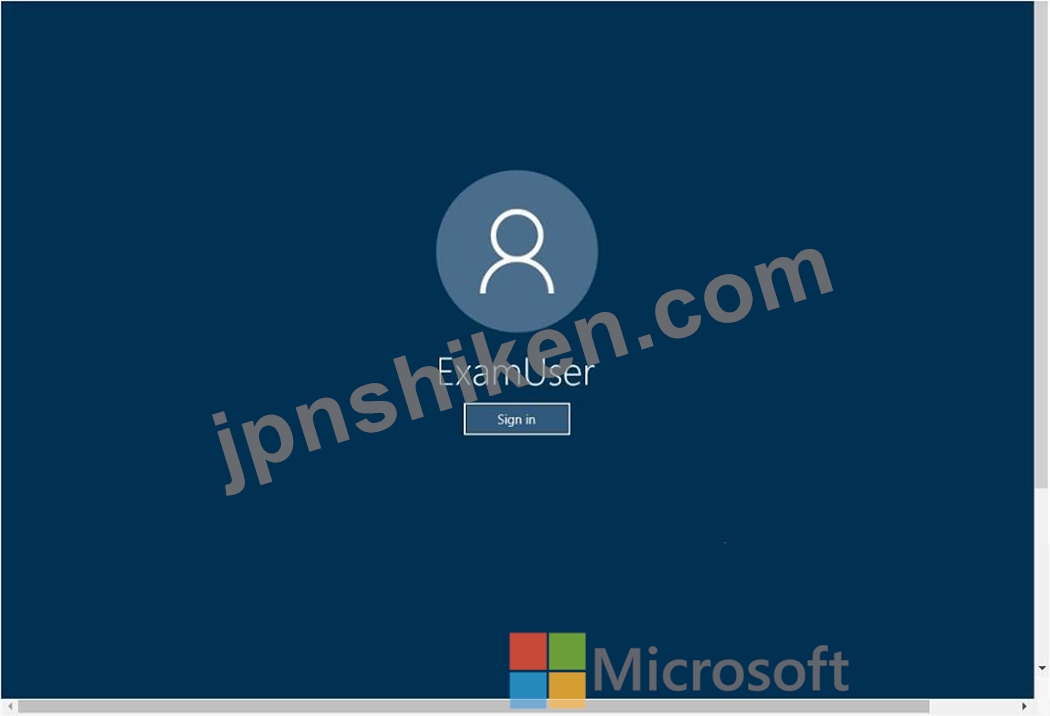
必要に応じて、次のログイン資格情報を使用します。
ユーザー名を入力するには、[サインイン] ボックスにカーソルを置き、下のユーザー名をクリックします。
パスワードを入力するには、[パスワードの入力] ボックスにカーソルを置き、下のパスワードをクリックします。
Microsoft 365 ユーザー名:
admin@[email protected]
Microsoft 365 パスワード: &=Q8v@2qGzYz
Microsoft 365 ポータルがブラウザーに正常に読み込まれない場合は、Ctrl キーを押しながら K キーを押して、新しいブラウザー タブでポータルを再読み込みします。
次の情報は、テクニカル サポート専用です。
ラボ インスタンス: 11032396
Alex Wilber という名前のユーザーが多要素認証 (MFA) に登録できることを確認する必要があります。
このタスクを完了するには、Microsoft Office 365 管理センターにサインインします。
[次へ] ボタンが使用可能になったら、それをクリックしてラボ セクションにアクセスします。このセクションでは、ライブ環境で一連のタスクを実行します。ほとんどの機能はライブ環境と同じように使用できますが、一部の機能 (コピーと貼り付け、外部 Web サイトへの移動機能など) は設計上使用できません。
採点は、ラボで説明されているタスクを実行した結果に基づいています。つまり、どのようにタスクを達成したかは関係ありません。成功した場合は、そのタスクの功績が認められます。
ラボの時間は個別に設定されていません。この試験では、複数のラボを完了する必要がある場合があります。各ラボを完了するのに必要なだけの時間を使用できます。ただし、指定された時間内にラボと試験の他のすべてのセクションを完了できるように、時間を適切に管理する必要があります。
ラボ内で [次へ] ボタンをクリックして作業を送信すると、ラボに戻ることはできませんのでご注意ください。
ユーザー名とパスワード
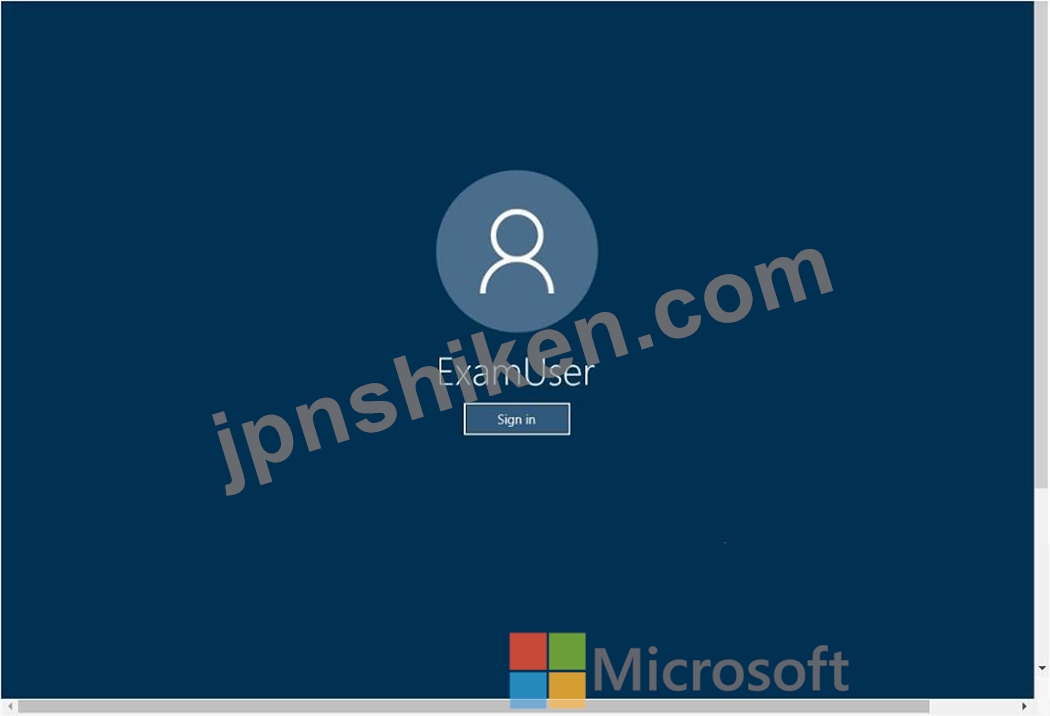
必要に応じて、次のログイン資格情報を使用します。
ユーザー名を入力するには、[サインイン] ボックスにカーソルを置き、下のユーザー名をクリックします。
パスワードを入力するには、[パスワードの入力] ボックスにカーソルを置き、下のパスワードをクリックします。
Microsoft 365 ユーザー名:
admin@[email protected]
Microsoft 365 パスワード: &=Q8v@2qGzYz
Microsoft 365 ポータルがブラウザーに正常に読み込まれない場合は、Ctrl キーを押しながら K キーを押して、新しいブラウザー タブでポータルを再読み込みします。
次の情報は、テクニカル サポート専用です。
ラボ インスタンス: 11032396
Alex Wilber という名前のユーザーが多要素認証 (MFA) に登録できることを確認する必要があります。
このタスクを完了するには、Microsoft Office 365 管理センターにサインインします。
正解:
See explanation below.
Explanation
Enable Modern authentication for your organization
1. To enable modern authentication, from the admin center, select Settings > Settings and then in the Services tab, choose Modern authentication from the list.
2. Check the Enable modern authentication box in the Modern authentication panel.
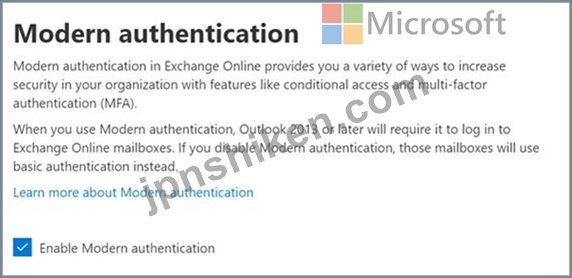
Enable multi-factor authentication for your organization
1. In the admin center, select Users and Active Users.
2. In the Active Users section, Click on multi-factor authentication.
3. On the Multi-factor authentication page, select user if you are enabling this for one user or select Bulk Update to enable multiple users.
4. Click on Enable under Quick Steps.
5. In the Pop-up window, Click on Enable Multi-Factor Authentication.
After you set up multi-factor authentication for your organization, your users will be required to set up two-step verification on their devices.
Reference:
https://docs.microsoft.com/en-us/microsoft-365/admin/security-and-compliance/set-up-multi-factor-authenticatio
Explanation
Enable Modern authentication for your organization
1. To enable modern authentication, from the admin center, select Settings > Settings and then in the Services tab, choose Modern authentication from the list.
2. Check the Enable modern authentication box in the Modern authentication panel.
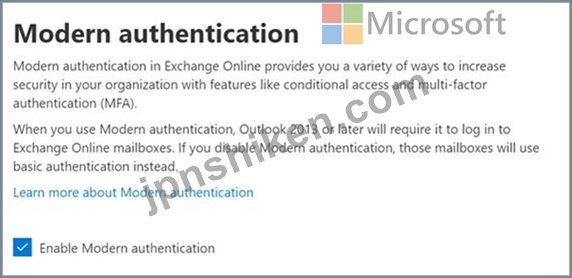
Enable multi-factor authentication for your organization
1. In the admin center, select Users and Active Users.
2. In the Active Users section, Click on multi-factor authentication.
3. On the Multi-factor authentication page, select user if you are enabling this for one user or select Bulk Update to enable multiple users.
4. Click on Enable under Quick Steps.
5. In the Pop-up window, Click on Enable Multi-Factor Authentication.
After you set up multi-factor authentication for your organization, your users will be required to set up two-step verification on their devices.
Reference:
https://docs.microsoft.com/en-us/microsoft-365/admin/security-and-compliance/set-up-multi-factor-authenticatio
- 質問一覧「132問」
- 質問1 Microsoft 365 テナントがあります。 Azure Active Directory (A...
- 質問2 パートナーとデータを共有するための技術的およびセキュリティ要
- 質問3 仮想マシンがロードされるまでお待ちください。ロードしたら、ラ
- 質問4 Microsoft ShareP0*int Online を使用する Microsoft 365 があり...
- 質問5 100 人のユーザーを含む Microsoft 365 E5 サブスクリプションが...
- 質問6 最近、Microsoft 365 サブスクリプションでいくつかのラベル ポ...
- 質問7 ドキュメントを Microsoft OneDrive に 2 年間保持するラベルを...
- 質問8 パススルー認証が有効になっているハイブリッド Azure Active Di...
- 質問9 次の資料に示すように、Microsoft Azure Active Directory (Azur...
- 質問10 500 ユーザーを含む新しい Microsoft 365 サブスクリプションを...
- 質問11 仮想マシンがロードされるまでお待ちください。ロードしたら、ラ
- 質問12 Microsoft 365 サブスクリプションと Microsoft Defender Advanc...
- 質問13 次の図に示すように、コンプライアンス マネージャーを表示しま
- 質問14 Microsoft 365 サブスクリプションがあります。ユーザーが Micro...
- 質問15 Microsoft 365 E5 サブスクリプションとハイブリッド Microsoft ...
- 質問16 Microsoft 365 サブスクリプションがあります。 あなたの会社で...
- 質問17 仮想マシンがロードされるまでお待ちください。ロードしたら、ラ
- 質問18 あなたの会社は他の会社との合併を計画しています。 Debra Berge...
- 質問19 User1 という名前のユーザーと次の表に示すグループを含む Micro...
- 質問20 仮想マシンがロードされるまでお待ちください。ロードしたら、ラ
- 質問21 仮想マシンがロードされるまでお待ちください。ロードしたら、ラ
- 質問22 Microsoft 365 E5 サブスクリプションを持っている Microsoft Cl...
- 質問23 次の表に示すユーザーを含む Microsoft 365 E5 サブスクリプショ...
- 質問24 ネットワークには、オンプレミスの Active Directory ドメインが...
- 質問25 Microsoft 365 E5 サブスクリプションがあります。 一部のユーザ...
- 質問26 仮想マシンがロードされるまでお待ちください。ロードしたら、ラ
- 質問27 1,000 台の Windows 10 デバイスを含む Microsoft 365 E5 サブス...
- 質問28 注: この質問は、同じシナリオを提示する一連の質問の一部です。...
- 質問29 Microsoft Defender for Cloud Apps が有効になっている Microso...
- 質問30 カスタム ネットワーク インジケーターがオンになっている Micro...
- 質問31 次の表のグループを含む Microsoft 365 E5 サブスクリプションが...
- 質問32 cont0S0.C0rn という名前の Microsoft 365 E5 サブスクリプショ...
- 質問33 注: この質問は、同じシナリオを提示する一連の質問の一部です。...
- 質問34 User1 という名前のユーザーと Site1 という名前の Microsoft Sh...
- 質問35 次の表に示す Windows 10 デバイスを含むハイブリッド Microsoft...
- 質問36 Site1 という名前の Microsoft SharePoint Online サイトと、次...
- 質問37 複数の Windows 10 デバイスを含む Microsoft 365 サブスクリプ...
- 質問38 contoso.com という名前の Azure Active Directory (Azure AD) ...
- 質問39 仮想マシンがロードされるまでお待ちください。ロードしたら、ラ
- 質問40 Group' と Group2 という名前の 2 つのグループを含む Microsoft...
- 質問41 ネットワークにはオンプレミスの Active Directory ドメインが含...
- 質問42 仮想マシンがロードされるまでお待ちください。ロードしたら、ラ
- 質問43 ネットワークには、オンプレミスの Active Directory ドメインが...
- 質問44 Microsoft 365 サブスクリプションがあります。すべてのユーザー...
- 質問45 注: この質問は、同じシナリオを提示する一連の質問の一部です。...
- 質問46 contoso.com という名前の Azure Active Directory (Azure AD) ...
- 質問47 Microsoft 365 テナントがあります。 顧客の詳細を格納するデー...
- 質問48 Azure サブスクリプションと Microsoft 365 サブスクリプション...
- 質問49 次の表に示すユーザーを含む Azure Active Directory (Azure AD)...
- 質問50 仮想マシンがロードされるまでお待ちください。ロードしたら、ラ
- 質問51 次の表に示すファイルを含む Site1 という名前の Microsoft Shar...
- 質問52 User 1 と User2 という名前のユーザーを含む Microsoft 165 ES ...
- 質問53 あなたの会社には、Microsoft 36S E5 サブスクリプションと、con...
- 質問54 仮想マシンがロードされるまでお待ちください。ロードしたら、ラ
- 質問55 Microsoft 365 E5 サブスクリプションと、Sentinel1 という名前...
- 質問56 1,000 のユーザー メールボックスを含む Microsoft 365 サブスク...
- 質問57 次の表に示すユーザーを含む contoso.com という名前の Azure Ac...
- 質問58 次の図に示すように、データ損失防止 (DLP) ポリシーを作成しま...
- 質問59 contoso.com という名前の Azure Active Directory (Azure AD) ...
- 質問60 Microsoft 365 サブスクリプションをお持ちです。 管理者が電子...
- 質問61 User 1 と User2 という名前の 2 人のユーザーを含む Microsoft ...
- 質問62 次の表に示すユーザーを含むハイブリッド Microsoft 365 展開が...
- 質問63 Microsoft Priva でプライバシー リスク管理を使用する Microsof...
- 質問64 User9 の技術要件を満たす必要があります。あなたは何をするべき...
- 質問65 Sitel という名前の Microsoft SharePoint Online サイトがあり...
- 質問66 次の表に示すユーザーを含む Microsoft 365 E5 サブスクリプショ...
- 質問67 Azure AD Connect をどのように構成する必要がありますか? 回答...
- 質問68 ネットワークには、オンプレミスの Active Directory ドメインが...
- 質問69 Grady Archie という名前のユーザーが、Microsoft 365 テナント...
- 質問70 次の表に示すユーザーを含む Microsoft 365 サブスクリプション...
- 質問71 Microsoft 365 サブスクリプションがあります。 管理者が eDisco...
- 質問72 Microsoft 365 サブスクリプションがあります。 次のデータ損失...
- 質問73 注: この質問は、同じシナリオを提示する一連の質問の一部です。...
- 質問74 管理対象外のモバイル デバイスが Exchange Online への接続を試...
- 質問75 ネットワークには、オンプレミスの Active Directory ドメインが...
- 質問76 Microsoft 365 サブスクリプションがあります。 Advanced Threat...
- 質問77 Microsoft 365 サブスクリプションがあります。 一部のユーザー...
- 質問78 Azure Active Directory (Azure AD) 特権 ID 管理 (PIM) を使用...
- 質問79 注: この質問は、同じシナリオを提示する一連の質問の一部です。...
- 質問80 次の表に示すユーザーを含む Microsoft 365 E5 サブスクリプショ...
- 質問81 ユーザーという名前のユーザーを含む Microsoft 365 サブスクリ...
- 質問82 User1 にどの役割を割り当てる必要がありますか?
- 質問83 Microsoft 365 サブスクリプションがあります。 Site1 という名...
- 質問84 Microsoft 365 サブスクリプションをお持ちです。 次の表に示す...
- 質問85 Group3 をどのように構成する必要がありますか? 回答するには、...
- 質問86 Microsoft 365 E5 サブスクリプションがあります。 ユーザーとデ...
- 質問87 Microsoft 365 サブスクリプションがあります。 管理者が電子情...
- 質問88 注: この質問は、同じシナリオを提示する一連の質問の一部です。...
- 質問89 Microsoft 365 サブスクリプションがあります。 アイテム保持ポ...
- 質問90 あなたの会社には Microsoft 365 サブスクリプションがあります...
- 質問91 User1 と User2 という名前の 2 人のユーザーを含む Microsoft 3...
- 質問92 Microsoft 365 サブスクリプションがあります。 ユーザーのユー...
- 質問93 次の表に示すユーザーを含む Microsoft 365 サブスクリプション...
- 質問94 あなたの会社には本社と Microsoft 365 サブスクリプションがあ...
- 質問95 contoso.com という名前の Azure Active Directory (Azure AD) ...
- 質問96 注: この質問は、同じシナリオを提示する一連の質問の一部です。...
- 質問97 Group3 を作成する必要があります。 グループを作成する 2 つの...
- 質問98 Active Directory の脅威検出を構成する必要があります。ソリュ...
- 質問99 次の表に示されているユーザーを含む Microsoft 365 E5 サブスク...
- 質問100 Site! という名前の Microsoft SharePoint Online サイトがあり...
- 質問101 Microsoft 365 E5 サブスクリプションをお持ちです。 Microsoft ...
- 質問102 Microsoft Azure サブスクリプションのない Microsoft 365 E5 サ...
- 質問103 User1 という名前のユーザーを含む Microsoft 365 E5 サブスクリ...
- 質問104 注: この質問は、同じシナリオを提示する一連の質問の一部です。...
- 質問105 に示すように、User1 と User2 という名前の 2 人のユーザーと S...
- 質問106 Microsoft 365 E5 サブスクリプションと 5,000 人のユーザーがい...
- 質問107 fabrikam.com の既定のドメイン名を使用する Microsoft 365 サブ...
- 質問108 Microsoft 365 サブスクリプションがあります。 Site1 という名...
- 質問109 Adminl と User1 という名前の 2 人のユーザーを含む Microsoft ...
- 質問110 ハイブリッド Microsoft 365 環境があります。 すべてのコンピュ...
- 質問111 Microsoft 365 サブスクリプションがあります。 Microsoft Teams...
- 質問112 次の表に示すユーザーを含む contoso.com という名前の Microsof...
- 質問113 User1、User2、および User3 という名前の 3 人のユーザーを含む...
- 質問114 次の表に示すユーザーを含む Microsoft 365 サブスクリプション...
- 質問115 次の表に示すユーザーを含む Microsoft 365 サブスクリプション...
- 質問116 あなたの会社には、User1 という名前のユーザーを含む Microsoft...
- 質問117 Microsoft 365 サブスクリプションがあります。 Microsoft OneDr...
- 質問118 次の表に示すユーザーを含む Microsoft 365 E5 サブスクリプショ...
- 質問119 Used という名前のユーザーを含む Microsoft 365 E5 サブスクリ...
- 質問120 Azure Information Protection を使用して機密コンテンツを暗号...
- 質問121 ネットワークには、contoso.com というオンプレミスの Active Di...
- 質問122 Microsoft 365 サブスクリプションを持つ Azure Active Director...
- 質問123 100 人のユーザーを含む Microsoft 365 サブスクリプションがあ...
- 質問124 次のものを含むオンプレミスの Hyper-V インフラストラクチャが...
- 質問125 Microsoft 365 サブスクリプションを持っています。 ユーザーの...
- 質問126 Microsoft 365 サブスクリプションがあります。 サブスクリプシ...
- 質問127 Microsoft 365 サブスクリプションがあります。 すべての Micros...
- 質問128 Microsoft 365 サブスクリプションがあります。 Microsoft 365 ...
- 質問129 Microsoft 365 サブスクリプションをお持ちです。 Policy1 とい...
- 質問130 次の表に示すユーザーを含む Microsoft 365 サブスクリプション...
- 質問131 Group1 と Group2 という名前の 2 つのグループと、次の表に示す...
- 質問132 注: この質問は、同じシナリオを提示する一連の質問の一部です。...

[×]
Download PDF File
Enter your email address to download Microsoft.MS-500-JPN.v2023-10-10.q132.pdf
