- ホーム
- Microsoft
- MS-203J - Microsoft 365 Messaging (MS-203日本語版)
- Microsoft.MS-203J.v2024-04-17.q165
- 質問129
有効的なMS-203J問題集はJPNTest.com提供され、MS-203J試験に合格することに役に立ちます!JPNTest.comは今最新MS-203J試験問題集を提供します。JPNTest.com MS-203J試験問題集はもう更新されました。ここでMS-203J問題集のテストエンジンを手に入れます。
MS-203J問題集最新版のアクセス
「396問、30% ディスカウント、特別な割引コード:JPNshiken」
仮想マシンがロードされるまでお待ちください。ロードしたら、ラボセクションに進むことができます。これには数分かかる場合がありますが、待ち時間は全体のテスト時間から差し引かれません。
[次へ] ボタンが使用可能になったら、それをクリックしてラボ セクションにアクセスします。このセクションでは、実際の環境で一連のタスクを実行します。ほとんどの機能は実際の環境と同じように利用できますが、一部の機能 (コピー アンド ペースト、外部 Web サイトに移動する機能など) は設計上不可能です。
スコアは、ラボに記載されているタスクの実行結果に基づいています。言い換えれば、タスクをどのように達成するかは問題ではありません。タスクを正常に実行できれば、そのタスクの功績が得られます。
ラボは個別に時間が設定されていないため、この試験では完了する必要があるラボが複数ある場合があります。各ラボを完了したいだけ時間を費やすことができます。ただし、ラボや試験の他のすべてのセクションを指定された時間内に完了できるように、時間を適切に管理する必要があります。
ラボ内で「次へ」ボタンをクリックして作業を送信すると、ラボに戻ることはできなくなりますのでご注意ください。
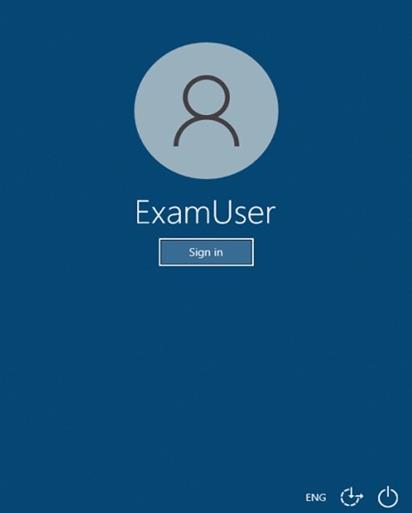
必要に応じて、次のログイン資格情報を使用します。
ユーザー名を入力するには、[サインイン] ボックスにカーソルを置き、下のユーザー名をクリックします。
パスワードを入力するには、「パスワードの入力」ボックスにカーソルを置き、下のパスワードをクリックします。
Microsoft 365 ユーザー名: [email protected]
Microsoft 365 パスワード: xxxxxx
Microsoft 365 ポータルがブラウザーに正常に読み込まれない場合は、Ctrl-K キーを押して、新しいブラウザー タブにポータルを再読み込みします。
以下の情報は、テクニカル サポートのみを目的としています。
ラボ インスタンス: XXXXXX
テナント内のユーザーが、テナント内のユーザーおよび contoso.com という名前のドメイン内のユーザーとのみカレンダーの空き情報を共有できるようにする必要があります。
このタスクを完了するには、Microsoft 365 管理センターにサインインします。
[次へ] ボタンが使用可能になったら、それをクリックしてラボ セクションにアクセスします。このセクションでは、実際の環境で一連のタスクを実行します。ほとんどの機能は実際の環境と同じように利用できますが、一部の機能 (コピー アンド ペースト、外部 Web サイトに移動する機能など) は設計上不可能です。
スコアは、ラボに記載されているタスクの実行結果に基づいています。言い換えれば、タスクをどのように達成するかは問題ではありません。タスクを正常に実行できれば、そのタスクの功績が得られます。
ラボは個別に時間が設定されていないため、この試験では完了する必要があるラボが複数ある場合があります。各ラボを完了したいだけ時間を費やすことができます。ただし、ラボや試験の他のすべてのセクションを指定された時間内に完了できるように、時間を適切に管理する必要があります。
ラボ内で「次へ」ボタンをクリックして作業を送信すると、ラボに戻ることはできなくなりますのでご注意ください。
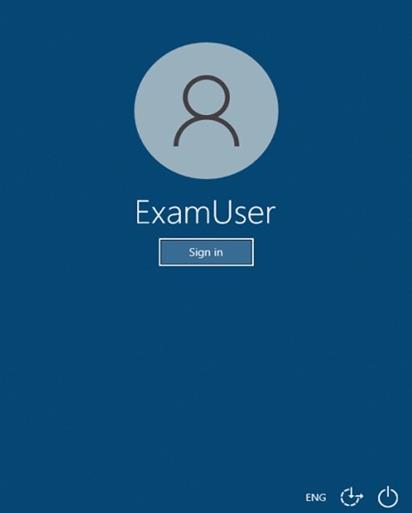
必要に応じて、次のログイン資格情報を使用します。
ユーザー名を入力するには、[サインイン] ボックスにカーソルを置き、下のユーザー名をクリックします。
パスワードを入力するには、「パスワードの入力」ボックスにカーソルを置き、下のパスワードをクリックします。
Microsoft 365 ユーザー名: [email protected]
Microsoft 365 パスワード: xxxxxx
Microsoft 365 ポータルがブラウザーに正常に読み込まれない場合は、Ctrl-K キーを押して、新しいブラウザー タブにポータルを再読み込みします。
以下の情報は、テクニカル サポートのみを目的としています。
ラボ インスタンス: XXXXXX
テナント内のユーザーが、テナント内のユーザーおよび contoso.com という名前のドメイン内のユーザーとのみカレンダーの空き情報を共有できるようにする必要があります。
このタスクを完了するには、Microsoft 365 管理センターにサインインします。
正解:
See explanation below
Explanation:
From the Microsoft 365 admin center dashboard, go to Admin > Exchange.
Go to Organization > Sharing.
Under Organization Sharing, click New +.
In new organization relationship, in the Relationship name box, type a friendly name for the organization relationship.
In the Domains to share with box, type the domain for the external Microsoft 365, Office 365, or Exchange on-premises organization you want to let see your calendars. If you need to add more than one domain, you can do it after you create the organization relationship by editing it.
Select the Enable calendar free/busy information sharing check box to turn on calendar sharing with the domains you listed. Set the sharing level for calendar free/busy information and set which users can share calendar free/busy information.
To set the free/busy access level, select one of the following values:
- Calendar free/busy information with time only
- Calendar free/busy with time, subject, and location
To set which users will share calendar free/busy information, select one of the following values:
- Everyone in your organization
- A specified security group
Click Browse to pick the security group from a list, then click OK.
Click Save to create the organization relationship.
Reference:
https://docs.microsoft.com/en-us/exchange/sharing/organization-relationships/create-an-organization-relationship
Explanation:
From the Microsoft 365 admin center dashboard, go to Admin > Exchange.
Go to Organization > Sharing.
Under Organization Sharing, click New +.
In new organization relationship, in the Relationship name box, type a friendly name for the organization relationship.
In the Domains to share with box, type the domain for the external Microsoft 365, Office 365, or Exchange on-premises organization you want to let see your calendars. If you need to add more than one domain, you can do it after you create the organization relationship by editing it.
Select the Enable calendar free/busy information sharing check box to turn on calendar sharing with the domains you listed. Set the sharing level for calendar free/busy information and set which users can share calendar free/busy information.
To set the free/busy access level, select one of the following values:
- Calendar free/busy information with time only
- Calendar free/busy with time, subject, and location
To set which users will share calendar free/busy information, select one of the following values:
- Everyone in your organization
- A specified security group
Click Browse to pick the security group from a list, then click OK.
Click Save to create the organization relationship.
Reference:
https://docs.microsoft.com/en-us/exchange/sharing/organization-relationships/create-an-organization-relationship
- 質問一覧「165問」
- 質問1 仮想マシンがロードされるまでお待ちください。ロードしたら、ラ
- 質問2 Microsoft ExchangeOnlineテナントとServer1という名前のオンプ...
- 質問3 次の展示に示すようにスパム対策設定が構成されたExchangeOnline...
- 質問4 Microsoft Exchange Online テナントがあります。 特定の単語を...
- 質問5 Microsoft ExchangeOnlineテナントがあります。 インプレースeDi...
- 質問6 10 人の Microsoft Outlook.com ユーザーを adatum.com テナント...
- 質問7 パブリック フォルダーを含まない Microsoft Exchange Online テ...
- 質問8 User1 と User2 という名前の 2 人のユーザーを含む Microsoft 3...
- 質問9 Microsoft Exchange Server2019組織があります。 ユーザーは、Mi...
- 質問10 あなたの会社には、Microsoft Exchange Server2019ハイブリッド...
- 質問11 User1 という名前のユーザーを含む Microsoft 365 テナントがあ...
- 質問12 contoso.comとlitwareinc.comという名前の2つのSMTPドメインを含...
- 質問13 あなたの会社にはMicrosoftExchange Server2019組織があります。...
- 質問14 ADatum Corporationという名前の会社には、次の表に示す共有ポリ...
- 質問15 Exchange 2013、Exchange 2016、およびExchange2019サーバーを含...
- 質問16 ネットワークには contoso.com という名前の Active Directory ...
- 質問17 Microsoft Exchange Server2019ハイブリッド展開があります。 Ge...
- 質問18 ExchangeOnlineテナントがあります。 会社の財務部門のユーザー...
- 質問19 User1 という名前のユーザーと Project 1 という名前の共有メー...
- 質問20 ConferenceRoom1という名前のリソースメールボックスを含むMicro...
- 質問21 Microsoft ExchangeOnlineテナントがあります。 User1という名前...
- 質問22 contoso.comという名前のMicrosoftExchangeOnlineテナントがあり...
- 質問23 仮想マシンがロードされるまでお待ちください。ロードしたら、ラ
- 質問24 Microsoft Exchange Online テナントがあります。 すべての新し...
- 質問25 注:この質問は、同じシナリオを提示する一連の質問の一部です。
- 質問26 注:この質問は、同じシナリオを提示する一連の質問の一部です。
- 質問27 Microsoft Exchange Online テナントがあります。 次の要件を満...
- 質問28 Service1という名前のサードパーティの電子メール衛生システムを...
- 質問29 Microsoft Office365インポートサービスを使用してPSTファイルを...
- 質問30 Microsoft Exchange Online テナントがあります。 サードパーテ...
- 質問31 Microsoft Exchange Online テナントとオンプレミスの Exchange ...
- 質問32 メールボックスをMicrosoftExchange Server2016組織からExchange...
- 質問33 保持要件を満たすために、デフォルトのポリシータグ(DPT)、保...
- 質問34 contoso.com に送信された電子メール メッセージが Contoso コネ...
- 質問35 Microsoft Exchange Server 2019 ハイブリッド展開を行っていま...
- 質問36 あなたの会社にはMicrosoftExchange Server2019サーバーがありま...
- 質問37 TierlServiceDesk という名前のグループを含む Microsoft Exchan...
- 質問38 Microsoft Exchange Online テナントを含む Microsoft 365 ES サ...
- 質問39 1,000 人のユーザーを含む Microsoft Exchange Online テナント...
- 質問40 ユーザーを保護するためのセキュリティ要件を満たすソリューショ
- 質問41 contoso.com という名前の Microsoft Exchange Online テナント...
- 質問42 Microsoft Exchange Online テナントがあります。 User1 と User...
- 質問43 カスタマーサービス部門のユーザーの問題を解決する必要がありま
- 質問44 Microsoft ExchangeOnlineとオンプレミスのExchangeServer 2019...
- 質問45 Microsoft Exchange Online テナントがあります。 過去 1 か月間...
- 質問46 Microsoft Exchange Server2019組織があります。 すべての電子メ...
- 質問47 Marketing という名前のグループを含む Microsoft Exchange Onli...
- 質問48 Microsoft ExchangeOnlineテナントとオンプレミスのExchangeServ...
- 質問49 仮想マシンがロードされるまでお待ちください。ロードしたら、ラ
- 質問50 Microsoft Exchange Online テナントがあります。 User1 という...
- 質問51 contoso.comという名前の電子メールドメインを使用するMicrosoft...
- 質問52 Microsoft Exchange Online テナントがあります。 次の Microsof...
- 質問53 注:この質問は、同じシナリオを提示する一連の質問の一部です。
- 質問54 User1 という名前のユーザーを含む Microsoft Exchange Online ...
- 質問55 Microsoft Exchange Server2019ハイブリッド展開があります。 オ...
- 質問56 あなたの会社には、Dept1、Dept2 という名前の 3 つの部門があり...
- 質問57 Microsoft Exchange Online テナントがあります。 Exchange Onli...
- 質問58 Microsoft Exchange Server2019組織があります。 Microsoft 365...
- 質問59 それぞれがMicrosoft365のライセンスを取得している1,000のユー...
- 質問60 Microsoft Exchange Online テナントがあります。 アーカイブ メ...
- 質問61 Microsoft Exchange Server2019ハイブリッド展開があります。 Pu...
- 質問62 仮想マシンがロードされるまでお待ちください。ロードしたら、ラ
- 質問63 contoso.comという名前のMicrosoftExchange Server2019ハイブリ...
- 質問64 シミュレーション 仮想マシンがロードされるまでお待ちください
- 質問65 注:この質問は、同じシナリオを提示する一連の質問の一部です。
- 質問66 Microsoft Exchange Server2019組織を展開します。 すべての新し...
- 質問67 オンプレミスの Microsoft Exchange Server 2019 組織があります...
- 質問68 あなたは Microsoft Exchange Server 2019 ハイブリッド展開を管...
- 質問69 Microsoft Exchange Server2019ハイブリッド展開があります。 メ...
- 質問70 Contoso、Ltd。という名前の会社には、Microsoft ExchangeOnline...
- 質問71 Microsoft Exchange Online テナントと、Server という名前のサ...
- 質問72 注:この質問は、同じシナリオを提示する一連の質問の一部です。
- 質問73 AllanDeyoungが営業部門用の新しいパブリックフォルダを作成でき...
- 質問74 あなたの会社にはExchangeOnlineテナントがあります。 FourCoffe...
- 質問75 あなたの会社には、Microsoft Exchange Server2019ハイブリッド...
- 質問76 Microsoft 365 Defender を使用する Microsoft Exchange Online ...
- 質問77 1,000台のモバイルデバイスを含むMicrosoft365環境があります。 ...
- 質問78 Microsoft ExchangeOnlineテナントがあります。 すべてのユーザ...
- 質問79 Microsoft Exchange Online テナントがあります。 新しいパブリ...
- 質問80 Microsoft Exchange Online テナントとオンプレミスの Exchange ...
- 質問81 あなたの会社にはMicrosoftExchange Server2019組織があります。...
- 質問82 メール配信の遅延の問題を解決する必要があります。 あなたは何
- 質問83 comoso.com という名前の電子メール ドメインを持つ Microsoft E...
- 質問84 Folder1 という名前のパブリック フォルダーと、User1 と User2 ...
- 質問85 次の図に示すように、いくつかのPowerShellコマンドを実行します...
- 質問86 Microsoft Exchange Server2019組織があります。 User1という名...
- 質問87 Administrators、Managers、Marketingという名前の3つのAzure Ac...
- 質問88 Microsoft Exchange Server2019組織があります。 コンテンツにFa...
- 質問89 ネットワークには、fabrikam.comという名前のActiveDirectoryド...
- 質問90 User2とUser3のデバイスのリモートワイプを実行する必要がありま...
- 質問91 Microsoft ExchangeOnlineテナントとオンプレミスのExchangeServ...
- 質問92 配布グループに電子メールメッセージを送信するためのセキュリテ
- 質問93 次の表に示す受信者を含む Microsoft Exchange Online テナント...
- 質問94 電子メールアドレスの計画された変更をサポートするように環境を
- 質問95 次の各ステートメントについて、ステートメントがtrueの場合は、...
- 質問96 contoso.com という名前のドメインを持つ Microsoft Exchange On...
- 質問97 仮想マシンがロードされるまでお待ちください。ロードしたら、ラ
- 質問98 Microsoft ExchangeOnlineテナントがあります。 テナントには、...
- 質問99 Microsoft Exchange Server2019組織があります。 User1という名...
- 質問100 ブランチオフィスの管理者に必要なオブジェクトを構成する必要が
- 質問101 Microsoft Exchange Online を使用する Microsoft 365 E3 サブス...
- 質問102 Mailbox1 という名前のメールボックスを含む Microsoft Exchange...
- 質問103 IMAPベースの電子メールシステムを使用しています。 Microsoft36...
- 質問104 Microsoft ExchangeOnlineテナントがあります。 SMTPを使用して...
- 質問105 ブランチオフィス管理者向けに計画された変更をサポートするソリ
- 質問106 数千人のユーザーを含むMicrosoftExchange Server2019組織があり...
- 質問107 あなたの会社には、contoso.comという名前のMicrosoft ExchangeO...
- 質問108 Microsoft365サブスクリプションがあります。 動的配信を使用す...
- 質問109 CustomerSupport という名前のメールが有効なパブリック フォル...
- 質問110 最近、すべてのオンプレミスメールボックスをMicrosoft Exchange...
- 質問111 Microsoft ExchangeOnlineサブスクリプションがあります。 次の...
- 質問112 Microsoft ExchangeOnlineとオンプレミスのExchangeServer2019の...
- 質問113 注:この質問は、同じシナリオを提示する一連の質問の一部です。
- 質問114 User1 という名前のユーザーを含む Microsoft Exchange Online ...
- 質問115 User1という名前のユーザーを含むMicrosoftExchangeOnlineテナン...
- 質問116 Microsoft ExchangeOnlineテナントがあります。 すべてのユーザ...
- 質問117 マーケティング部門のユーザーに対してインプレースアーカイブが
- 質問118 あなたの会社には、contoso.comという名前のドメインのMicrosoft...
- 質問119 あなたの会社は、contoso.comという名前の別の会社とパートナー...
- 質問120 Microsoft ExchangeOnlineテナントがあります。 サードパーティ...
- 質問121 あなたの会社にはMicrosoft365サブスクリプションがあります。 ...
- 質問122 Microsoft 365 テナントがあります。 次の要件を満たすコンプラ...
- 質問123 Microsoft Exchange Online テナントとオンプレミスの Exchange ...
- 質問124 技術要件を満たすモバイルデバイスのレポートを生成する必要があ
- 質問125 既定の設定で Exchange Online Protection (EOP) を使用する Mic...
- 質問126 Microsoft Exchange Server2019組織があります。 ExchangeOnline...
- 質問127 ネットワークにはオンプレミスの Active Directory フォレストが...
- 質問128 Microsoft ExchangeOnlineテナントがあります。 最近、Admin5とA...
- 質問129 仮想マシンがロードされるまでお待ちください。ロードしたら、ラ
- 質問130 あなたの会社には、次の表に示すオフィスがあります。 (Exhibit)...
- 質問131 Microsoft Exchange Online を使用する Microsoft 365 E3 サブス...
- 質問132 Fabrikam、Incという名前の会社のMicrosoft365サブスクリプショ...
- 質問133 オンプレミスのMicrosoftExchange Server2019組織があります。 ...
- 質問134 Microsoft ExchangeOnlineへの移行を計画しています。ソリューシ...
- 質問135 Microsoft ExchangeOnlineサブスクリプションがあります。 過去3...
- 質問136 Microsoft Exchange Server2019ハイブリッド展開があります。 す...
- 質問137 Server! という名前のサーバーを含むオンプレミスの Microsoft E...
- 質問138 Microsoft Exchange Online テナントがあります。 ユーザーは、...
- 質問139 計画された変更をサポートするには、FabrikamとLitwareの間の電...
- 質問140 注:この質問は、同じシナリオを提示する一連の質問の一部です。
- 質問141 仮想マシンがロードされるまでお待ちください。ロードしたら、ラ
- 質問142 Microsoft ExchangeOnlineテナントがあります。 ユーザーは、自...
- 質問143 Microsoft ExchangeOnlineテナントがあります。 階層アドレス帳...
- 質問144 Microsoft Exchange Server2019ハイブリッド展開があります。 す...
- 質問145 Directorの役職を持つすべてのユーザーを含むアドレスリストを作...
- 質問146 Microsoft Exchange Online テナントがあります。 User1 という...
- 質問147 fabrikam.com という名前の Microsoft Exchange Online テナント...
- 質問148 Microsoft Exchange Server2019組織があります。 Microsoft365へ...
- 質問149 Microsoft Exchange Server2019組織があります。 ExchangeOnline...
- 質問150 計画された変更をサポートするように新しいスマートボードを構成
- 質問151 Microsoft Defender for Office 365 を使用する Microsoft Excha...
- 質問152 運輸部門のユーザーの問題を解決する必要があります。 目標を達
- 質問153 Microsoft365サブスクリプションがあります。 次の要件を満たす...
- 質問154 仮想マシンがロードされるまでお待ちください。ロードしたら、ラ
- 質問155 User1 という名前のユーザーを含む Microsoft 365 サブスクリプ...
- 質問156 Microsoft ExchangeOnlineサブスクリプションを管理します。 Adv...
- 質問157 注:この質問は、同じシナリオを提示する一連の質問の一部です。
- 質問158 PF1 という名前のパブリック フォルダーと、User1、User2、およ...
- 質問159 Microsoft Exchange Server2019ハイブリッド展開があります。 次...
- 質問160 1,000 人のユーザーを含む Microsoft Exchange Online テナント...
- 質問161 Finance と Marketing という名前の 2 つの Azure Active Direct...
- 質問162 Microsoft Exchange Server2019組織があります。 すべてのメール...
- 質問163 User3は会社を辞めます。 Admin1とAdmin2がUser3のメールボック...
- 質問164 contoso.comという名前の電子メールドメインを使用するMicrosoft...
- 質問165 User1 という名前のユーザーを含む Microsoft Exchange Online ...

