- ホーム
- Microsoft
- MS-203J - Microsoft 365 Messaging (MS-203日本語版)
- Microsoft.MS-203J.v2024-01-15.q159
- 質問114
有効的なMS-203J問題集はJPNTest.com提供され、MS-203J試験に合格することに役に立ちます!JPNTest.comは今最新MS-203J試験問題集を提供します。JPNTest.com MS-203J試験問題集はもう更新されました。ここでMS-203J問題集のテストエンジンを手に入れます。
MS-203J問題集最新版のアクセス
「396問、30% ディスカウント、特別な割引コード:JPNshiken」
仮想マシンがロードされるまでお待ちください。ロードしたら、ラボセクションに進むことができます。これには数分かかる場合がありますが、待ち時間は全体のテスト時間から差し引かれません。
[次へ] ボタンが使用可能になったら、それをクリックしてラボ セクションにアクセスします。このセクションでは、実際の環境で一連のタスクを実行します。ほとんどの機能は実際の環境と同じように利用できますが、一部の機能 (コピー アンド ペースト、外部 Web サイトに移動する機能など) は設計上不可能です。
スコアは、ラボに記載されているタスクの実行結果に基づいています。言い換えれば、タスクをどのように達成するかは問題ではありません。タスクを正常に実行できれば、そのタスクの功績が得られます。
ラボは個別に時間が設定されていないため、この試験では完了する必要があるラボが複数ある場合があります。各ラボを完了したいだけ時間を費やすことができます。ただし、ラボや試験の他のすべてのセクションを指定された時間内に完了できるように、時間を適切に管理する必要があります。
ラボ内で「次へ」ボタンをクリックして作業を送信すると、ラボに戻ることはできなくなりますのでご注意ください。
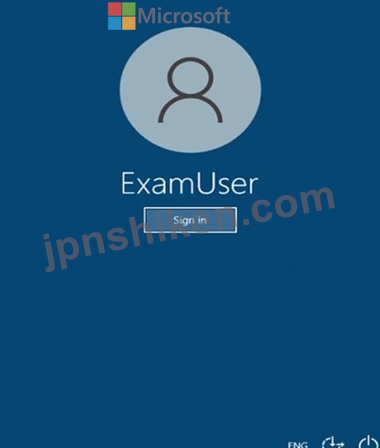
必要に応じて、次のログイン資格情報を使用します。
ユーザー名を入力するには、[サインイン] ボックスにカーソルを置き、下のユーザー名をクリックします。
パスワードを入力するには、「パスワードの入力」ボックスにカーソルを置き、下のパスワードをクリックします。
Microsoft 365 ユーザー名: [email protected]
Microsoft 365 パスワード: xxxxxx
Microsoft 365 ポータルがブラウザーに正常に読み込まれない場合は、Ctrl-K キーを押して、新しいブラウザー タブにポータルを再読み込みします。
以下の情報は、テクニカル サポートのみを目的としています。
ラボ インスタンス: XXXXXX
社内のユーザーが、@contoso.com の電子メール アドレス サフィックスを使用するユーザーに不在時の返信を送信できないようにする必要があります。ソリューションではメール フロー ルールを使用しないでください。
このタスクを完了するには、Exchange 管理センターにサインインします。
[次へ] ボタンが使用可能になったら、それをクリックしてラボ セクションにアクセスします。このセクションでは、実際の環境で一連のタスクを実行します。ほとんどの機能は実際の環境と同じように利用できますが、一部の機能 (コピー アンド ペースト、外部 Web サイトに移動する機能など) は設計上不可能です。
スコアは、ラボに記載されているタスクの実行結果に基づいています。言い換えれば、タスクをどのように達成するかは問題ではありません。タスクを正常に実行できれば、そのタスクの功績が得られます。
ラボは個別に時間が設定されていないため、この試験では完了する必要があるラボが複数ある場合があります。各ラボを完了したいだけ時間を費やすことができます。ただし、ラボや試験の他のすべてのセクションを指定された時間内に完了できるように、時間を適切に管理する必要があります。
ラボ内で「次へ」ボタンをクリックして作業を送信すると、ラボに戻ることはできなくなりますのでご注意ください。
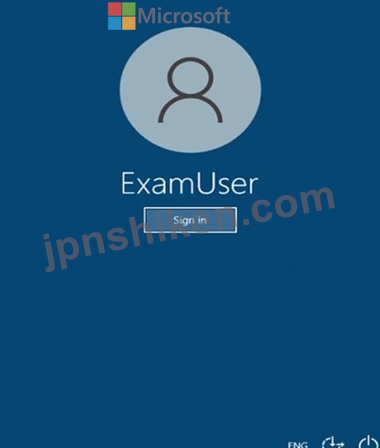
必要に応じて、次のログイン資格情報を使用します。
ユーザー名を入力するには、[サインイン] ボックスにカーソルを置き、下のユーザー名をクリックします。
パスワードを入力するには、「パスワードの入力」ボックスにカーソルを置き、下のパスワードをクリックします。
Microsoft 365 ユーザー名: [email protected]
Microsoft 365 パスワード: xxxxxx
Microsoft 365 ポータルがブラウザーに正常に読み込まれない場合は、Ctrl-K キーを押して、新しいブラウザー タブにポータルを再読み込みします。
以下の情報は、テクニカル サポートのみを目的としています。
ラボ インスタンス: XXXXXX
社内のユーザーが、@contoso.com の電子メール アドレス サフィックスを使用するユーザーに不在時の返信を送信できないようにする必要があります。ソリューションではメール フロー ルールを使用しないでください。
このタスクを完了するには、Exchange 管理センターにサインインします。
正解:
See explanation below
Explanation:
In the Exchange admin center, go to Mail flow > Remote domains.
Click + Add a remote domain. The Name the domain screen appears.
In the Name text box, enter a descriptive name for the domain.
In the Remote Domain text box, enter the full domain name. Use the wildcard character (*) for all subdomains of a specified domain, for example, *.contoso.com.
Click Next. The Email reply types screen appears.
Define the following settings:
- In the Out of Office reply types section, specify which type of out-of-office replies should be sent to people at this domain.
- In the Automatic replies section, specify whether you want to allow automatic replies, automatic forwarding, or both.
Click Next. The Message reporting screen appears.
Specify whether you want to allow delivery reports and non-delivery reports by checking the respective check boxes.
Click Next. The Text and character set screen appears.
Define the following settings:
- In the Use Rich-text format pane, specify whether to follow each user's message settings, or whether to always or never preserve RTF formatting. Selecting Never means that RTF messages are sent as plain text or HTML.
- In the Supported Character Set pane, specify which character set to use (if the message doesn't specify the character set) by choosing from the MIME character set or Non-MIME character set drop-down list.
Click Next. The Review screen appears.
Review the remote domain settings, and click Save.
Reference:
https://docs.microsoft.com/en-us/exchange/mail-flow-best-practices/remote-domains/manage-remote-domains
https://docs.microsoft.com/en-us/exchange/troubleshoot/email-delivery/understand-troubleshoot-oof-replies
Explanation:
In the Exchange admin center, go to Mail flow > Remote domains.
Click + Add a remote domain. The Name the domain screen appears.
In the Name text box, enter a descriptive name for the domain.
In the Remote Domain text box, enter the full domain name. Use the wildcard character (*) for all subdomains of a specified domain, for example, *.contoso.com.
Click Next. The Email reply types screen appears.
Define the following settings:
- In the Out of Office reply types section, specify which type of out-of-office replies should be sent to people at this domain.
- In the Automatic replies section, specify whether you want to allow automatic replies, automatic forwarding, or both.
Click Next. The Message reporting screen appears.
Specify whether you want to allow delivery reports and non-delivery reports by checking the respective check boxes.
Click Next. The Text and character set screen appears.
Define the following settings:
- In the Use Rich-text format pane, specify whether to follow each user's message settings, or whether to always or never preserve RTF formatting. Selecting Never means that RTF messages are sent as plain text or HTML.
- In the Supported Character Set pane, specify which character set to use (if the message doesn't specify the character set) by choosing from the MIME character set or Non-MIME character set drop-down list.
Click Next. The Review screen appears.
Review the remote domain settings, and click Save.
Reference:
https://docs.microsoft.com/en-us/exchange/mail-flow-best-practices/remote-domains/manage-remote-domains
https://docs.microsoft.com/en-us/exchange/troubleshoot/email-delivery/understand-troubleshoot-oof-replies
- 質問一覧「159問」
- 質問1 ネットワークには Active Directory ドメイン サービス (AD DS) ...
- 質問2 仮想マシンがロードされるまでお待ちください。ロードしたら、ラ
- 質問3 SCLの技術要件を満たすソリューションを実装する必要があります...
- 質問4 仮想マシンがロードされるまでお待ちください。ロードしたら、ラ
- 質問5 Microsoft Exchange Server2019組織があります。 次の表に、アド...
- 質問6 Microsoft Exchange Server2019組織があります。 12か月の間にEx...
- 質問7 Microsoft Exchange Online テナントがあります。 Exchange Onli...
- 質問8 仮想マシンがロードされるまでお待ちください。ロードしたら、ラ
- 質問9 Microsoft Exchange Server2019組織があります。 User1という名...
- 質問10 注:この質問は、同じシナリオを提示する一連の質問の一部です。
- 質問11 ユーザーがASPXファイルをダウンロードできないようにするには、...
- 質問12 Microsoft ExchangeOnlineテナントとオンプレミスのExchangeServ...
- 質問13 Microsoft ExchangeOnlineテナントがあります。 テナントには、...
- 質問14 あなたの会社には、Microsoft Exchange Server2019ハイブリッド...
- 質問15 Microsoft Exchange Server2019組織があります。 ExchangeOnline...
- 質問16 ハイブリッド エージェントを使用して、Microsoft Exchange Serv...
- 質問17 contoso.com という名前の検証済みドメインを含む Microsoft 365...
- 質問18 1,000人のユーザーを含むMicrosoftExchangeOnlineテナントがあり...
- 質問19 ADatumCorporationという名前の会社にはMicrosoft365サブスクリ...
- 質問20 あなたの会社には Deptl という名前の部門があります。 Microsof...
- 質問21 contoso.com という名前の電子メール ドメインを使用する Micros...
- 質問22 User 1 という名前のユーザーを含む Microsoft 365 サブスクリプ...
- 質問23 次の表に示すユーザーを含むMicrosoft365E5テナントがあります。...
- 質問24 ネットワークにはオンプレミスの Active Directory フォレストが...
- 質問25 仮想マシンがロードされるまでお待ちください。ロードしたら、ラ
- 質問26 次の表に示すグループを含むMicrosoftExchangeOnlineテナントが...
- 質問27 Microsoft Exchange Online テナントと、Server という名前のサ...
- 質問28 Microsoft Defender for Office 365 が有効になっており、Group1...
- 質問29 Contoso、Ltd。という名前の会社には、次の表に示すメールボック...
- 質問30 Microsoft Exchange Online テナントとオンプレミスの Exchange ...
- 質問31 10 人の Microsoft Outlook.com ユーザーを adatum.com テナント...
- 質問32 パブリック フォルダーを含まない Microsoft Exchange Online テ...
- 質問33 User1 という名前のユーザーを含む Microsoft 365 テナントがあ...
- 質問34 adatum.com テナントにサインインしてリソースにアクセスできる...
- 質問35 User3は会社を辞めます。 Admin1とAdmin2がUser3のメールボック...
- 質問36 Microsoft ExchangeOnlineテナントがあります。 配信ステータス...
- 質問37 Microsoft Exchange Server2019ハイブリッド展開があります。 Ad...
- 質問38 Microsoft ExchangeOnlineテナントがあります。 ユーザーは、自...
- 質問39 Microsoft Exchange Server2019組織があります。 Microsoft365へ...
- 質問40 注:この質問は、同じシナリオを提示する一連の質問の一部です。
- 質問41 Microsoft Exchange Server2019組織があります。 User1という名...
- 質問42 注:この質問は、同じシナリオを提示する一連の質問の一部です。
- 質問43 注:この質問は、同じシナリオを提示する一連の質問の一部です。
- 質問44 Microsoft Exchange Online テナントを含む Microsoft 365 ES サ...
- 質問45 Microsoft Exchange Server2019ハイブリッド展開があります。 次...
- 質問46 ExchangeOnlineテナントを管理します。 カットオーバー移行を使...
- 質問47 仮想マシンがロードされるまでお待ちください。ロードしたら、ラ
- 質問48 fabrikam.com のユーザーが[email protected]に送信したすべて...
- 質問49 User2とUser3のデバイスのリモートワイプを実行する必要がありま...
- 質問50 注:この質問は、同じシナリオを提示する一連の質問の一部です。
- 質問51 Microsoft Exchange Server2019ハイブリッド展開があります。 オ...
- 質問52 あなたの会社にはMicrosoftExchange Server2019組織があります。...
- 質問53 HelpDeskUser1 が同じ間違いを繰り返さないようにする必要があり...
- 質問54 あなたの会社には、Microsoft Exchange Server2019ハイブリッド...
- 質問55 fabrikam.com という名前の Microsoft Exchange Online テナント...
- 質問56 Microsoft Exchange Online テナントがあります。 (Exhibit)...
- 質問57 Microsoft ExchangeOnlineテナントがあります。 User1という名前...
- 質問58 次の各ステートメントについて、ステートメントがtrueの場合は、...
- 質問59 運輸部門のユーザーの問題を解決する必要があります。 目標を達
- 質問60 Joni Shermanは、Windows10デバイス上のMicrosoftOutlookクライ...
- 質問61 あなたの会社には、Microsoft Exchange Server2019ハイブリッド...
- 質問62 次の表に示すユーザーを含む Microsoft Exchange Online テナン...
- 質問63 CustomerSupport という名前のパブリック フォルダーを含む Micr...
- 質問64 あなたの会社には、Microsoft Exchange Server2019ハイブリッド...
- 質問65 Microsoft Exchange Server2019のハイブリッド展開があります。 ...
- 質問66 注:この質問は、同じシナリオを提示する一連の質問の一部です。
- 質問67 Microsoft ExchangeOnlineテナントがあります。 会社のメールエ...
- 質問68 注:この質問は、同じシナリオを提示する一連の質問の一部です。
- 質問69 ネットワークには、ハイブリッド展開でActiveDirectoryドメイン...
- 質問70 Microsoft ExchangeOnlineテナントとオンプレミスのExchangeServ...
- 質問71 Microsoft Exchange Server2019組織があります。 ユーザーは、Mi...
- 質問72 ブランチオフィスの管理者に必要なオブジェクトを構成する必要が
- 質問73 Microsoft Exchange Online を使用する Microsoft 365 E3 サブス...
- 質問74 Microsoft Exchange Online テナントとオンプレミスの Exchange ...
- 質問75 Microsoft ExchangeOnlineテナントがあります。 インプレースeDi...
- 質問76 contoso.corn という名前の電子メール ドメインを使用する Micro...
- 質問77 仮想マシンがロードされるまでお待ちください。ロードしたら、ラ
- 質問78 ExchangeOnlineテナントがあります。 会社の財務部門のユーザー...
- 質問79 技術的要件を満たすブリュッセル事務所を閉鎖するための手順を推
- 質問80 Microsoft ExchangeOnlineテナントがあります。 Exchange組織に...
- 質問81 Mailbox1 という名前のメールボックスを含む Microsoft Exchange...
- 質問82 数千人のユーザーを含むMicrosoftExchange Server2019組織を管理...
- 質問83 Microsoft Exchange Online テナントがあります。 次の要件を満...
- 質問84 次の表に示すメールが有効なグループを含む Microsoft 365 サブ...
- 質問85 contoso.comという名前のMicrosoftExchange Server2019組織とExc...
- 質問86 Microsoft ExchangeOnlineテナントがあります。 ウイルスが複数...
- 質問87 Microsoft ExchangeOnlineサブスクリプションを管理します。 Adv...
- 質問88 Microsoft Defender for Office 365 を使用する Microsoft Excha...
- 質問89 Microsoft ExchangeOnlineテナントとオンプレミスのExchangeServ...
- 質問90 あなたの会社にはExchangeOnlineテナントがあります。 FourCoffe...
- 質問91 contoso.comとlitwareinc.comという名前の2つのSMTPドメインを含...
- 質問92 仮想マシンがロードされるまでお待ちください。ロードしたら、ラ
- 質問93 ProhibitSendReceiveQuotaパラメーターが50GBに設定されているMa...
- 質問94 注:この質問は、同じシナリオを提示する一連の質問の一部です。
- 質問95 次の図に示すように、Get-WebServicesVirtualDirectoryコマンド...
- 質問96 contoso.comという名前の電子メールドメインを使用するMicrosoft...
- 質問97 contoso.com という名前のドメインを持つ Microsoft Exchange On...
- 質問98 注:この質問は、同じシナリオを提示する一連の質問の一部です。
- 質問99 Microsoft Exchange Server2019ハイブリッド展開があります。 バ...
- 質問100 仮想マシンがロードされるまでお待ちください。ロードしたら、ラ
- 質問101 Microsoft Exchange Online テナントとオンプレミスの Exchange ...
- 質問102 Microsoft ExchangeOnlineテナントとオンプレミスのExchangeServ...
- 質問103 Policy1 が Executives グループに適用されていないことがわかり...
- 質問104 注:この質問は、同じシナリオを提示する一連の質問の一部です。
- 質問105 ネットワークには contoso.com という名前の Active Directory ...
- 質問106 Microsoft Exchange Server2019組織があります。 メールボックス...
- 質問107 それぞれがMicrosoft365のライセンスを取得している1,000のユー...
- 質問108 次の表に示すメールボックスサーバーを含むMicrosoftExchange Se...
- 質問109 Microsoft Exchange Online テナントを含む Microsoft 365 サブ...
- 質問110 あなたの会社にはMicrosoft365サブスクリプションがあります。 ...
- 質問111 Microsoft ExchangeOnlineテナントとServer1という名前のオンプ...
- 質問112 Admin1 と Admin2 という名前の 2 人のユーザーを含む Microsoft...
- 質問113 Microsoft ExchangeOnlineへの移行を計画しています。ソリューシ...
- 質問114 仮想マシンがロードされるまでお待ちください。ロードしたら、ラ
- 質問115 Microsoft Exchange Online テナントがあります。 ユーザーは、...
- 質問116 Microsoft Exchange Server2019組織があります。 すべての受信お...
- 質問117 次の展示に示すようにスパム対策設定が構成されたExchangeOnline...
- 質問118 計画された変更をサポートし、技術要件を満たすパブリックフォル
- 質問119 Microsoft Exchange Server2019ハイブリッド展開があります。 会...
- 質問120 Microsoft Exchange Server2019組織があります。 次のコマンドを...
- 質問121 Microsoft Exchange Server2019ハイブリッド展開があります。 Pu...
- 質問122 注:この質問は、同じシナリオを提示する一連の質問の一部です。
- 質問123 オンプレミスの Microsoft Exchange Server 2019 組織があります...
- 質問124 Outlook on the web を使用しているときに、Alex Wilber が削除...
- 質問125 User1 という名前のユーザーを含む Microsoft Exchange Online ...
- 質問126 次の展示に示すように、移送ルールを作成します。 (Exhibit) ド...
- 質問127 既定の設定で Microsoft Exchange Online Protection (EOP) を使...
- 質問128 Microsoft ExchangeOnlineサブスクリプションがあります。 次の...
- 質問129 Microsoft Defender for Office 365 を使用する Microsoft Excha...
- 質問130 Microsoft Exchange Online を使用し、Admin1 という名前のグロ...
- 質問131 Microsoft ExchangeOnlineサブスクリプションがあります。 すべ...
- 質問132 あなたの会社には、Dept1 と Dept2 という名前の 2 つの部門があ...
- 質問133 ネットワークには、fabrikam.comという名前のActiveDirectoryド...
- 質問134 contoso.comという名前のMicrosoftExchangeOnlineテナントがあり...
- 質問135 TierlServiceDesk という名前のグループを含む Microsoft Exchan...
- 質問136 あなたの会社にはMicrosoftExchange Server2019組織があります。...
- 質問137 オンプレミスの Microsoft Exchange Server 2019 組織があります...
- 質問138 User1 という名前のユーザーを含む Microsoft Exchange Online ...
- 質問139 Sales という名前のメールボックスを含む Microsoft Exchange On...
- 質問140 Microsoft Exchange Server2019組織があります。 Microsoft Offi...
- 質問141 注:この質問は、同じシナリオを提示する一連の質問の一部です。
- 質問142 User1 という名前のユーザーを含む Microsoft Exchange Online ...
- 質問143 サードパーティの電子メールゲートウェイデバイスを使用するMicr...
- 質問144 仮想マシンがロードされるまでお待ちください。ロードしたら、ラ
- 質問145 Microsoft ExchangeOnlineテナントとServer1という名前のオンプ...
- 質問146 User1という名前のユーザーを含むMicrosoft365テナントがありま...
- 質問147 ADatum Corporationという名前の会社には、次の表に示す共有ポリ...
- 質問148 保持要件を満たすために、デフォルトのポリシータグ(DPT)、保...
- 質問149 Group1 という名前のグループを含む Microsoft Exchange Online ...
- 質問150 注:この質問は、同じシナリオを提示する一連の質問の一部です。
- 質問151 既定の設定で Exchange Online Protection (EOP) を使用する Mic...
- 質問152 Microsoft Exchange Server2019のハイブリッド展開があります。 ...
- 質問153 1,000人のユーザーを含むMicrosoftExchangeOnlineテナントがあり...
- 質問154 Microsoft Exchange Online テナントがあります。 すべてのメー...
- 質問155 注:この質問は、同じシナリオを提示する一連の質問の一部です。
- 質問156 Microsoft Exchange Server2019組織があります。 ExchangeOnline...
- 質問157 CustomerSupport という名前のメールが有効なパブリック フォル...
- 質問158 注:この質問は、同じシナリオを提示する一連の質問の一部です。
- 質問159 注:この質問は、同じシナリオを提示する一連の質問の一部です。

