- ホーム
- Microsoft
- MS-203J - Microsoft 365 Messaging (MS-203日本語版)
- Microsoft.MS-203J.v2023-10-11.q146
- 質問20
有効的なMS-203J問題集はJPNTest.com提供され、MS-203J試験に合格することに役に立ちます!JPNTest.comは今最新MS-203J試験問題集を提供します。JPNTest.com MS-203J試験問題集はもう更新されました。ここでMS-203J問題集のテストエンジンを手に入れます。
MS-203J問題集最新版のアクセス
「396問、30% ディスカウント、特別な割引コード:JPNshiken」
仮想マシンがロードされるまでお待ちください。ロードしたら、ラボセクションに進むことができます。これには数分かかる場合があり、待機時間は全体のテスト時間から差し引かれません。
[次へ]ボタンが使用可能になったら、それをクリックしてラボセクションにアクセスします。このセクションでは、ライブ環境で一連のタスクを実行します。ほとんどの機能はライブ環境と同じように利用できますが、一部の機能(コピーと貼り付け、外部Webサイトへの移動機能など)は設計上不可能です。
スコアリングは、ラボで説明されているタスクを実行した結果に基づいています。言い換えれば、タスクをどのように達成するかは問題ではありません。それを正常に実行すると、そのタスクのクレジットを獲得できます。
ラボの時間は個別に設定されていません。この試験には、完了する必要のあるラボが複数ある場合があります。各ラボを完了するのに必要なだけの時間を使用できます。ただし、提供された時間内にラボおよび試験の他のすべてのセクションを完了できるように、時間を適切に管理する必要があります。
ラボ内で[次へ]ボタンをクリックして作業を送信すると、ラボに戻ることができないことに注意してください。
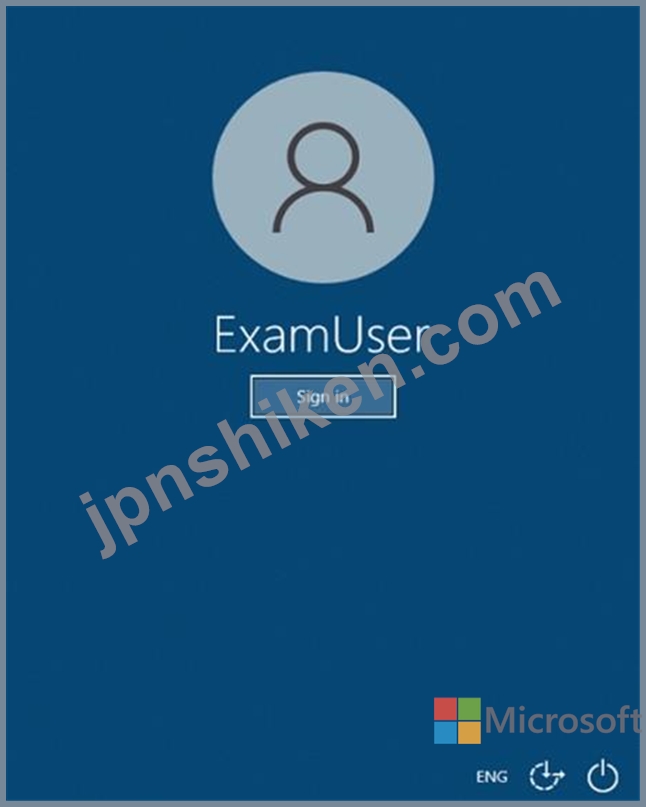
必要に応じて、次のログイン資格情報を使用します。
ユーザー名を入力するには、[サインイン]ボックスにカーソルを置き、下のユーザー名をクリックします。
パスワードを入力するには、[パスワードの入力]ボックスにカーソルを置き、下のパスワードをクリックします。
Microsoft 365ユーザー名:[email protected]
Microsoft 365パスワード:xxxxxx
Microsoft 365ポータルがブラウザーに正常に読み込まれない場合は、Ctrlキーを押しながらKキーを押して、新しいブラウザータブでポータルを再読み込みします。
以下の情報は、技術サポートのみを目的としています。
ラボインスタンス:XXXXXX
fabrikam.comという名前のドメインからの電子メールメッセージが組織のメールボックスに配信されないようにする必要があります。
このタスクを完了するには、Microsoft365管理センターにサインインします。
[次へ]ボタンが使用可能になったら、それをクリックしてラボセクションにアクセスします。このセクションでは、ライブ環境で一連のタスクを実行します。ほとんどの機能はライブ環境と同じように利用できますが、一部の機能(コピーと貼り付け、外部Webサイトへの移動機能など)は設計上不可能です。
スコアリングは、ラボで説明されているタスクを実行した結果に基づいています。言い換えれば、タスクをどのように達成するかは問題ではありません。それを正常に実行すると、そのタスクのクレジットを獲得できます。
ラボの時間は個別に設定されていません。この試験には、完了する必要のあるラボが複数ある場合があります。各ラボを完了するのに必要なだけの時間を使用できます。ただし、提供された時間内にラボおよび試験の他のすべてのセクションを完了できるように、時間を適切に管理する必要があります。
ラボ内で[次へ]ボタンをクリックして作業を送信すると、ラボに戻ることができないことに注意してください。
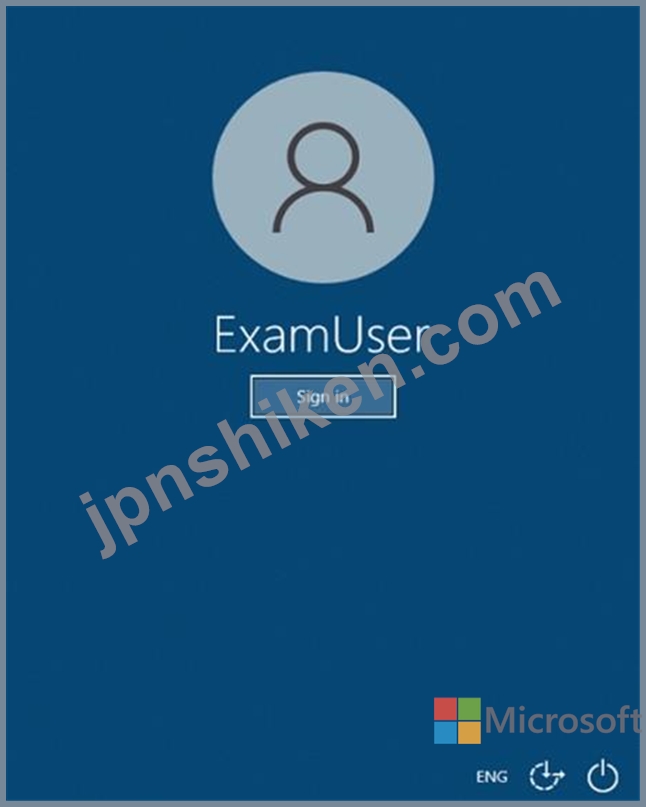
必要に応じて、次のログイン資格情報を使用します。
ユーザー名を入力するには、[サインイン]ボックスにカーソルを置き、下のユーザー名をクリックします。
パスワードを入力するには、[パスワードの入力]ボックスにカーソルを置き、下のパスワードをクリックします。
Microsoft 365ユーザー名:[email protected]
Microsoft 365パスワード:xxxxxx
Microsoft 365ポータルがブラウザーに正常に読み込まれない場合は、Ctrlキーを押しながらKキーを押して、新しいブラウザータブでポータルを再読み込みします。
以下の情報は、技術サポートのみを目的としています。
ラボインスタンス:XXXXXX
fabrikam.comという名前のドメインからの電子メールメッセージが組織のメールボックスに配信されないようにする必要があります。
このタスクを完了するには、Microsoft365管理センターにサインインします。
正解:
In the Microsoft 365 Defender portal at https://security.microsoft.com, go to Email & Collaboration > Policies & Rules > Threat policies > Anti-spam in the Policies section. To go directly to the Anti-spam policies page, use https://security.microsoft.com/antispam.
On the Anti-spam policies page, click Create policy and then select Inbound from the drop down list.
The policy wizard opens. On the Name your policy page, configure these settings:
- Name: Enter a unique, descriptive name for the policy.
- Description: Enter an optional description for the policy.
When you're finished, click Next.
On the Users, groups, and domains page that appears, identify the internal recipients that the policy applies to (recipient conditions):
- Users: The specified mailboxes, mail users, or mail contacts in your organization.
- Groups: The specified distribution groups, mail-enabled security groups, or Microsoft 365 Groups in your organization.
- Domains: All recipients in the specified accepted domains in your organization.
Click in the appropriate box, start typing a value, and select the value that you want from the results. Repeat this process as many times as necessary. To remove an existing value, click remove × next to the value.
For users or groups, you can use most identifiers (name, display name, alias, email address, account name, etc.), but the corresponding display name is shown in the results. For users, enter an asterisk (*) by itself to see all available values.
Multiple values in the same condition use OR logic (for example, <recipient1> or <recipient2>). Different conditions use AND logic (for example, <recipient1> and <member of group 1>).
- Exclude these users, groups, and domains: To add exceptions for the internal recipients that the policy applies to (recipient exceptions), select this option and configure the exceptions. The settings and behavior are exactly like the conditions.
When you're finished, click Next.
On the Bulk email threshold & spam properties page that appears, configure the following settings:
- Bulk email threshold: Specifies the bulk complaint level (BCL) of a message that triggers the specified action for the Bulk spam filtering verdict that you configure on the next page (greater than the specified value, not greater than or equal to). A higher value indicates the message is less desirable (more likely to resemble spam). The default value is 7. For more information, see Bulk complaint level (BCL) in EOP and What's the difference between junk email and bulk email?.
By default, the PowerShell only setting MarkAsSpamBulkMail is On in anti-spam policies. This setting dramatically affects the results of a Bulk filtering verdict:
- Increase spam score, Mark as spam* and Test mode: Advanced Spam Filter (ASF) settings that are turned off by default.
The Contains specific languages and from these countries settings are not part of ASF.
- Contains specific languages: Click the box and select On or Off from the drop down list. If you turn it on, a box appears. Start typing the name of a language in the box. A filtered list of supported languages will appear. When you find the language that you're looking for, select it. Repeat this step as many times as necessary. To remove an existing value, click remove × next to the value.
- From these countries*: Click the box and select On or Off from the drop down list. If you turn it on, a box appears. Start typing the name of a country in the box. A filtered list of supported countries will appear. When you find the country that you're looking for, select it. Repeat this step as many times as necessary. To remove an existing value, click remove × next to the value.
When you're finished, click Next.
On the Actions page that appears, configure the following settings:
- Message actions: Select or review the action to take on messages based on the following spam filtering verdicts:
- Retain spam in quarantine for this many days: Specifies how long to keep the message in quarantine if you selected Quarantine message as the action for a spam filtering verdict. After the time period expires, the message is deleted, and is not recoverable. A valid value is from 1 to 30 days.
- Add this X-header text: This box is required and available only if you selected Add X-header as the action for a spam filtering verdict. The value you specify is the header field name that's added to the message header. The header field value is always This message appears to be spam.
- Prepend subject line with this text: This box is required and available only if you selected Prepend subject line with text as the action for a spam filtering verdict. Enter the text to add to the beginning of the message's subject line.
- Redirect to this email address: This box is required and available only if you selected the Redirect message to email address as the action for a spam filtering verdict. Enter the email address where you want to deliver the message. You can enter multiple values separated by semicolons (;).
- Enable safety Tips: By default, Safety Tips are enabled, but you can disable them by clearing the checkbox.
- Enable zero-hour auto purge (ZAP): ZAP detects and takes action on messages that have already been delivered to Exchange Online mailboxes.
ZAP is turned on by default. When ZAP is turned on, the following settings are available:
When you're finished, click Next.
On the Allow & block list flyout that appears, you are able to configure message senders by email address or email domain that are allowed to skip spam filtering.
In the Allowed section, you can configure allowed senders and allowed domains. In the Blocked section, you can add blocked senders and blocked domains.
The steps to add entries to any of the lists are the same:
- Click the link for the list that you want to configure:
- In the flyout that appears, do the following steps:
When you're finished, click Add senders or Add domains.
- Back on the main flyout, the senders or domains that you added are listed on the page. To remove an entry from this page, do the following steps:
When you're finished, click Done.
Back on the Allow & block list page, click Next when you're read to continue.
On the Review page that appears, review your settings. You can select Edit in each section to modify the settings within the section. Or you can click Back or select the specific page in the wizard.
When you're finished, click Create.
On the confirmation page that appears, click Done.
Reference:
https://docs.microsoft.com/en-us/microsoft-365/security/office-365-security/configure-your-spam-filter-policies?view=o365-worldwide
On the Anti-spam policies page, click Create policy and then select Inbound from the drop down list.
The policy wizard opens. On the Name your policy page, configure these settings:
- Name: Enter a unique, descriptive name for the policy.
- Description: Enter an optional description for the policy.
When you're finished, click Next.
On the Users, groups, and domains page that appears, identify the internal recipients that the policy applies to (recipient conditions):
- Users: The specified mailboxes, mail users, or mail contacts in your organization.
- Groups: The specified distribution groups, mail-enabled security groups, or Microsoft 365 Groups in your organization.
- Domains: All recipients in the specified accepted domains in your organization.
Click in the appropriate box, start typing a value, and select the value that you want from the results. Repeat this process as many times as necessary. To remove an existing value, click remove × next to the value.
For users or groups, you can use most identifiers (name, display name, alias, email address, account name, etc.), but the corresponding display name is shown in the results. For users, enter an asterisk (*) by itself to see all available values.
Multiple values in the same condition use OR logic (for example, <recipient1> or <recipient2>). Different conditions use AND logic (for example, <recipient1> and <member of group 1>).
- Exclude these users, groups, and domains: To add exceptions for the internal recipients that the policy applies to (recipient exceptions), select this option and configure the exceptions. The settings and behavior are exactly like the conditions.
When you're finished, click Next.
On the Bulk email threshold & spam properties page that appears, configure the following settings:
- Bulk email threshold: Specifies the bulk complaint level (BCL) of a message that triggers the specified action for the Bulk spam filtering verdict that you configure on the next page (greater than the specified value, not greater than or equal to). A higher value indicates the message is less desirable (more likely to resemble spam). The default value is 7. For more information, see Bulk complaint level (BCL) in EOP and What's the difference between junk email and bulk email?.
By default, the PowerShell only setting MarkAsSpamBulkMail is On in anti-spam policies. This setting dramatically affects the results of a Bulk filtering verdict:
- Increase spam score, Mark as spam* and Test mode: Advanced Spam Filter (ASF) settings that are turned off by default.
The Contains specific languages and from these countries settings are not part of ASF.
- Contains specific languages: Click the box and select On or Off from the drop down list. If you turn it on, a box appears. Start typing the name of a language in the box. A filtered list of supported languages will appear. When you find the language that you're looking for, select it. Repeat this step as many times as necessary. To remove an existing value, click remove × next to the value.
- From these countries*: Click the box and select On or Off from the drop down list. If you turn it on, a box appears. Start typing the name of a country in the box. A filtered list of supported countries will appear. When you find the country that you're looking for, select it. Repeat this step as many times as necessary. To remove an existing value, click remove × next to the value.
When you're finished, click Next.
On the Actions page that appears, configure the following settings:
- Message actions: Select or review the action to take on messages based on the following spam filtering verdicts:
- Retain spam in quarantine for this many days: Specifies how long to keep the message in quarantine if you selected Quarantine message as the action for a spam filtering verdict. After the time period expires, the message is deleted, and is not recoverable. A valid value is from 1 to 30 days.
- Add this X-header text: This box is required and available only if you selected Add X-header as the action for a spam filtering verdict. The value you specify is the header field name that's added to the message header. The header field value is always This message appears to be spam.
- Prepend subject line with this text: This box is required and available only if you selected Prepend subject line with text as the action for a spam filtering verdict. Enter the text to add to the beginning of the message's subject line.
- Redirect to this email address: This box is required and available only if you selected the Redirect message to email address as the action for a spam filtering verdict. Enter the email address where you want to deliver the message. You can enter multiple values separated by semicolons (;).
- Enable safety Tips: By default, Safety Tips are enabled, but you can disable them by clearing the checkbox.
- Enable zero-hour auto purge (ZAP): ZAP detects and takes action on messages that have already been delivered to Exchange Online mailboxes.
ZAP is turned on by default. When ZAP is turned on, the following settings are available:
When you're finished, click Next.
On the Allow & block list flyout that appears, you are able to configure message senders by email address or email domain that are allowed to skip spam filtering.
In the Allowed section, you can configure allowed senders and allowed domains. In the Blocked section, you can add blocked senders and blocked domains.
The steps to add entries to any of the lists are the same:
- Click the link for the list that you want to configure:
- In the flyout that appears, do the following steps:
When you're finished, click Add senders or Add domains.
- Back on the main flyout, the senders or domains that you added are listed on the page. To remove an entry from this page, do the following steps:
When you're finished, click Done.
Back on the Allow & block list page, click Next when you're read to continue.
On the Review page that appears, review your settings. You can select Edit in each section to modify the settings within the section. Or you can click Back or select the specific page in the wizard.
When you're finished, click Create.
On the confirmation page that appears, click Done.
Reference:
https://docs.microsoft.com/en-us/microsoft-365/security/office-365-security/configure-your-spam-filter-policies?view=o365-worldwide
- 質問一覧「146問」
- 質問1 Policy1という名前の保持ポリシーとUser1という名前のユーザーを...
- 質問2 Microsoft Exchange Server2019組織があります。 100人の新しい...
- 質問3 Microsoft Exchange Server2019組織があります。 すべての受信お...
- 質問4 注:この質問は、同じシナリオを提示する一連の質問の一部です。
- 質問5 注:この質問は、同じシナリオを提示する一連の質問の一部です。
- 質問6 あなたの会社にはMicrosoftExchange Server2019組織があります。...
- 質問7 ネットワークには、fabrikam.comという名前のActiveDirectoryド...
- 質問8 AllanDeyoungによって最近実行されたExchangeOnline環境への構成...
- 質問9 Microsoft ExchangeOnlineへの移行を計画しています。ソリューシ...
- 質問10 User1 という名前のユーザーと Project 1 という名前の共有メー...
- 質問11 Microsoft Exchange Server2019のハイブリッド展開があります。 ...
- 質問12 あなたの会社には、データベース可用性グループ(DAG)に2台のサ...
- 質問13 注:この質問は、同じシナリオを提示する一連の質問の一部です。
- 質問14 注:この質問は、同じシナリオを提示する一連の質問の一部です。
- 質問15 オンプレミスのMicrosoftExchange Server2019組織があります。 ...
- 質問16 Microsoft Office365インポートサービスを使用してPSTファイルを...
- 質問17 仮想マシンがロードされるまでお待ちください。ロードしたら、ラ
- 質問18 仮想マシンがロードされるまでお待ちください。ロードしたら、ラ
- 質問19 メール配信の遅延の問題を解決する必要があります。 あなたは何
- 質問20 仮想マシンがロードされるまでお待ちください。ロードしたら、ラ
- 質問21 オンプレミスの Microsoft Exchange Server 2019 組織があります...
- 質問22 Microsoft ExchangeOnlineテナントがあります。 配信ステータス...
- 質問23 Microsoft Exchange Online テナントがあります。 すべてのメー...
- 質問24 注:この質問は、同じシナリオを提示する一連の質問の一部です。
- 質問25 User1、User2、User3 という 3 人のユーザーが含まれる Microsof...
- 質問26 あなたの会社は、contoso.comという名前の別の会社とパートナー...
- 質問27 シミュレーション 仮想マシンがロードされるまでお待ちください
- 質問28 あなたの会社には、Dept1、Dept2 という名前の 3 つの部門があり...
- 質問29 Microsoft ExchangeOnlineサブスクリプションがあります。 次の...
- 質問30 仮想マシンがロードされるまでお待ちください。ロードしたら、ラ
- 質問31 RGI という名前のカスタム役割グループを含む Microsoft Exchang...
- 質問32 Microsoft ExchangeOnlineテナントがあります。 最近、Admin5とA...
- 質問33 Microsoft Exchange Server2019組織があります。 User1という名...
- 質問34 Microsoft ExchangeOnlineテナントとオンプレミスのExchangeServ...
- 質問35 注:この質問は、同じシナリオを提示する一連の質問の一部です。
- 質問36 Microsoft ExchangeOnlineテナントがあります。 PSTファイルを従...
- 質問37 注:この質問は、同じシナリオを提示する一連の質問の一部です。
- 質問38 ドロップダウンメニューを使用して、Exchange OnlineConnectorの...
- 質問39 Outlook on the web を使用しているときに、Alex Wilber が削除...
- 質問40 注:この質問は、同じシナリオを提示する一連の質問の一部です。
- 質問41 Microsoft ExchangeOnlineテナントがあります。 会社のメールエ...
- 質問42 Microsoft Exchange Server2019組織があります。 ユーザーは、Mi...
- 質問43 Microsoft Exchange Server2019ハイブリッド展開があります。 Pu...
- 質問44 あなたの会社には、Microsoft Exchange Server2019ハイブリッド...
- 質問45 注:この質問は、同じシナリオを提示する一連の質問の一部です。
- 質問46 Microsoft Exchange Server2019組織があります。 次の表に、アド...
- 質問47 Microsoft Exchange Online を使用する Microsoft 365 E3 サブス...
- 質問48 配布グループに電子メールメッセージを送信するためのセキュリテ
- 質問49 次の図に示すように、Get-WebServicesVirtualDirectoryコマンド...
- 質問50 あなたの会社にはExchangeOnlineテナントがあります。 FourCoffe...
- 質問51 Microsoft Exchange Online テナントとオンプレミスの Exchange ...
- 質問52 あなたの会社には、Microsoft Exchange Server2019ハイブリッド...
- 質問53 計画された変更をサポートするには、FabrikamとLitwareの間の電...
- 質問54 パブリック フォルダー メールボックスと User1 という名前のユ...
- 質問55 次の表に示すパブリックフォルダーを含むMicrosoftExchange Serv...
- 質問56 Microsoft ExchangeOnlineサブスクリプションがあります。 すべ...
- 質問57 Microsoft ExchangeOnlineテナントがあります。 Exchange組織に...
- 質問58 contoso.comという名前のMicrosoftExchangeOnlineテナントがあり...
- 質問59 Microsoft Exchange Online テナントがあります。 User1 という...
- 質問60 次の表に示すメールボックスサーバーを含むMicrosoftExchange Se...
- 質問61 最近、すべてのオンプレミスメールボックスをMicrosoft Exchange...
- 質問62 Microsoft ExchangeOnlineテナントがあります。 SMTPを使用して...
- 質問63 カスタマーサービス部門のユーザーの問題を解決する必要がありま
- 質問64 Microsoft Exchange Server2016ハイブリッド展開があります。 メ...
- 質問65 次の図に示すように、いくつかのPowerShellコマンドを実行します...
- 質問66 Microsoft Defender for Office 365 を使用する Microsoft Excha...
- 質問67 EdgeServerを使用するMicrosoftExchange Server2019組織がありま...
- 質問68 Microsoft ExchangeOnlineテナントとオンプレミスのExchangeServ...
- 質問69 仮想マシンがロードされるまでお待ちください。ロードしたら、ラ
- 質問70 仮想マシンがロードされるまでお待ちください。ロードしたら、ラ
- 質問71 Microsoft ExchangeOnlineテナントがあります。 すべてのユーザ...
- 質問72 フィッシングメールのリンクをクリックしたユーザーを特定する必
- 質問73 Microsoft Exchange Online テナントがあります。 アーカイブ メ...
- 質問74 迷惑メール、送信済みアイテム、および削除済みアイテムを保持す
- 質問75 次の各ステートメントについて、ステートメントがtrueの場合は、...
- 質問76 計画された変更をサポートするように新しいスマートボードを構成
- 質問77 仮想マシンがロードされるまでお待ちください。ロードしたら、ラ
- 質問78 ユーザーを保護するためのセキュリティ要件を満たすソリューショ
- 質問79 次の展示に示すように、Microsoft ExchangeOnlineテナントがあり...
- 質問80 仮想マシンがロードされるまでお待ちください。ロードしたら、ラ
- 質問81 ユーザーがASPXファイルをダウンロードできないようにするには、...
- 質問82 HelpDeskUser1が同じ間違いを繰り返さないようにする必要があり...
- 質問83 注:この質問は、同じシナリオを提示する一連の質問の一部です。
- 質問84 User3は会社を辞めます。 Admin1とAdmin2がUser3のメールボック...
- 質問85 Microsoft Exchange Server2019ハイブリッド展開があります。 メ...
- 質問86 あなたの会社には、Microsoft Exchange Server2019ハイブリッド...
- 質問87 Microsoft Defender for Office 365 を使用する Microsoft Excha...
- 質問88 Microsoft Exchange Server2019組織があります。 Microsoft Offi...
- 質問89 ネットワークには、corp.contoso.comという名前のActiveDirector...
- 質問90 Microsoft ExchangeOnlineテナントがあります。 すべてのユーザ...
- 質問91 注:この質問は、同じシナリオを提示する一連の質問の一部です。
- 質問92 Lynne Robbins と営業部門のユーザーは、contoso.com という名前...
- 質問93 User1という名前のユーザーを含むMicrosoft365テナントがありま...
- 質問94 Microsoft 365 Defender を使用し、Executives という名前のセキ...
- 質問95 仮想マシンがロードされるまでお待ちください。ロードしたら、ラ
- 質問96 仮想マシンがロードされるまでお待ちください。ロードしたら、ラ
- 質問97 Microsoft ExchangeOnlineテナントがあります。 User1という名前...
- 質問98 注:この質問は、同じシナリオを提示する一連の質問の一部です。
- 質問99 Microsoft Exchange Server2019組織を展開します。 すべての新し...
- 質問100 運輸部門のユーザーの問題を解決する必要があります。 目標を達
- 質問101 あなたの会社にはMicrosoft365サブスクリプションがあります。 ...
- 質問102 Contoso、Ltd。という名前の会社には、Microsoft Exchange Serve...
- 質問103 注:この質問は、同じシナリオを提示する一連の質問の一部です。
- 質問104 注:この質問は、同じシナリオを提示する一連の質問の一部です。
- 質問105 数千人のユーザーを含むMicrosoftExchange Server2019組織があり...
- 質問106 Microsoft ExchangeOnlineテナントがあります。 インプレースeDi...
- 質問107 ブランチオフィスの管理者に必要なオブジェクトを構成する必要が
- 質問108 Microsoft ExchangeOnlineテナントがあります。 すべてのユーザ...
- 質問109 ハイブリッド エージェントを使用して、Microsoft Exchange Serv...
- 質問110 あなたの会社には、contoso.comという名前のMicrosoft ExchangeO...
- 質問111 仮想マシンがロードされるまでお待ちください。ロードしたら、ラ
- 質問112 注:この質問は、同じシナリオを提示する一連の質問の一部です。
- 質問113 Microsoft Exchange Online テナントがあります。 特定の単語を...
- 質問114 仮想マシンがロードされるまでお待ちください。ロードしたら、ラ
- 質問115 Microsoft365サブスクリプションがあります。 今日、何人かのユ...
- 質問116 注:この質問は、同じシナリオを提示する一連の質問の一部です。
- 質問117 パブリックフォルダーを含まないMicrosoftExchangeOnlineテナン...
- 質問118 スパム対策ポリシーが構成されている Microsoft Exchange Online...
- 質問119 TierlServiceDesk という名前のグループを含む Microsoft Exchan...
- 質問120 contoso.comという名前のMicrosoftExchangeOnlineテナントがあり...
- 質問121 Microsoft Exchange Online テナントを含む Microsoft 365 サブ...
- 質問122 Microsoft ExchangeOnlineテナントがあります。 ユーザーは、自...
- 質問123 ExchangeOnlineテナントがあります。 会社の財務部門のユーザー...
- 質問124 Microsoft Exchange Online テナントがあります。 SMTP を使用し...
- 質問125 contoso.comという名前の電子メールドメインのMicrosoftExchange...
- 質問126 Microsoft ExchangeOnlineとオンプレミスのExchangeServer 2019...
- 質問127 ネットワークには、contoso.comという名前のActiveDirectoryフォ...
- 質問128 Microsoft Exchange Server2019ハイブリッド展開があります。 会...
- 質問129 Microsoft Exchange Online テナントとオンプレミスの Exchange ...
- 質問130 Microsoft Exchange Online テナントとオンプレミスの Exchange ...
- 質問131 あなたは Microsoft Exchange Server 2019 ハイブリッド展開を管...
- 質問132 Microsoft Exchange Online テナントがあります。 (Exhibit)...
- 質問133 contoso.comとlitwareinc.comという名前の2つのSMTPドメインを含...
- 質問134 注:この質問は、同じシナリオを提示する一連の質問の一部です。
- 質問135 Microsoft Exchange Server2019組織があります。 次のコマンドを...
- 質問136 Microsoft Exchange Server2019組織があります。 コンテンツにFa...
- 質問137 Microsoft Exchange Server2019ハイブリッド展開があります。 Ad...
- 質問138 Microsoft ExchangeOnlineサブスクリプションを管理します。 Adv...
- 質問139 SCLの技術要件を満たすソリューションを実装する必要があります...
- 質問140 仮想マシンがロードされるまでお待ちください。ロードしたら、ラ
- 質問141 注:この質問は、同じシナリオを提示する一連の質問の一部です。
- 質問142 あなたの会社には、contoso.comという名前の電子メールドメイン...
- 質問143 Microsoft 365E5サブスクリプションがあります。 ユーザーが外部...
- 質問144 Microsoft Exchange Server2019組織があります。 12か月の間にEx...
- 質問145 contoso.com という名前の電子メール ドメインを持つ Microsoft ...
- 質問146 1,000人のユーザーを含むMicrosoftExchangeOnlineテナントがあり...

