有効的なMS-203J問題集はJPNTest.com提供され、MS-203J試験に合格することに役に立ちます!JPNTest.comは今最新MS-203J試験問題集を提供します。JPNTest.com MS-203J試験問題集はもう更新されました。ここでMS-203J問題集のテストエンジンを手に入れます。
MS-203J問題集最新版のアクセス
「396問、30% ディスカウント、特別な割引コード:JPNshiken」
仮想マシンがロードされるまでお待ちください。ロードしたら、ラボセクションに進むことができます。これには数分かかる場合があり、待機時間は全体のテスト時間から差し引かれません。
[次へ]ボタンが使用可能になったら、それをクリックしてラボセクションにアクセスします。このセクションでは、ライブ環境で一連のタスクを実行します。ほとんどの機能はライブ環境と同じように利用できますが、一部の機能(コピーと貼り付け、外部Webサイトへの移動機能など)は設計上不可能です。
スコアリングは、ラボで説明されているタスクを実行した結果に基づいています。言い換えれば、タスクをどのように達成するかは問題ではありません。それを正常に実行すると、そのタスクのクレジットを獲得できます。
ラボの時間は個別に設定されていません。この試験には、完了する必要のあるラボが複数ある場合があります。各ラボを完了するのに必要なだけの時間を使用できます。ただし、提供された時間内にラボおよび試験の他のすべてのセクションを完了できるように、時間を適切に管理する必要があります。
ラボ内で[次へ]ボタンをクリックして作業を送信すると、ラボに戻ることができないことに注意してください。

必要に応じて、次のログイン資格情報を使用します。
ユーザー名を入力するには、[サインイン]ボックスにカーソルを置き、下のユーザー名をクリックします。
パスワードを入力するには、[パスワードの入力]ボックスにカーソルを置き、下のパスワードをクリックします。
Microsoft 365ユーザー名:[email protected]
Microsoft 365パスワード:xxxxxx
Microsoft 365ポータルがブラウザーに正常に読み込まれない場合は、Ctrlキーを押しながらKキーを押して、新しいブラウザータブでポータルを再読み込みします。
以下の情報は、技術サポートのみを目的としています。
ラボインスタンス:XXXXXX
contoso.comという名前の組織から受信したすべての電子メールメッセージがTLSを使用して暗号化されていることを確認する必要があります。
このタスクを完了するには、Microsoft365管理センターにサインインします。
[次へ]ボタンが使用可能になったら、それをクリックしてラボセクションにアクセスします。このセクションでは、ライブ環境で一連のタスクを実行します。ほとんどの機能はライブ環境と同じように利用できますが、一部の機能(コピーと貼り付け、外部Webサイトへの移動機能など)は設計上不可能です。
スコアリングは、ラボで説明されているタスクを実行した結果に基づいています。言い換えれば、タスクをどのように達成するかは問題ではありません。それを正常に実行すると、そのタスクのクレジットを獲得できます。
ラボの時間は個別に設定されていません。この試験には、完了する必要のあるラボが複数ある場合があります。各ラボを完了するのに必要なだけの時間を使用できます。ただし、提供された時間内にラボおよび試験の他のすべてのセクションを完了できるように、時間を適切に管理する必要があります。
ラボ内で[次へ]ボタンをクリックして作業を送信すると、ラボに戻ることができないことに注意してください。

必要に応じて、次のログイン資格情報を使用します。
ユーザー名を入力するには、[サインイン]ボックスにカーソルを置き、下のユーザー名をクリックします。
パスワードを入力するには、[パスワードの入力]ボックスにカーソルを置き、下のパスワードをクリックします。
Microsoft 365ユーザー名:[email protected]
Microsoft 365パスワード:xxxxxx
Microsoft 365ポータルがブラウザーに正常に読み込まれない場合は、Ctrlキーを押しながらKキーを押して、新しいブラウザータブでポータルを再読み込みします。
以下の情報は、技術サポートのみを目的としています。
ラボインスタンス:XXXXXX
contoso.comという名前の組織から受信したすべての電子メールメッセージがTLSを使用して暗号化されていることを確認する必要があります。
このタスクを完了するには、Microsoft365管理センターにサインインします。
正解:
Navigate to Mail flow in the Exchange Admin Center, > Connectors. The Connectors screen appears.
Click +Add a connector. The New connector screen appears.
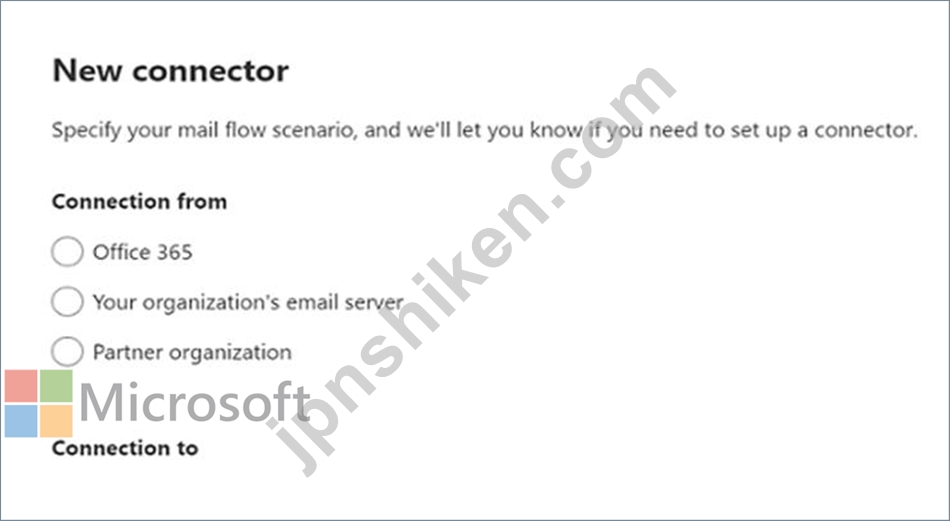
Under Connection from, choose Partner organization.
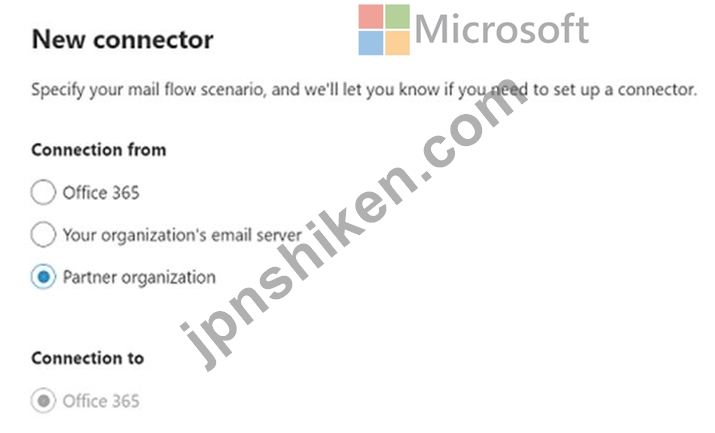
Click Next. The Connector name screen appears.
Provide a name for the connector and click Next. The Authenticating sent email screen appears.
Choose one of the two options between By verifying that the sender domain matches one of the following domains and By verifying that the IP address of the sending server matches one of the following IP addresses, which belong to your partner organization.
Click Next. The Security restrictions screen appears.
Check the check box for Reject email messages if they aren't sent over TLS.
Check the check box for Reject email messages if they aren't sent from within this IP address range, and provide the IP address range.
Click Next. The Review connector screen appears.
Review the settings you have configured, and click Create connector.
Reference:
https://docs.microsoft.com/en-us/exchange/mail-flow-best-practices/use-connectors-to-configure-mail-flow/set-up-connectors-for-secure-mail-flow-with-a-partner
Click +Add a connector. The New connector screen appears.
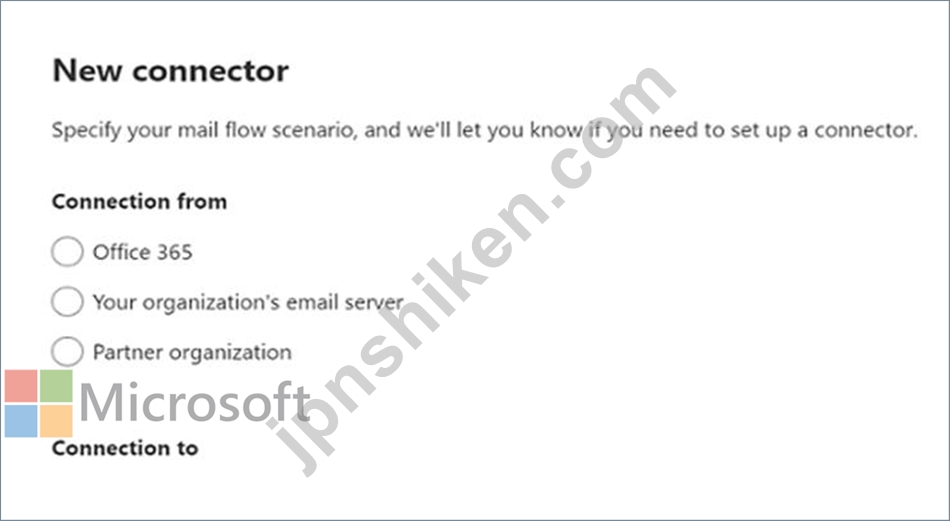
Under Connection from, choose Partner organization.
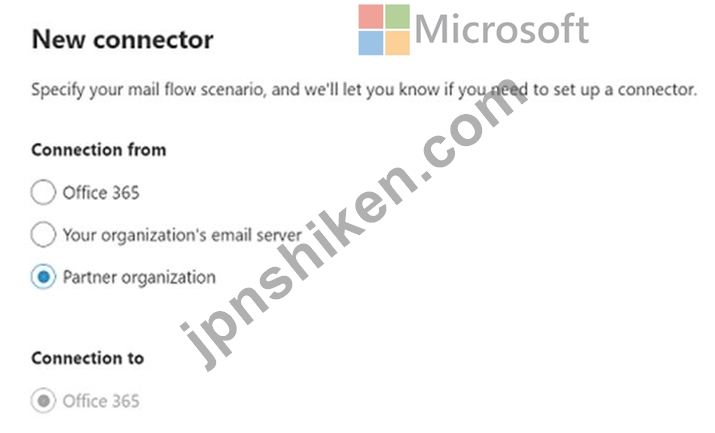
Click Next. The Connector name screen appears.
Provide a name for the connector and click Next. The Authenticating sent email screen appears.
Choose one of the two options between By verifying that the sender domain matches one of the following domains and By verifying that the IP address of the sending server matches one of the following IP addresses, which belong to your partner organization.
Click Next. The Security restrictions screen appears.
Check the check box for Reject email messages if they aren't sent over TLS.
Check the check box for Reject email messages if they aren't sent from within this IP address range, and provide the IP address range.
Click Next. The Review connector screen appears.
Review the settings you have configured, and click Create connector.
Reference:
https://docs.microsoft.com/en-us/exchange/mail-flow-best-practices/use-connectors-to-configure-mail-flow/set-up-connectors-for-secure-mail-flow-with-a-partner
- 質問一覧「162問」
- 質問1 AllanDeyoungによって最近実行されたExchangeOnline環境への構成...
- 質問2 注:この質問は、同じシナリオを提示する一連の質問の一部です。
- 質問3 仮想マシンがロードされるまでお待ちください。ロードしたら、ラ
- 質問4 Directorの役職を持つすべてのユーザーを含むアドレスリストを作...
- 質問5 注:この質問は、同じシナリオを提示する一連の質問の一部です。
- 質問6 contoso.comという名前のMicrosoftExchange Server2019組織とExc...
- 質問7 次の展示に示すように構成されたCarParking DistributionGroupと...
- 質問8 次のPowerShellコマンドをMicrosoft365環境で実行します。 (Exhi...
- 質問9 Microsoft Exchange Online テナントがあります。 次の要件を満...
- 質問10 あなたの会社には、Microsoft Exchange Server2019ハイブリッド...
- 質問11 あなたの会社は、contoso.comという名前の別の会社とパートナー...
- 質問12 Microsoft ExchangeOnlineテナントとServer1という名前のオンプ...
- 質問13 Contoso、Ltd。という名前の会社には、Microsoft Exchange Serve...
- 質問14 注:この質問は、同じシナリオを提示する一連の質問の一部です。
- 質問15 注:この質問は、同じシナリオを提示する一連の質問の一部です。
- 質問16 Microsoft Exchange Online テナントを含む Microsoft 365 ES サ...
- 質問17 User1 という名前のユーザーを含む Microsoft 365 テナントがあ...
- 質問18 Microsoft ExchangeOnlineサブスクリプションを管理します。 Adv...
- 質問19 contoso.corn という名前の電子メール ドメインを使用する Micro...
- 質問20 Microsoft Exchange Server2019組織があります。 Microsoft Offi...
- 質問21 Microsoft Exchange Server2019組織があります。 次の表に、アド...
- 質問22 あなたの会社には、Microsoft Exchange Server2019ハイブリッド...
- 質問23 パブリック フォルダー メールボックスと User1 という名前のユ...
- 質問24 Microsoft Exchange Online テナントとオンプレミスの Exchange ...
- 質問25 Microsoft Exchange Online を使用する Microsoft 365 E3 サブス...
- 質問26 あなたの会社には、contoso.comという名前のMicrosoft ExchangeO...
- 質問27 Microsoft Exchange Online テナントとオンプレミスの Exchange ...
- 質問28 数百のメールボックスを含むExchangeOnlineテナントがあります。...
- 質問29 あなたの会社にはMicrosoftExchange Server2019サーバーがありま...
- 質問30 次の展示に示すようにスパム対策設定が構成されたExchangeOnline...
- 質問31 社内のすべてのユーザーはMicrosoft365のライセンスを取得してお...
- 質問32 あなたの会社にはExchangeOnlineテナントがあります。 FourCoffe...
- 質問33 User 1 という名前のユーザーを含む Microsoft 365 サブスクリプ...
- 質問34 仮想マシンがロードされるまでお待ちください。ロードしたら、ラ
- 質問35 注:この質問は、同じシナリオを提示する一連の質問の一部です。
- 質問36 comoso.com という名前の電子メール ドメインを持つ Microsoft E...
- 質問37 電子メールアドレスの計画された変更をサポートするように環境を
- 質問38 仮想マシンがロードされるまでお待ちください。ロードしたら、ラ
- 質問39 1,000 人のユーザーを含む Microsoft Exchange Online テナント...
- 質問40 次の表に示すグループを含むMicrosoftExchangeOnlineテナントが...
- 質問41 それぞれがMicrosoft365のライセンスを取得している1,000のユー...
- 質問42 ExchangeOnlineテナントを管理します。 カットオーバー移行を使...
- 質問43 ネットワークには、corp.contoso.comという名前のActiveDirector...
- 質問44 AllanDeyoungが営業部門用の新しいパブリックフォルダを作成でき...
- 質問45 技術的要件を満たすブリュッセル事務所を閉鎖するための手順を推
- 質問46 仮想マシンがロードされるまでお待ちください。ロードしたら、ラ
- 質問47 contoso.comという名前のデフォルトドメインを使用するMicrosoft...
- 質問48 ネットワークには contoso.com という名前の Active Directory ...
- 質問49 Microsoft ExchangeOnlineサブスクリプションがあります。 過去3...
- 質問50 1,000個のメールボックスを含むMicrosoft365環境があります。 Ad...
- 質問51 5,000個のメールボックスを含むMicrosoftExchange Server2019組...
- 質問52 Microsoft Exchange Server2019組織があります。 User1という名...
- 質問53 Lynne Robbins と営業部門のユーザーは、contoso.com という名前...
- 質問54 注:この質問は、同じシナリオを提示する一連の質問の一部です。
- 質問55 Exchange 2013、Exchange 2016、およびExchange2019サーバーを含...
- 質問56 Microsoft Exchange Server2019ハイブリッド展開があります。 Ge...
- 質問57 オンプレミスのMicrosoftExchange Server2019組織があります。 ...
- 質問58 注:この質問は、同じシナリオを提示する一連の質問の一部です。
- 質問59 注:この質問は、同じシナリオを提示する一連の質問の一部です。
- 質問60 仮想マシンがロードされるまでお待ちください。ロードしたら、ラ
- 質問61 注:この質問は、同じシナリオを提示する一連の質問の一部です。
- 質問62 Microsoft Exchange Server2019ハイブリッド展開があります。 オ...
- 質問63 Microsoft365サブスクリプションがあります。 動的配信を使用す...
- 質問64 計画された変更をサポートするには、FabrikamとLitwareの間の電...
- 質問65 Microsoft 365E5サブスクリプションがあります。 ユーザーが外部...
- 質問66 Folder1 という名前のパブリック フォルダーと、User1 と User2 ...
- 質問67 迷惑メール、送信済みアイテム、および削除済みアイテムを保持す
- 質問68 Microsoft ExchangeOnlineとオンプレミスのExchangeServer 2019...
- 質問69 contoso.comという名前のMicrosoftExchangeOnlineテナントがあり...
- 質問70 ユーザーがASPXファイルをダウンロードできないようにするには、...
- 質問71 最近、すべてのオンプレミスメールボックスをMicrosoft Exchange...
- 質問72 Microsoft Exchange Online テナントがあります。 次の要件を満...
- 質問73 Microsoft Exchange Online テナントがあります。 Exchange Onli...
- 質問74 仮想マシンがロードされるまでお待ちください。ロードしたら、ラ
- 質問75 Finance と Marketing という名前の 2 つの Azure Active Direct...
- 質問76 注:この質問は、同じシナリオを提示する一連の質問の一部です。
- 質問77 Microsoft Exchange Online テナントがあります。 アーカイブ メ...
- 質問78 数千人のユーザーを含むMicrosoftExchange Server2019組織を管理...
- 質問79 Microsoft ExchangeOnlineテナントがあります。 階層アドレス帳...
- 質問80 Microsoft Defender for Office 365 を使用する Microsoft Excha...
- 質問81 注:この質問は、同じシナリオを提示する一連の質問の一部です。
- 質問82 Microsoft Exchange Online テナントとオンプレミスの Exchange ...
- 質問83 ExchangeOnlineテナントがあります。 会社の財務部門のユーザー...
- 質問84 ネットワークには、fabrikam.comという名前のActiveDirectoryド...
- 質問85 Joni Shermanは、Windows10デバイス上のMicrosoftOutlookクライ...
- 質問86 Microsoft Exchange Online テナントを含む Microsoft 365 サブ...
- 質問87 Microsoft Exchange Server2019ハイブリッド展開があります。 メ...
- 質問88 Microsoft365サブスクリプションがあります。 動的配信を使用す...
- 質問89 パブリック フォルダーを含まない Microsoft Exchange Online テ...
- 質問90 仮想マシンがロードされるまでお待ちください。ロードしたら、ラ
- 質問91 サードパーティの電子メールゲートウェイデバイスを使用するMicr...
- 質問92 シミュレーション 仮想マシンがロードされるまでお待ちください
- 質問93 @ contoso.comという名前の電子メールドメインを使用するMicroso...
- 質問94 注:この質問は、同じシナリオを提示する一連の質問の一部です。
- 質問95 ProhibitSendReceiveQuotaパラメーターが50GBに設定されているMa...
- 質問96 Microsoft Exchange Server2016ハイブリッド展開があります。 メ...
- 質問97 運輸部門のユーザーの問題を解決する必要があります。 目標を達
- 質問98 contoso.com という名前の電子メール ドメインを含む Microsoft ...
- 質問99 注:この質問は、同じシナリオを提示する一連の質問の一部です。
- 質問100 User1 という名前のユーザーと Mailbox という名前の共有メール...
- 質問101 次の表に示すユーザーを含むMicrosoftExchange Server2019ハイブ...
- 質問102 Microsoft ExchangeOnlineテナントがあります。 すべてのユーザ...
- 質問103 1,000人のユーザーを含むMicrosoftExchangeOnlineテナントがあり...
- 質問104 Microsoft Exchange Online テナントとオンプレミスの Exchange ...
- 質問105 Microsoft Exchange Online を使用する Microsoft 365 E3 サブス...
- 質問106 ADatumCorporationという名前の会社にはMicrosoft365サブスクリ...
- 質問107 仮想マシンがロードされるまでお待ちください。ロードしたら、ラ
- 質問108 Microsoft Exchange Online テナントがあります。 (Exhibit)...
- 質問109 Microsoft ExchangeOnlineテナントがあります。 すべてのユーザ...
- 質問110 仮想マシンがロードされるまでお待ちください。ロードしたら、ラ
- 質問111 1,000のユーザーメールボックスと10のメインの有効なユーザーを...
- 質問112 Microsoft ExchangeOnlineテナントがあります。 リモートユーザ...
- 質問113 Microsoft ExchangeOnlineテナントとオンプレミスのExchangeServ...
- 質問114 Microsoft ExchangeOnlineテナントがあります。 ウイルスが複数...
- 質問115 次の表に示すメールが有効なグループを含む Microsoft 365 サブ...
- 質問116 Microsoft Exchange Online テナントがあります。 すべての新し...
- 質問117 あなたの会社にはMicrosoft365サブスクリプションがあります。 ...
- 質問118 Microsoft Exchange Server2019組織があります。 コンテンツにFa...
- 質問119 Microsoft ExchangeOnlineテナントがあります。 サードパーティ...
- 質問120 EdgeServerを使用するMicrosoftExchange Server2019組織がありま...
- 質問121 Microsoft Exchange Online テナントとオンプレミスの Exchange ...
- 質問122 フィッシングメールのリンクをクリックしたユーザーを特定する必
- 質問123 Microsoft ExchangeOnlineテナントとオンプレミスのExchangeServ...
- 質問124 Microsoft Exchange Server2019ハイブリッド展開があります。 次...
- 質問125 Microsoft Exchange Server2019ハイブリッド展開があります。 ハ...
- 質問126 Sales という名前のメールボックスを含む Microsoft Exchange On...
- 質問127 Policy1 が Executives グループに適用されていないことがわかり...
- 質問128 @contoso.com という名前の電子メール ドメインを使用する Micro...
- 質問129 Microsoft ExchangeOnlineテナントがあります。 すべてのユーザ...
- 質問130 注:この質問は、同じシナリオを提示する一連の質問の一部です。
- 質問131 注:この質問は、同じシナリオを提示する一連の質問の一部です。
- 質問132 Microsoft Exchange Server2019ハイブリッド展開があります。 Pu...
- 質問133 ハイブリッド エージェントを使用して、Microsoft Exchange Serv...
- 質問134 User1 という名前のユーザーを含む Microsoft Exchange Online ...
- 質問135 Microsoft Exchange Online テナントがあります。 特定の単語を...
- 質問136 あなたの会社には、次の表に示すオフィスがあります。 (Exhibit)...
- 質問137 10 人の Microsoft Outlook.com ユーザーを adatum.com テナント...
- 質問138 次の各ステートメントについて、ステートメントがtrueの場合は、...
- 質問139 あなたの会社にはMicrosoftExchange Server2019組織があります。...
- 質問140 次の表に示すように、Microsoft ExchangeOnlineテナントとデバイ...
- 質問141 Microsoft ExchangeOnlineテナントとオンプレミスのExchangeServ...
- 質問142 Microsoft365サブスクリプションがあります。 次の要件を満たす...
- 質問143 注:この質問は、同じシナリオを提示する一連の質問の一部です。
- 質問144 Microsoft Exchange Online テナントがあります。 1,000 件を超...
- 質問145 注:この質問は、同じシナリオを提示する一連の質問の一部です。
- 質問146 Microsoft ExchangeOnlineテナントとServer1という名前のオンプ...
- 質問147 3台のサーバーを含むMicrosoftExchange Server2019とMicrosoft36...
- 質問148 注:この質問は、同じシナリオを提示する一連の質問の一部です。
- 質問149 adatum.com テナントにサインインしてリソースにアクセスできる...
- 質問150 ブランチオフィスの管理者に必要なオブジェクトを構成する必要が
- 質問151 TierlServiceDesk という名前のグループを含む Microsoft Exchan...
- 質問152 Microsoft ExchangeOnlineテナントがあります。 User1という名前...
- 質問153 注:この質問は、同じシナリオを提示する一連の質問の一部です。
- 質問154 注:この質問は、同じシナリオを提示する一連の質問の一部です。
- 質問155 Microsoft Defender for Office 365 を使用する Microsoft Excha...
- 質問156 contoso.com に送信された電子メール メッセージが Contoso Conn...
- 質問157 注:この質問は、同じシナリオを提示する一連の質問の一部です。
- 質問158 オンプレミスの Microsoft Exchange Server 2019 組織があります...
- 質問159 カスタマーサービス部門のユーザーの問題を解決する必要がありま
- 質問160 contoso.comの名前空間を使用するMicrosoftExchange Server2019...
- 質問161 Microsoft ExchangeOnlineへの移行を計画しています。ソリューシ...
- 質問162 Microsoft Exchange Server2019組織があります。 ユーザーは、Mi...

