- ホーム
- Microsoft
- MS-102J - Microsoft 365 Administrator (MS-102日本語版)
- Microsoft.MS-102J.v2025-08-19.q234
- 質問62
有効的なMS-102J問題集はJPNTest.com提供され、MS-102J試験に合格することに役に立ちます!JPNTest.comは今最新MS-102J試験問題集を提供します。JPNTest.com MS-102J試験問題集はもう更新されました。ここでMS-102J問題集のテストエンジンを手に入れます。
MS-102J問題集最新版のアクセス
「527問、30% ディスカウント、特別な割引コード:JPNshiken」
ホットスポット
User1 という名前のユーザーを含む Microsoft 365 E5 サブスクリプションがあります。
Azure AD パスワード保護は、次の図に示すように構成されています。

ユーザー1 は、自分のパスワードを次のパスワードに更新しようとします。
* ファルコン
* プロジェクト22
* T4il$pin45dg4
ドロップダウン メニューを使用して、グラフィックに表示されている情報に基づいて各ステートメントを完成させる回答の選択肢を選択します。
注意: 正しい選択ごとに 1 ポイントが付与されます。

User1 という名前のユーザーを含む Microsoft 365 E5 サブスクリプションがあります。
Azure AD パスワード保護は、次の図に示すように構成されています。

ユーザー1 は、自分のパスワードを次のパスワードに更新しようとします。
* ファルコン
* プロジェクト22
* T4il$pin45dg4
ドロップダウン メニューを使用して、グラフィックに表示されている情報に基づいて各ステートメントを完成させる回答の選択肢を選択します。
注意: 正しい選択ごとに 1 ポイントが付与されます。

正解:
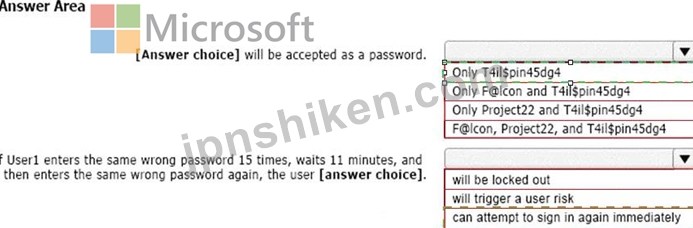
Explanation:
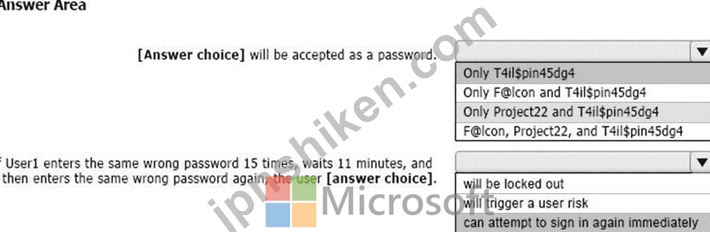
Box 1: Only T4il$pin45dg4
Box 2: can attempt to sign in immediately
Note: Manage Azure AD smart lockout values
Based on your organizational requirements, you can customize the Azure AD smart lockout values.
Customization of the smart lockout settings, with values specific to your organization, requires Azure AD Premium P1 or higher licenses for your users. Customization of the smart lockout settings is not available for Azure China 21Vianet tenants.
To check or modify the smart lockout values for your organization, complete the following steps:
Sign in to the Entra portal.
Search for and select Azure Active Directory, then select Security > Authentication methods > Password protection.
Set the Lockout threshold, based on how many failed sign-ins are allowed on an account before its first lockout.
The default is 10 for Azure Public tenants and 3 for Azure US Government tenants.
Set the Lockout duration in seconds, to the length in seconds of each lockout.
The default is 60 seconds (one minute).
If the first sign-in after a lockout period has expired also fails, the account locks out again. If an account locks repeatedly, the lockout duration increases.
Reference:
https://learn.microsoft.com/en-us/azure/active-directory/authentication/howto-password-smart-lockout
- 質問一覧「234問」
- 質問1 Microsoft 365 E5 サブスクリプションと contoso.com という名前...
- 質問2 次の表に示すユーザーを含む Microsoft 365 サブスクリプション...
- 質問3 Microsoft エンドポイント マネージャーに複数のデバイスが登録...
- 質問4 Microsoft 365 E5 サブスクリプションをお持ちです。 ユーザーは...
- 質問5 Microsoft エンドポイント マネージャーを使用して管理されてい...
- 質問6 注: この質問は、同じシナリオを示す一連の質問の一部です。この...
- 質問7 Microsoft 365 テナントがあります。 Endpoint Protection デバ...
- 質問8 Microsoft 365 のインシデントと勧告を毎月確認する必要がありま...
- 質問9 Microsoft Defender for Cloud Apps を使用する Microsoft 365 E...
- 質問10 Microsoft Intune を使用する Microsoft 365 E5 テナントがあり...
- 質問11 Microsoft 365 E5 サブスクリプションをお持ちです。 多要素認証...
- 質問12 次の表に示すグループを含む Microsoft 365 E5 サブスクリプショ...
- 質問13 ネットワークには、contoso.com という名前のオンプレミスの Act...
- 質問14 Microsoft 365 E5 サブスクリプションをお持ちです。 過去 7 日...
- 質問15 Microsoft 365 E5 サブスクリプションをお持ちです。 ユーザーは...
- 質問16 Microsoft 365 E5 サブスクリプションをお持ちです。 複数のユー...
- 質問17 Azure Active Directory (Azure AD) で [セキュリティの有効化] ...
- 質問18 Microsoft 365 ES サブスクリプションをお持ちです。 Microsoft ...
- 質問19 注: このセクションには、同じシナリオと問題に関する 1 つ以上...
- 質問20 Azure サブスクリプションとオンプレミスの Active Directory ド...
- 質問21 あなたの会社には Microsoft E5 テナントがあります。 企業は IS...
- 質問22 Microsoft 365 E5 サブスクリプションをお持ちです。 Microsoft ...
- 質問23 次の表に示すユーザーを含む Microsoft 365 E5 サブスクリプショ...
- 質問24 User1 と User2 という名前の 2 人のユーザーを含む Microsoft 3...
- 質問25 計画された DLP ポリシーを作成します。 技術要件を満たすように...
- 質問26 ホットスポット Microsoft Defender for Endpoint を使用し、次...
- 質問27 注: この質問は、同じシナリオを示す一連の質問の一部です。この...
- 質問28 次の表に示すアラートを含む Microsoft 365 サブスクリプション...
- 質問29 ホットスポット Site1 という名前の Microsoft SharePoint Onlin...
- 質問30 ネットワークには 3 つの Active Directory フォレストが含まれ...
- 質問31 Microsoft 365 サブスクリプションをお持ちです。 次の例に示す...
- 質問32 Microsoft Defender for Endpoint を使用する Microsoft 365 サ...
- 質問33 500 台の Windows 10 デバイスと Microsoft エンドポイント マネ...
- 質問34 次の表に示すユーザーを含む Microsoft 365 E5 テナントがありま...
- 質問35 Microsoft 365 E5 サブスクリプションをお持ちです。 Mailbox1 ...
- 質問36 Microsoft 36S E5 サブスクリプションをお持ちです。 Group1 と...
- 質問37 オンプレミス ネットワークには、Contoso.com という名前の Acti...
- 質問38 Project1 に必要なプロセスを評価しています。 プロジェクトのド...
- 質問39 Microsoft 365 E5 サブスクリプションをお持ちです。 ユーザーの...
- 質問40 Microsoft 365 E5 サブスクリプションがあり、Microsoft Defende...
- 質問41 次の表に示すリソースを含む Microsoft 365 E5 テナントがありま...
- 質問42 技術要件を満たすようにジャスト イン タイム アクセスを構成す...
- 質問43 次の表に示すユーザーを含む Microsoft 365 E5 テナントがありま...
- 質問44 Admin1 という名前のユーザーを含む Microsoft 365 E5 サブスク...
- 質問45 Microsoft 365 E5 テナントがあります。 クレジット カード番号...
- 質問46 Microsoft 365 ES テナントがあります。 次の図に示すアラートが...
- 質問47 Microsoft 365 E5 テナントがあります。 機密ラベルは、機密ラベ...
- 質問48 Microsoft Defender for Office 365 を使用する Microsoft 365 ...
- 質問49 ホットスポット Microsoft 365 サブスクリプションをお持ちです...
- 質問50 ネットワークにはオンプレミスの Active Directory ドメインが含...
- 質問51 Microsoft 365 E5 サブスクリプションをお持ちです。 あなたは、...
- 質問52 Microsoft 365 E5 サブスクリプションがあり、Microsoft Defende...
- 質問53 次の表に示すグループを含む Microsoft 365 E5 サブスクリプショ...
- 質問54 注: この質問は、同じシナリオを示す一連の質問の一部です。この...
- 質問55 User1 という名前のユーザーを含む Microsoft 365 E5 サブスクリ...
- 質問56 Microsoft 365 E5 テナントがあります。 ISO 27001:2013 テンプ...
- 質問57 技術要件を満たすために DLP ポリシーを作成する必要があります...
- 質問58 Microsoft 365 E5 サブスクリプションをお持ちです。 次の要件を...
- 質問59 注: この質問は、同じシナリオを示す一連の質問の一部です。この...
- 質問60 注: この質問は、同じシナリオを示す一連の質問の一部です。この...
- 質問61 User1 という名前のユーザーを含む Microsoft 365 E5 テナントが...
- 質問62 ホットスポット User1 という名前のユーザーを含む Microsoft 36...
- 質問63 監査が有効になっている Microsoft 365 E5 サブスクリプションが...
- 質問64 Microsoft Defender for Endpoint と Microsoft Intune を使用す...
- 質問65 オンプレミス ネットワークには、Active Directory ドメインと M...
- 質問66 セキュリティとセキュリティからコンプライアンス管理センターで
- 質問67 Microsoft 365 E5 テナントがあります。 テナントの Microsoft ...
- 質問68 ホットスポット 次の表に示すユーザーを含む contoso.com という...
- 質問69 注: この質問は、同じシナリオを示す一連の質問の一部です。この...
- 質問70 Site1 という名前の Microsoft SharePoint Online サイトを含む ...
- 質問71 技術要件を満たすには、安全な添付ファイル ポリシーを作成する
- 質問72 外部ユーザーとのクレジット カード情報の共有を保護するデータ
- 質問73 Microsoft Intune に登録されたデバイスを含む Microsoft 365 テ...
- 質問74 Microsoft Defender for Endpoint を使用します。 次の表に示す ...
- 質問75 あなたの会社は Microsoft 365 サブスクリプションを持っていま...
- 質問76 Office 365 サービスのステータス通知を構成し、サービスと機能...
- 質問77 Microsoft 365 テナントがあります。 Microsoft Intune に登録す...
- 質問78 Azure サブスクリプションと Microsoft 365 E5 サブスクリプショ...
- 質問79 Device1 という名前の Windows 10 デバイスと、次の表に示す Mic...
- 質問80 Microsoft 365 E5 テナントがあります。 業界規制により、テナン...
- 質問81 次の表に示すデバイスを含む Microsoft 365 E5 サブスクリプショ...
- 質問82 Microsoft Defender for Cloud Apps を使用する Microsoft 365 ...
- 質問83 Microsoft 365 F5 サブスクリプションをお持ちです。 あなたは 1...
- 質問84 Microsoft 365 Defender ポータルでアラートを確認しています。 ...
- 質問85 あなたの会社は 5 つの都市にオフィスを構えています。 会社には...
- 質問86 ネットワークには Active Directory ドメインが含まれています。...
- 質問87 Microsoft 365 サブスクリプションをお持ちです。 Microsoft Def...
- 質問88 次の表に示すデバイスを含む Microsoft 365 サブスクリプション...
- 質問89 Microsoft 365 サブスクリプションをお持ちです。 データ損失防...
- 質問90 次の表に示すグループを含む Microsoft 365 テナントがあります...
- 質問91 contoso.com という名前の Azure AD テナントを含む Microsoft 3...
- 質問92 User1 が技術要件を満たすデバイスを登録できることを確認する必...
- 質問93 Microsoft 365 E5 サブスクリプションをお持ちです。 サブスクリ...
- 質問94 Microsoft 365 E5 サブスクリプションをお持ちです。 すべてのユ...
- 質問95 contoso.com という Azure AD テナントを使用する Microsoft 365...
- 質問96 あなたの会社にはオンプレミス サーバーと Azure AD テナントが...
- 質問97 ホットスポット Microsoft 365 E5 サブスクリプションをお持ちで...
- 質問98 Microsoft Defender for Endpoint を使用する Microsoft 365 E5 ...
- 質問99 Microsoft 365 サブスクリプションをお持ちです。 Microsoft Ent...
- 質問100 Microsoft 365 E5 サブスクリプションをお持ちです。サブスクリ...
- 質問101 Intune の技術要件と計画された変更を満たす必要があります。 あ...
- 質問102 次の表に示すユーザーを含む Microsoft 365 サブスクリプション...
- 質問103 Microsoft Defender for Endpoint が Microsoft Endpoint Manage...
- 質問104 次の表に示すユーザーを含む Microsoft 365 E5 サブスクリプショ...
- 質問105 Azure Active Directory (Azure AD) テナントにリンクされた Mic...
- 質問106 Microsoft Intune に登録された 1,000 台の iOS デバイスを含む ...
- 質問107 Microsoft 365 サブスクリプションをお持ちです。 レポートを確...
- 質問108 Microsoft 365 サブスクリプションには、「すべてのユーザー」、...
- 質問109 Microsoft intune を使用する Microsoft 365 E5 サブスクリプシ...
- 質問110 Microsoft Intune を使用する Microsoft 365 E5 テナントがあり...
- 質問111 EU PII データの技術要件を満たす必要があります。 何を作成する...
- 質問112 注: この質問は、同じシナリオを示す一連の質問の一部です。この...
- 質問113 Microsoft 365 E5 サブスクリプションをお持ちです。 メールが有...
- 質問114 エンドポイント セキュリティを使用する Microsoft 365 E5 サブ...
- 質問115 注: この質問は、同じシナリオを示す一連の質問の一部です。この...
- 質問116 注: この質問は、同じシナリオを示す一連の質問の一部です。この...
- 質問117 注: この質問は、同じシナリオを示す一連の質問の一部です。この...
- 質問118 注: この質問は、同じシナリオを示す一連の質問の一部です。この...
- 質問119 次の図に示す機密ラベルがあります。 (Exhibit) ユーザーはコン...
- 質問120 Microsoft 365 E5 サブスクリプションをお持ちです。 次の図に示...
- 質問121 Azure AD テナントがあります。 Windows 10 Pro を実行し、Azure...
- 質問122 次のアクティブな電子情報開示ケースを含む Microsoft 365 E5 サ...
- 質問123 次の表に示すユーザーを含む Microsoft 365 E5 テナントがありま...
- 質問124 次の表に示すように、Microsoft Intune に登録された 5 台のデバ...
- 質問125 Microsoft 365 サブスクリプションをお持ちです。 Microsoft 365...
- 質問126 ホットスポット 次の表に示すユーザーを含む Microsoft 365 E5 ...
- 質問127 AU1 と AU2 という 2 つの管理単位を含む Microsoft 365 サブス...
- 質問128 Microsoft 365 E5 サブスクリプションをお持ちです。 すべての企...
- 質問129 次の表に示すユーザーを含む Microsoft 365 E5 サブスクリプショ...
- 質問130 Microsoft 365 E5 サブスクリプションをお持ちです。 Policy1 と...
- 質問131 Microsoft 365 サブスクリプションがあり、Microsoft Defender f...
- 質問132 Microsoft Defender XDR を使用する Microsoft 365 サブスクリプ...
- 質問133 注: この質問は、同じシナリオを示す一連の質問の一部です。この...
- 質問134 Microsoft 365 E5 サブスクリプションをお持ちです。 次の要件を...
- 質問135 Microsoft 365 E5 テナントがあります。 ユーザーは次の場所にデ...
- 質問136 Microsoft 365 E5 サブスクリプションをお持ちです。 すべてのデ...
- 質問137 Microsoft Azure Advanced Threat Protection (Azure ATP) を実...
- 質問138 Microsoft 365 E5 テナントがあります。 機密ラベルを構成します...
- 質問139 Microsoft 365 E5 サブスクリプションをお持ちです。 次の図に示...
- 質問140 2,000 人を超えるゲスト ユーザーを含む Microsoft 365 サブスク...
- 質問141 技術要件を満たすには、米国の PII データを保護する必要があり...
- 質問142 次の表に示すデバイスを含む Microsoft 365 E5 サブスクリプショ...
- 質問143 注: この質問は、同じシナリオを示す一連の質問の一部です。この...
- 質問144 SharePoint 管理者の技術要件を満たす必要があります。あなたは...
- 質問145 Azure Sentinel と Microsoft Cloud App Security を使用する予...
- 質問146 Microsoft 365 E5 サブスクリプションをお持ちで、Microsoft Def...
- 質問147 Microsoft および SharePoint Online に対して秘密度ラベルのサ...
- 質問148 あなたの会社には Microsoft 365 E5 テナントがあります。 会社...
- 質問149 次の表に示すユーザーを含む Microsoft 365 E5 サブスクリプショ...
- 質問150 Microsoft 365 E5 サブスクリプションをお持ちです。 Policy1 と...
- 質問151 ホットスポット 新しい Microsoft 365 E5 テナントがあります。 ...
- 質問152 Microsoft Purview コンプライアンス ポータルから、Policy 1 と...
- 質問153 ホットスポット Microsoft 365 E5 サブスクリプションをお持ちで...
- 質問154 次の図に示すように、ネットワークには Azure AD に同期されるオ...
- 質問155 Microsoft 365 E5 サブスクリプションがあり、その中に user1@co...
- 質問156 Microsoft 365 サブスクリプションをお持ちです。 次の表に示す...
- 質問157 注: この質問は、同じシナリオを示す一連の質問の一部です。この...
- 質問158 注: この質問は、同じシナリオを示す一連の質問の一部です。この...
- 質問159 次の表に示すユーザーを含む Azure AD のハイブリッド デプロイ...
- 質問160 技術要件を満たすように Office on the Web を構成する必要があ...
- 質問161 Microsoft 365 サブスクリプションをお持ちです。 Group! という...
- 質問162 法務部門の要件を満たす必要があります。 「セキュリティとセキ
- 質問163 次の表に示すリソースを含む Microsoft 365 E5 サブスクリプショ...
- 質問164 Microsoft Defender for Office 365 を使用し、Mailbox1 という...
- 質問165 Montreal Users OU と Seattle Users OU の計画された変更をサポ...
- 質問166 ビジネス向け Microsoft Store にサインアップした Microsoft 36...
- 質問167 次の表に示すユーザーを含む Microsoft Entra のハイブリッド展...
- 質問168 Microsoft 365 サブスクリプションをお持ちです。 次の要件を満...
- 質問169 Microsoft E5 サブスクリプションをお持ちです。 Microsoft Exch...
- 質問170 ホットスポット ネットワークには、contoso.com という名前のオ...
- 質問171 注: この質問は、同じシナリオを示す一連の質問の一部です。この...
- 質問172 Sitel という名前の Microsoft SharePoint サイトを含む Microso...
- 質問173 Microsoft 365 E5 サブスクリプションがあります。サブスクリプ...
- 質問174 注: このセクションには、同じシナリオと問題に関する 1 つ以上...
- 質問175 オンプレミス ネットワークには Active Directory ドメインが含...
- 質問176 500 台の Windows 10 デバイスと Windows 10 コンプライアンス ...
- 質問177 次の表に示すように、Microsoft エンドポイント マネージャーに ...
- 質問178 Microsoft 365 サブスクリプションをお持ちです。 [ヘッダーの設...
- 質問179 Microsoft Defender for Endpoint Plan 1 を使用する Microsoft ...
- 質問180 100 台の Windows 10 デバイスを含む Microsoft 365 E5 テナント...
- 質問181 Windows 10 デバイスの Intune 要件を満たす必要があります。 あ...
- 質問182 セキュリティとセキュリティを使用する Microsoft 365 サブスク...
- 質問183 次の表に示すユーザーを含む Microsoft 365 E5 サブスクリプショ...
- 質問184 Microsoft 365 E5 サブスクリプションをお持ちです。 条件付きア...
- 質問185 Microsoft 365 サブスクリプションをお持ちです。 機密データが...
- 質問186 Microsoft intune を使用する Microsoft 365 E5 サブスクリプシ...
- 質問187 Microsoft 365 サブスクリプションをお持ちです。 いくつかの Mi...
- 質問188 次の図に示すドメインを含む Microsoft 365 サブスクリプション...
- 質問189 Microsoft 365 E5 テナントがあります。 次の要件を満たすコンプ...
- 質問190 Contoso.com という名前の Microsoft Azure Active Directory (A...
- 質問191 あなたの会社には、contoso.onmicrosoft.com という名前の Azure...
- 質問192 技術要件を満たすように情報ガバナンス設定を構成する必要があり
- 質問193 次の図に示すように、フィッシング対策ポリシーを構成します。 (...
- 質問194 Windows 10 バージョン 2004 がプレインストールされている新し...
- 質問195 Microsoft 365 E5 サブスクリプションをお持ちです。管理者には ...
- 質問196 Microsoft J65 E5 サブスクリプションをお持ちです。 Microsoft ...
- 質問197 ネットワークには、contoso.com という名前のオンプレミスの Act...
- 質問198 セキュリティ管理者にソリューションを推奨する必要があります。
- 質問199 次の表に示すユーザーを含む Microsoft 365 E5 サブスクリプショ...
- 質問200 Microsoft Defender XDR が含まれる Microsoft 365 サブスクリプ...
- 質問201 Windows 10 バージョン 21H1 がプレインストールされている新し...
- 質問202 次のユーザーを含む Microsoft 365 E5 サブスクリプションがあり...
- 質問203 あなたの会社には、contoso.com という名前の Azure AD テナント...
- 質問204 Microsoft 365 サブスクリプションをお持ちです。 Microsoft Pur...
- 質問205 ホットスポット ネットワークにはオンプレミスの Active Directo...
- 質問206 ホットスポット ネットワークには、fabrikam.com という名前の A...
- 質問207 あなたの会社は、次の図に示すドメインを含む Microsoft 365 サ...
- 質問208 User1 という名前のユーザーを含む Microsoft 365 E5 サブスクリ...
- 質問209 次の表に示すグループを含む Microsoft 365 E5 サブスクリプショ...
- 質問210 contoso.com という名前の Azure AD テナントを含む Microsoft 3...
- 質問211 Microsoft エンドポイント マネージャーに複数のデバイスが登録...
- 質問212 あなたの会社は、App1 という名前のクラウド アプリを購入します...
- 質問213 ドラッグドロップ Group1 と Group2 という 2 つのグループを含...
- 質問214 どのサーバーで Defender for ID センサーを使用する必要があり...
- 質問215 ネットワークには Contoso という名前の Active Directory フォ...
- 質問216 あなたの会社は Microsoft 365 E5 サブスクリプションを持ってい...
- 質問217 ホットスポット 次の表に示すユーザーを含む Microsoft 365 E5 ...
- 質問218 User1 という名前のユーザーと次の表に示す管理者を含む Microso...
- 質問219 あなたの会社はアプリケーションにデジタル署名を行っています。
- 質問220 Microsoft 365 サブスクリプションをお持ちです。 contoso.com ...
- 質問221 1,000 台の Windows 10 デバイスを含む Microsoft 365 テナント...
- 質問222 Microsoft 365 Defender を使用する Microsoft 365 サブスクリプ...
- 質問223 Microsoft 365 サブスクリプションをお持ちです。 ネットワーク...
- 質問224 ホットスポット Microsoft 365 サブスクリプションをお持ちです...
- 質問225 注: この質問は、同じシナリオを示す一連の質問の一部です。この...
- 質問226 Microsoft 365 E5 サブスクリプションをお持ちです。 contoso.co...
- 質問227 Site1 と Site2 という名前の 2 つの Microsoft SharePoint Onli...
- 質問228 User2 が監査ログを確認できることを確認する必要があります。ソ...
- 質問229 オンプレミス ネットワークには Active Directory ドメインが含...
- 質問230 Microsoft 365 E5 テナントがあります。 機密情報の種類を含む電...
- 質問231 Microsoft 365 E5 サブスクリプションがあり、Microsoft Defende...
- 質問232 次の図に示すグループを含む Microsoft Entra テナントがありま...
- 質問233 ネットワークには、Azure AD と同期されている adatum.com とい...
- 質問234 contoso.com という名前の Azure AD テナントを使用する Microso...

