- ホーム
- Microsoft
- MS-102J - Microsoft 365 Administrator (MS-102日本語版)
- Microsoft.MS-102J.v2025-01-23.q187
- 質問114
有効的なMS-102J問題集はJPNTest.com提供され、MS-102J試験に合格することに役に立ちます!JPNTest.comは今最新MS-102J試験問題集を提供します。JPNTest.com MS-102J試験問題集はもう更新されました。ここでMS-102J問題集のテストエンジンを手に入れます。
MS-102J問題集最新版のアクセス
「527問、30% ディスカウント、特別な割引コード:JPNshiken」
ホットスポット
Site1 という名前の Microsoft SharePoint サイトと、DLP1 という名前のデータ損失防止 (DLP) ポリシーを含む Microsoft 365 E5 サブスクリプションがあります。DLP1 には、次の表に示すルールが含まれています。

Site1 には、次の表に示すファイルが含まれています。

各ファイルにはどのようなポリシーヒントが表示されますか? 回答するには、回答領域で適切なオプションを選択します。
注意: 正しい選択ごとに 1 ポイントが付与されます。

Site1 という名前の Microsoft SharePoint サイトと、DLP1 という名前のデータ損失防止 (DLP) ポリシーを含む Microsoft 365 E5 サブスクリプションがあります。DLP1 には、次の表に示すルールが含まれています。

Site1 には、次の表に示すファイルが含まれています。

各ファイルにはどのようなポリシーヒントが表示されますか? 回答するには、回答領域で適切なオプションを選択します。
注意: 正しい選択ごとに 1 ポイントが付与されます。

正解:
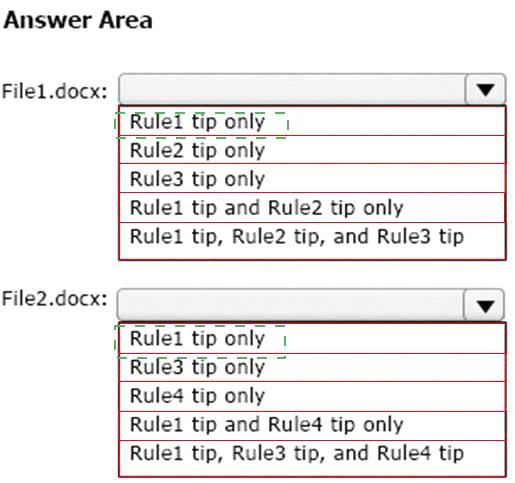
Explanation:
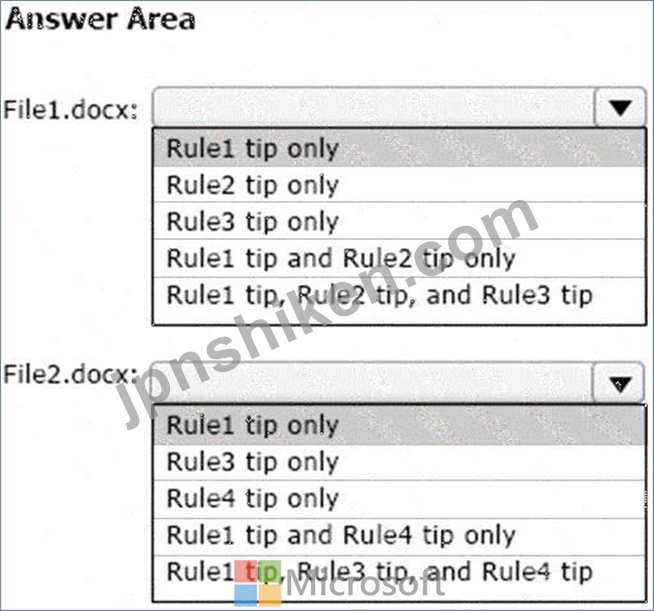
Box 1: Rule1 tip only
File1 matches Rule1, Rule2, and Rule3.
Rule1 has the highest priority.
Note: The Priority parameter specifies a priority value for the policy that determines the order of policy processing. A lower integer value indicates a higher priority, the value 0 is the highest priority, and policies can't have the same priority value.
Box 2: Rule1 tip only
Note: User Override support
The option to override is per rule, and it overrides all of the actions in the rule (except sending a notification, which can't be overridden).
It's possible for content to match several rules in a DLP policy or several different DLP policies, but only the policy tip from the most restrictive, highest-priority rule will be shown (including policies in Test mode). For example, a policy tip from a rule that blocks access to content will be shown over a policy tip from a rule that simply sends a notification. This prevents people from seeing a cascade of policy tips.
If the policy tips in the most restrictive rule allow people to override the rule, then overriding this rule also overrides any other rules that the content matched.
Reference:
https://learn.microsoft.com/en-us/microsoft-365/compliance/dlp-overview-plan-for-dlp
https://learn.microsoft.com/en-us/microsoft-365/compliance/use-notifications-and-policy-tips
- 質問一覧「187問」
- 質問1 Microsoft 365 テナントがあります。 Endpoint Protection デバ...
- 質問2 Microsoft 365 E5 サブスクリプションがあり、その中に user1@co...
- 質問3 注: この質問は、同じシナリオを示す一連の質問の一部です。この...
- 質問4 Microsoft 365 E5 テナントがあります。 ユーザーは次の場所にデ...
- 質問5 Microsoft 365 E5 サブスクリプションをお持ちです。 サインイン...
- 質問6 Microsoft 365 E5 テナントがあります。 異常な Microsoft Offic...
- 質問7 次の表に示すユーザーを含む Microsoft 365 E5 テナントがありま...
- 質問8 技術要件を満たすように Office on the Web を構成する必要があ...
- 質問9 次の表に示すリソースを含む Microsoft 365 E5 テナントがありま...
- 質問10 Microsoft 365 サブスクリプションをお持ちです。 次の表に示す...
- 質問11 Site1 という名前の Microsoft SharePoint Online サイトを含む ...
- 質問12 注: この質問は、同じシナリオを示す一連の質問の一部です。この...
- 質問13 contoso.com という名前の Microsoft Entra テナントにリンクさ...
- 質問14 次の図に示すように、DLP1 という名前のデータ損失防止 (DLP) ポ...
- 質問15 次の表に示すユーザーを含む Microsoft 365 サブスクリプション...
- 質問16 Microsoft 365 テナントがあります。 Microsoft Defender XDR を...
- 質問17 Microsoft 365 E5 サブスクリプションをお持ちです。 Microsoft ...
- 質問18 次の表に示すグループを含む Microsoft 365 E5 サブスクリプショ...
- 質問19 Azure Sentinel と Microsoft Cloud App Security を使用する予...
- 質問20 Azure AD Identity Protection の週次ダイジェスト電子メールを...
- 質問21 Sitel という名前の Microsoft SharePoint サイトを含む Microso...
- 質問22 Azure ATP センサーはどのサーバーにインストールする必要があり...
- 質問23 Microsoft Defender for Office 365 を使用する Microsoft 365 ...
- 質問24 ホットスポット 次の表に示すユーザーを含む Microsoft 365 E5 ...
- 質問25 Microsoft 365 サブスクリプションをお持ちです。 [ヘッダーの設...
- 質問26 Microsoft Defender for Cloud Apps を使用する Microsoft 365 E...
- 質問27 注: この質問は、同じシナリオを示す一連の質問の一部です。この...
- 質問28 User1 という名前のユーザーを含む Microsoft 365 E5 テナントが...
- 質問29 ネットワークにはオンプレミスの Active Directory ドメインが含...
- 質問30 ハイブリッド Microsoft Entra テナントにリンクされた Azure サ...
- 質問31 注: この質問は、同じシナリオを示す一連の質問の一部です。この...
- 質問32 Microsoft 365 テナントがあります。 Microsoft 365 セキュリテ...
- 質問33 Microsoft 365 テナントと LinkedIn 会社ページがあります。 Lin...
- 質問34 Microsoft 365 サブスクリプションをお持ちです。 Microsoft Pur...
- 質問35 User1 にどの役割を割り当てるべきですか? 利用可能な選択肢 (正...
- 質問36 あなたの会社には Microsoft 365 テナントがあります Engineerin...
- 質問37 Microsoft 365 E5 テナントがあります。 あなたは、1,000 台の新...
- 質問38 Site1 という名前の SharePoint サイトを含む Microsoft 365 E5 ...
- 質問39 Microsoft 365 E5 テナントがあります。 次の要件を満たすコンプ...
- 質問40 技術要件を満たすには、安全な添付ファイル ポリシーを作成する
- 質問41 EU PII データの技術要件を満たす必要があります。 何を作成する...
- 質問42 ホットスポット Site1 という名前の Microsoft SharePoint Onlin...
- 質問43 次の表に示すユーザーを含む Microsoft 365 E5 テナントがありま...
- 質問44 あなたの会社には、contoso.com という名前の Azure AD テナント...
- 質問45 Sitel という名前の Microsoft SharePoint サイトを含む Microso...
- 質問46 次の表に示すように、Microsoft エンドポイント マネージャーに ...
- 質問47 Azure サブスクリプションとオンプレミスの Active Directory ド...
- 質問48 次の表に示すユーザーを含む Microsoft 365 サブスクリプション...
- 質問49 あなたの会社は Microsoft 365 サブスクリプションを持っていま...
- 質問50 Microsoft 365 Defender を使用する Microsoft 365 サブスクリプ...
- 質問51 ホットスポット ネットワークにはオンプレミスの Active Directo...
- 質問52 注: この質問は、同じシナリオを示す一連の質問の一部です。この...
- 質問53 次の表に示すデバイス コンプライアンス ポリシーがあります。 (...
- 質問54 Microsoft Intune に登録された 200 台の Android デバイスを含...
- 質問55 Site1 という名前の Microsoft SharePoint Online サイトを含む ...
- 質問56 ネットワークには、Azure AD と同期されている adatum.com とい...
- 質問57 ホットスポット Microsoft Defender for Endpoint を使用し、次...
- 質問58 あなたの会社には、オンプレミスのデータセンターからすべてのア
- 質問59 技術要件を満たすようにジャスト イン タイム アクセスを構成す...
- 質問60 Microsoft Defender for Endpoint と Microsoft Intune を使用す...
- 質問61 ビジネス向け Microsoft Store にサインアップした Microsoft 36...
- 質問62 Microsoft 365 サブスクリプションをお持ちです。 App1 という名...
- 質問63 Microsoft 365 テナントがあります。 会社のポリシーでは、すべ...
- 質問64 注: この質問は、同じシナリオを示す一連の質問の一部です。この...
- 質問65 Microsoft 365 サブスクリプションをお持ちです。 次の表に示す...
- 質問66 Microsoft 365 E5 サブスクリプションをお持ちです。 次の図に示...
- 質問67 Microsoft 365 サブスクリプションをお持ちです。 contoso.com ...
- 質問68 あなたの会社では Microsoft 365 のハイブリッド展開を行ってい...
- 質問69 営業部門のすべてのユーザーが Project1 と Project2 中に正常に...
- 質問70 次の表に示すユーザーを含む Azure AD テナントがあります。 (Ex...
- 質問71 あなたの会社はアプリケーションにデジタル署名を行っています。
- 質問72 Admin1 と Admin2 という名前の 2 人のユーザーを含む Microsoft...
- 質問73 Microsoft 365 E5 サブスクリプションをお持ちです。 次の要件を...
- 質問74 Microsoft 365 サブスクリプションをお持ちです。 すべてのユー...
- 質問75 2,500 台の Windows 10 デバイスと、User1 と User2 という名前...
- 質問76 ネットワークには、contoso.local という名前のオンプレミスの A...
- 質問77 次の表に示すユーザーを含む Microsoft 365 E5 サブスクリプショ...
- 質問78 次の表に示すデバイスを含む Microsoft 365 E5 サブスクリプショ...
- 質問79 次の図に示す公開された機密ラベルを持つ Microsoft 365 E5 サブ...
- 質問80 次の表に示すユーザーを含む Microsoft 365 E5 サブスクリプショ...
- 質問81 Microsoft 365 サブスクリプションをお持ちです。 次の要件を満...
- 質問82 Microsoft 365 サブスクリプションをお持ちです。 サービス デス...
- 質問83 人事部門のユーザーが、部門の Microsoft SharePoint Online サ...
- 質問84 あなたの会社にはオンプレミス サーバーと Azure AD テナントが...
- 質問85 コンプライアンス要件を満たすには、条件付きアクセス ポリシー
- 質問86 Microsoft 365 E5 サブスクリプションをお持ちです。 貴社の Mic...
- 質問87 オンプレミス ネットワークには Active Directory ドメインが含...
- 質問88 Microsoft 365 E5 テナントがある データ投げ捨て防止 (DLP) ポ...
- 質問89 Intune の技術要件と計画された変更を満たす必要があります。 あ...
- 質問90 Azure Active Directory (Azure AD) で [セキュリティの有効化] ...
- 質問91 Microsoft 365 サブスクリプションをお持ちです。 次の例に示す...
- 質問92 注: この質問は、同じシナリオを示す一連の質問の一部です。この...
- 質問93 Microsoft 365 E5 テナントがあります。 ユーザーがマルウェアを...
- 質問94 あなたの会社には、comoso.onmicrosoft.com という名前の Azure ...
- 質問95 1,000 台の Windows 10 デバイスを含む Microsoft 365 テナント...
- 質問96 Microsoft Defender for Endpoint を使用します。 次の表に示す ...
- 質問97 技術要件を満たすようにコンプライアンス設定を構成する必要があ
- 質問98 Group1 と Group2 という名前の 2 つのグループを含む Microsoft...
- 質問99 Microsoft 365 E5 サブスクリプションをお持ちです。 グループの...
- 質問100 ホットスポット Microsoft 365 E3 サブスクリプションをお持ちで...
- 質問101 技術要件を満たすように情報ガバナンス設定を構成する必要があり
- 質問102 Microsoft 365 サブスクリプションをお持ちです。 データ損失防...
- 質問103 Office 365 サービスのステータス通知を構成し、サービスと機能...
- 質問104 ネットワークには Contoso という名前の Active Directory フォ...
- 質問105 Microsoft Purview コンプライアンス ポータルから、Policy 1 と...
- 質問106 Microsoft 365 サブスクリプションをお持ちです。 いくつかの Mi...
- 質問107 次の図に示す機密ラベルがあります。 (Exhibit) ユーザーはコン...
- 質問108 注: この質問は、同じシナリオを示す一連の質問の一部です。この...
- 質問109 次の表に示すアラートを含む Microsoft 365 サブスクリプション...
- 質問110 ホットスポット Microsoft 365 サブスクリプションをお持ちです...
- 質問111 注: この質問は、同じシナリオを示す一連の質問の一部です。この...
- 質問112 100 台の Windows 10 デバイスを含む Microsoft 365 テナントが...
- 質問113 Microsoft 365 E5 サブスクリプションをお持ちです。 利用可能な...
- 質問114 ホットスポット Site1 という名前の Microsoft SharePoint サイ...
- 質問115 Microsoft Defender for Endpoint を使用する Microsoft 365 E5 ...
- 質問116 監査が有効になっている Microsoft 365 E5 サブスクリプションが...
- 質問117 Microsoft 365 サブスクリプションをお持ちです。 Microsoft 365...
- 質問118 ホットスポット User1 という名前のユーザーを含む Microsoft 36...
- 質問119 注: この質問は、同じシナリオを示す一連の質問の一部です。この...
- 質問120 Microsoft 365 テナントがあります。 カスタムのコンプライアン...
- 質問121 Project1 に必要なプロセスを評価しています。 プロジェクトのド...
- 質問122 Microsoft 365 サブスクリプションをお持ちです。 導入スコアを...
- 質問123 ホットスポット 次の表に示すユーザーを含む Microsoft 365 E5 ...
- 質問124 Microsoft 365 サブスクリプションをお持ちです。 次の図に示す...
- 質問125 site1 という名前の Microsoft SharePoint サイトを含む Microso...
- 質問126 ホットスポット 会社では Microsoft Defender for Endpoint を使...
- 質問127 ビジネス向け Microsoft Store にサインアップした Microsoft 36...
- 質問128 Azure AD テナントがあります。 Windows 10 Pro を実行し、Azure...
- 質問129 注: この質問は、同じシナリオを示す一連の質問の一部です。この...
- 質問130 次の表に示すデバイスを含む Microsoft 365 E5 テナントがありま...
- 質問131 Microsoft 365 サブスクリプションをお持ちです。 一部の外部ユ...
- 質問132 Intune で自動登録を構成する必要があります。ソリューションは...
- 質問133 外部ユーザーとのクレジット カード情報の共有を保護するデータ
- 質問134 Microsoft および SharePoint Online に対して秘密度ラベルのサ...
- 質問135 注: この質問は、同じシナリオを示す一連の質問の一部です。この...
- 質問136 あなたの会社には、contoso.onmicrosoft.com という名前の Azure...
- 質問137 Microsoft 365 サブスクリプションをお持ちです。 Microsoft Ent...
- 質問138 ホットスポット 次の表に示すユーザーを含む Microsoft 365 E5 ...
- 質問139 ホットスポット 次の表に示すユーザーを含む contoso.com という...
- 質問140 技術要件を満たすには、米国の PII データを保護する必要があり...
- 質問141 新しい Microsoft 365 E5 テナントがあります。 Microsoft Excha...
- 質問142 Microsoft 365 E5 サブスクリプションをお持ちです。 アプリケー...
- 質問143 セキュリティとセキュリティを使用する Microsoft 365 サブスク...
- 質問144 次の表に示すデバイスを含む Microsoft 365 E5 サブスクリプショ...
- 質問145 Microsoft 365 ES テナントがあります。 次の図に示すアラートが...
- 質問146 次の表に示す管理単位を含む Microsoft 365 サブスクリプション...
- 質問147 Microsoft Intune を使用する Microsoft 365 E5 サブスクリプシ...
- 質問148 あなたの会社は Microsoft 365 E5 サブスクリプションを持ってい...
- 質問149 Microsoft Azure Advanced Threat Protection (Azure ATP) を実...
- 質問150 ネットワークには 3 つの Active Directory フォレストが含まれ...
- 質問151 Microsoft 365 E5 サブスクリプションをお持ちです。 ユーザーが...
- 質問152 次の図に示すグループを含む Microsoft 365 E5 サブスクリプショ...
- 質問153 次の表に示すグループを含む Microsoft 365 E5 サブスクリプショ...
- 質問154 次の表に示すユーザーを含む Microsoft 365 E5 サブスクリプショ...
- 質問155 Microsoft 365 E5 サブスクリプションをお持ちです。 サブスクリ...
- 質問156 Microsoft 365 サブスクリプションをお持ちです。 次の表に示す...
- 質問157 次の表に示すデバイスを含む Microsoft 365 E5 サブスクリプショ...
- 質問158 Device1 という名前の Windows 10 デバイスと、次の表に示す Mic...
- 質問159 注: この質問は、同じシナリオを示す一連の質問の一部です。この...
- 質問160 Microsoft 365 F5 サブスクリプションをお持ちです。 あなたは 1...
- 質問161 Microsoft 365 E5 サブスクリプションをお持ちです。 すべてのデ...
- 質問162 次の表に示すデバイスを含む Microsoft 365 E5 テナントがありま...
- 質問163 ネットワークには Active Directory ドメインと Azure AD テナン...
- 質問164 部門内のユーザーが部門の Microsoft SharePoint Online サイト...
- 質問165 Microsoft Defender for Endpoint を使用する Microsoft 365 E5 ...
- 質問166 500 台の Windows 10 デバイスと Windows 10 コンプライアンス ...
- 質問167 contoso.com という名前の Azure AD テナントを含む Microsoft 3...
- 質問168 Microsoft Defender for Office 365 を使用し、User1 という名前...
- 質問169 Microsoft エンドポイント マネージャーに複数のデバイスが登録...
- 質問170 contoso.com という名前の Azure AD テナントを含む Microsoft 3...
- 質問171 注: この質問は、同じシナリオを示す一連の質問の一部です。この...
- 質問172 100 台の Windows 10 デバイスを含む Microsoft 365 E5 テナント...
- 質問173 Microsoft 365 のインシデントと勧告を毎月確認する必要がありま...
- 質問174 Microsoft 365 E5 テナントがあります。 顧客データに関する欧州...
- 質問175 Microsoft Defender for Office 365 を使用する Microsoft 365 ...
- 質問176 注: この質問は、同じシナリオを示す一連の質問の一部です。この...
- 質問177 Microsoft 365 E5 テナントがあります。 機密ラベルは、機密ラベ...
- 質問178 注: この質問は、同じシナリオを示す一連の質問の一部です。この...
- 質問179 Microsoft 365 E5 テナントがあります。 機密の個人データを含む...
- 質問180 あなたの会社には複数のオフィスがあります。 デバイス管理に Mi...
- 質問181 Microsoft 365 E5 テナントがあります。 機密ラベルを構成します...
- 質問182 次の表に示すデバイスを含む Microsoft 365 E5 テナントがありま...
- 質問183 次の表に示すグループを含む Microsoft 365 E5 サブスクリプショ...
- 質問184 ネットワークには、Azure AD Connect Express 設定を使用して Az...
- 質問185 contoso.com という名前の Azure AD テナントを使用する Microso...
- 質問186 User1 という名前のユーザーを含む Azure Active Directory (Azu...
- 質問187 次の表に示すユーザーを含む Microsoft 365 E5 テナントがありま...

