- ホーム
- Microsoft
- MD-102-JPN - Endpoint Administrator (MD-102日本語版)
- Microsoft.MD-102-JPN.v2025-02-06.q206
- 質問64
有効的なMD-102-JPN問題集はJPNTest.com提供され、MD-102-JPN試験に合格することに役に立ちます!JPNTest.comは今最新MD-102-JPN試験問題集を提供します。JPNTest.com MD-102-JPN試験問題集はもう更新されました。ここでMD-102-JPN問題集のテストエンジンを手に入れます。
MD-102-JPN問題集最新版のアクセス
「330問、30% ディスカウント、特別な割引コード:JPNshiken」
ホットスポットに関する質問
次の表に示すように、Microsoft Intune に登録されている Windows 10 デバイスが 2 台あります。

コンプライアンス ポリシー設定は、次の図に示すように構成されます。

8 月 1 日に、次の図に示すようにコンプライアンス ポリシーを作成します。

次の各文について、正しい場合は「はい」を選択してください。そうでない場合は「いいえ」を選択してください。
注意: 正しい選択ごとに 1 ポイントが付与されます。

次の表に示すように、Microsoft Intune に登録されている Windows 10 デバイスが 2 台あります。

コンプライアンス ポリシー設定は、次の図に示すように構成されます。

8 月 1 日に、次の図に示すようにコンプライアンス ポリシーを作成します。

次の各文について、正しい場合は「はい」を選択してください。そうでない場合は「いいえ」を選択してください。
注意: 正しい選択ごとに 1 ポイントが付与されます。

正解:
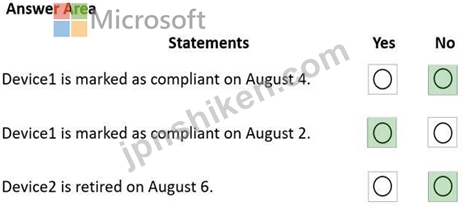
Explanation:
Box 1: No
Device1 belongs to Group2. Group2 has not been assigned a compliance policy. Devices with no compliance policy assigned as Not Compliant. Device1 gets a 3 day grace period, but at August 4 is it marked as Non-compliant.
Box 2: Yes
Device1 belongs to Group2. Group2 has not been assigned a compliance policy. Devices with no compliance policy assigned as Not Compliant. Device1 gets a 3 day grace period, so at August 2 it is compliant.
Box 3: No
Device2 has BitLocker Disabled. The Windows 10 compliance policy applies to Group1 which includes Device1. At August 4 Device is marked noncompliant. 5 days later, at August 9th it is retired.
Note:
* Retire the noncompliant device: This action removes all company data off the device and removes the device from Intune management.
* By default, each compliance policy includes the action for noncompliance of Mark device noncompliant with a schedule of zero days (0). The result of this default is when Intune detects a device isn't compliant, Intune immediately marks the device as noncompliant.
By configuring Actions for noncompliance you gain flexibility to decide what to do about noncompliant devices, and when to do it. For example, you might choose to not block the device immediately, and give the user a grace period to become compliant.
Compliance status validity period (days):
Specify a period in which devices must successfully report on all their received compliance policies. If a device fails to report its compliance status for a policy before the validity period expires, the device is treated as noncompliant.
Reference:
https://docs.microsoft.com/en-us/mem/intune/protect/device-compliance-get-started
https://docs.microsoft.com/en-us/mem/intune/protect/actions-for-noncompliance
- 質問一覧「206問」
- 質問1 注: この質問は、同じシナリオを提示する一連の質問の一部です。...
- 質問2 注: この質問は、同じシナリオを提示する一連の質問の一部です。...
- 質問3 ドラッグアンドドロップの質問 Windows 10 を実行し、User1 と U...
- 質問4 注: この質問は、同じシナリオを提示する一連の質問の一部です。...
- 質問5 Microsoft Intune に登録された 100 台のデバイスを含む Microso...
- 質問6 ホットスポットに関する質問 Windows 11 展開タスクの管理に使用...
- 質問7 Microsoft Intune に登録されている 100 台の Windows 10 デバイ...
- 質問8 会社では、すべてのユーザーに対して Windows 10 Enterprise を...
- 質問9 ホットスポットに関する質問 ネットワークには、Microsoft Azure...
- 質問10 ホットスポットに関する質問 Microsoft Intune に登録されている...
- 質問11 ホットスポットに関する質問 次の表に示すように、動的デバイス ...
- 質問12 ホットスポットに関する質問 あなたの会社には Windows 10 を実...
- 質問13 ホットスポットに関する質問 Microsoft 365 E5 サブスクリプショ...
- 質問14 Microsoft 365 E5 サブスクリプションをお持ちです。 すべてのデ...
- 質問15 会社所有の Windows デバイス 100 台を交換します。 デバイスを...
- 質問16 ホットスポットに関する質問 Windows 10 を実行する Computer1 ...
- 質問17 会社には Microsoft Azure Active Directory (Azure AD) テナン...
- 質問18 ドラッグアンドドロップの質問 オンプレミスの Active Directory...
- 質問19 ホットスポットに関する質問 contoso.com という名前の Azure AD...
- 質問20 次の表に示すグループを含む Microsoft 365 E5 サブスクリプショ...
- 質問21 ケーススタディ 2 - Contoso Ltd 概要 Contoso 社は、モントリオ...
- 質問22 ホットスポットに関する質問 Microsoft 365 サブスクリプション...
- 質問23 Windows 365 Enterprise ライセンスを持つ Microsoft 365 サブス...
- 質問24 ホットスポットに関する質問 ネットワークには、Azure AD と同期...
- 質問25 ケーススタディ 2 - Contoso Ltd 概要 Contoso 社は、モントリオ...
- 質問26 ホットスポットに関する質問 次の表に示すユーザーを含む Azure ...
- 質問27 Microsoft Intune Suite を使用する Microsoft 365 サブスクリプ...
- 質問28 Microsoft Intune Suite を使用する Microsoft 365 サブスクリプ...
- 質問29 Microsoft Intune でデバイス構成プロファイルを作成しています...
- 質問30 ホットスポットに関する質問 Windows 更新プログラムを管理する...
- 質問31 Microsoft 365 テナントがあります。 Microsoft Intune に登録さ...
- 質問32 Microsoft 365 E5 サブスクリプションをお持ちです。 すべてのデ...
- 質問33 ケーススタディ 3 - Contoso 社 概要 Contoso 社は、モントリオ...
- 質問34 ドラッグアンドドロップの質問 Microsoft 365 サブスクリプショ...
- 質問35 Windows Admin Center を使用して、Windows 10 を実行するコンピ...
- 質問36 注: この質問は、同じシナリオを提示する一連の質問の一部です。...
- 質問37 ホットスポットに関する質問 Microsoft Intune を使用して個人用...
- 質問38 ホットスポットに関する質問 ネットワークにはオンプレミスの Ac...
- 質問39 ケーススタディ 1 - Litware inc 概要 Litware, Inc. は、3,000 ...
- 質問40 Active Directory に参加し、Microsoft Intune に登録されている...
- 質問41 ホットスポットに関する質問 次の表に示すセキュリティ グループ...
- 質問42 次の表に示すように、Microsoft Intune に登録されているデバイ...
- 質問43 あなたの会社には Microsoft 365 サブスクリプションがあります...
- 質問44 Microsoft 365 E5 サブスクリプションと 25 台の Apple iPad を...
- 質問45 Windows 10 を実行するコンピューターが 200 台あります。コンピ...
- 質問46 注: この質問は、同じシナリオを提示する一連の質問の一部です。...
- 質問47 ホットスポットに関する質問 Microsoft Endpoint Manager のライ...
- 質問48 Windows 10 を実行する共有コンピューターがあります。 コンピュ...
- 質問49 ホットスポットに関する質問 Microsoft Intune を含む Microsoft...
- 質問50 ドラッグアンドドロップの質問 Microsoft Intune を含む Microso...
- 質問51 ホットスポットに関する質問 Group1 と Group2 という 2 つのセ...
- 質問52 Microsoft Intune を使用する Microsoft 365 サブスクリプション...
- 質問53 ホットスポットに関する質問 会社には、Windows 10 を実行し、Mi...
- 質問54 ホットスポットに関する質問 ネットワークには、adatum.com とい...
- 質問55 注: この質問は、同じシナリオを提示する一連の質問の一部です。...
- 質問56 ホットスポットに関する質問 Share1 という名前の Microsoft Dep...
- 質問57 注: この質問は、同じシナリオを提示する一連の質問の一部です。...
- 質問58 ケーススタディ 1 - Litware inc 概要 Litware, Inc. は、3,000 ...
- 質問59 注: この質問は、同じシナリオを提示する一連の質問の一部です。...
- 質問60 ホットスポットに関する質問 ネットワークには Active Directory...
- 質問61 ドラッグアンドドロップの質問 Microsoft Intune を使用する Mic...
- 質問62 会社には、http://contoso.com という URL を使用する社内ポータ...
- 質問63 ネットワークには、Microsoft Azure Active Directory (Azure AD...
- 質問64 ホットスポットに関する質問 次の表に示すように、Microsoft Int...
- 質問65 ネットワークには、contoso.com という名前の Active Directory ...
- 質問66 ホットスポットに関する質問 Microsoft Intune を使用し、次の表...
- 質問67 注: この質問は、同じシナリオを提示する一連の質問の一部です。...
- 質問68 adatum.com という名前の Azure Active Directory (Azure AD) テ...
- 質問69 ホットスポットに関する質問 次の表に示すユーザーを含む Azure ...
- 質問70 Microsoft Intune を含む Microsoft 365 サブスクリプションがあ...
- 質問71 ホットスポットに関する質問 ハイブリッド Microsoft Azure Acti...
- 質問72 Microsoft Intune に登録されているデバイスの種類は次のとおり...
- 質問73 ホットスポットに関する質問 次の表に示すユーザーを含む Micros...
- 質問74 ハイブリッド Microsoft Azure Active Directory (Azure AD) テ...
- 質問75 Microsoft 365 サブスクリプションをお持ちです。 各ユーザーに...
- 質問76 注: この質問は、同じシナリオを提示する一連の質問の一部です。...
- 質問77 ホットスポットに関する質問 ネットワークには、Azure AD テナン...
- 質問78 ケーススタディ 3 - Contoso 社 概要 Contoso 社は、モントリオ...
- 質問79 Microsoft Intune Suite を使用する Microsoft 365 サブスクリプ...
- 質問80 Windows 10 を実行しているコンピューターに機能更新プログラム...
- 質問81 Microsoft 365 サブスクリプションをお持ちです。 Windows 10 を...
- 質問82 Microsoft Deployment Toolkit (MDT) 展開共有があります。 展開...
- 質問83 Microsoft Intune でデバイス構成プロファイルを作成しています...
- 質問84 ホットスポットに関する質問 Windows 10 を実行するコンピュータ...
- 質問85 ドラッグアンドドロップの質問 オンプレミスのエンタープライズ
- 質問86 ネットワークには、オンプレミスの Active Directory ドメインと...
- 質問87 ホットスポットに関する質問 ネットワークには Active Directory...
- 質問88 ホットスポットに関する質問 オンプレミス ネットワークには、co...
- 質問89 Azure サブスクリプションをお持ちです。 デバイス 1 という名前...
- 質問90 注: この質問は、同じシナリオを提示する一連の質問の一部です。...
- 質問91 Windows 10 がインストールされている Computer5 という名前のコ...
- 質問92 注: この質問は、同じシナリオを提示する一連の質問の一部です。...
- 質問93 モバイル デバイス管理 (MDM) に Microsoft Intune を使用する M...
- 質問94 ホットスポットに関する質問 Microsoft 365 E5 サブスクリプショ...
- 質問95 MDT1 という名前の Microsoft Deployment Toolkit (MDT) 展開共...
- 質問96 Microsoft Intune Suite を使用する Microsoft 365 サブスクリプ...
- 質問97 ケーススタディ 2 - Contoso Ltd 概要 Contoso 社は、モントリオ...
- 質問98 Microsoft 365 サブスクリプションをお持ちです。すべてのデバイ...
- 質問99 ケーススタディ 3 - Contoso 社 概要 Contoso 社は、モントリオ...
- 質問100 ホットスポットに関する質問 Windows 10 を展開するには、Micros...
- 質問101 Microsoft Intune サブスクリプションをお持ちです。 次の表に示...
- 質問102 ケーススタディ 3 - Contoso 社 概要 Contoso 社は、モントリオ...
- 質問103 ホットスポットに関する質問 Microsoft Intune には、次の表に示...
- 質問104 Microsoft Intune Suite を使用する Microsoft 365 サブスクリプ...
- 質問105 ホットスポットに関する質問 Windows 10 を実行するコンピュータ...
- 質問106 注: この質問は、同じシナリオを提示する一連の質問の一部です。...
- 質問107 ネットワークには Active Directory ドメインが含まれています。...
- 質問108 ホットスポットに関する質問 Microsoft 365 サブスクリプション...
- 質問109 ホットスポットに関する質問 次の表に示すデバイスがあります。 ...
- 質問110 ホットスポットに関する質問 Microsoft 365 テナントと内部証明...
- 質問111 Microsoft 365 サブスクリプションをお持ちです。 条件付きアク...
- 質問112 オンプレミス ネットワークには、contoso.com という名前の Acti...
- 質問113 ドラッグアンドドロップの質問 オンプレミス ネットワークには、...
- 質問114 ホットスポットに関する質問 contoso.com という名前の Azure Ac...
- 質問115 ケーススタディ 3 - Contoso 社 概要 Contoso 社は、モントリオ...
- 質問116 Windows 11 の展開を管理するには、Microsoft Deployment Toolki...
- 質問117 ドラッグアンドドロップの質問 Microsoft 365 サブスクリプショ...
- 質問118 ホットスポットに関する質問 ネットワークには Active Directory...
- 質問119 ドラッグアンドドロップの質問 Microsoft Defender for Endpoint...
- 質問120 Microsoft 365 サブスクリプションと、Azure AD のいくつかの条...
- 質問121 注: この質問は、同じシナリオを提示する一連の質問の一部です。...
- 質問122 contoso.com という名前の Azure AD テナントがあります。 Windo...
- 質問123 ドラッグアンドドロップの質問 DS1 という名前の Microsoft Depl...
- 質問124 ケーススタディ 1 - Litware inc 概要 Litware, Inc. は、3,000 ...
- 質問125 contoso.com という名前の Azure AD テナントがあります。 ユー...
- 質問126 ホットスポットに関する質問 ネットワークには、contoso.com と...
- 質問127 ドラッグアンドドロップの質問 あなたの会社には Microsoft Azur...
- 質問128 500 台の Android Enterprise デバイスを含む Microsoft 365 サ...
- 質問129 次の表に示すオブジェクトを含む Microsoft 365 テナントがあり...
- 質問130 150 台のハイブリッド Azure AD 参加済み Windows デバイスを含...
- 質問131 ホットスポットに関する質問 Windows 10 を実行するコンピュータ...
- 質問132 会社には Windows 10 を実行するコンピューターが 200 台ありま...
- 質問133 Microsoft 365 E5 サブスクリプションをお持ちです。 ユーザーが...
- 質問134 ホットスポットに関する質問 次の表に示すデバイスを含む contos...
- 質問135 注: この質問は、同じシナリオを提示する一連の質問の一部です。...
- 質問136 ホットスポットに関する質問 Microsoft Intune に登録された 100...
- 質問137 ドラッグアンドドロップの質問 Microsoft Intune に登録されてい...
- 質問138 ホットスポットに関する質問 Windows 10 を実行するコンピュータ...
- 質問139 ホットスポットに関する質問 Microsoft 365 E5 サブスクリプショ...
- 質問140 ホットスポットに関する質問 ネットワークには Active Directory...
- 質問141 ホットスポットに関する質問 Microsoft Entra テナントにリンク...
- 質問142 ホットスポットに関する質問 Microsoft Intune を含む Microsoft...
- 質問143 ホットスポットに関する質問 Microsoft 365 E5 サブスクリプショ...
- 質問144 User1 という名前のユーザーが含まれ、Microsoft Intune Suite ...
- 質問145 ケーススタディ 3 - Contoso 社 概要 Contoso 社は、モントリオ...
- 質問146 注: この質問は、同じシナリオを提示する一連の質問の一部です。...
- 質問147 ネットワークには Active Directory ドメインが含まれています。...
- 質問148 会社には、contoso.com という名前の Microsoft Azure Active Di...
- 質問149 User1 という名前のユーザーを含む Azure Active Directory (Azu...
- 質問150 User1 という名前のユーザーが含まれ、Microsoft Intune Suite ...
- 質問151 ホットスポットに関する質問 会社では、Microsoft Intune を使用...
- 質問152 注: この質問は、同じシナリオを提示する一連の質問の一部です。...
- 質問153 ホットスポットに関する質問 次の表に示すユーザーを含む contos...
- 質問154 次の表に示すオブジェクトを含む Microsoft 365 テナントがあり...
- 質問155 ドラッグアンドドロップの質問 ネットワークには Active Directo...
- 質問156 Windows 11 を実行する 500 台のコンピューターを含む Microsoft...
- 質問157 Microsoft 365 サブスクリプションがあります。サブスクリプショ...
- 質問158 ホットスポットに関する質問 Microsoft Defender for Endpoint ...
- 質問159 Microsoft 365 E5 サブスクリプションをお持ちです。 Microsoft ...
- 質問160 ホットスポットに関する質問 ネットワークには、次の表に示す場
- 質問161 ホットスポットに関する質問 次の表に示すデバイスを含む Micros...
- 質問162 ホットスポットに関する質問 Microsoft 365 サブスクリプション...
- 質問163 ホットスポットに関する質問 Windows 10 を実行し、Active Direc...
- 質問164 Microsoft Intune に登録されている 100 台の iOS デバイスを含...
- 質問165 ケーススタディ 2 - Contoso Ltd 概要 Contoso 社は、モントリオ...
- 質問166 次の表に示すデバイスを含む Azure AD テナントがあります。 (Ex...
- 質問167 Microsoft Intune を含む Microsoft 365 E5 サブスクリプション...
- 質問168 ホットスポットに関する質問 次の表に示すデバイスを含む contos...
- 質問169 次の表に示すデバイスを含む Microsoft 365 テナントがあります...
- 質問170 ネットワークには Active Directory ドメインが含まれています。...
- 質問171 Microsoft 365 サブスクリプションをお持ちです。 Windows Autop...
- 質問172 ケーススタディ 1 - Litware inc 概要 Litware, Inc. は、3,000 ...
- 質問173 ホットスポットに関する質問 ネットワークには、Microsoft Azure...
- 質問174 ホットスポットに関する質問 Windows 10 を実行するコンピュータ...
- 質問175 ホットスポットに関する質問 次の表に示すように、Microsoft Int...
- 質問176 あなたの会社にはリモート デスクトップ ゲートウェイ (RD ゲー...
- 質問177 ホットスポットに関する質問 Microsoft Intune を使用する Micro...
- 質問178 ホットスポットに関する質問 Microsoft Intune Suite を使用する...
- 質問179 Microsoft Intune に登録されている 100 台の iOS デバイスを含...
- 質問180 次の表に示すように、会社には Microsoft Intune に登録されたデ...
- 質問181 ホットスポットに関する質問 次の表に示すユーザーを含む、conto...
- 質問182 オンプレミス ネットワークにはデータベース サーバーが含まれて...
- 質問183 ホットスポットに関する質問 Server1 という名前のサーバーと、W...
- 質問184 ホットスポットに関する質問 Microsoft Intune を使用し、次の表...
- 質問185 ホットスポットに関する質問 ネットワークには、Azure AD Connec...
- 質問186 ホットスポットに関する質問 Windows 10 を実行し、Windows Auto...
- 質問187 Microsoft 365 E5 サブスクリプションをお持ちです。 Microsoft ...
- 質問188 iOS デバイスを管理するには、Microsoft Intune サブスクリプシ...
- 質問189 ネットワークには Active Directory ドメインが含まれています。...
- 質問190 ドラッグアンドドロップの質問 Microsoft Intune に登録されてい...
- 質問191 Microsoft Intune Suite を使用する Microsoft 365 サブスクリプ...
- 質問192 ドラッグアンドドロップの質問 次の表に示すデバイスを含む Micr...
- 質問193 ホットスポットに関する質問 次の図に示すデバイス構成プロファ
- 質問194 ケーススタディ 1 - Litware inc 概要 Litware, Inc. は、3,000 ...
- 質問195 ホットスポットに関する質問 次の表に示すユーザーを含む Micros...
- 質問196 ホットスポットに関する質問 ネットワークには Active Directory...
- 質問197 Microsoft Intune Suite を使用する Microsoft 365 サブスクリプ...
- 質問198 Group1 という名前の Azure Active Directory グループがありま...
- 質問199 ホットスポットに関する質問 会社には、Windows 10 Pro を実行す...
- 質問200 ケーススタディ 2 - Contoso Ltd 概要 Contoso 社は、モントリオ...
- 質問201 注: この質問は、同じシナリオを提示する一連の質問の一部です。...
- 質問202 次の表に示す Windows 10 デバイスを含む Microsoft 365 テナン...
- 質問203 Microsoft 365 テナントがあります。 Enterprise State Roaming ...
- 質問204 Microsoft Intune が含まれ、Admin1 という名前のユーザーが含ま...
- 質問205 ホットスポットに関する質問 会社では Microsoft Endpoint Confi...
- 質問206 ホットスポットに関する質問 次の表に示すオンプレミス サーバー...

[×]
Download PDF File
Enter your email address to download Microsoft.MD-102-JPN.v2025-02-06.q206.pdf
