- ホーム
- Microsoft
- MB-210J - Microsoft Dynamics 365 Sales Functional Consultant (MB-210日本語版)
- Microsoft.MB-210J.v2023-12-27.q141
- 質問128
有効的なMB-210J問題集はJPNTest.com提供され、MB-210J試験に合格することに役に立ちます!JPNTest.comは今最新MB-210J試験問題集を提供します。JPNTest.com MB-210J試験問題集はもう更新されました。ここでMB-210J問題集のテストエンジンを手に入れます。
MB-210J問題集最新版のアクセス
「376問、30% ディスカウント、特別な割引コード:JPNshiken」
状態管理者は、新しい事業の閉鎖を追加する必要があります。
新しい営業終了スケジュールを設定する必要があります。
どの4つのアクションを順番に実行する必要がありますか?回答するには、適切なアクションをアクションのリストから回答領域に移動し、正しい順序で配置します。

新しい営業終了スケジュールを設定する必要があります。
どの4つのアクションを順番に実行する必要がありますか?回答するには、適切なアクションをアクションのリストから回答領域に移動し、正しい順序で配置します。

正解:
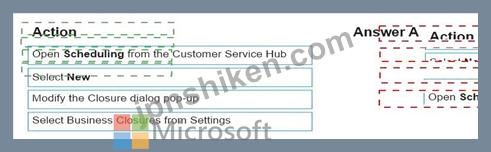
Explanation
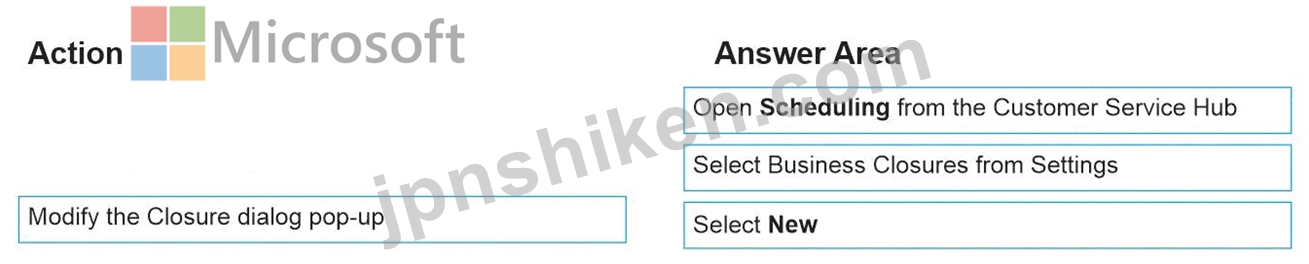
Schedule a new business closure
Make sure that you have the required security role or equivalent permissions.
More information: Manage security roles in service scheduling
* In the Customer Service Hub sitemap, go to Scheduling.
* From the list of entity records, select Settings > Business Closures.
* The Business Closures view is displayed. You can switch between various system views using the drop-down menu.
* Select any existing record to see additional options in the command bar
* On the command bar, select New to schedule a new business closure.
You can also select New from the business closure grid to create a new business closure record.
Schedule business closure
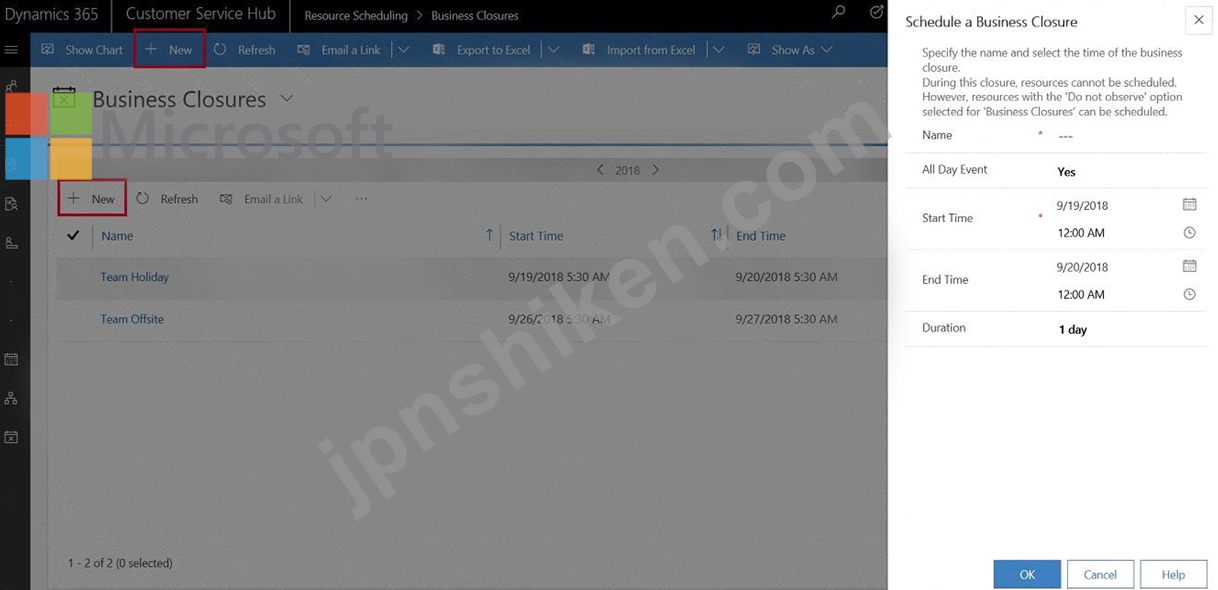
A quick create dialog box is displayed.
* In the Schedule a Business Closure dialog box, type or modify information in the text boxes:
* In the Name box, type a name that describes the purpose of the closure.
The first 12 characters of the name appear on each day of the closure on the calendar view of the affected resource's Work Hours.
* If the closure is an all-day event, select the All-Day Event check box. The application automatically enters the duration of 1 day.
* In the Start Time and End Time boxes, enter the start and end date and time for the closure.
* If you want to enter duration instead of an end time, select the length of the closure in the Duration box. The application automatically calculates the end time for you.
If you want to enter a specific time period, clear the All Day Event check box. You can then specify the hours during which your organization will be closed.
* To save this business closure, select OK.
https://docs.microsoft.com/en-us/dynamics365/customer-service/set-when-business-closed-csh
- 質問一覧「141問」
- 質問1 注:この質問は、同じシナリオを提示する一連の質問の一部です。
- 質問2 仮想マシンがロードされるまでお待ちください。ロードしたら、ラ
- 質問3 Dynamics 365 forSalesを使用します。 あなたは、5つの段階から...
- 質問4 注:この質問は、同じシナリオを提示する一連の質問の一部です。
- 質問5 ある会社がDynamics365Salesを実装しています。 このソリューシ...
- 質問6 それぞれの視聴者に向けて何を作成する必要がありますか? 回答す...
- 質問7 会社はDynamics365Salesを使用しています。 競合他社を、報告の...
- 質問8 商談が失われているとマークされている場合、どのフィールドが必
- 質問9 あなたは Dynamics 365 Sales を会社に導入しました。 会社の管...
- 質問10 ある会社は Dynamics 365 Sales を使用しています。管理者権限が...
- 質問11 従業員に適切なテリトリーが設定されていることを確認する必要が
- 質問12 すべての大量の価格設定要件に合わせてシステムを構成する必要が
- 質問13 ある会社が新しいカタログをリリースしました。 同社は営業担当
- 質問14 会社は、Dynamics 365 for Salesを使用しています。会社は、デフ...
- 質問15 Dynamics 365 Salesで見積もりを処理すると、次の問題が発生しま...
- 質問16 会社は、すべての Dynamics 365 Sales ユーザーに対して Dynamic...
- 質問17 クライアントに見積もりを送信します。クライアントはより良い価
- 質問18 各マネージャー/営業担当者の会議に間に合うように統計が正しい
- 質問19 あなたはDynamics365 forSales環境です。 Social SellingAssista...
- 質問20 User1という名前のユーザーが営業担当者を販売地域に割り当てる...
- 質問21 あなたは、外食産業のDynamics365セールスコンサルタントです。...
- 質問22 企業は、サードパーティ製品を使用せずに Dynamics 365 Sales を...
- 質問23 Dynamics 365 forSalesシステムカスタマイザーを使用します。 製...
- 質問24 過去30日間のアカウントのアクティビティを示す販売レポートがあ...
- 質問25 あなたは企業に Dynamics 365 Sales を導入しています。 同社は...
- 質問26 クライアントに見積もりを送信します。クライアントはより良い価
- 質問27 ある会社は Dynamics 365 Sales を使用しています。同社はカスタ...
- 質問28 Dynamics 365Salesを使用します。見積もりを作成して顧客に送信...
- 質問29 組織はDynamics 365 for Salesを使用しています。 組織で使用す...
- 質問30 出張販売員にソリューションを提供する必要があります。 それぞ
- 質問31 Dynamics 365Salesでリードのリストを作成しています。 次の権限...
- 質問32 あなたはDynamics365の販売管理者です。営業チームは、競合他社...
- 質問33 あなたはDynamics 365 for Salesの管理者です。製品カタログをセ...
- 質問34 要件を満たすために見積もりを設定する必要があります。 見積も
- 質問35 あなたは会社のDynamics365販売管理者です。会社のすべての営業...
- 質問36 Dynamics 365 forSalesの製品と価格表で商談を使用します。 Pric...
- 質問37 ある会社は Dynamics 365 Sales を使用しています。同社は組織構...
- 質問38 Dynamics365環境を管理します。 AppSourceからビジネスプロセス...
- 質問39 会社はPDF見積もりを顧客に送信します。 営業担当者は、[PDFにエ...
- 質問40 RFQのクローズプロセスに、不利なクレジットと参照チェックの理...
- 質問41 ある会社は、本社を米国からヨーロッパに移転することを計画して
- 質問42 Dynamics365セールスで商談を使用します。 失われたために閉じら...
- 質問43 ある企業は、Microsoft Dynamics 365 Sales でセールス アクセラ...
- 質問44 ある会社がウィジェットを製造しています。ウィジェットは次の方
- 質問45 すべてのチケット販売を処理するようにシステムを構成する必要が
- 質問46 営業マネージャーは、営業担当者向けにDynamics 365Salesで目標...
- 質問47 顧客は、商談に影響を与える外部の個人を追跡することを計画して
- 質問48 注:この質問は、同じシナリオを提示する一連の質問の一部です。
- 質問49 ある会社は Dynamics 365 Sales を使用しています。メインフォー...
- 質問50 あなたは、Dynamics 365 for Salesの管理者です。 ユーザーがSoc...
- 質問51 ClientAに必要な数の注文を作成する必要があります。 いくつの注...
- 質問52 Dynamics365環境を管理します。新製品を導入します。製品との機...
- 質問53 既存の顧客販売の要件を満たすために、商談ステータスの理由を構
- 質問54 あなたはDynamics365の販売管理者です。営業チームは、競合他社...
- 質問55 企業の人事責任者は、新しいスタッフの新人研修プロセスを一貫し
- 質問56 タイムスタディを実装する必要があります。 何を作成する必要が
- 質問57 Dynamics 365を使用する組織の営業の役割で働いています。潜在的...
- 質問58 注:この質問は、同じシナリオを提示する一連の質問の一部です。
- 質問59 あなたはDynamics365Salesを使用している営業担当者です。 商談...
- 質問60 営業担当者はアクティブな見積もりを顧客に送信します。顧客は、
- 質問61 Dynamics 365 for Salesで価格表を使用します。一部の価格表の有...
- 質問62 商談が失われたとマークされたときに必要なフィールドを決定する
- 質問63 アクティビティから新しいリードを作成する必要があります。 あ
- 質問64 仮想マシンがロードされるまでお待ちください。ロードしたら、ラ
- 質問65 顧客の製品とサービスを含む請求書を作成します。 製品カタログ
- 質問66 Dynamics 365 forSalesを使用します。 請求書に商品を追加する必...
- 質問67 営業マネージャー用のライセンスを購入する必要があります。どの
- 質問68 会社はDynamics365Salesを使用しています。同社はカスタマイズを...
- 質問69 UsernamedUser1が営業担当者を営業地域に割り当てることができる...
- 質問70 ある会社は Dynamics 365 Sales を使用しています。 会社の営業...
- 質問71 あなたはDynamics365で作業する営業担当者です。あなたの役割に...
- 質問72 Dynamics 365 で機会のプロパティを持つ製品を使用します。 新し...
- 質問73 Dynamics 365 Sales で営業担当者の既定のフォームを変更します...
- 質問74 注:この質問は、同じシナリオを提示する一連の質問の一部です。
- 質問75 あなたは、ジム機器を販売するニューヨークの会社に Dynamics 36...
- 質問76 あなたは会社のDynamics365管理者です。同社の会計年度は4月1日...
- 質問77 ある企業はリレーションシップ アナリティクスを使用しています
- 質問78 注:この質問は、同じシナリオを提示する一連の質問の一部です。
- 質問79 注:この質問は、同じシナリオを提示する一連の質問の一部です。
- 質問80 営業担当者が自分のタスクに優先順位を付けるのを支援する必要が
- 質問81 Accounts テーブルのデータに重複が含まれていないことを確認す...
- 質問82 組織のDynamics365販売環境を管理します。 ビジネスプロセスフロ...
- 質問83 顧客は、以前の注文のすべての製品を含む注文を行います。 以前
- 質問84 フロリダ州の休閑都市であるジャクソンビル、マイアミ、タンパに
- 質問85 予測テンプレートを使用しています。 地域ごとに予測を構成する
- 質問86 玩具会社の製品開発チームは、新しいリモコン玩具を作成します。
- 質問87 すべての顧客の請求書を作成する必要があります。 どの製品を使
- 質問88 Dynamics 365 forSalesを使用します。 商談に商品を追加する必要...
- 質問89 あなたはDynamics365で作業する営業担当者です。あなたの役割に...
- 質問90 注文では、Dynamics 365 for Salesの見積および注文機能を使用し...
- 質問91 会社はDynamics365Salesを使用して販売注文を管理しています。 ...
- 質問92 最近、ある顧客があなたの小売店の1つを訪れました。顧客に大量
- 質問93 営業マネージャーは Dynamics 365 Sales で個人ビューを作成しま...
- 質問94 会社はDynamics365Salesを使用しています。 見積もりを顧客にメ...
- 質問95 営業チームは、すぐに使えるかんばんボードを使用して、すべての
- 質問96 あなたは、会場のDynamics365販売管理者です。お客様は会場で一...
- 質問97 アカウンティングオプションを設定する必要があります。 どのオ
- 質問98 仮想マシンがロードされるまでお待ちください。ロードしたら、ラ
- 質問99 会社の割引リストを作成します。 2人の営業担当者は、機会を創出...
- 質問100 注:この質問は、同じシナリオを提示する一連の質問の一部です。
- 質問101 ある会社は Dynamics 365 Sales を使用しています。 ユーザーは...
- 質問102 既存のRFQを管理する必要があります。 あなたは何をするべきか?...
- 質問103 注:この質問は、同じシナリオを提示する一連の質問の一部です。
- 質問104 ある企業は Dynamics 365 Sales を使用して活動を追跡しています...
- 質問105 企業は、Dynamics 365 for Salesを使用して、競合する勝敗データ...
- 質問106 会社には 2 つの部門があります。各部門は、各部門用に設計され...
- 質問107 アスレチックディレクターのチャートを作成する必要があります。
- 質問108 見積書は顧客によって受け入れられます。営業担当者は見積書から
- 質問109 ある会社は、本社を米国からヨーロッパに移転することを計画して
- 質問110 あなたは組織のDynamics365販売管理者です。 組織は、製品カタロ...
- 質問111 あなたはDynamics365の販売管理者です。 セールスハブのアカウン...
- 質問112 ある会社は Dynamics 365 Sales を使用しています。 Microsoft R...
- 質問113 営業担当者は、マイアクティビティリストをカレンダーとして表示
- 質問114 VendorZ に関する情報をシステムに入力する必要があります。 ど...
- 質問115 あなたはDynamics365の管理者です。 リレーションシップアシスタ...
- 質問116 会社は、社内の電話システムでDynamics 365Salesを使用したいと...
- 質問117 Dynamics 365Salesを使用します。 請求書に商品を追加する必要が...
- 質問118 組織の営業担当者は、ビジネスユニットの連絡先レコードにアクセ
- 質問119 顧客は Dynamics 365 Sales および Sales Insights Sales Accele...
- 質問120 ある企業は、Dynamics 365 Sales の Microsoft SharePoint ドキ...
- 質問121 注:この質問は、同じシナリオを提示する一連の質問の一部です。
- 質問122 ある会社は Dynamics 365 Sales を使用しています。 営業マネー...
- 質問123 会社は、Dynamics 365 for Salesを使用しています。 新しい見積...
- 質問124 テリトリーとメンバーシップを構成する必要があります。 どの構
- 質問125 食パンの価格表を作成する必要があります。何を設定すればよいで
- 質問126 新しいマネージャーが必要な情報を確実に受け取れるようにする必
- 質問127 チケット販売の割引リストを作成する必要があります。 どの価格
- 質問128 状態管理者は、新しい事業の閉鎖を追加する必要があります。 新
- 質問129 同窓生の団体販売割引を設定する必要があります。 どの割引タイ
- 質問130 メキシコに拠点を置く会社がDynamics365Salesを設立しています。...
- 質問131 ある会社は Dynamics 365 Sales を使用しています。 会社は連絡...
- 質問132 多国籍の顧客に必要な販売追跡を設定する必要があります。 NS?...
- 質問133 会社はDynamics365 Salesを使用して、商談、見積もり、注文を作...
- 質問134 注:この質問は、同じシナリオを提示する一連の質問の一部です。
- 質問135 ある企業は、Dynamics 365 Sales Premium と Linkedin Sales Nav...
- 質問136 会社はDynamics365Salesを使用して製品ラインを管理しています。...
- 質問137 あなたはDynamics365の販売管理者です。展示に示されている予測...
- 質問138 リードの割り当てを改善する必要があります。 どのような行動を
- 質問139 企業は Dynamics 365 Sales Insights を実装しています。 予測予...
- 質問140 営業担当者は顧客の商談を紛失したとしてクローズします。顧客は
- 質問141 要件に応じて予測を構成する必要があります。 あなたは何をする

