- ホーム
- Microsoft
- DP-200J - Implementing an Azure Data Solution (DP-200日本語版)
- Microsoft.DP-200J.v2021-08-10.q82
- 質問51
有効的なDP-200J問題集はJPNTest.com提供され、DP-200J試験に合格することに役に立ちます!JPNTest.comは今最新DP-200J試験問題集を提供します。JPNTest.com DP-200J試験問題集はもう更新されました。ここでDP-200J問題集のテストエンジンを手に入れます。
DP-200J問題集最新版のアクセス
「242問、30% ディスカウント、特別な割引コード:JPNshiken」
必要に応じて、次のログイン資格情報を使用します。
Azureユーザー名:xxxxx
Azureパスワード:xxxxx
次の情報は、テクニカルサポートのみを目的としています。
ラボインスタンス:10543936
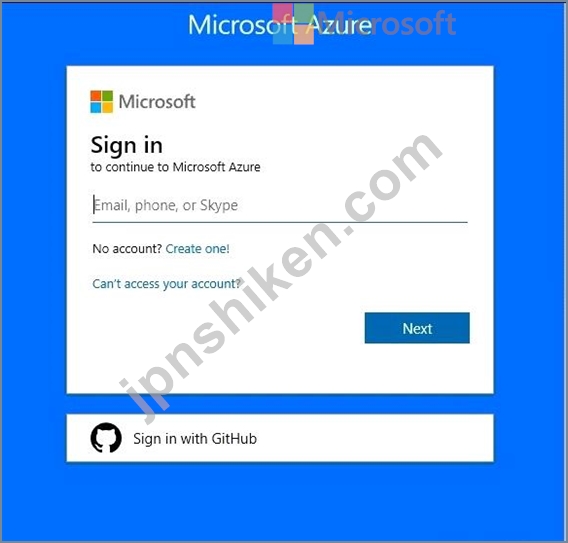
米国西部地域のユーザーが、cosmos10543936という名前のAzure Cosmos DBデータベースのローカルコピーからデータを読み取れるようにする必要があります。
このタスクを完了するには、Azureポータルにサインインします。
注:このタスクが完了するまでに数分かかる場合があります。タスクが完了するまで、または試験のこのセクションを終了する間、他のタスクを実行できます。
Azureユーザー名:xxxxx
Azureパスワード:xxxxx
次の情報は、テクニカルサポートのみを目的としています。
ラボインスタンス:10543936
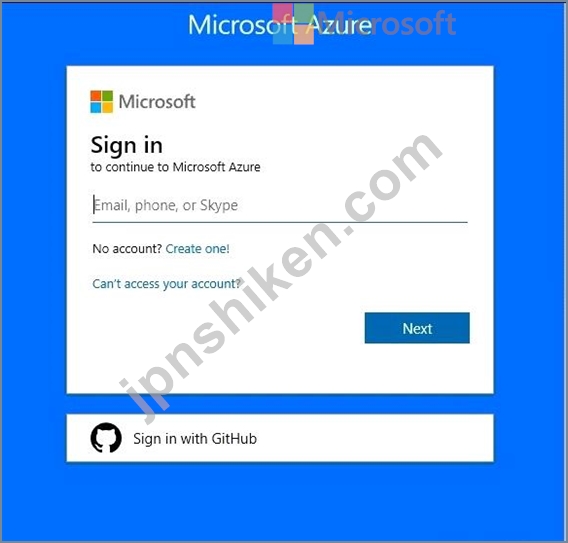
米国西部地域のユーザーが、cosmos10543936という名前のAzure Cosmos DBデータベースのローカルコピーからデータを読み取れるようにする必要があります。
このタスクを完了するには、Azureポータルにサインインします。
注:このタスクが完了するまでに数分かかる場合があります。タスクが完了するまで、または試験のこのセクションを終了する間、他のタスクを実行できます。
正解:
You can enable Availability Zones by using Azure portal when creating an Azure Cosmos account.
You can enable Availability Zones by using Azure portal.
Step 1: enable the Geo-redundancy, Multi-region Writes
1. In Azure Portal search for and select Azure Cosmos DB.
2. Locate the Cosmos DB database named cosmos10543936
3. Access the properties for cosmos10543936
4. enable the Geo-redundancy, Multi-region Writes.
Location: West US region
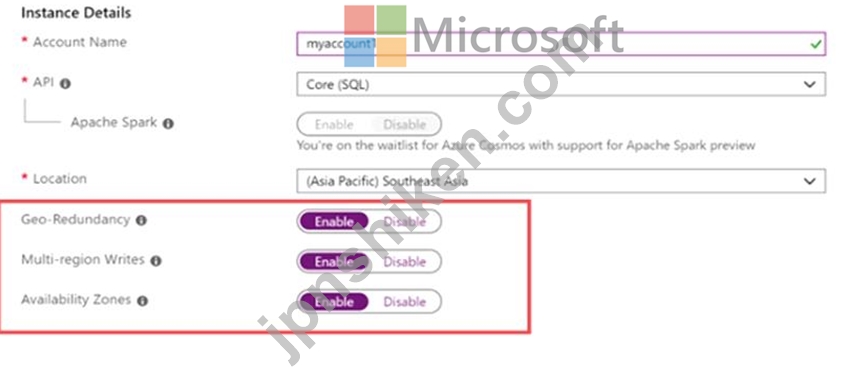
Step 2: Add region from your database account
1. In to Azure portal, go to your Azure Cosmos account, and open the Replicate data globally menu.
2. To add regions, select the hexagons on the map with the + label that corresponds to your desired region(s). Alternatively, to add a region, select the + Add region option and choose a region from the drop-down menu.
Add: West US region
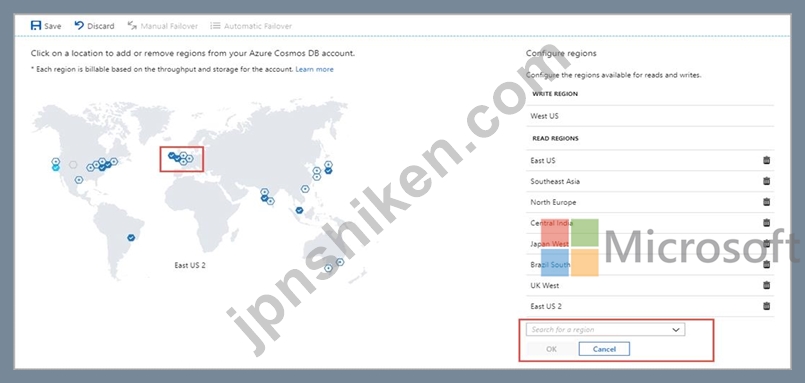
3. To save your changes, select OK.
Reference:
https://docs.microsoft.com/en-us/azure/cosmos-db/high-availability
https://docs.microsoft.com/en-us/azure/cosmos-db/how-to-manage-database-account
You can enable Availability Zones by using Azure portal.
Step 1: enable the Geo-redundancy, Multi-region Writes
1. In Azure Portal search for and select Azure Cosmos DB.
2. Locate the Cosmos DB database named cosmos10543936
3. Access the properties for cosmos10543936
4. enable the Geo-redundancy, Multi-region Writes.
Location: West US region
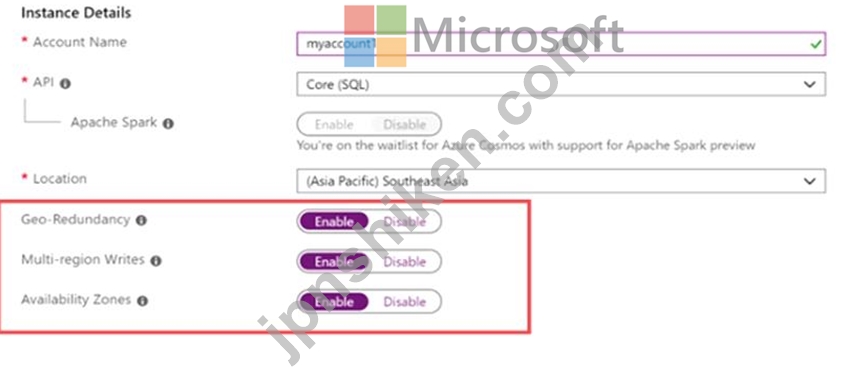
Step 2: Add region from your database account
1. In to Azure portal, go to your Azure Cosmos account, and open the Replicate data globally menu.
2. To add regions, select the hexagons on the map with the + label that corresponds to your desired region(s). Alternatively, to add a region, select the + Add region option and choose a region from the drop-down menu.
Add: West US region
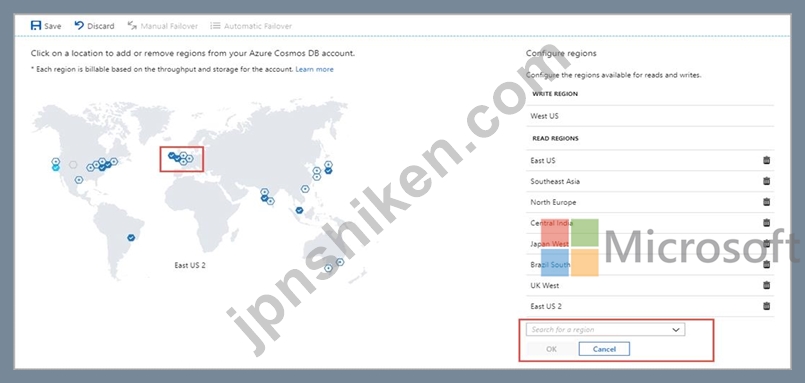
3. To save your changes, select OK.
Reference:
https://docs.microsoft.com/en-us/azure/cosmos-db/high-availability
https://docs.microsoft.com/en-us/azure/cosmos-db/how-to-manage-database-account
- 質問一覧「82問」
- 質問1 データマスキング要件を満たすために、各列にどのマスキング関数
- 質問2 注:この質問は、同じシナリオを提示する一連の質問の一部です。
- 質問3 企業がサービスベースのデータ環境を展開しています。このデータ
- 質問4 次のリソースを含むAzureサブスクリプションがあります。 * Azur...
- 質問5 新しいAzure Data Factory環境があります。 過去60日間のパイプ...
- 質問6 注:この質問は、同じシナリオを提示する一連の質問の一部です。
- 質問7 SALESDBの暗号化を実装する必要があります。 どの3つのアクショ...
- 質問8 技術要件を満たすためにRace CentralのSQLデータベースを最適化...
- 質問9 Database1という名前のAzure SQLデータベースと、HubAおよびHubB...
- 質問10 注:この質問は、同じシナリオを提示する一連の質問の一部です。
- 質問11 マスクされた列を持つAzure SQLデータベースがあります。 ユーザ...
- 質問12 Azure Databricksで、Rを第一言語としてサポートするだけでなく...
- 質問13 Azure Databricksリソースがあります。 Databricksリソースによ...
- 質問14 注:この質問は、同じシナリオを提示する一連の質問の一部です。
- 質問15 注:この質問は、同じシナリオを提示する一連の質問の一部です。
- 質問16 AzureSynapseにSQLプールがあります。 AzureBlobストレージから...
- 質問17 会社はAzure SQL DatabaseとAzure Blobストレージを使用していま...
- 質問18 顧客用のJSONファイルを含むAzure Data Lake Storage Gen2アカウ...
- 質問19 会社は、オンプレミスの仮想マシン(VM)でMicrosoft SQL Server...
- 質問20 注:この質問は、同じシナリオを提示する一連の質問の一部です。
- 質問21 データ移動の要件を満たすには、Azure Data Factoryパイプライン...
- 質問22 会社のデータエンジニアリングソリューションを開発します。同社
- 質問23 Mechanical Workflowのデータストアソリューションを構築してい...
- 質問24 会社のデータエンジニアリングソリューションを開発します。 Mic...
- 質問25 Azure SQLデータウェアハウスがあります。 PolyBaseを使用して、...
- 質問26 必要に応じて、次のログイン資格情報を使用します。 Azureユーザ...
- 質問27 会社は、Microsoft Azure Cosmos DBをアプリケーションのデータ...
- 質問28 Azure Synapse Analyticsにエンタープライズデータウェアハウス...
- 質問29 Server1という名前のサーバー上に、DW1という名前のAzure Synaps...
- 質問30 注:この質問は、同じシナリオを提示する一連の質問の一部です。
- 質問31 ポーリングデータストレージアカウントをプロビジョニングする必
- 質問32 Azure Synapse Analyticsにエンタープライズデータウェアハウス...
- 質問33 電話ベースのポーリングデータアップロードの信頼性要件が満たさ
- 質問34 グローバルな小売企業のデータプラットフォームを開発しています
- 質問35 会社には、Azure SQL Databaseとエラスティックプールを使用する...
- 質問36 注:この質問は、同じシナリオを提示する一連の質問の一部です。
- 質問37 注:この質問は、同じシナリオを提示する一連の質問の一部です。
- 質問38 会社は、Twitterからのストリーミングデータを処理するイベント...
- 質問39 会社は、地理空間データの複数のセットのバッチ処理を実行するソ
- 質問40 注:この質問は、同じシナリオを提示する一連の質問の一部です。
- 質問41 Azure Active Directory(Azure AD)統合を使用して、Azure Data...
- 質問42 Azure Data Factoryにマッピングデータフローを実装して、タクシ...
- 質問43 DB1という名前のAzure SQLデータベースを、SQL1という名前のAzur...
- 質問44 必要に応じて、次のログイン資格情報を使用します。 Azureユーザ...
- 質問45 Azure Stream Analyticsにストリーミングするソリューションを開...
- 質問46 ASA1という名前のAzureStreamAnalyticsジョブがあります。 ASA1...
- 質問47 あなたはあなたの会社のデータエンジニアです。アプリケーション
- 質問48 注:この質問は、同じシナリオを提示する一連の質問の一部です。
- 質問49 注:この質問は、同じシナリオを提示する一連の質問の一部です。
- 質問50 必要に応じて、次のログイン資格情報を使用します。 Azureユーザ...
- 質問51 必要に応じて、次のログイン資格情報を使用します。 Azureユーザ...
- 質問52 Microsoft Azure SQL Data Warehouse実装の監視を構成します。実...
- 質問53 注:この質問は、同じシナリオを提示する一連の質問の一部です。
- 質問54 企業は、開発者がコードを共有および比較できるようにするアプリ
- 質問55 注:この質問は、同じシナリオを提示する一連の質問の一部です。
- 質問56 必要に応じて、次のログイン資格情報を使用します。 Azureユーザ...
- 質問57 注:この質問は、同じシナリオを提示する一連の質問の一部です。
- 質問58 必要に応じて、次のログイン資格情報を使用します。 Azureユーザ...
- 質問59 Azure StreamAnalyticsジョブを監視しています。 過去1時間のバ...
- 質問60 会社には、Microsoft Azureでホストされる本物のデータ分析ソリ...
- 質問61 会社は、Microsoft Azure SQL Databaseを使用し、Elasticプール...
- 質問62 会社のデータエンジニアリングソリューションを開発します。 IoT...
- 質問63 10個のパイプラインを含むAzureDataFactoryがあります。 各パイ...
- 質問64 電話ベースのポーリングデータをPollingDataデータベースで分析...
- 質問65 必要に応じて、次のログイン資格情報を使用します。 Azureユーザ...
- 質問66 Race Controlのテレメトリデータを収集するソリューションを構築...
- 質問67 Microsoft Azureでマネージドデータウェアハウスソリューション...
- 質問68 あなたの会社は防犯カメラからの画像を分析し、異常な活動に対応
- 質問69 Azure Synapse Analyticsでエンタープライズデータウェアハウス...
- 質問70 展示に示されているシグナルロジックを使用するAzureSynapseのSQ...
- 質問71 必要に応じて、次のログイン資格情報を使用します。 Azureユーザ...
- 質問72 必要に応じて、次のログイン資格情報を使用します。 Azureユーザ...
- 質問73 Group1という名前のセキュリティグループを含むAzureActive Dire...
- 質問74 注:この質問は、同じシナリオを提示する一連の質問の一部です。
- 質問75 注:この質問は、同じシナリオを提示する一連の質問の一部です。
- 質問76 注:この質問は、同じシナリオを提示する一連の質問の一部です。
- 質問77 注:この質問は、同じシナリオを提示する一連の質問の一部です。
- 質問78 会社のデータエンジニアリングソリューションを開発します。 会
- 質問79 注:この質問は、同じシナリオを提示する一連の質問の一部です。
- 質問80 必要に応じて、次のログイン資格情報を使用します。 Azureユーザ...
- 質問81 複数のテラバイトの地理空間データを視覚化するソリューションを
- 質問82 あなたはデータエンジニアです。 Hadoop分散ファイルシステム(H...

