- ホーム
- Microsoft
- DA-100J - Analyzing Data with Microsoft Power BI (DA-100日本語版)
- Microsoft.DA-100J.v2021-02-10.q40
- 質問16
有効的なDA-100J問題集はJPNTest.com提供され、DA-100J試験に合格することに役に立ちます!JPNTest.comは今最新DA-100J試験問題集を提供します。JPNTest.com DA-100J試験問題集はもう更新されました。ここでDA-100J問題集のテストエンジンを手に入れます。
DA-100J問題集最新版のアクセス
「150問、30% ディスカウント、特別な割引コード:JPNshiken」
既存のレポートを使用して、携帯電話のポートレートモードで頻繁に表示されるダッシュボードを作成しています。
ダッシュボードを作成する必要があります。
どの4つのアクションを順番に実行する必要がありますか?回答するには、適切なアクションをアクションのリストから回答領域に移動し、正しい順序で配置します。
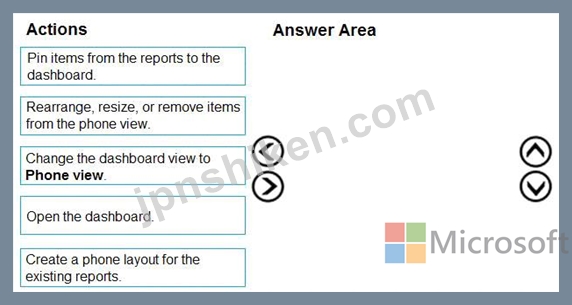
ダッシュボードを作成する必要があります。
どの4つのアクションを順番に実行する必要がありますか?回答するには、適切なアクションをアクションのリストから回答領域に移動し、正しい順序で配置します。
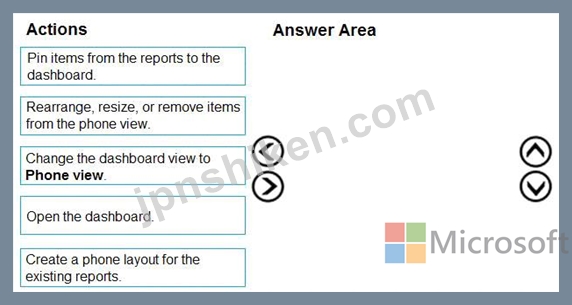
正解:
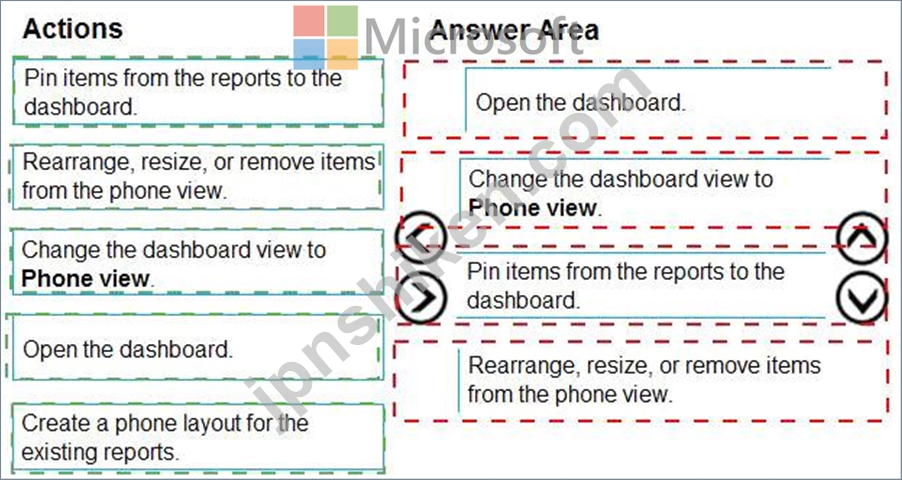
Explanation
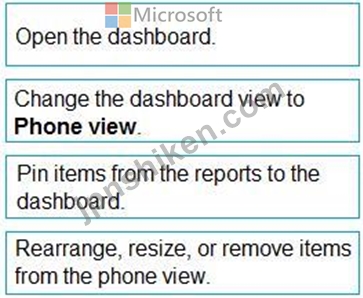
When you view dashboards in portrait mode on a phone, you notice the dashboard tiles are laid out one after another, all the same size. In the Power BI service, you can create a customized view of a dashboard, specifically for portrait mode on phones.
Step 1: Open the Dashboard.
Step 2: Change the dashboard view to Phone view
Step 3: Pin items from the reports to the dashboard.
Step 4: Rearrange, resize, or remote items from the Phone view.
Create a phone view of a dashboard
1. In the Power BI service, open a dashboard (Step 1)
2. Select the arrow next to Web view in the upper-right corner > select Phone view. (Step 2)
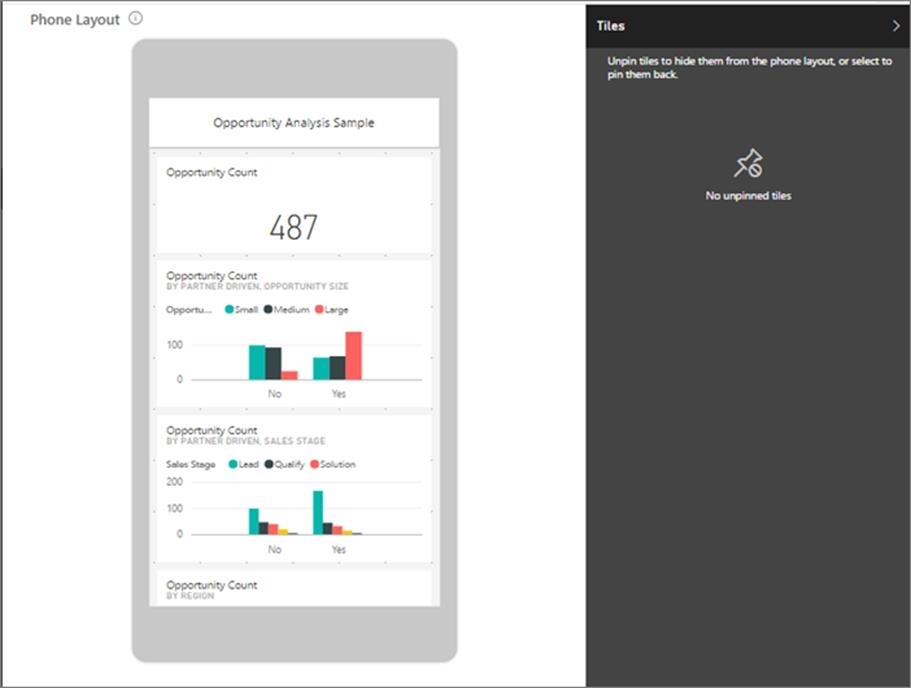
The phone dashboard edit view opens. Here you can unpin, resize, and rearrange tiles to fit the phone view.
The web version of the dashboard doesn't change.
3. Select a tile to drag, resize, or unpin it. You notice the other tiles move out of the way as you drag a tile.
The unpinned tiles go in the Unpinned tiles pane, where they stay unless you add them back.
4. If you change your mind, select Reset tiles to put them back in the size and order they were before.
5. When you're satisfied with the phone dashboard layout, select the arrow next to Phone view in the upper-right corner > select Web view.
Power BI saves the phone layout automatically.
Reference:
https://docs.microsoft.com/en-us/power-bi/create-reports/service-create-dashboard-mobile-phone-view
- 質問一覧「40問」
- 質問1 レポートを作成して、営業チームがその業績と売上の推進要因を理
- 質問2 ユーザーがQ&Aを使用して自然言語の質問を行えるように、Micros...
- 質問3 元の展示に表示されているビジュアルがあります。 {[元の]タブを...
- 質問4 次の3つの列を含むテーブルがあります。 * 市 *総売上高 *職業 ...
- 質問5 4ページを含むレポートがあります。各ページには、同じ4つのフィ...
- 質問6 次の列を含むPensという名前のデータセットがあります。 * 単価 ...
- 質問7 次の図に示すように、Transactionsという名前のクエリを表示しま...
- 質問8 レポートを取締役会にどのように配布する必要がありますか?回答
- 質問9 注:この質問は、同じシナリオを提示する一連の質問の一部です。
- 質問10 展示品にビジュアルが表示されています。 ([展示]タブをクリッ...
- 質問11 注:この質問は、同じシナリオを提示する一連の質問の一部です。
- 質問12 次の展示に示されているビジュアルを含むレポートページがありま
- 質問13 次の展示に示すように、ビジュアルを作成する必要があります。 (...
- 質問14 倉庫在庫データに関するレポートを作成します。データセットには
- 質問15 データモデルにDAXメジャーを作成する必要があります。これによ...
- 質問16 既存のレポートを使用して、携帯電話のポートレートモードで頻繁
- 質問17 次の展示に示すチャートを作成する予定です。 (Exhibit) 示され...
- 質問18 CustomerとAddressという名前の2つのMicrosoftExcelテーブルをPo...
- 質問19 注:この質問は、同じシナリオを提示する一連の質問の一部です。
- 質問20 データモデルを作成する前に、データの懸念に対処する必要があり
- 質問21 データモデルを作成する前に、データの懸念に対処する必要があり
- 質問22 Orders、Date、Cityという名前の3つのテーブルを含むMicrosoft P...
- 質問23 レポートをサポートするために必要なデータセットとストレージモ
- 質問24 3ページを含むレポートがあります。ページの1つには、KPIの視覚...
- 質問25 多くの複雑なDAX式を含むデータモデルがあります。式には、RELAT...
- 質問26 Microsoft Power BIDesktopを使用してレポートを作成します。 レ...
- 質問27 あなたの会社には、MicrosoftStreamに公開されているトレーニン...
- 質問28 あなたの会社には、会社が顧客を獲得するのを助ける関連会社があ
- 質問29 レポートページを作成しています。キーボードを使用してレポート
- 質問30 ドキュメントの配列を含むJSONファイルからデータセットを構築し...
- 質問31 複数のダッシュボードがあります。 ユーザーがpowerbi.comから利...
- 質問32 注:この質問は、同じシナリオを提示する一連の質問の一部です。
- 質問33 AzureBlobストレージ内の数十のフラットファイルから供給される...
- 質問34 エグゼクティブのビジュアルに必要な関係を作成する必要がありま
- 質問35 元のダッシュボードの展示に示されているように、単一のレポート
- 質問36 営業マネージャーに必要なアクセスを提供するためのソリューショ
- 質問37 次の表に示すテーブルを含む販売システムがあります。 (Exhibit)...
- 質問38 貸借対照表レポートで期末残高を取得するには、どのDAX式を使用...
- 質問39 販売トランザクションを含むAzureSQLデータベースがあります。デ...
- 質問40 PowerBIテナントがあります。 財務データセットを使用し、PDFフ...

