- ホーム
- Microsoft
- AZ-400J - Designing and Implementing Microsoft DevOps Solutions (AZ-400日本語版)
- Microsoft.AZ-400J.v2025-03-24.q245
- 質問133
有効的なAZ-400J問題集はJPNTest.com提供され、AZ-400J試験に合格することに役に立ちます!JPNTest.comは今最新AZ-400J試験問題集を提供します。JPNTest.com AZ-400J試験問題集はもう更新されました。ここでAZ-400J問題集のテストエンジンを手に入れます。
AZ-400J問題集最新版のアクセス
「559問、30% ディスカウント、特別な割引コード:JPNshiken」
VM1 という名前の仮想マシンのブート診断を保存するには、RG1lod11566895 という名前のリソース グループ内に az400lod11566895stor という名前の Azure ストレージ アカウントを作成して構成する必要があります。
このタスクを完了するには、Microsoft Azure ポータルにサインインします。
このタスクを完了するには、Microsoft Azure ポータルにサインインします。
正解:
See solution below.
Explanation:
Step 1: To create a general-purpose v2 storage account in the Azure portal, follow these steps:
* On the Azure portal menu, select All services. In the list of resources, type Storage Accounts. As you begin typing, the list filters based on your input. Select Storage Accounts.
* On the Storage Accounts window that appears, choose Add.
* Select the subscription in which to create the storage account.
* Under the Resource group field, select RG1lod11566895
* Next, enter a name for your storage account named: az400lod11566895stor
* Select Create.
Step 2: Enable boot diagnostics on existing virtual machine
To enable Boot diagnostics on an existing virtual machine, follow these steps:
1. Sign in to the Azure portal, and then select the virtual machine VM1.
2. In the Support + troubleshooting section, select Boot diagnostics, then select the Settings tab.
3. In Boot diagnostics settings, change the status to On, and from the Storage account drop-down list, select the storage account az400lod11566895stor.
4. Save the change.
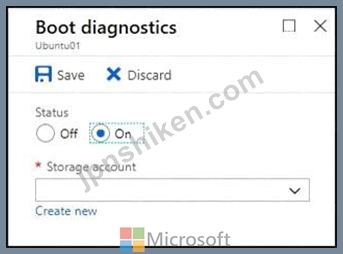
You must restart the virtual machine for the change to take effect.
Reference:
https://docs.microsoft.com/en-us/azure/storage/common/storage-account-create
https://docs.microsoft.com/en-us/azure/virtual-machines/troubleshooting/boot-diagnostics
Explanation:
Step 1: To create a general-purpose v2 storage account in the Azure portal, follow these steps:
* On the Azure portal menu, select All services. In the list of resources, type Storage Accounts. As you begin typing, the list filters based on your input. Select Storage Accounts.
* On the Storage Accounts window that appears, choose Add.
* Select the subscription in which to create the storage account.
* Under the Resource group field, select RG1lod11566895
* Next, enter a name for your storage account named: az400lod11566895stor
* Select Create.
Step 2: Enable boot diagnostics on existing virtual machine
To enable Boot diagnostics on an existing virtual machine, follow these steps:
1. Sign in to the Azure portal, and then select the virtual machine VM1.
2. In the Support + troubleshooting section, select Boot diagnostics, then select the Settings tab.
3. In Boot diagnostics settings, change the status to On, and from the Storage account drop-down list, select the storage account az400lod11566895stor.
4. Save the change.
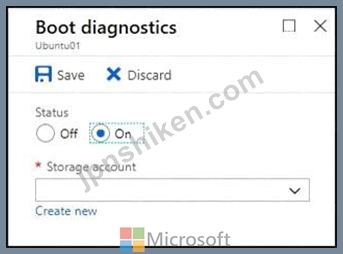
You must restart the virtual machine for the change to take effect.
Reference:
https://docs.microsoft.com/en-us/azure/storage/common/storage-account-create
https://docs.microsoft.com/en-us/azure/virtual-machines/troubleshooting/boot-diagnostics
- 質問一覧「245問」
- 質問1 次の YAML 定義を持つ Pipeline1 という名前の Azure Pipelines ...
- 質問2 KV1 という名前の Azure Key Vault と 3 つの Web サーバーがあ...
- 質問3 Azure Application Insightsの可用性テストを構成します。 可用...
- 質問4 Azure DevOpsを使用して、Javaベースのアプリケーションのビルド...
- 質問5 このセクションの質問に回答した後は、その質問に戻ることはでき
- 質問6 このセクションの質問に回答した後は、その質問に戻ることはでき
- 質問7 Azure Pipelinesを使用して、アプリのビルドとデプロイを管理し...
- 質問8 注:この質問は、同じシナリオを提示する一連の質問の一部です。
- 質問9 User 1. User2 という名前の 3 人のユーザーを含む GitHub 組織...
- 質問10 KQL を使用してログを照会しています。 次の図に示すクエリを実...
- 質問11 Azure ContainerInstancesで実行されるコンテナー化されたソリュ...
- 質問12 次の表に示すリソースを含む Azure サブスクリプションがありま...
- 質問13 Azure Automation Sure Configurationを使用して、仮想マシン構...
- 質問14 GitHub を使用してソース コードの管理とバージョン管理を管理し...
- 質問15 タスク6 az400-38443478-funct という名前の App Service プラン...
- 質問16 Azure Pipelines テンプレートの複数のバージョンを含む GitHub ...
- 質問17 あなたの会社は、次のエンドポイントにアプリケーションをデプロ
- 質問18 あなたの会社はアプリケーションをDocketコンテナにデプロイしま...
- 質問19 (Exhibit) あなたの会社では、Azure Application Insights を使...
- 質問20 あなたの会社はソフトウェア開発にアジャイルなアプローチを使う
- 質問21 世界中からアクセスできる Microsoft ASP.NET Core Web アプリが...
- 質問22 あなたの会社にはAzure DevOpsプロジェクトがあり、 プロジェク...
- 質問23 あなたは3人の顧客のためのプロジェクトを計画しています。 作業...
- 質問24 Azure DevOps に、Azure Boards ボードを使用し、GitHub リポジ...
- 質問25 Azure Automation State Configurationで仮想マシンを管理対象ノ...
- 質問26 Desired State Configuration (DSC) を使用して、Windows Server...
- 質問27 あなたの会社は、開発者がオープンソースライブラリを導入すると
- 質問28 タスク 7 Azure DevOps パイプライン エージェントをホストする...
- 質問29 AzurePipelinesとGitHubがソースコードリポジトリとして統合され...
- 質問30 タスク1 az400-38443478-main という名前の Azure Web アプリが...
- 質問31 注:この質問は、同じシナリオを提示する一連の質問の一部です。
- 質問32 GitHub リポジトリがあります。 Azure DevOps で新しいリポジト...
- 質問33 投資計画のディプリーションスイートのリリース保持ポリシーをど
- 質問34 アプリケーションのビルドプロセスの一環として、GitHubにあるAz...
- 質問35 現在、DevOpsプロセスの一部としてJIRA、Jenkins、およびOctopus...
- 質問36 Contosoという名前のAzure DevOps組織とAzureサブスクリプション...
- 質問37 Extra Beam Fusion SIEM と Azure クラウド プラットフォームを...
- 質問38 投資計画アプリケーションスイートのリリースパイプラインにコー
- 質問39 注:この質問は、同じシナリオを提示する一連の質問の一部です。
- 質問40 あなたの会社は、開発者がオープンソースライブラリを導入すると
- 質問41 このセクションの質問に回答した後は、その質問に戻ることはでき
- 質問42 あなたの会社はJavaで新しいソリューションを構築しています。 ...
- 質問43 GitHub でリリースを完成させようとしています。 次のラベルをリ...
- 質問44 Azure DevOps を使用して、Kubernetes クラスターでホストされる...
- 質問45 大きな PSD ファイルを含む Azure Repos リポジトリがあります。...
- 質問46 repo1 という名前の Azure Repos リポジトリがあります。 featur...
- 質問47 App2ビルドを制御するようにAzureパイプラインを構成する必要が...
- 質問48 あなたの会社はAzure DevOpsにプロジェクトを持っています。 展...
- 質問49 貴社では、開発者がオープンソース ライブラリを導入すると、ラ
- 質問50 注:この質問は同じシナリオを提示する一連の質問の一部です。連
- 質問51 Azure DevOpsのダッシュボードにプロジェクトメトリックスを推奨...
- 質問52 ソース管理とプロジェクト関連のディスカッションにはGitHubを使...
- 質問53 あなたの会社は、AndroidデバイスとOSデバイスをターゲットにし...
- 質問54 会社がAzureでWebアプリケーションをホストしています。 会社は...
- 質問55 複数の Azure パイプラインを含む Azure サブスクリプションがあ...
- 質問56 注: この質問は、同じシナリオを提示する一連の質問の一部です。...
- 質問57 次の表に示すリソースを含むAzureサブスクリプションがあります...
- 質問58 50 台の仮想マシンを含む Azure サブスクリプションがあります A...
- 質問59 Project1 という名前の Azure DevOps プロジェクトと Sub1 とい...
- 質問60 次の式を含む Azure Resource Manager (ARM) テンプレートがあり...
- 質問61 Azure DevOpsでProject2のコードフロー戦略を実装する必要があり...
- 質問62 Azure Application Insights を使用して、Azure Web アプリの正...
- 質問63 コードは GitHub を使用して管理します。 あなたは、Dependabot ...
- 質問64 注:この質問は、同じシナリオを提示する一連の質問の一部です。
- 質問65 タスク 10 Project1 では、成果物、シンボル、添付ファイルが 60...
- 質問66 Azure Monitor を使用し、Log Analytics ワークスペースを含む A...
- 質問67 Azure Boards と統合された GitHub リポジトリがある Azure Boar...
- 質問68 タスク 4 デフォルトのメイン ブランチがまだ存在しない場合は、...
- 質問69 GitHub リポジトリがあります。 Dependabot 依存関係スキャンを...
- 質問70 App1 という名前の .NET アプリがあります。 App1 を GitHub Pac...
- 質問71 Application Insights を使用してアプリケーションのパフォーマ...
- 質問72 Feed1 という名前の Azure Artifacts フィードを参照する Projec...
- 質問73 あなたの会社は、パッケージ管理にAzure Artifactsを使用してい...
- 質問74 アプリのソース コードを含む GitHub リポジトリがあります。 ソ...
- 質問75 Azure DevOpsビルドパイプラインを構成します。 ホステッドビル...
- 質問76 az40010480345acr1 という名前のリポジトリが dotnetapp という...
- 質問77 注:この質問は、同じシナリオを提示する一連の質問の一部です。
- 質問78 key1 という名前の暗号化キーを含む Azure Key Vault があります...
- 質問79 Project1という名前のAzure DevOpsプロジェクトとSub1という名前...
- 質問80 Azure DevOpsを使用して、App1という名前のアプリのビルドとデプ...
- 質問81 Azure Pipelinesには、さまざまなジョブを使用して10の異なるア...
- 質問82 RBAC対応のAzure Kubermets Service(AKS)実装があります。AKS...
- 質問83 タスク 12 以下の機能のみを持つToken!という名前の個人アクセス...
- 質問84 構成ファイルに格納されている資格情報を使用して Azure リソー...
- 質問85 あなたの会社では Git ソースコード リポジトリを使用しています...
- 質問86 転送要件を満たすには、Azure DevOpsエージェントプールへのアク...
- 質問87 あなたの会社はAzure DevOpsにプロジェクトを持っています。 Azu...
- 質問88 Contosoという名前のAzure DevOps組織とAzureサブスクリプション...
- 質問89 ソース管理には GitHub を使用します。 機密データを含むファイ...
- 質問90 Windows Server 2019 を実行する Azure 仮想マシンが複数ありま...
- 質問91 ソース管理に GitHub を使用している プロキシを使用して、プラ...
- 質問92 Azure AppServiceでホストされているWebアプリがあります。 Web...
- 質問93 AzurePipelinesとMicrosoftTeamsを統合しています。 AzurePipeli...
- 質問94 モバイル アプリケーションが共有を呼び出すために必要なシーク
- 質問95 AzureDevOpsへのアクセスを制御するための技術要件を満たす必要...
- 質問96 あなたの会社は、アプリケーションを以下のエンドポイントにデプ
- 質問97 あなたの会社はAzure DevOpsにプロジェクトを持っています。 Azu...
- 質問98 AzureDevOpsに既存のプロジェクトがあります。 プロジェクトのリ...
- 質問99 次のAzureポリシーがあります。 (Exhibit)
- 質問100 複数のAzure App Service WebアプリとAzure機能で構成されるアプ...
- 質問101 Project1のビルドエージェントを実装するための手順を推奨する必...
- 質問102 チームは Azure Pipelines を使用してアプリケーションをデプロ...
- 質問103 ソース管理には Get を使用します。Appt という名前のアプリがあ...
- 質問104 Azure DevOps のプロジェクトで NuGet パッケージを使用する予定...
- 質問105 RG1lod11566895 という名前のリソース グループ内の db1 という...
- 質問106 Azure Reposで新しいGitリポジトリの設定を構成しています。 マ...
- 質問107 Docker Trusted Registryでホストされているイメージから展開さ...
- 質問108 あなたの会社は3つのモバイルアプリケーションのスイートを作成
- 質問109 あなたは、署名されたイメージを az4009940427acr1 という名前の...
- 質問110 あなたの会社はWebアプリケーションを作成します。 アプリケーシ...
- 質問111 ワークフローを含む GitHub リポジトリがあります。ワークフロー...
- 質問112 複数のパブリックフィードからのパッケージを使用するプロジェク
- 質問113 Terraformを使用してAzureリソースグループをデプロイする予定で...
- 質問114 次の要件を満たすには、AzureDevOpsエージェントプールへのアク...
- 質問115 Azure AppServiceでホストされている5つのアプリをサポートする...
- 質問116 Azure DevOps プロジェクトがあります。 Azure Resource Manager...
- 質問117 Azure DevOps にプロジェクトがあります。 ダッシュボードを構成...
- 質問118 Azure DevOpsにプロジェクトがあります。 Azure DevOpsプロジェ...
- 質問119 Azure Kubernetes Service(App1という名前のアプリをホストする...
- 質問120 ソース管理には Get を使用します。 リポジトリのパフォーマンス...
- 質問121 注:この質問は、同じシナリオを提示する一連の質問の一部です。
- 質問122 このセクションの質問に回答した後は、その質問に戻ることはでき
- 質問123 Contosoという名前のAzure DevOps組織、Project1という名前のAzu...
- 質問124 Azure DevOpsデプロイパイプラインを構成しています。デプロイさ...
- 質問125 あなたは、単体テストを含む完全な Microsoft .NET Framework ソ...
- 質問126 Pipeline1 という名前の Azure Pipelines パイプラインと User1 ...
- 質問127 Azure Pipelinesでビルドパイプラインを設計しています。 パイプ...
- 質問128 Windows Server 2019 を実行し、Desired State Configuration (D...
- 質問129 db1 という名前の Azure SQL Database を使用するアプリがいくつ...
- 質問130 Azure DevOps に、User1 と User2 という名前の 2 人のユーザー...
- 質問131 Azure Pipelines パイプラインを使用して、Web アプリをビルドお...
- 質問132 タスク5 署名されたイメージを az40038443478act1 という名前の ...
- 質問133 VM1 という名前の仮想マシンのブート診断を保存するには、RG1lod...
- 質問134 .NET Core ランタイム スタックを使用する webapp1 という名前の...
- 質問135 ビルドとリリースのパイプラインは、Azure DevOpsを使用して管理...
- 質問136 リリース パイプラインと Git リポジトリを含む Azure DevOps プ...
- 質問137 Azure Automation State Configuration を使用して仮想マシンの...
- 質問138 RG1という名前のリソースグループを含むAzureサブスクリプション...
- 質問139 Project1という名前のAzureDevOpsに、Pipeline1とPipeline2とい...
- 質問140 Azure コンテナー レジストリを含む Azure サブスクリプションが...
- 質問141 Azure DevOpsでProject2のコードフロー戦略を実装する必要があり...
- 質問142 注:この質問は、同じシナリオを提示する一連の質問の一部です。
- 質問143 Contoso という名前の Azure DevOps 組織があります。 Windows S...
- 質問144 Azure DevOpsでは、Project3を作成します。 あなたはプロジェク...
- 質問145 Azure Monitor で Application Insights を使用してログ データ...
- 質問146 あなたの会社は、開発者がオープンソースライブラリを導入すると
- 質問147 App1 という名前のアプリをデプロイするために使用される Azure ...
- 質問148 Azureサブスクリプションがあります。サブスクリプションには、W...
- 質問149 Azure パイプラインがあります。 構成値を変数として保存する必...
- 質問150 あなたの会社では新しい Web アプリケーションを構築しています...
- 質問151 あなたのチームはアジャイル開発アプローチを採用しています。
- 質問152 Dockerデプロイモデルを使用するAzure DevOpsパイプラインのイン...
- 質問153 Azure Pipelinesを使用して、プロジェクトのビルドとデプロイを...
- 質問154 Azure DevOpsにProject1というプロジェクトがあります。事業! I...
- 質問155 注: この質問は、同じシナリオを示す一連の質問の一部です。この...
- 質問156 Windows Serverを実行するAzure仮想マシンにインターネットイン...
- 質問157 プロビジョニングされたデバイスとプロビジョニングされていない
- 質問158 az400-9940427-main という名前の Azure Web アプリが、システム...
- 質問159 注:この質問は、同じシナリオを提示する一連の質問の一部です。
- 質問160 Azure DevOps に Project1 という名前のプロジェクトがあります...
- 質問161 Azure Boards を使用してプロジェクトを管理し、Azure Repos を...
- 質問162 App1 という名前のアプリがあります。Events と Logs という名前...
- 質問163 あなたの会社はTeam Foundation Server 2013(TFS 2013)を使用...
- 質問164 注:この質問は、同じシナリオを提示する一連の質問の一部です。
- 質問165 Vault1 という名前の Azure キー コンテナー、Pipeline1 という...
- 質問166 AzurePipelinesにビルドパイプラインを含むAzureソリューション...
- 質問167 あなたの会社には4つのプロジェクトがあります。各プロジェクト
- 質問168 Contosoという名前のAzure DevOps組織の無料枠があります。 Cont...
- 質問169 このセクションの質問に回答した後は、その質問に戻ることはでき
- 質問170 認証にAzure Active Directory(Azure AD)を使用するようにGitH...
- 質問171 タスク 3 az400-38443478-matn という名前の Azure Web アプリが...
- 質問172 あなたの会社には、Subscription1という名前のAzureサブスクリプ...
- 質問173 注:この質問は同じシナリオを提示する一連の質問の一部です。連
- 質問174 あなたは会社のテストプロセスを自動化しています。 Web アプリ...
- 質問175 あなたの会社は新しいアプリケーションのためにAzure DevOpsにプ...
- 質問176 あなたの会社には4つのチームに割り当てられた60人の開発者がい...
- 質問177 GitHubでのコードレビュー割り当ての使用を評価しています。 コ...
- 質問178 継続的インテグレーション/継続的デプロイ (CI/CD) パイプライン...
- 質問179 Azure Boards を使用してプロジェクトを管理します。GitHub を使...
- 質問180 複数のマイクロサービスを含むソリューションを展開する予定です
- 質問181 注:この質問は、同じシナリオを提示する一連の質問の一部です。
- 質問182 次の表に示すリソースを含む Azure サブスクリプションがありま...
- 質問183 あなたはProject6を実装する必要があります。 どの3つのアクショ...
- 質問184 注: この質問は、同じシナリオを示す一連の質問の一部です。この...
- 質問185 Azure Pipelines を使用して、Appl という名前のアプリをビルド...
- 質問186 Azure DevOps ビルド パイプラインを含む Azure サブスクリプシ...
- 質問187 Pipeline1 という名前の Azure パイプラインと Repo1 という名前...
- 質問188 コードレビューの間に、あなたは多くの品質問題を発見します。多
- 質問189 依存関係のバージョン管理戦略としてセマンティック バージョニ
- 質問190 Azure DevOps にプロジェクトがあります。 Template1.yml という...
- 質問191 あなたの会社はアジャイル開発方法論を実装しています。 各スプ
- 質問192 電子商取引 Web サイトをサポートする Azure Web アプリを管理し...
- 質問193 次の表に示すリソースを含む Azure サブスクリプションがありま...
- 質問194 ソース管理には GitHub を使用し、プロジェクト管理には Azure B...
- 質問195 新しいデータベース環境を展開することを計画しています。ソリュ
- 質問196 Microsoft Visual Studio 2017 が fa-11566895 という名前の Azu...
- 質問197 2 つの Azure リージョンでホストされる Web サイトをデプロイす...
- 質問198 コードレビュー中に、Javaアプリケーションの品質の問題を発見し...
- 質問199 Azure Artifactsを使用して、Node.jsアプリケーション用のパッケ...
- 質問200 注:この質問は、同じシナリオを提示する一連の質問の一部です。
- 質問201 図に示すように、Azure DevOpsでリリースパイプラインを構成して...
- 質問202 YAMLベースのAzureパイプラインを作成して、次の要件を持つAzure...
- 質問203 注:この質問は、同じシナリオを提示する一連の質問の一部です。
- 質問204 App1の認証を構成する必要があります。ソリューションは、計画さ...
- 質問205 会社の開発プロセスを設計しています。 問題があることがわかっ
- 質問206 あなたの会社はJavaで新しいソリューションを構築しています。 ...
- 質問207 認証を必要とするMicrosoftASP.NETアプリケーションを構築してい...
- 質問208 Azure DevOps には、environment1 と envkonment2 という 2 つの...
- 質問209 あなたの会社はソフトウェア開発にアジャイルアプローチを使うこ
- 質問210 Azure Pipelines を使用して、WebApp1 という名前の Azure Web ...
- 質問211 Public1 という名前のパブリック GitHub リポジトリがあります。...
- 質問212 Azure DevOps で新しいプロジェクトを実装しています。 保護のパ...
- 質問213 あなたの会社は新しいWebアプリケーションを構築しています。 提...
- 質問214 あなたの会社では、Java ベースのプロジェクトのビルド パイプラ...
- 質問215 AzureMonitorを使用して監視されるAzure仮想マシンがあります。 ...
- 質問216 Azure Boards プロジェクトと GitHub リポジトリを統合していま...
- 質問217 注:この質問は同じシナリオを提示する一連の質問の一部です。連
- 質問218 POC ブランチをメイン ブランチにマージする必要があります。ソ...
- 質問219 Azure DevOps にプロジェクトがあります。 プル リクエストに関...
- 質問220 Azure DevOpsにプライベートプロジェクトがあります。 プロジェ...
- 質問221 Azure Kubernetes Service(AKS)ポッドがあります。 次のアクシ...
- 質問222 ホームページのページ読み込みパフォーマンスに基づいてトリガー
- 質問223 Azure仮想マシンを使用する新しいアプリケーションをデプロイし...
- 質問224 Repo1 という名前の大きなリポジトリがあり、その中に directory...
- 質問225 コード資産には Calendar Versioning (CalVer) を使用します。 ...
- 質問226 あなたは、Azure DevOpsを使用してインフラストラクチャをAzure...
- 質問227 タスク 6 デフォルトのメイン ブランチがまだ存在しない場合は、...
- 質問228 Azure Boards を使用してプロジェクトを管理します。 現在、item...
- 質問229 次の表に示すように、Azure DevOpsで3つのプロジェクト用にAzure...
- 質問230 あなたの会社はAzure ReposのGitリポジトリを使ってWebアプリケ...
- 質問231 次の表に示すサービスがあります。 (Exhibit) Azure Boards を使...
- 質問232 ビルドパイプラインを含むAzure DevOpsプロジェクトがあります。...
- 質問233 あなたの会社はAzureDevOpsを使用しています。 Azure Active Dir...
- 質問234 次の表に示すリポジトリがあります。 (Exhibit) GitHub リポジト...
- 質問235 Azure DevOpsを使用してiOSアプリケーションを開発しています。 ...
- 質問236 注:この質問は、同じシナリオを提示する一連の質問の一部です。
- 質問237 app.contoso.com というカスタム ドメインを持つ App1 という名...
- 質問238 タスク 7 デフォルトのメインブランチが存在しない場合は初期化...
- 質問239 あなたの会社は、本番環境にデプロイされるApp1という名前のアプ...
- 質問240 .NET Coreアプリケーションを含むイメージを作成する予定です。 ...
- 質問241 会社の開発チーム向けにAzure DevOps戦略を設計しています。 技...
- 質問242 注: この質問は、同じシナリオを示す一連の質問の一部です。この...
- 質問243 注:この質問は、同じシナリオを提示する一連の質問の一部です。
- 質問244 App1 という名前のアプリがあります。Events と Logs という名前...
- 質問245 注:この質問は同じシナリオを提示する一連の質問の一部です。連

