- ホーム
- Microsoft
- AZ-204J - Developing Solutions for Microsoft Azure (AZ-204日本語版)
- Microsoft.AZ-204J.v2025-05-19.q178
- 質問174
有効的なAZ-204J問題集はJPNTest.com提供され、AZ-204J試験に合格することに役に立ちます!JPNTest.comは今最新AZ-204J試験問題集を提供します。JPNTest.com AZ-204J試験問題集はもう更新されました。ここでAZ-204J問題集のテストエンジンを手に入れます。
AZ-204J問題集最新版のアクセス
「474問、30% ディスカウント、特別な割引コード:JPNshiken」
医療記録アプリケーションをAzure仮想マシン(VM)にデプロイする準備をしています。アプリケーションは、オンプレミスビルドサーバーによって生成されたVHDを使用して展開されます。
Azureへのデプロイ中およびデプロイ後に、アプリケーションと関連データの両方が暗号化されていることを確認する必要があります。
どの3つのアクションを順番に実行する必要がありますか?回答するには、適切なアクションをアクションのリストから回答領域に移動し、正しい順序で配置します。

Azureへのデプロイ中およびデプロイ後に、アプリケーションと関連データの両方が暗号化されていることを確認する必要があります。
どの3つのアクションを順番に実行する必要がありますか?回答するには、適切なアクションをアクションのリストから回答領域に移動し、正しい順序で配置します。

正解:
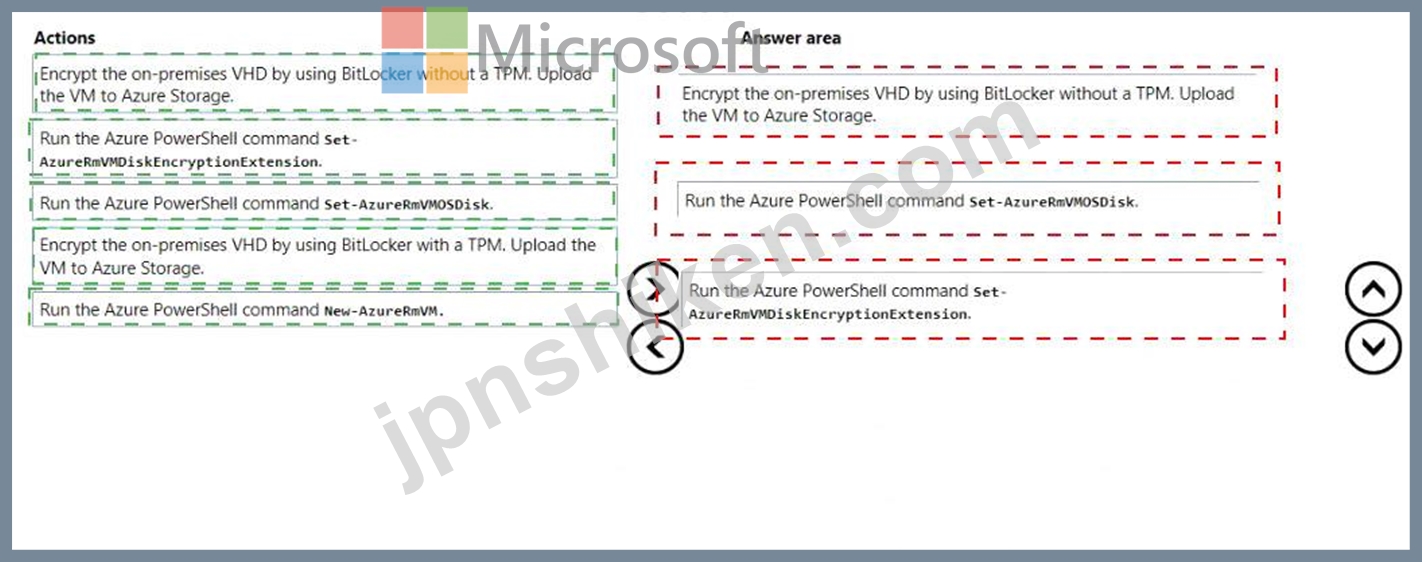
Explanation:
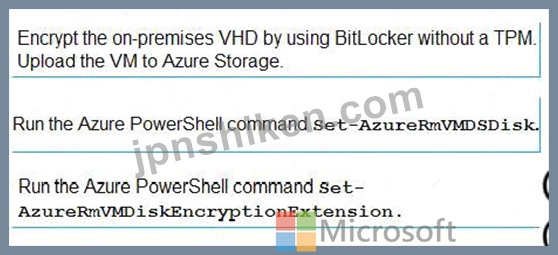
Step 1: Encrypt the on-premises VHD by using BitLocker without a TPM. Upload the VM to Azure Storage Step 2: Run the Azure PowerShell command Set-AzureRMVMOSDisk To use an existing disk instead of creating a new disk you can use the Set-AzureRMVMOSDisk command.
Example:
$osDiskName = $vmname+'_osDisk'
$osDiskCaching = 'ReadWrite'
$osDiskVhdUri = "https://$stoname.blob.core.windows.net/vhds/"+$vmname+"_os.vhd"
$vm = Set-AzureRmVMOSDisk -VM $vm -VhdUri $osDiskVhdUri -name $osDiskName -Create Step 3: Run the Azure PowerShell command Set-AzureRmVMDiskEncryptionExtension Use the Set-AzVMDiskEncryptionExtension cmdlet to enable encryption on a running IaaS virtual machine in Azure.
Incorrect:
Not TPM: BitLocker can work with or without a TPM. A TPM is a tamper resistant security chip on the system board that will hold the keys for encryption and check the integrity of the boot sequence and allows the most secure BitLocker implementation. A VM does not have a TPM.
References:
https://www.itprotoday.com/iaaspaas/use-existing-vhd-azurerm-vm
- 質問一覧「178問」
- 質問1 注:この質問は、同じシナリオを提示する一連の質問の一部です。
- 質問2 注:この質問は、同じシナリオを提示する一連の質問の一部です。
- 質問3 CheckUserContent関数のバインディングを実装する必要があります...
- 質問4 データ ストレージに Azure Cosmos DB を使用する Web サイトの...
- 質問5 ユーザーのために企業の Web サイトを保護する必要があります。 ...
- 質問6 Azure Blob ストレージにビジネス クリティカルなデータを保存す...
- 質問7 Azure Functions アプリを実装する予定です。 Azure Functions ...
- 質問8 Azure SDK を使用して Web アプリケーションを開発しています。W...
- 質問9 Azure Batch プールで大規模なワークロードを実行するスクリプト...
- 質問10 データを格納する .Net Web アプリケーションを開発しています。...
- 質問11 AzureStorageを使用するAzure仮想マシンで実行されるWebサービス...
- 質問12 Azure App Service Web アプリを開発し、運用環境にデプロイしま...
- 質問13 注:この質問は、同じシナリオを提示する一連の質問の一部です。
- 質問14 ASP.NETWebアプリを開発してAzureAppServiceにデプロイします。 ...
- 質問15 会社には複数の倉庫があります。各ウェアハウスには、温度データ
- 質問16 あなたは航空会社のチケット予約システムを開発しています。 ア
- 質問17 AzureFunctionアプリを開発しています。 アプリは次の要件を満た...
- 質問18 ファイルを処理および変換し、ファイルをAzureストレージに格納...
- 質問19 Azureソリューションを開発しています。 Azure KeyVaultに保存さ...
- 質問20 企業 Web サイトを実装する必要があります。 ソリューションをど...
- 質問21 注:この質問は、同じシナリオを提示する一連の質問の一部です。
- 質問22 注: この質問は、同じシナリオを提示する一連の質問の一部です。...
- 質問23 PowerShell を使用して Azure キー コンテナーを作成しています...
- 質問24 組織内の用語に関連するプロジェクトデータにアクセスするための
- 質問25 ユーザーがContentAnalysisServiceを使用してコンテンツを確認で...
- 質問26 注: この質問は、同じシナリオを示す一連の質問の一部です。この...
- 質問27 配達ドライバーの次のテレメトリ データを収集するアプリケーシ
- 質問28 アプリのすべての機能は、次の要件を満たしています。 * 実行が...
- 質問29 組織は、ブロブ ストレージ アカウントをデプロイします。ユーザ...
- 質問30 セキュリティポリシーが満たされていることを確認するには、Proc...
- 質問31 コンテンツを手動で確認するための要件を確実に満たすには、アプ
- 質問32 Azure にデプロイする Java アプリケーションを開発しています。...
- 質問33 公開されているニュースAPIのゲートウェイソリューションを開発...
- 質問34 Azureソリューションを開発します。 .NETアプリケーションは、Az...
- 質問35 PolicyLibの要件が満たされていることを確認する必要があります...
- 質問36 複数の Azure リソースをデプロイするために、一連の入れ子にな...
- 質問37 Azure Blob Storage トリガーを使用して Azure Functions アプリ...
- 質問38 次のPowerShellスクリプトを作成します。 (Exhibit) 次の各ステ...
- 質問39 Microsoft GraphAPIを呼び出すWebアプリケーションを開発してい...
- 質問40 Azure EventGridからのすべてのメッセージが処理されることを確...
- 質問41 AzureStorageを使用するWebアプリケーションを開発しています。...
- 質問42 VisualStudioを使用してAzureFunctionアプリを開発しています。...
- 質問43 ある会社が、Azure AppServiceモバイルアプリをバックエンドとし...
- 質問44 ユーザー入力に基づいて生成された画像を販売するアプリケーショ
- 質問45 大手スナック製造業者向けのロイヤルティ プログラムを構築して
- 質問46 注:この質問は、同じシナリオを提示する一連の質問の一部です。
- 質問47 企業 Web サイトの可用性をテストする必要があります。 どの 2 ...
- 質問48 100 個の Azure App Service Web アプリを含む Azure サブスクリ...
- 質問49 注:この質問は、同じシナリオを提示する一連の質問の一部です。
- 質問50 テストエラーを解決するには、APIを更新する必要があります。 Az...
- 質問51 AzureSQLデータベースを使用してモバイルアプリのユーザー情報を...
- 質問52 小売店の場所データの問題を解決するソリューションを実装する必
- 質問53 AzureFunctionアプリを開発しています。Azure FunctionAppホスト...
- 質問54 cluster1という名前のAzureKubernetesクラスターで実行されてい...
- 質問55 ユーザーの写真に対して画像分析を実行し、識別されたオブジェク
- 質問56 アプリケーションを開発します。 Azureの一連の仮想マシン(VM)...
- 質問57 Four Coffeeには、Dockerで実行されるASP.NET CoreWebアプリがあ...
- 質問58 注:この質問は、同じシナリオを提示する一連の質問の一部です。
- 質問59 Azure Container Apps を使用するマイクロサービス ベースのアプ...
- 質問60 AzureでホストされているeコマースWebアプリケーションを開発し...
- 質問61 あなたは、いくつかの Azure API Management (APIM) でホストさ...
- 質問62 MainAppという名前のWebアプリがあります。 WebJobs SDKを使用し...
- 質問63 複数のコンテナーを使用するAzureKubernetes Services(AKS)ク...
- 質問64 あなたはRESTWebサービスを開発しています。お客様は、Azure API...
- 質問65 Azure ServiceBusとイベントグリッドの統合を構成する必要があり...
- 質問66 注:この質問は、同じシナリオを提示する一連の質問の一部です。
- 質問67 ASP.NETを使用してプロジェクト管理サービスを開発しています。...
- 質問68 あなたはモバイルアプリケーションを設計する会社で働いています
- 質問69 AzureWebアプリを開発します。 Application Insightsを使用して...
- 質問70 あなたは、AzureFunctionを使用して注文を処理するサービスとし...
- 質問71 ある会社が一連のモバイル ゲームを開発しています。すべてのゲ
- 質問72 ユーザー認証にMicrosoftIDプラットフォームを使用するWebアプリ...
- 質問73 Order.jsonからすべての注文ラインアイテムを取得し、都市のアル...
- 質問74 AzureでサーバーレスJavaアプリケーションを開発しています。新...
- 質問75 Azureメッセージングサービスを使用するソリューションを開発し...
- 質問76 企業 Web サイトのすべてのサイト構成設定を構成する必要があり...
- 質問77 AzureWebJobsを開発しています。 シナリオごとにWebJobタイプを...
- 質問78 AzureBlobコンテナーにアップロードされた画像を処理するAzureFu...
- 質問79 組織が Mob ストレージ アカウントをデプロイします。ユーザーは...
- 質問80 ツール会社のトレーニング資料を含む Azure Static Web アプリを...
- 質問81 ある会社は、スマート冷蔵庫が温度情報を中央の場所に送信できる
- 質問82 チームの開発環境を構成しています。最新のVisualStudioイメージ...
- 質問83 注:この質問は、同じシナリオを提示する一連の質問の一部です。
- 質問84 6つの高速道路に沿った交通を監視する交通監視システムを構築し
- 質問85 あなたは会社のユーザー ポータルを開発しています。 特定のトピ...
- 質問86 MicrosoftIDプラットフォームを使用してユーザーとリソースを認...
- 質問87 AzureFunctionアプリを呼び出すAzureLogicアプリを開発してデプ...
- 質問88 RESTAPI要件をサポートするようにAzureAppServiceを構成する必要...
- 質問89 ユーザー以外のアクションにはテレメトリを実装する必要がありま
- 質問90 容量の問題を解決する必要があります。 あなたは何をするべきか
- 質問91 ContosoAppという名前のASP.NETCoreアプリケーションを実行するD...
- 質問92 注:この質問は、同じシナリオを提示する一連の質問の一部です。
- 質問93 複数のAzureFunctionsを使用してサーバーレスアプリケーションを...
- 質問94 開発者向けのローカル開発テストをサポートする必要があります。
- 質問95 要件に応じてContentUploadServiceを監視する必要があります。 ...
- 質問96 ユーザーとリソースの認証に Microsoft の識別プラットフォーム...
- 質問97 オンプレミスのファイルシステムとAzureBlobストレージ間でデー...
- 質問98 ある会社がNode.jsWebアプリを開発しています。 Webアプリのコー...
- 質問99 account1 という名前の Azure Cosmos DB for NoSQL アカウントを...
- 質問100 注:この質問は、同じシナリオを提示する一連の質問の一部です。
- 質問101 企業のWebサイトファイルのセキュリティとコンプライアンスを構...
- 質問102 組織は、Azureストレージサービスの展開を計画しています。 Azur...
- 質問103 Azure SQL Database インスタンスに接続する Azure 関数を開発し...
- 質問104 Azure リソースをデプロイするために、一連の入れ子になった Azu...
- 質問105 あなたは多くのWebサービスを提供するSaaS企業の開発者です。 会...
- 質問106 ユーザーが写真やビデオをAzureストレージにアップロードできる...
- 質問107 あなたはContoso、Ltdで働いています。 次のXMLマークアップを使...
- 質問108 通知の待ち時間の問題を解決する必要があります。 どの2つのアク...
- 質問109 ShippingLogicアプリの要件をサポートする必要があります。 何を...
- 質問110 AzureFunctionアプリを呼び出すAzureLogicアプリを開発してデプ...
- 質問111 ウェブページに関する内部スタッフの問題を修正する必要がありま
- 質問112 serviceA、serviceB、serviceC という名前のマイクロサービスを...
- 質問113 小売店の場所であるAzure関数を実装する必要があります。 ソリュ...
- 質問114 注: この質問は、同じシナリオを示す一連の質問の一部です。この...
- 質問115 Azure BlobStorageコンテナーに格納されている写真を管理するた...
- 質問116 モバイルアプリとのユーザーインタラクションの有意義な分析を提
- 質問117 Event Grid を使用して他のサービスに接続するアプリを作成して...
- 質問118 Azure Webアプリケーションファイアウォール(WAF)によって保護...
- 質問119 マネージド ゲートウェイを使用する、API! という名前の Azure A...
- 質問120 注:この質問は、同じシナリオを提示する一連の質問の一部です。
- 質問121 ソリューションは、メッセージを受信して、処理できるまで保
- 質問122 小売店の場所データのイベント ルーティングを実装する必要があ
- 質問123 組織が Azure Cosmos DB をデプロイします。 アイテムが作成、更...
- 質問124 オンライン ゲームのプレイヤー スコアを保存するアプリがありま...
- 質問125 ソリューションがポリシーサービスのスケーリング要件を満たして
- 質問126 会社はすべての製造データをAzureBlobStorageにバックアップしま...
- 質問127 account1 という名前の NoSQL API アカウントの Azure Cosmos DB...
- 質問128 Azure ApplicationInsightsを使用してパフォーマンスを監視しイ...
- 質問129 Azure仮想マシン(VM)へのアクセスが必要なアプリケーションを...
- 質問130 ドキュメントを Azure Blob Storage に格納するソリューションを...
- 質問131 Java アプリケーションを開発して Azure にデプロイします。アプ...
- 質問132 オンプレミスの配送データをAzureに移行する必要があります。 何...
- 質問133 既定の設定で構成された redis1 という名前の Azure Cache for R...
- 質問134 AzureLogicアプリのエラーメッセージを修正する必要があります。...
- 質問135 Web アプリケーションを開発し、Azure App Service にデプロイし...
- 質問136 .NET用のAzureStorageClientライブラリを使用するソリューション...
- 質問137 あなたはウェブサイトを開発します。 AzureでWebサイトをホスト...
- 質問138 技術マニュアルのコンテンツ管理アプリケーションを開発していま
- 質問139 Azure Blob GPv1Premiumストレージアカウントを使用する既存のア...
- 質問140 Webアプリケーションを開発してAzureAppServiceにデプロイします...
- 質問141 ある会社が海外旅行および予約管理サービスを運営しています。同
- 質問142 ASP.NET Core Web APIWebサービスを開発しています。 Webサービ...
- 質問143 注:この質問は、同じシナリオを提示する一連の質問の一部です。
- 質問144 カスタマイズされた項目を処理するには、Azure Functions を使用...
- 質問145 注:この質問は、同じシナリオを提示する一連の質問の一部です。
- 質問146 あなたは、プレイヤーが単語を表すお気に入りの写真に投票できる
- 質問147 組織には、Azure でホストされている Web アプリがあります。 組...
- 質問148 GitHubリポジトリからAzure WebアプリにASP.NET Core Webサイト...
- 質問149 Webアプリを開発し、運用環境のAzureAppServiceにデプロイします...
- 質問150 注: この質問は、同じシナリオを提示する一連の質問の一部です。...
- 質問151 注:この質問は、同じシナリオを提示する一連の質問の一部です。
- 質問152 次のデータ ライフサイクル管理ポリシーがあります。 (Exhibit) ...
- 質問153 ある会社は、スマート冷蔵庫が温度情報を中央の場所に送信できる
- 質問154 Azure メッセージング ソリューションを開発しています。 ソリュ...
- 質問155 Azure Container Apps で実行するマイクロサービスをいくつか開...
- 質問156 公開されているニュースAPIのゲートウェイソリューションを開発...
- 質問157 注: この質問は、同じシナリオを示す一連の質問の一部です。この...
- 質問158 あなたはソーシャルネットワーキングアプリのデータストレージソ
- 質問159 オンプレミスのハードウェアセキュリティモジュール(HSM)キー...
- 質問160 ユーザー契約を保存する必要があります。 契約締結後、どこに保
- 質問161 Web アプリを開発して Azure App Service にデプロイします。Azu...
- 質問162 CheckUserContentAzure関数をデプロイする必要があります。ソリ...
- 質問163 企業のWebサイトのAzureStorageアカウントのアカウントの種類、...
- 質問164 プレミアムブロックBLOBストレージアカウントを使用するアプリケ...
- 質問165 あなたは Azure Function アプリを開発しています。 Azure Funct...
- 質問166 Microsoft ID プラットフォームを使用してユーザーとリソースを...
- 質問167 Azure Cosmos DB を含める Azure ソリューションを実装します。...
- 質問168 領収書の処理が正しく行われるようにする必要があります。 あな
- 質問169 あなたの会社はAzureサブスクリプションを購入し、いくつかのオ...
- 質問170 App1という名前のAzureApp ServiceWebアプリを開発してデプロイ...
- 質問171 ShippingWebサイトのエラーを解決する必要があります。 Azure Ta...
- 質問172 会社の組織構造に関する情報を格納するアプリケーションを開発し
- 質問173 注:この質問は、同じシナリオを提示する一連の質問の一部です。
- 質問174 医療記録アプリケーションをAzure仮想マシン(VM)にデプロイす...
- 質問175 いくつかの既存のロジックアプリを管理します。 定義を変更し、
- 質問176 Azure仮想マシン(VM)ベースのアプリケーションをデプロイする...
- 質問177 App1 という名前の Azure Functions アプリを開発しています。ま...
- 質問178 Azure BlobStorageコンテナーに格納されている写真を管理するた...

