- ホーム
- Microsoft
- AZ-104J - Microsoft Azure Administrator (AZ-104日本語版)
- Microsoft.AZ-104J.v2025-08-28.q182
- 質問95
有効的なAZ-104J問題集はJPNTest.com提供され、AZ-104J試験に合格することに役に立ちます!JPNTest.comは今最新AZ-104J試験問題集を提供します。JPNTest.com AZ-104J試験問題集はもう更新されました。ここでAZ-104J問題集のテストエンジンを手に入れます。
AZ-104J問題集最新版のアクセス
「815問、30% ディスカウント、特別な割引コード:JPNshiken」
Azure Backup によって保護されている Azure Linux 仮想マシンがあります。
1 週間前、仮想マシンから 2 つのファイルが削除されました。
できるだけ早くクライアントをオンプレミスのコンピューターに接続する必要があります。
どの 4 つのアクションを順番に実行する必要がありますか? 回答するには、アクション リストから適切なアクションを回答領域に移動し、正しい順序で並べます。
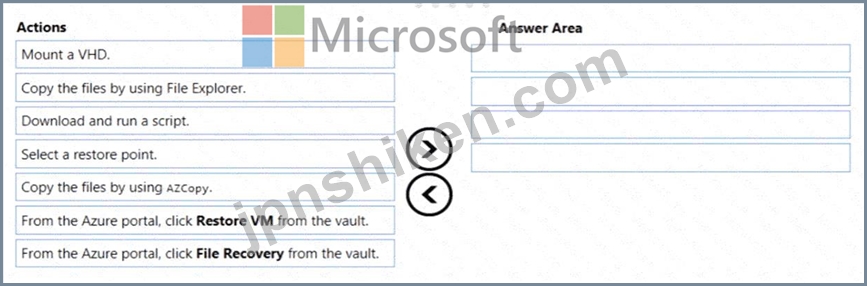
1 週間前、仮想マシンから 2 つのファイルが削除されました。
できるだけ早くクライアントをオンプレミスのコンピューターに接続する必要があります。
どの 4 つのアクションを順番に実行する必要がありますか? 回答するには、アクション リストから適切なアクションを回答領域に移動し、正しい順序で並べます。
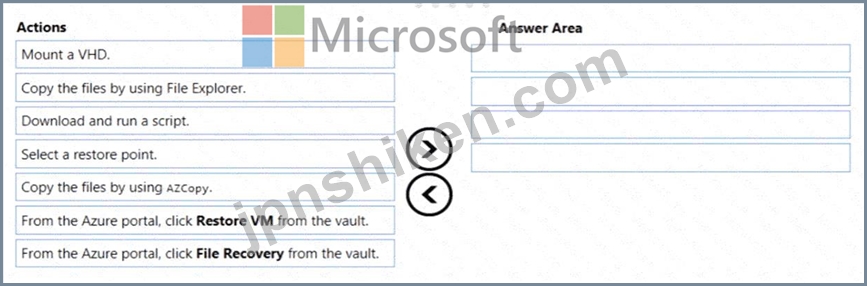
正解:
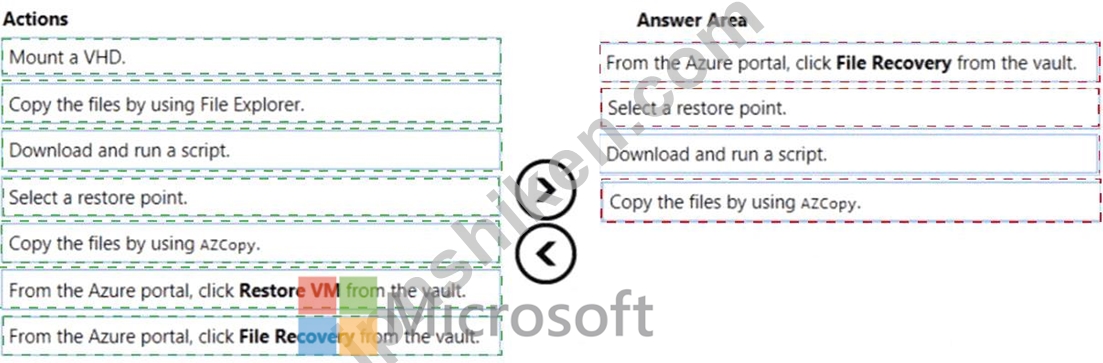
Explanation:

To restore files or folders from the recovery point, go to the virtual machine and choose the desired recovery point.
Step 0. In the virtual machine's menu, click Backup to open the Backup dashboard.
Step 1. In the Backup dashboard menu, click File Recovery.
Step 2. From the Select recovery point drop-down menu, select the recovery point that holds the files you want. By default, the latest recovery point is already selected.
Step 3: To download the software used to copy files from the recovery point, click Download Executable (for Windows Azure VM) or Download Script (for Linux Azure VM, a python script is generated).
Step 4: Copy the files by using AzCopy
AzCopy is a command-line utility designed for copying data to/from Microsoft Azure Blob, File, and Table storage, using simple commands designed for optimal performance. You can copy data between a file system and a storage account, or between storage accounts.
References:
https://docs.microsoft.com/en-us/azure/backup/backup-azure-restore-files-from-vm
https://docs.microsoft.com/en-us/azure/storage/common/storage-use-azcopy
- 質問一覧「182問」
- 質問1 次の図に示すように構成される VM1 という名前の Azure 仮想マシ...
- 質問2 VM1 という名前の Azure 仮想マシンと、Vault1 という名前の Azu...
- 質問3 バックアップのテストに使用するRecovery Serviceボルトがありま...
- 質問4 次の表に示す BLOB コンテナーを含む Sub1 という名前の Azure ...
- 質問5 Azure Container Instances を使用する Azure サブスクリプショ...
- 質問6 VM1 という名前の仮想マシンと、User1 および User2 という名前...
- 質問7 次の表に示す仮想マシンを含む Azure サブスクリプションがあり...
- 1コメント質問8 BLOB コンテナーを含む storage1 という名前の Azure ストレージ...
- 質問9 storage1 という名前の Azure Storage アカウントがあります。 U...
- 質問10 ASP1 という名前の Azure App Service プランがあります。 ASP1 ...
- 質問11 Azure サブスクリプションがあります。サブスクリプションには、...
- 質問12 次の表に示す仮想ネットワークを含む Azure サブスクリプション...
- 質問13 Azure サブスクリプションがあります。サブスクリプションには、...
- 質問14 VM1 という名前の仮想マシンを含む Azure サブスクリプションが...
- 質問15 スコープ 1 の計画された変更を実装します。 スコープ 1 が技術...
- 質問16 次の表に示すサブスクリプションにリンクされた Azure AD テナン...
- 質問17 次の表に示す仮想ネットワークを含む、Sub1 および Sub2 という...
- 質問18 注: この質問は、同じシナリオを示す一連の質問の一部です。この...
- 質問19 注: この質問は、同じシナリオを提示する一連の質問の一部です。...
- 質問20 Web 管理者が Web アプリをできるだけ早く展開できるように環境...
- 質問21 次の表に示すパブリック IP アドレスを持つ Azure サブスクリプ...
- 質問22 contoso.com という名前の Azure Active Directory (Azure AD) ...
- 質問23 VM1 という名前の Azure 仮想マシンがあります。 Azure Backup ...
- 質問24 Azure ストレージ アカウントを作成します。 ストレージ アカウ...
- 質問25 次の表のリソースを含む Azure サブスクリプションがあります。 ...
- 質問26 Azure AD テナントにリンクされた Azure サブスクリプションがあ...
- 質問27 ブループリント ファイルを Azure に移動する必要があります。 ...
- 質問28 VNet1 という名前の仮想ネットワークを含む Azure サブスクリプ...
- 質問29 Vault1 という名前の Recovery Services コンテナーを含む Azure...
- 質問30 次の表に示すグループを含む Microsoft Entra テナントがありま...
- 質問31 AKS1 という名前の Azure Kubernetes Service (AKS) クラスター...
- 質問32 注: この質問は、同じシナリオを示す一連の質問の一部です。この...
- 質問33 container1 と share1 を作成する必要があります。 各リソースに...
- 質問34 次の表に示すリソースを含む Azure サブスクリプションがありま...
- 質問35 次の表に示すグループを含む、adatum.com という名前の Microsof...
- 質問36 contoso.onmicrosoft.com という名前の Azure Active Directory ...
- 質問37 次の表に示すリソースを含む Azure サブスクリプションがありま...
- 質問38 次の表に示す仮想ネットワークを含む Azure サブスクリプション...
- 質問39 cont1 と share1 の技術要件を満たすように Azure Backup を構成...
- 質問40 注:この質問は、同じシナリオを提示する一連の質問の一部です。
- 質問41 Azure Blob ストレージと Azure ファイル ストレージを使用する ...
- 質問42 Azure サブスクリプションをお持ちです。 File1.bicep という名...
- 質問43 VM4 の技術要件を満たす必要があります。 何を作成して構成する...
- 質問44 共有アクセス署名 (SAS) を生成する必要があります。ソリューシ...
- 質問45 VM1 という名前の仮想マシンを含む Azure サブスクリプションが...
- 質問46 VM1 と VM2 という名前の 2 つの仮想マシンを含む Azure サブス...
- 質問47 次の表に示すリソースを含む、Subscription1 という名前の Azure...
- 質問48 次の表に示すパブリック IP アドレスを使用する Azure サブスク...
- 質問49 次の表に示すストレージ アカウントを含む Azure サブスクリプシ...
- 質問50 D:\Folder1 という名前のフォルダーを含むオンプレミス サーバー...
- 質問51 Azure サブスクリプションをお持ちです。 Deploy.json という名...
- 質問52 次の表に示すユーザーを含む、contoso.onmicrosoft.com という名...
- 質問53 Contoso.com という名前の Azure Active Directory テナントがあ...
- 質問54 Job1 という名前の Azure Stream Analytics ジョブを含む Azure ...
- 質問55 次の表に示す仮想ネットワークを含む Azure サブスクリプション...
- 質問56 contoso.com という名前の Azure Directory (Azure AD) テナント...
- 質問57 次の表に示す IP アドレスを使用する Cluster1 という名前の Azu...
- 質問58 次の表に示すストレージ アカウントを含む、Subscription1 とい...
- 質問59 Admin1 のユーザー要件を満たす必要があります。 何をすべきでし...
- 質問60 10 個の Azure サブスクリプションにリンクされている Azure AD ...
- 質問61 注: この質問は、同じシナリオを提示する一連の質問の一部です。...
- 質問62 注: この質問は、同じシナリオを提示する一連の質問の一部です。...
- 質問63 Azureサブスクリプションに、storage1というストレージアカウン...
- 質問64 storage1 という名前の Azure Storage アカウントがあり、その中...
- 質問65 Azure サブスクリプションをお持ちです。 複数のデータ ディスク...
- 質問66 注:この質問は、同じシナリオを提示する一連の質問の一部です。
- 質問67 仮想マシン名 VM1 を含む Azure サブスクリプションがあります。...
- 質問68 次の表に示す Azure コンテナー レジストリを持つ Azure サブス...
- 質問69 次の表に示すリソース グループを含む Azure サブスクリプション...
- 質問70 次の表に示す仮想ネットワークを含む Azure サブスクリプション...
- 質問71 App1 と App2 という 2 つの Azure App Service アプリがありま...
- 質問72 次の図に示すストレージ アカウントを含む Azure サブスクリプシ...
- 質問73 Microsoft Entra テナントがあります。 新しい Microsoft 365 グ...
- 質問74 VNet1 という名前の仮想ネットワークを含む Subscription1 とい...
- 質問75 storage 1 という名前のストレージ アカウントを含む Azure サブ...
- 質問76 Active Directory の問題を解決する必要があります。 何をすべき...
- 質問77 サイト間 VPN を使用してオンプレミス ネットワークに接続する、...
- 質問78 VNet1 という仮想ネットワークを含む Subscription1 という Azur...
- 質問79 WebApp1 という名前の新しい Azure App Service アプリを構成す...
- 質問80 画像を保存する storage1 という名前の Azure ストレージ アカウ...
- 質問81 次の表に示すユーザーを含む Microsoft Entra テナントがありま...
- 質問82 storage 1 という名前のストレージ アカウントを含む Azure サブ...
- 質問83 次の Azure Resource Manager テンプレートを使用して、Azure コ...
- 質問84 注:この質問は、同じシナリオを提示する一連の質問の一部です。
- 質問85 計画されたインフラストラクチャをサポートするには、Azure AD ...
- 質問86 次の図に示すストレージ アカウントを含む Azure サブスクリプシ...
- 質問87 次の表に示すグループを含む Microsoft Entra テナントがありま...
- 質問88 Subscription1 という名前の Azure サブスクリプションがありま...
- 質問89 初期ドメイン名を持つ Azure Active Directory (Azure AD) テナ...
- 質問90 アプリケーションを移動した後、App1 のバックアップ ソリューシ...
- 質問91 Azure AD テナントがあります。 フランスのマーケティング部門の...
- 質問92 RG1 という名前のリソース グループを含む Azure サブスクリプシ...
- 質問93 App1 のソリューションを推奨する必要があります。ソリューショ...
- 質問94 Azure サブスクリプションをお持ちです。 Azure Resource Manage...
- 質問95 Azure Backup によって保護されている Azure Linux 仮想マシンが...
- 質問96 仮想マシンの暗号化を設定する必要があります。ソリューションは
- 質問97 ストレージ5を作成する必要があります。ソリューションは計画さ
- 質問98 次の表に示すユーザーを含む Azure サブスクリプションがありま...
- 質問99 VM1という名前のAzure仮想マシンを含むAzureサブスクリプション...
- 質問100 Azure 仮想マシンをデプロイするために使用される Azure Resourc...
- 質問101 会社の複数の部門で使用されている Subscription1 という名前の ...
- 質問102 Azure AD テナントにリンクされている Sub1、Sub2、Sub3 という...
- 質問103 次の表に示す仮想ネットワークを含む Azure サブスクリプション...
- 質問104 技術要件を満たすように WebApp1 を構成する必要があります。 Va...
- 質問105 storage1 という名前の Azure ストレージ アカウントを作成する...
- 質問106 appl という名前の Azure App Service Web アプリがあります。次...
- 質問107 storage1 という名前のストレージ アカウントを含む Azure サブ...
- 質問108 次の表に示す仮想マシンを含む Azure サブスクリプションがあり...
- 質問109 storage1 という名前のストレージ アカウントを含む Azure サブ...
- 質問110 次のカスタム ロールベースのアクセス制御 (RBAC) ロールがあり...
- 質問111 Contoso ストレージという名前の Azure ストレージ アカウントを...
- 質問112 次の表に示すリソースを含む、Subscription1 という名前の Azure...
- 質問113 Sub1 と Sub2 という名前の 2 つの Azure サブスクリプションが...
- 質問114 次の表に示す仮想ネットワークを含む Azure サブスクリプション...
- 質問115 次の表に示す Azure 仮想マシンを含む Azure サブスクリプション...
- 質問116 次の図に示すようなロール割り当てファイルがあります。 (Exhibi...
- 質問117 storage1 という名前の Azure Storage アカウントがあります。 U...
- 質問118 次の表に示すストレージ アカウントを含む Azure サブスクリプシ...
- 質問119 Subscription1 という名前の Azure サブスクリプションがありま...
- 質問120 次の表に示す仮想ネットワークを含む Azure サブスクリプション...
- 質問121 注:この質問は、同じシナリオを提示する一連の質問の一部です。
- 質問122 VNet1 と VNet2 という 2 つのピアリングされた仮想ネットワーク...
- 質問123 Role1を実装する必要があります。 Role1 を作成する前に実行する...
- 質問124 Traffic Analytics が構成された Azure サブスクリプションがあ...
- 質問125 Azure サブスクリプションをお持ちです。 次の Azure Resource M...
- 質問126 ハイブリッド Microsoft Entra テナントにリンクされた Azure サ...
- 質問127 次の図に示すように、Azure Storage アカウントがあります。 (Ex...
- 質問128 contoso.com という名前の Azure Active Directory (Azure AD) ...
- 質問129 storage1 という名前の Azure Storage アカウントがあります。 U...
- 質問130 East Us 2 リージョンに VNET という名前の仮想ネットワークを含...
- 質問131 App1 という名前の Azure App Services Web アプリがあります。 ...
- 質問132 Azure サブスクリプションをお持ちです。 50 台の仮想マシンを V...
- 質問133 次の表に示すパブリック ロード バランサーを含む Azure サブス...
- 質問134 次の表に示すグループを含む、adatum.com という名前の Azure AD...
- 質問135 Backup1 という名前の Azure Backup コンテナー、Recovery1 とい...
- 質問136 contoso.com という名前の Microsoft Entra テナントがあります...
- 質問137 Azure サブスクリプションをお持ちです。 コンテナをデプロイす...
- 質問138 次の表に示すリソース グループを含む Azure サブスクリプション...
- 質問139 contoso?02 3 という名前のストレージ アカウントを含む Azure ...
- 質問140 オンプレミス ネットワークがあります。 VNet1 と VNet2 という ...
- 質問141 adatum.com という名前の Azure Active Directory (Azure AD) テ...
- 質問142 次の表に示すAzure Webアプリを作成する予定です。 (Exhibit) We...
- 質問143 storage1 という名前の Azure Storage アカウントに対して Azure...
- 質問144 オンプレミス ネットワークがあります。 VNET1、VNET2、VNET3 と...
- 質問145 技術要件とユーザー要件を満たすようにデバイス設定を構成する必
- 質問146 VNet1 という名前の仮想ネットワークを含む Azure サブスクリプ...
- 質問147 次の表に示すサブネットを含む VNETI という名前の仮想ネットワ...
- 質問148 オンプレミスネットワークには、Share1という名前のSMB共有が含...
- 質問149 次の Azure Resource Manager (ARM) テンプレートを開発して、リ...
- 質問150 次の表に示すリソースを含む Azure サブスクリプションがありま...
- 質問151 オンプレミス ネットワークに VPN ゲートウェイが含まれています...
- 質問152 storage1という名前のAzureストレージアカウントがあります。 Az...
- 質問153 Azure Resource Manager テンプレートを使用して、仮想マシン ス...
- 質問154 注: この質問は、同じシナリオを提示する一連の質問の一部です。...
- 質問155 ストレージ アカウントを含む Azure サブスクリプションがありま...
- 質問156 VNet1 という仮想ネットワークを含む Subscription1 という Azur...
- 質問157 Sub1 と Sub2 という名前の 2 つの Azure サブスクリプションが...
- 質問158 Subscription 1 と Subscription2 という名前の 2 つの Azure サ...
- 質問159 注:この質問は、同じシナリオを提示する一連の質問の一部です。
- 質問160 Vault 1 という名前の Recovery Services コンテナーを持つ Azur...
- 質問161 VNet1 という名前の仮想ネットワーク上に複数の Azure 仮想マシ...
- 質問162 VM1 という名前の仮想マシンと KV1 という名前の Azure キー コ...
- 質問163 ライセンスを再度割り当てる前に、ライセンスの問題を解決する必
- 質問164 次の図に示す階層を含む Azure サブスクリプションがあります。 ...
- 質問165 このセクションの質問に回答した後は、その質問に戻ることはでき
- 質問166 ファイル共有と仮想マシンをバックアップするには、Azure Backup...
- 質問167 ストレージ アカウントを含む Azure サブスクリプションがありま...
- 質問168 注: この質問は、同じシナリオを提示する一連の質問の一部です。...
- 質問169 VM1 と VM2 を LB1 のバックエンド プールに追加する必要があり...
- 質問170 Azure サブスクリプションをお持ちです。 Templatejson という名...
- 質問171 注:この質問は、同じシナリオを提示する一連の質問の一部です。
- 質問172 VM1 と VM2 という 2 つの Azure 仮想マシン上で実行される App1...
- 質問173 技術要件を満たすには、VM1 と VM2 のアラートを構成する必要が...
- 質問174 account1 という名前のストレージ アカウントを含む Azure サブ...
- 質問175 次の表に示すパブリック IP アドレスを持つ Azure サブスクリプ...
- 質問176 Azure サブスクリプションと Microsoft Entra ID P1 ライセンス...
- 質問177 Microsoft Entra テナントがあり、External User という名前のユ...
- 質問178 次の表に示すリソースを含む Azure サブスクリプションがありま...
- 質問179 Microsoft Entra テナントがあります。 Azure ポータルを使用し...
- 質問180 VM1、VM2、VM3 という 3 つの仮想マシンを含む Azure サブスクリ...
- 質問181 VM3 が技術要件を満たしていないことがわかりました。 問題が NS...
- 質問182 Azure サブスクリプションをお持ちです。 次の表に示す Azure コ...

