- ホーム
- Microsoft
- AZ-104J - Microsoft Azure Administrator (AZ-104日本語版)
- Microsoft.AZ-104J.v2023-11-25.q120
- 質問33
有効的なAZ-104J問題集はJPNTest.com提供され、AZ-104J試験に合格することに役に立ちます!JPNTest.comは今最新AZ-104J試験問題集を提供します。JPNTest.com AZ-104J試験問題集はもう更新されました。ここでAZ-104J問題集のテストエンジンを手に入れます。
AZ-104J問題集最新版のアクセス
「815問、30% ディスカウント、特別な割引コード:JPNshiken」
会社の複数の部門で使用されるSubscription1という名前のAzureサブスクリプションがあります。 Subscription1には、次の表のリソースが含まれています。

別の管理者は、単一のAzure Resource Managerテンプレートを使用して、VM1という名前の仮想マシンとStorage2という名前のAzureストレージアカウントをデプロイします。
展開に使用されるテンプレートを表示する必要があります。
どのブレードから、展開に使用されたテンプレートを表示できますか?

別の管理者は、単一のAzure Resource Managerテンプレートを使用して、VM1という名前の仮想マシンとStorage2という名前のAzureストレージアカウントをデプロイします。
展開に使用されるテンプレートを表示する必要があります。
どのブレードから、展開に使用されたテンプレートを表示できますか?
正解:A
Explanation
1. View template from deployment history
Go to the resource group for your new resource group. Notice that the portal shows the result of the last deployment. Select this link.
A screenshot of a computer Description automatically generated
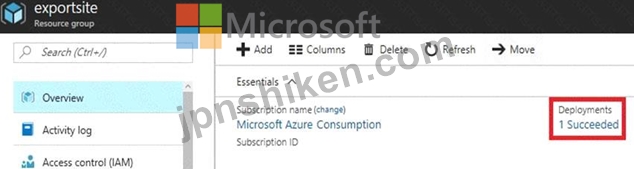
2. You see a history of deployments for the group. In your case, the portal probably lists only one deployment.
Select this deployment.
A screenshot of a computer Description automatically generated
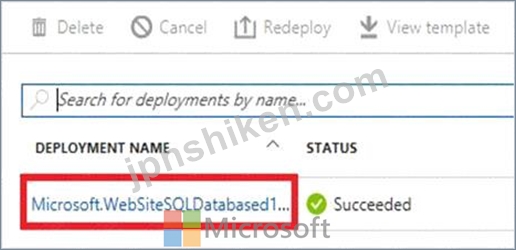
The portal displays a summary of the deployment. The summary includes the status of the deployment and its operations and the values that you provided for parameters. To see the template that you used for the deployment, select View template.
A screenshot of a computer Description automatically generated
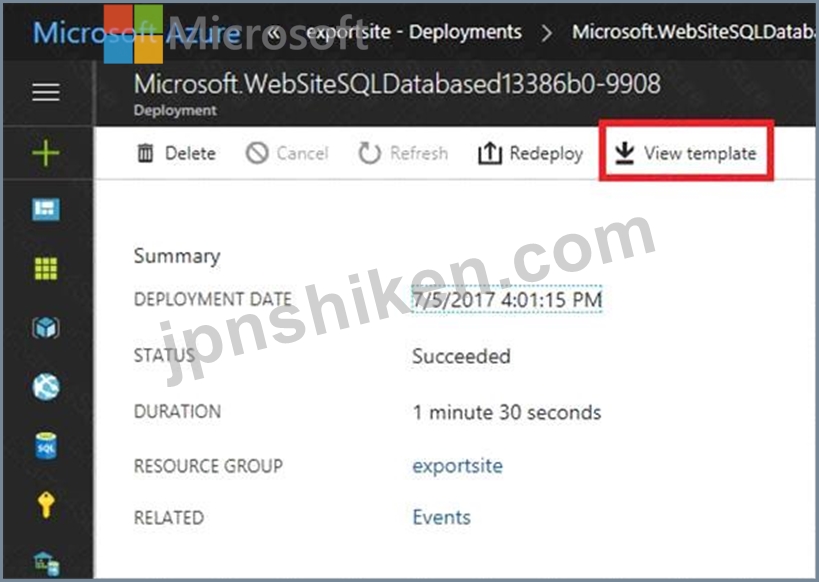
References:
https://docs.microsoft.com/en-us/azure/azure-resource-manager/resource-manager-export-template
1. View template from deployment history
Go to the resource group for your new resource group. Notice that the portal shows the result of the last deployment. Select this link.
A screenshot of a computer Description automatically generated
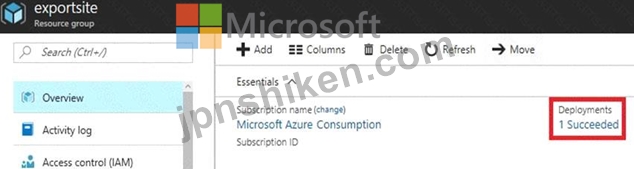
2. You see a history of deployments for the group. In your case, the portal probably lists only one deployment.
Select this deployment.
A screenshot of a computer Description automatically generated
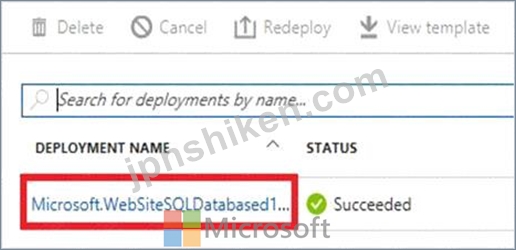
The portal displays a summary of the deployment. The summary includes the status of the deployment and its operations and the values that you provided for parameters. To see the template that you used for the deployment, select View template.
A screenshot of a computer Description automatically generated
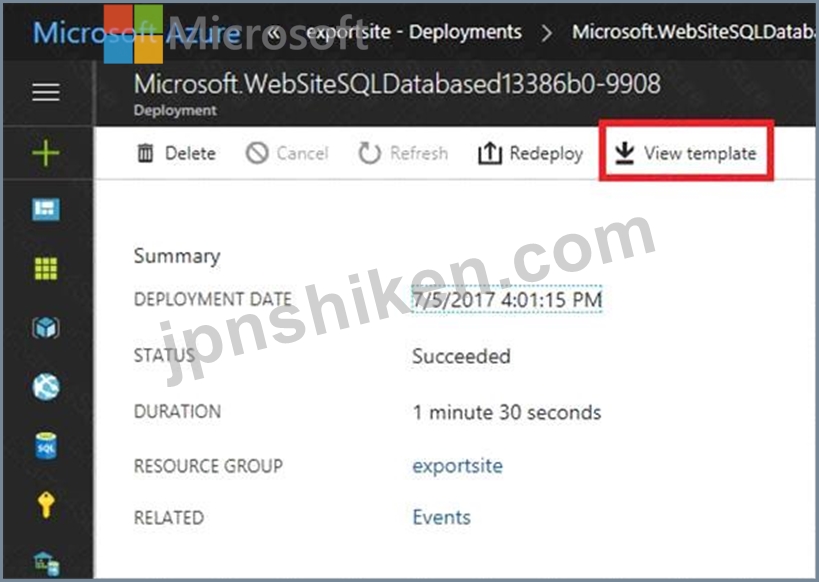
References:
https://docs.microsoft.com/en-us/azure/azure-resource-manager/resource-manager-export-template
- 質問一覧「120問」
- 質問1 D:\Folder1 という名前のフォルダーを含むオンプレミス サーバー...
- 質問2 次の表に示すユーザーを含む Azure サブスクリプションがありま...
- 質問3 注:この質問は、同じシナリオを提示する一連の質問の一部です。
- 質問4 VNET1という名前の仮想ネットワークを含むAzureサブスクリプショ...
- 質問5 次の表に示す仮想ネットワークを含む Azure サブスクリプション...
- 質問6 VM5からのIPトラフィックのフローログに使用するストレージアカ...
- 質問7 VM1 という名前の仮想マシンを含む Azure サブスクリプションが...
- 質問8 AKS1 という名前の Azure Kubernetes Service (AKS) クラスター...
- 質問9 注: この質問は、同じシナリオを示す一連の質問の一部です。この...
- 質問10 VM1 が VM4 と通信できることを確認する必要があります。ソリュ...
- 質問11 Contosoのストレージ要件を特定する必要があります。 次の各ステ...
- 質問12 contoso.comという名前のAzureActive Directory(Azure AD)テナ...
- 質問13 Azure サブスクリプションがある 新しいストレージ アカウントの...
- 質問14 plan1という名前のAppServiceプランとwebapp1という名前のAzureW...
- 質問15 storage1 という名前の Azure ストレージ アカウントがあります...
- 質問16 storage1 という名前のストレージ アカウントを含む Azure サブ...
- 質問17 次の展示に示されているAzureリソースがあります。 (Exhibit) リ...
- 質問18 20 台の仮想マシン、NSG1 という名前のネットワーク セキュリテ...
- 質問19 バックアップのテストに使用するRecovery Serviceボルトがありま...
- 質問20 Microsoft 365テナントとcontoso.comという名前のAzure Active D...
- 質問21 サブスクリプションIDがc276fc76-9cd4-44c9-99a7-4fd71546436eの...
- 質問22 展示に示すように、VNet1 という名前の仮想ネットワークがありま...
- 質問23 VNet1という名前の仮想ネットワークに接続するVM1という名前のAz...
- 質問24 Vault1 という名前の Recovery Services コンテナーを含む Azure...
- 質問25 contosostorageという名前のAzureStorageアカウントを作成します...
- 質問26 VM1 という名前の仮想マシンと KV1 という名前の Azure Key Vaul...
- 質問27 Traffic Analytics が構成された Azure サブスクリプションがあ...
- 質問28 App1という名前の分散型オンプレミスアプリをAzureサブスクリプ...
- 質問29 Azureネットワークインフラストラクチャの計画的な実装後に、仮...
- 質問30 次の図に示す役割割り当てファイルがあります。 (Exhibit) ドロ...
- 質問31 次の表に示すストレージ アカウントを含む Azure サブスクリプシ...
- 質問32 次の表に示すIPアドレスを使用するCluster1という名前のAzure Ku...
- 質問33 会社の複数の部門で使用されるSubscription1という名前のAzureサ...
- 質問34 次の表に示すリソースを含むAzureサブスクリプションがあります...
- 質問35 App1という名前のAzure Webアプリがあります。 App1には、次の表...
- 質問36 Sub1 と Sub2 という名前の 2 つの Azure サブスクリプションが...
- 質問37 注:この質問は、同じシナリオを提示する一連の質問の一部です。
- 質問38 次の表に示すリソースを含むAzureサブスクリプションがあります...
- 質問39 5つの仮想マシンを仮想ネットワークサブネットに展開することを
- 質問40 contoso.com という名前の Azure Active Directory (Azure AD) ...
- 質問41 サブスクリプション1という名前のAzureサブスクリプションと、Mi...
- 質問42 account1 という名前のストレージ アカウントを含む Azure サブ...
- 質問43 次の展示に示すように構成するVM1という名前のAzure仮想マシンを...
- 質問44 VNET2のピアリングは、次の展示に示すように構成されています。 ...
- 質問45 Azure ストレージ アカウントを作成します。 ストレージ アカウ...
- 質問46 注:この質問は、同じシナリオを提示する一連の質問の一部です。
- 質問47 注: この質問は、同じシナリオを示す一連の質問の一部です。この...
- 質問48 adatum.comという名前のAzure DNSゾーンがあります。 Azureの別...
- 質問49 次の表に示すコンテナー イメージを含む Azure サブスクリプショ...
- 質問50 次の Azure Resource Manager (ARM) テンプレートを開発して、リ...
- 質問51 RG26という名前のリソースグループを含むAzureサブスクリプショ...
- 質問52 container1 と share1 を作成する必要があります。 各リソースに...
- 質問53 RSV1 という名前の Recovery Services コンテナーがあります。RS...
- 質問54 VM1、VM2、およびVM3という名前の3つのAzure仮想マシンをデプロ...
- 質問55 ブループリントファイルをAzureに移動する必要があります。 あな...
- 質問56 次の表に示す仮想ネットワークを含む Azure サブスクリプション...
- 質問57 最初のドメイン名を持つAzure Active Directory(Azure AD)テナ...
- 質問58 App1のソリューションを推奨する必要があります。ソリューション...
- 質問59 storageという名前のストレージアカウントを含むAzureサブスクリ...
- 質問60 技術要件を満たすように VM1 と VM2 のアラートを構成する必要が...
- 質問61 VM1 という名前の仮想マシンを含む Azure サブスクリプションが...
- 質問62 Azure サブスクリプションをお持ちです。 50 台の仮想マシンを V...
- 質問63 Windows Server 2016 Datacenterイメージを使用する仮想マシンス...
- 質問64 次の表に示す仮想マシンを含む Azure サブスクリプションがあり...
- 質問65 画像を格納する storage1 という名前の Azure ストレージ アカウ...
- 質問66 Azureサブスクリプションがあります。 Azure Resource Managerテ...
- 質問67 次の表に示すリソースを含む Azure サブスクリプションがありま...
- 質問68 注:この質問は、同じシナリオを提示する一連の質問の一部です。
- 質問69 次の表に示す仮想ネットワークを含む Azure サブスクリプション...
- 質問70 Subscroption1という名前のAzureサブスクリプションがあります。...
- 質問71 米国東部のAzureリージョンにAzure Storageアカウントを作成する...
- 質問72 次の表に示すストレージアカウントを含むAzureサブスクリプショ...
- 質問73 Subnet1という名前のサブネットを含むVNet1という名前のAzure仮...
- 質問74 次の表に示すリソースを含むAzureサブスクリプションがあります ...
- 質問75 注:この質問は、同じシナリオを提示する一連の質問の一部です。
- 質問76 Azure サブスクリプションをお持ちです。サブスクリプションには...
- 質問77 Azure サブスクリプションがあります。 次の Azure Resource Man...
- 質問78 アプリケーションを移動した後、App1のバックアップソリューショ...
- 質問79 contoso.com という名前の Azure Active Directory (Azure AD) ...
- 質問80 注:この質問は、同じシナリオを提示する一連の質問の一部です。
- 質問81 技術要件とユーザー要件を満たすようにデバイス設定を構成する必
- 質問82 あなたの会社には、Subscription1という名前のAzureサブスクリプ...
- 質問83 注:この質問は、同じシナリオを提示する一連の質問の一部です。
- 質問84 ライセンスを再度割り当てる前に、ライセンスの問題を解決する必
- 質問85 webapp1という名前のWebアプリを含むAzureサブスクリプションが...
- 質問86 VM1 という名前の仮想マシンを含む Azure サブスクリプションが...
- 質問87 AKS1という名前のAzure Kubernetes Service(AKS)クラスターと...
- 質問88 contoso.comという名前のAzure Directory(Azure AD)テナントを...
- 質問89 Azureサブスクリプションがあります。 100個のAzure仮想マシンが...
- 質問90 次の表に示すサブスクリプションにリンクされた Azure AD テナン...
- 質問91 Shared Access Signature (SAS) を生成する必要があります。ソリ...
- 質問92 webapp1 という名前の Azure Web アプリ上で実行される App1 と...
- 質問93 次の表に示すリソースを含む Azure サブスクリプションがありま...
- 質問94 User1 と User2 という名前の 2 人のユーザーを含む Sub1 という...
- 質問95 注:この質問は、同じシナリオを提示する一連の質問の一部です。
- 質問96 Azure BlobストレージとAzure Fileストレージを使用するstorage1...
- 質問97 VM1という名前のAzure仮想マシンがあります。 Azure Backupを使...
- 質問98 すべてのA2ureファイル共有にGroup4AzureRBAC読み取り専用アクセ...
- 質問99 米国西部 Azure リージョンに複数の仮想マシンを含む Azure サブ...
- 質問100 ニューヨークオフィスの接続要件を満たす必要があります。 あな
- 質問101 次の表に示すストレージ アカウントを含む Azure サブスクリプシ...
- 質問102 Azure サブスクリプションをお持ちです。サブスクリプションには...
- 質問103 storage1 という名前のストレージ アカウントを含む Azure サブ...
- 質問104 注:この質問は、同じシナリオを提示する一連の質問の一部です。
- 質問105 Workspace 1 と Workspace? という名前の 2 つの Log Analytics ...
- 質問106 VNet1とVNet2という名前の2つのAzure仮想ネットワークがあります...
- 質問107 Azure 仮想マシンを 3 つの Azure リージョンにデプロイします。...
- 質問108 技術要件を満たす特定のソリューションを推奨する必要があります
- 質問109 Subscription1およびSubscription2という名前のAzureサブスクリ...
- 質問110 VM3が技術要件を満たしていないことがわかります。 問題がNSGに...
- 質問111 次の表に示すApp Serviceプランがあります。 (Exhibit) 次の表に...
- 質問112 2 つの実行中のインスタンスを含む Appl という名前の Azure App...
- 質問113 BLOB コンテナーを含む storage1 という名前の Azure ストレージ...
- 質問114 Azure AD テナントにリンクされた Azure サブスクリプションがあ...
- 質問115 Azure 仮想マシンのデプロイに使用される Azure Resource Manage...
- 質問116 Subscription1という名前のAzureサブスクリプションがあります。...
- 質問117 Azure サブスクリプションをお持ちです。 次の要件を満たすロー...
- 質問118 次の表に示すリソースを含むSubscription1という名前のAzureサブ...
- 質問119 次の展示に示すように、Azureストレージアカウントを持っていま...
- 質問120 次の展示に示すストレージアカウントを含むAzureサブスクリプシ...

